To create a Purchase Order you will firstly need to create a Requisition. Once the Requisition has been approved it will turn into a Purchase Order.
Please note: If you can create Requisitions for more than one Department and/or Section, you will need to ensure that the correct Department and/or Section is selected on your Home Page before you create a Requisition, otherwise you run the risk of creating Requisitions for the wrong Department and/or Section. The Home Page is further detailed in the Home Page section.
There are various ways within the Purchasing module to add different kinds of Products or Items to and then create a Requisition. Full details are provided in the following sections.
To add a Product or Item to a Requisition select the CP Requisitions option from the Purchasing menu:
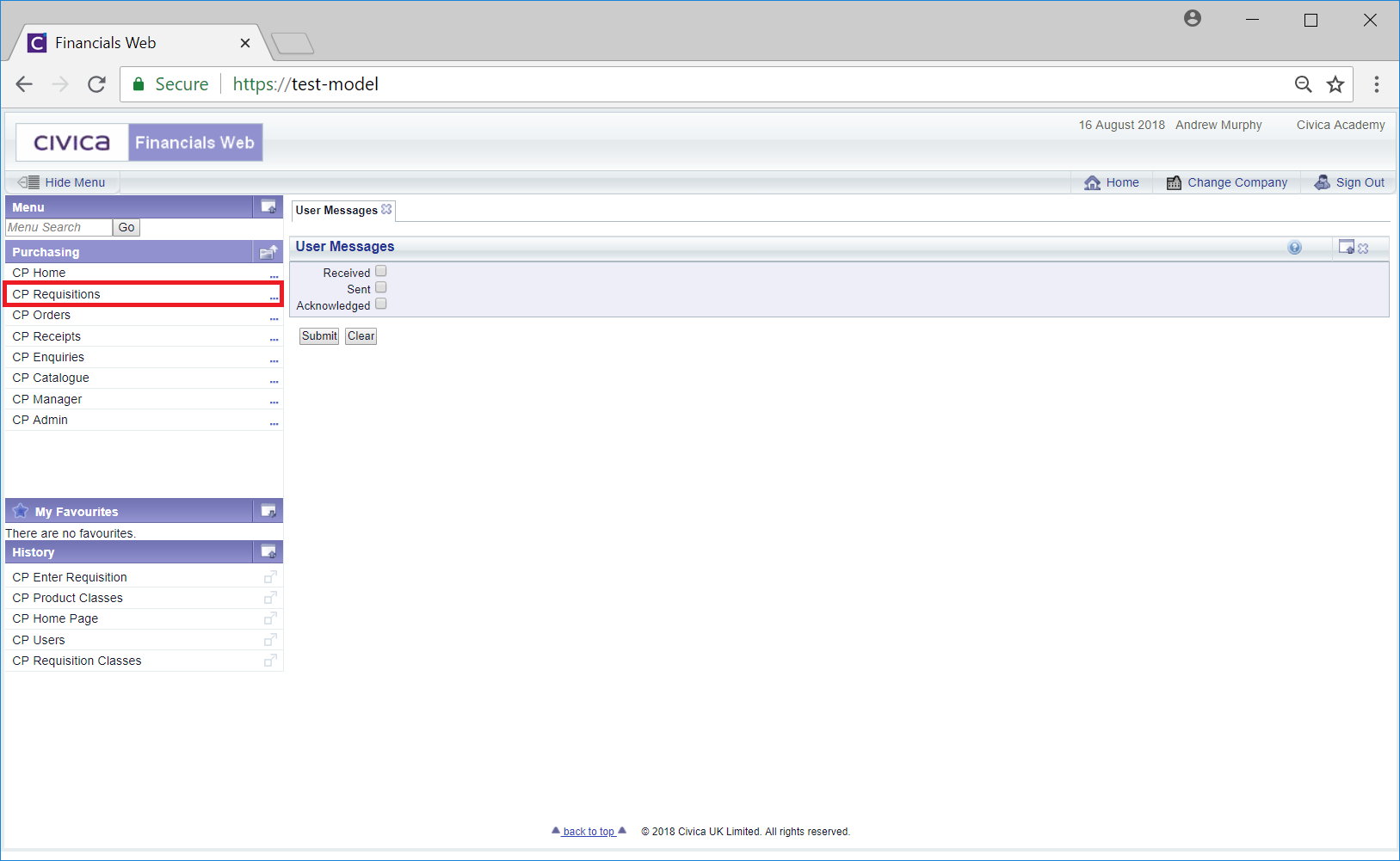
Then select the CP Enter Requisition menu option:
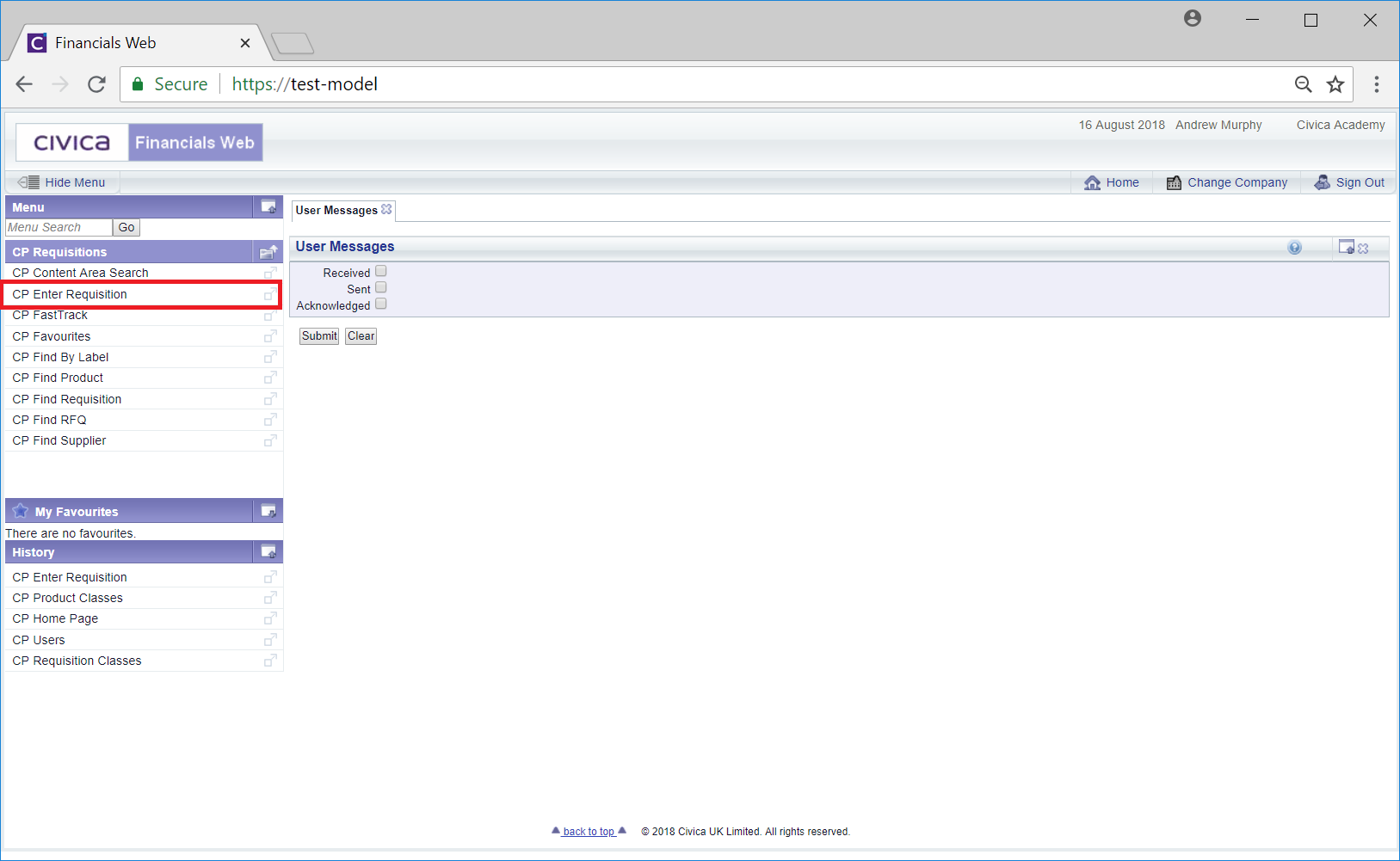
This will open the Add Requisition screen:
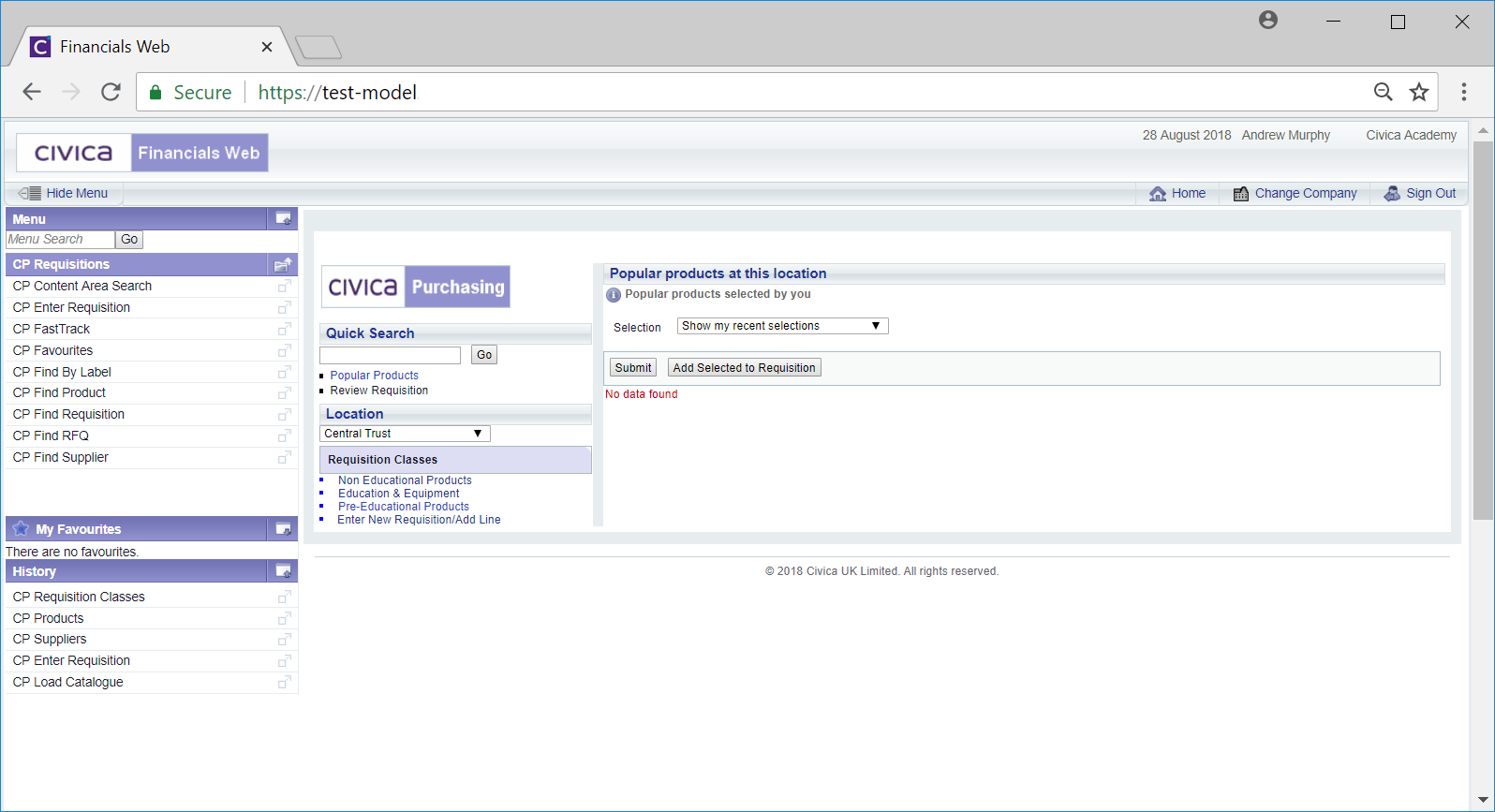
Using this functionality on this screen the following can be added to a Requisition:
Alternatively these Items can also be added via the Find functionality within the CP Requisition menu:
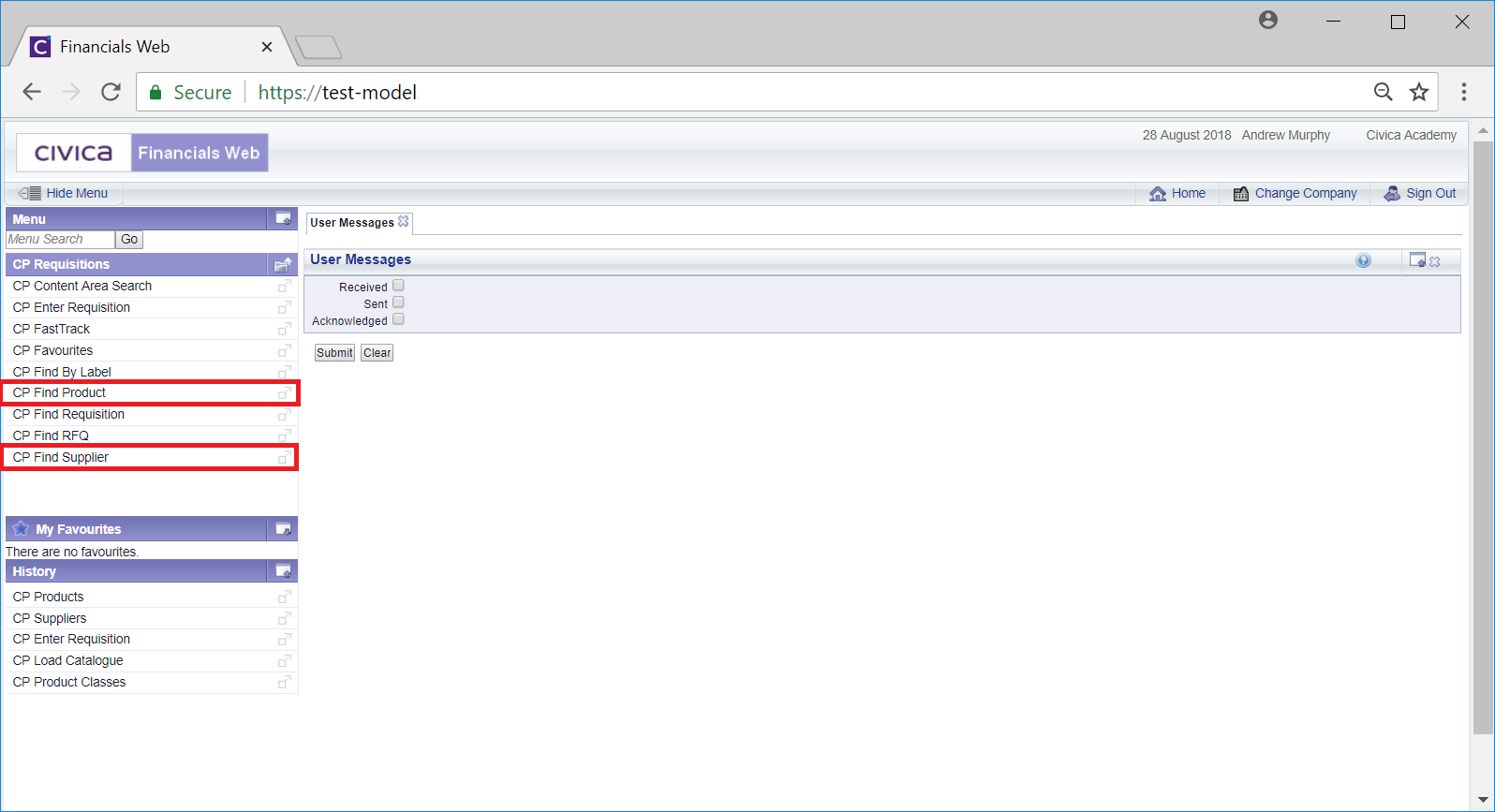
The CP Find Supplier option is further detailed in the Find Supplier section and the CP Find Product option is further detailed in the Find Product section.