The Supplier Search form can be accessed from various fields and buttons on forms and screens within the Purchasing module where you need to search for and add details of a Supplier.
The Supplier Search form will open:
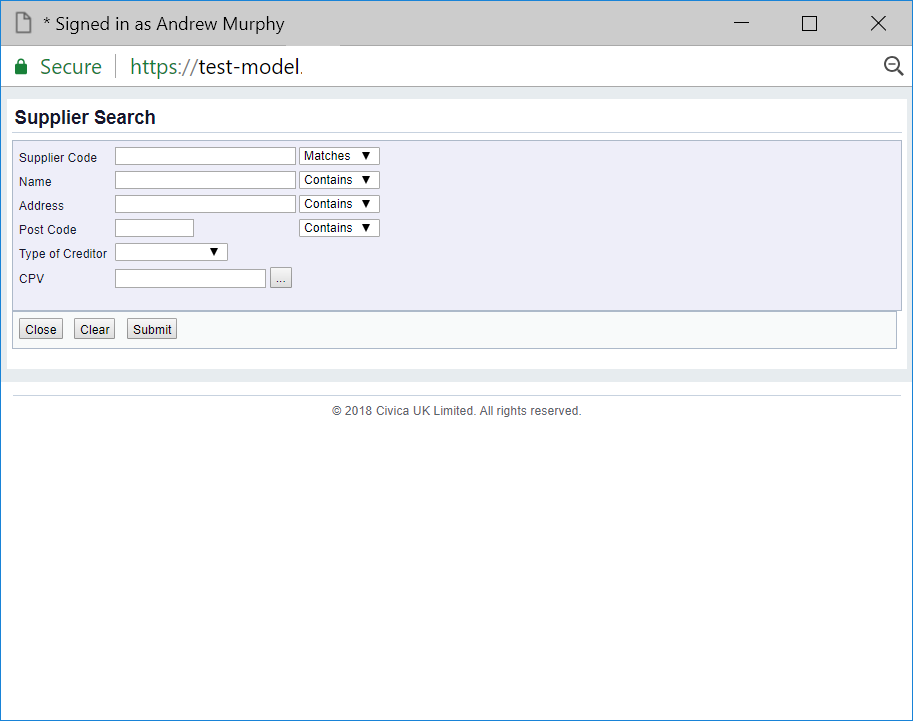
This form allows you to search for and select the required Supplier.
The drop-down options to the right of the first four fields provide you with further options for the search. These are:
Add the relevant search criteria to the fields on the form as required.
Clicking on the  button will remove any search criteria added, the fields will revert to their default values allowing you to add fresh search criteria.
button will remove any search criteria added, the fields will revert to their default values allowing you to add fresh search criteria.
Click on the  button and a Grid will be displayed at the bottom of the form with Suppliers that meet the search criteria - if no search criteria is added all available Suppliers will be displayed in the Grid:
button and a Grid will be displayed at the bottom of the form with Suppliers that meet the search criteria - if no search criteria is added all available Suppliers will be displayed in the Grid:
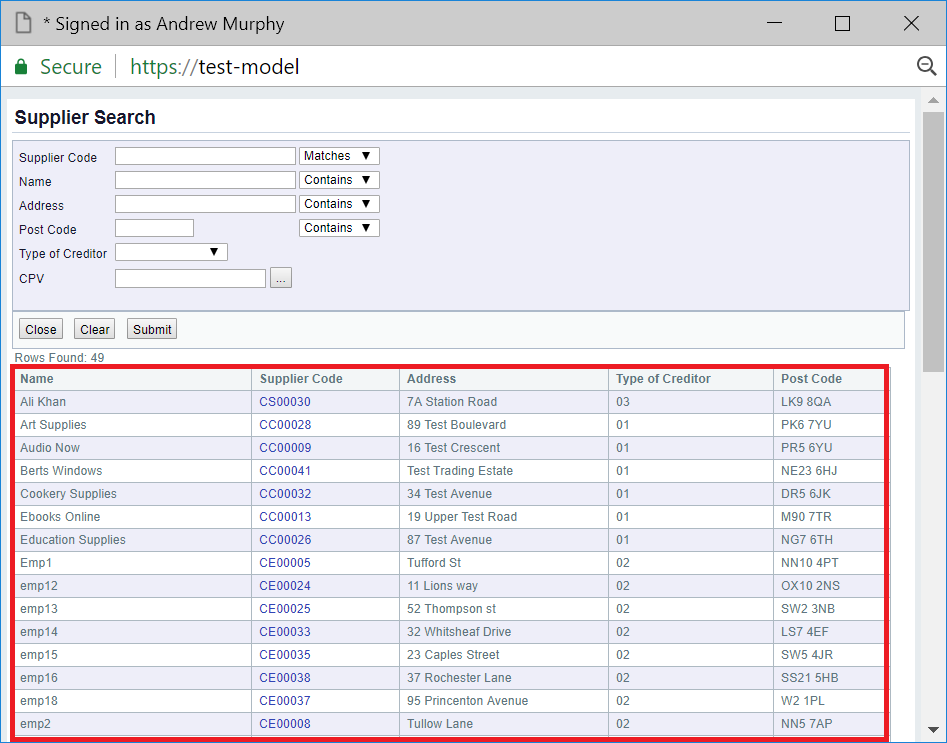
New search criteria can be added and re-clicking on the  button will refresh the lines in the Grid with Suppliers that meet the new search criteria.
button will refresh the lines in the Grid with Suppliers that meet the new search criteria.
Clicking on the  button will clear the fields on the form, which will revert to their default values, and will also now remove the Grid.
button will clear the fields on the form, which will revert to their default values, and will also now remove the Grid.
Select a Supplier by clicking on the link on the Supplier Code column in the Grid:
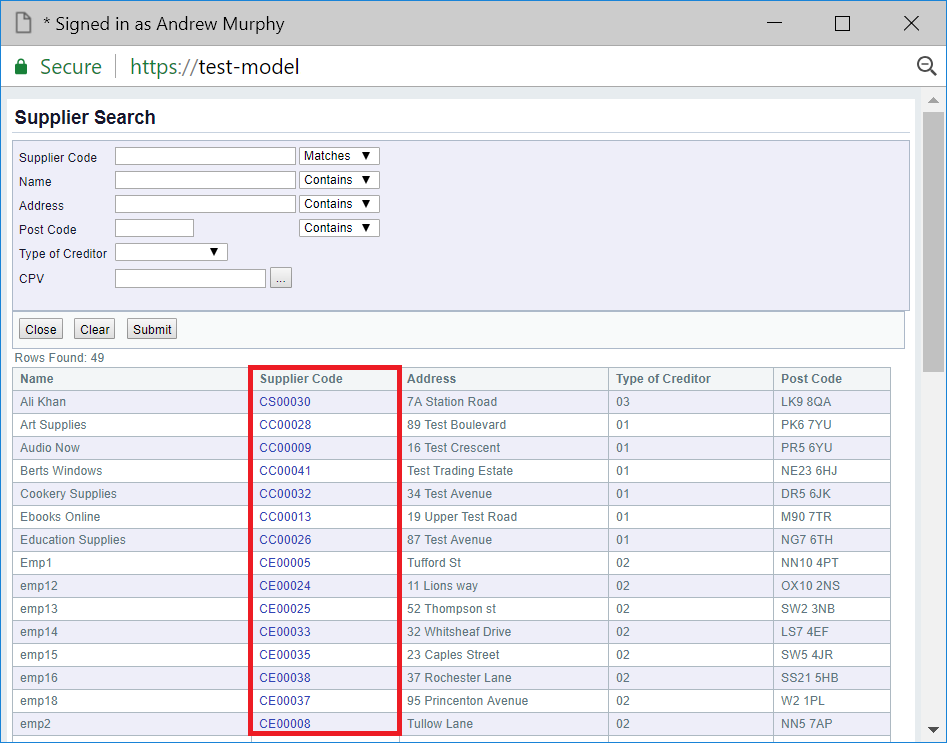
You will then be returned to the form or screen where you selected to add or search for the Supplier, and the selected Supplier details will be added to the fields on the form or screen.