The Find Detail Code form can be accessed from various forms throughout the Purchasing module by selecting the Find Detail Code button, located to the right of the Detail Code field:  . This form allows you to search for and select the required Detail Code.
. This form allows you to search for and select the required Detail Code.
The Find Detail Code form will open:
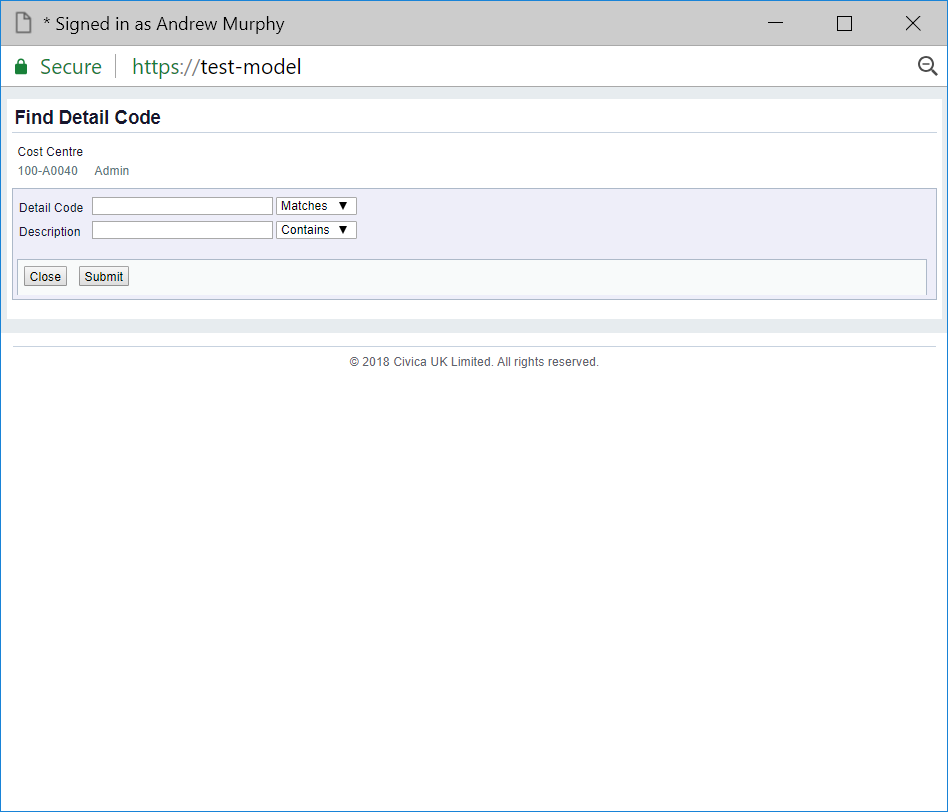
You will note that the Cost Centre details are displayed at the top left of the form. The Details Codes within this form will be restricted to those contained in this Cost Centre.
Search criteria can be added to the Detail Code and Description fields as required.
The drop-down options to the right of these fields provide you with further options for the search. These are:
Leaving these fields blank will result in a search on all Detail Codes available in the Cost Centre being displayed.
Click on the  button will close the form and return you to the previous form and no Detail Code will be selected.
button will close the form and return you to the previous form and no Detail Code will be selected.
Click on the  button to perform the search and a Grid will be displayed at the bottom of the form containing the Detail Codes within the Cost Centre that meet the search criteria - if no search criteria is added all available Detail Codes for the Cost Centre will be displayed in the Grid:
button to perform the search and a Grid will be displayed at the bottom of the form containing the Detail Codes within the Cost Centre that meet the search criteria - if no search criteria is added all available Detail Codes for the Cost Centre will be displayed in the Grid:
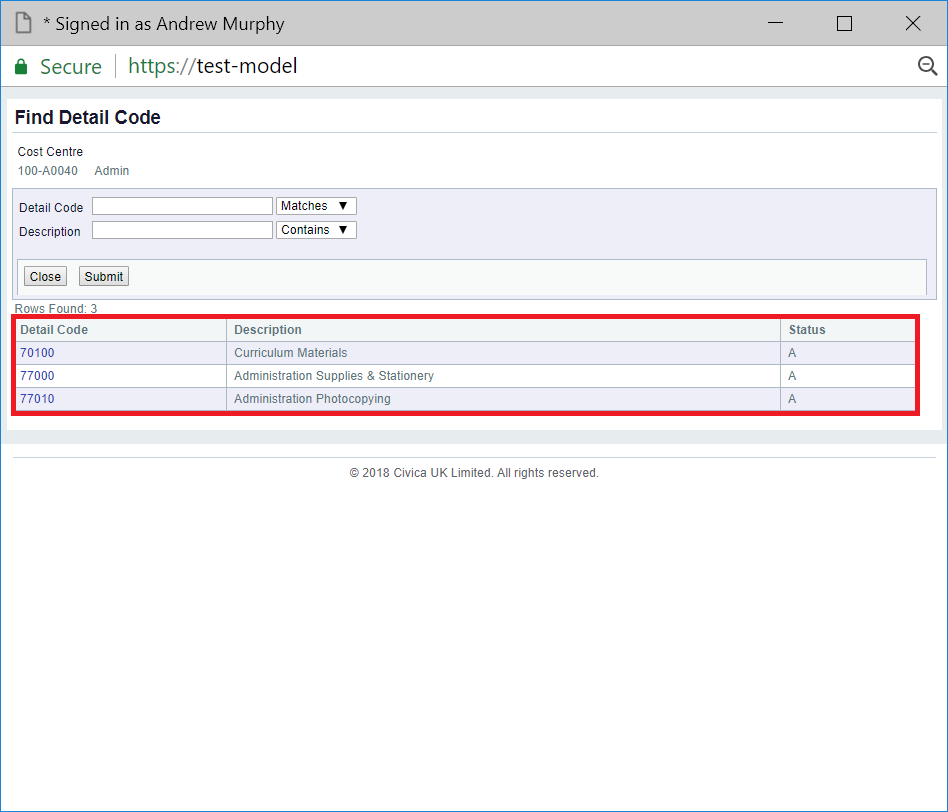
New search criteria can be added and re-clicking on the  will refresh the lines in the Grid with Detail Codes that meet the new search criteria.
will refresh the lines in the Grid with Detail Codes that meet the new search criteria.
Clicking on the  button will clear the field on the form and also now remove the Grid.
button will clear the field on the form and also now remove the Grid.
Select the required Detail Code by clicking on the link in the Detail Code column:
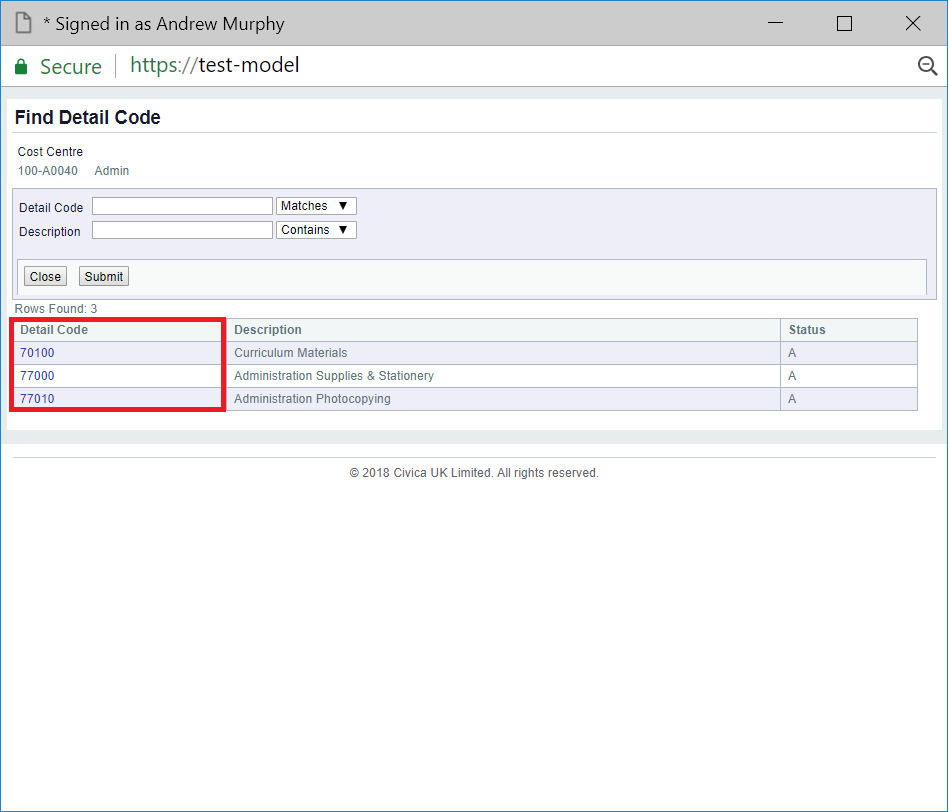
You will then be returned to the previous form with the Detail Code field populated with the details of the selected Detail Code.