Where creating a new VAT Return clicking on the  button on the GL VAT Return Header form, as detailed in the Creating VAT Returns section, will open the GL VAT Return Lines form, allowing you to search for and view the transactions that make up the amounts in each Box (or Line) in the VAT Return Header Boxes tab in the Grid at the bottom of the GL VAT Return Header form.
button on the GL VAT Return Header form, as detailed in the Creating VAT Returns section, will open the GL VAT Return Lines form, allowing you to search for and view the transactions that make up the amounts in each Box (or Line) in the VAT Return Header Boxes tab in the Grid at the bottom of the GL VAT Return Header form.
Where amending or viewing a VAT Return clicking on this button on the GL VAT Return Header form, as detailed in the Amending/Viewing VAT Returns section, will also open the GL VAT Return Lines form, allowing you to search for these transactions.
The GL VAT Return Lines form will open:
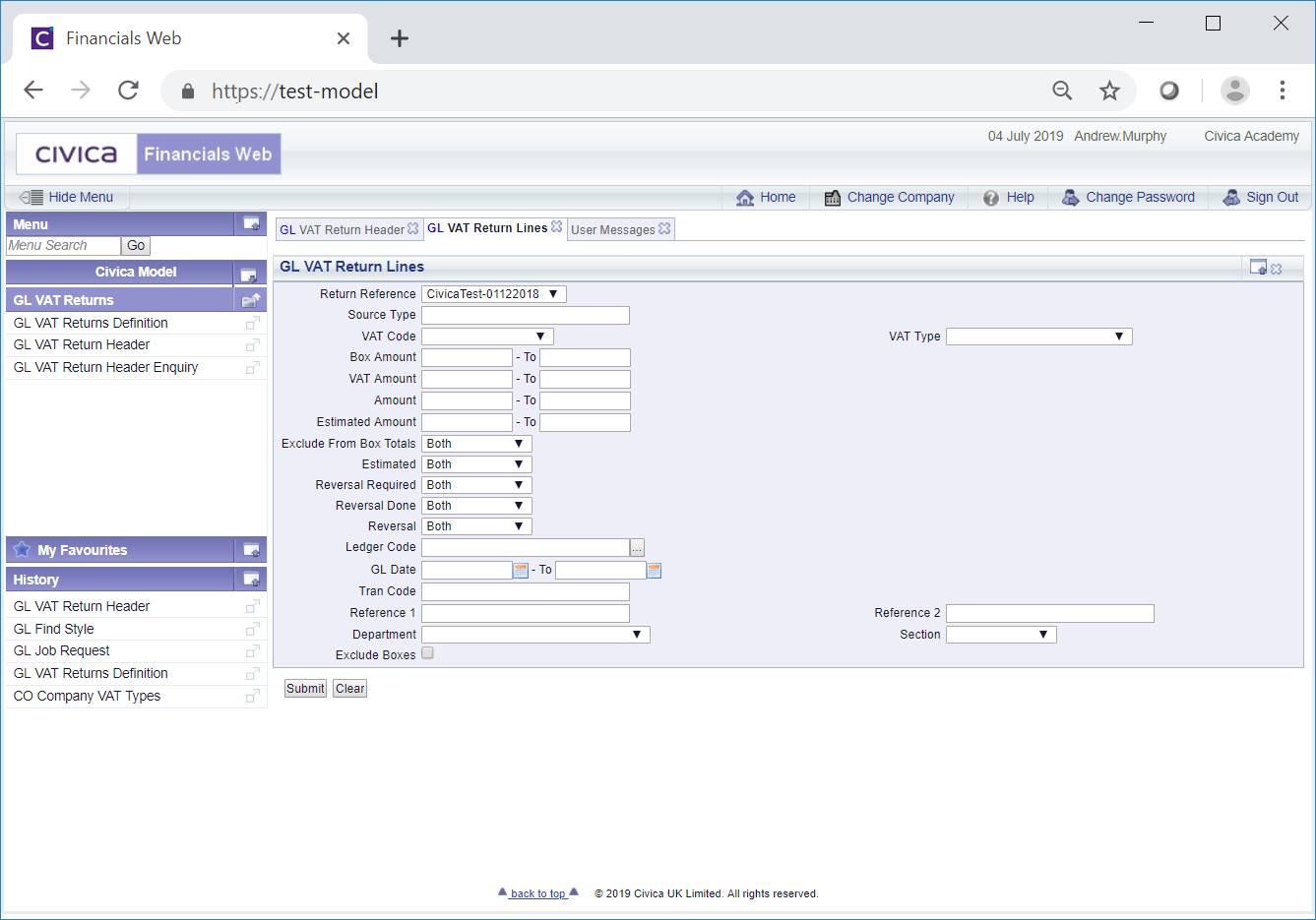
Selecting the Exclude Boxes option near the bottom of the form will allow you to exclude certain Boxes from the search - the following options will be displayed:

Select the Boxes to be excluded from the search.
Deselecting the Exclude Boxes option will remove these options and the search will be on all the Boxes.
Where the Exclude Boxes option is not selected the search will cover all the Boxes.
Add search criteria to the fields on the form - where you wish to see the details for a particular Department, add the required Department to the Department field.
Clicking on the ![]() button will remove any search criteria added to the form allowing you to add fresh search criteria.
button will remove any search criteria added to the form allowing you to add fresh search criteria.
Click on the ![]() button and a Grid will be displayed at the bottom of the form displaying the transactions that meet the search criteria - if no search criteria is added transactions for each Box will be displayed in the Grid:
button and a Grid will be displayed at the bottom of the form displaying the transactions that meet the search criteria - if no search criteria is added transactions for each Box will be displayed in the Grid:
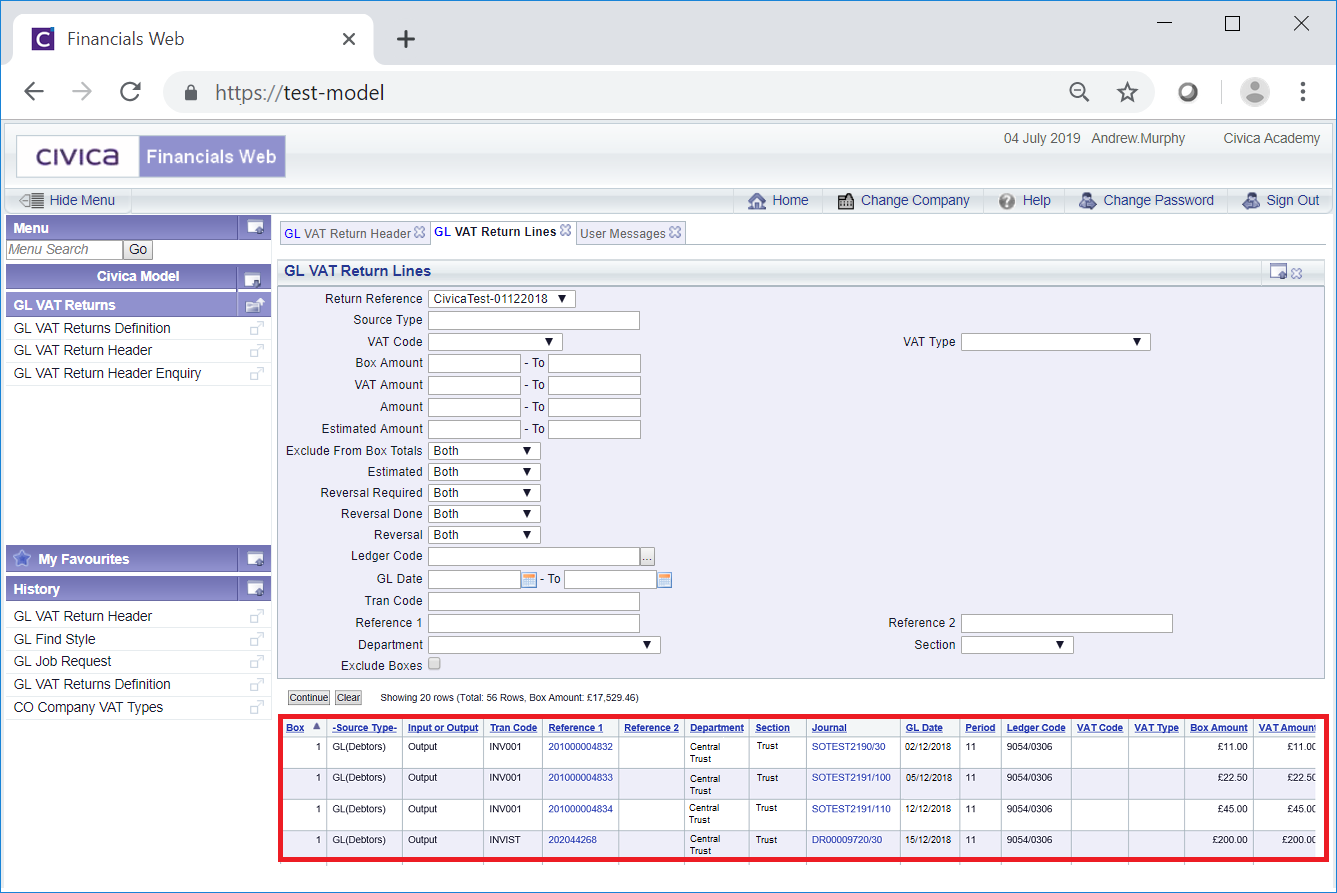
Clicking on the ![]() button will remove the Grid as well as any search criteria that has been added to the form, allowing you to add fresh search criteria.
button will remove the Grid as well as any search criteria that has been added to the form, allowing you to add fresh search criteria.
If a ![]() button is displayed, further pages will be available - click on this button to go to the next page.
button is displayed, further pages will be available - click on this button to go to the next page.
A ![]() will be displayed if there is only one page. Where there are multiple pages this button will be displayed on the last page. When this button is displayed adding new search criteria to the fields on the form and clicking on this button will refresh the Grid with transactions that meet the new search criteria.
will be displayed if there is only one page. Where there are multiple pages this button will be displayed on the last page. When this button is displayed adding new search criteria to the fields on the form and clicking on this button will refresh the Grid with transactions that meet the new search criteria.
Links are available on the following columns on the Grid:
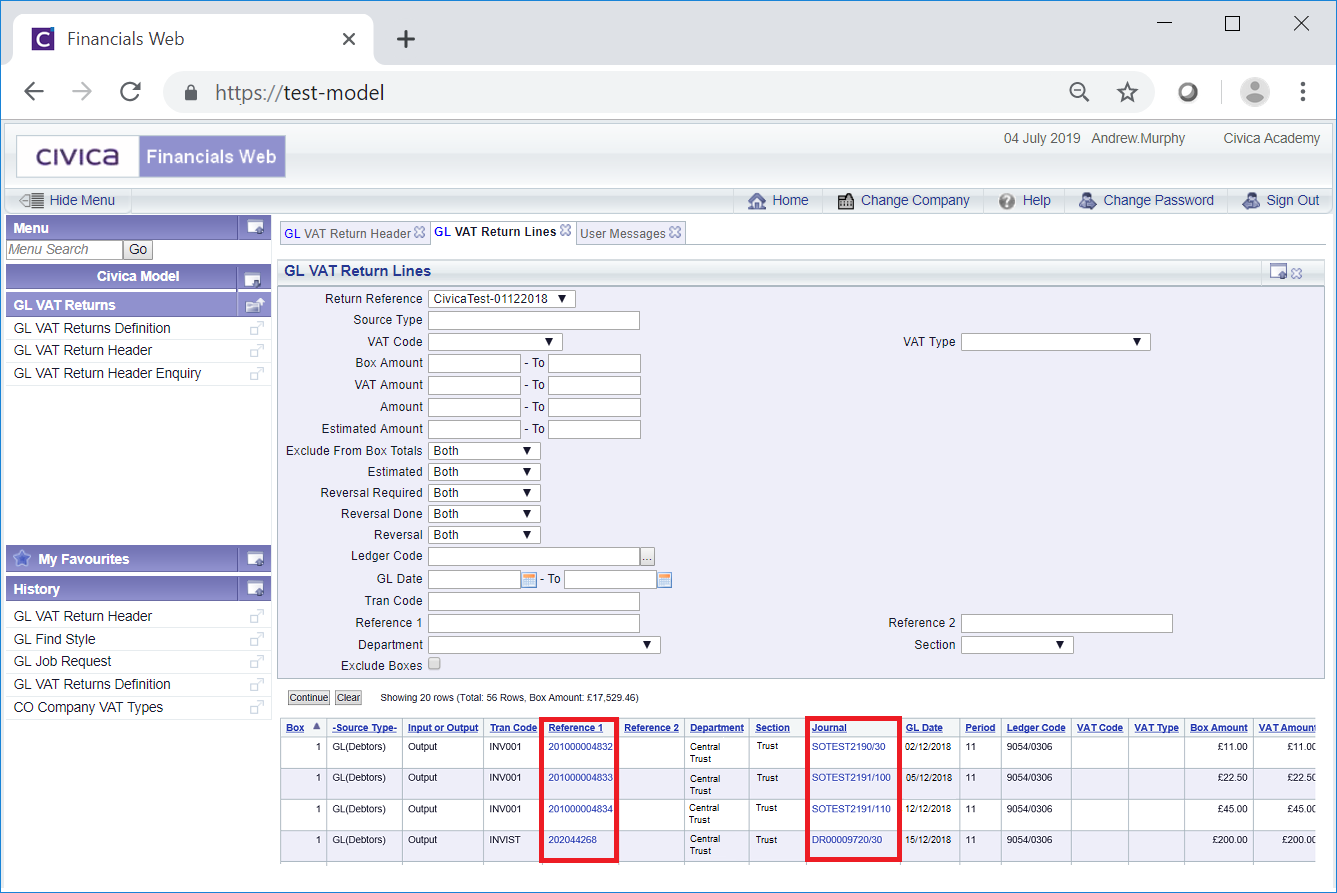
Clicking on the link in the Reference 1 column will provide details of the original transaction, e.g. a Debtors or Creditors transaction - where the transaction originates will be detailed in the Source column.
Clicking on the link in the Journal column will provide details of the original GL Journal.