The CB System Transactions Enquiry form allows you to enquire on System Transaction Lines as well as any matched Statement Lines - System Transaction Lines can also be matched to other System Transaction Lines.
This form can be accessed by selecting the Cashbook Management menu option on the Financials main menu:

Then the CB Transaction Enquiries menu option:

Then the CB System Transactions Enquiry menu option:
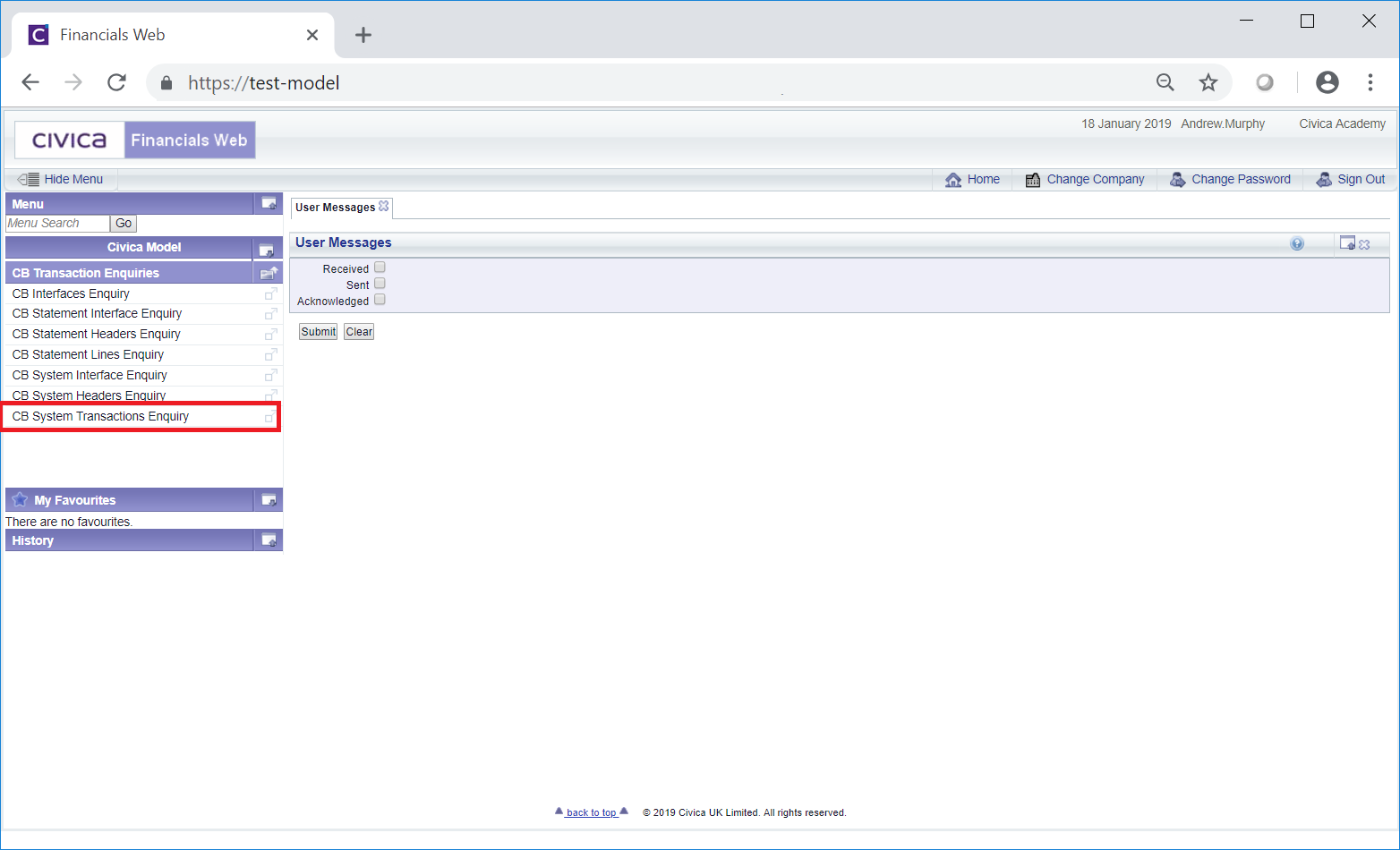
The CB System Transactions Enquiry form will open:
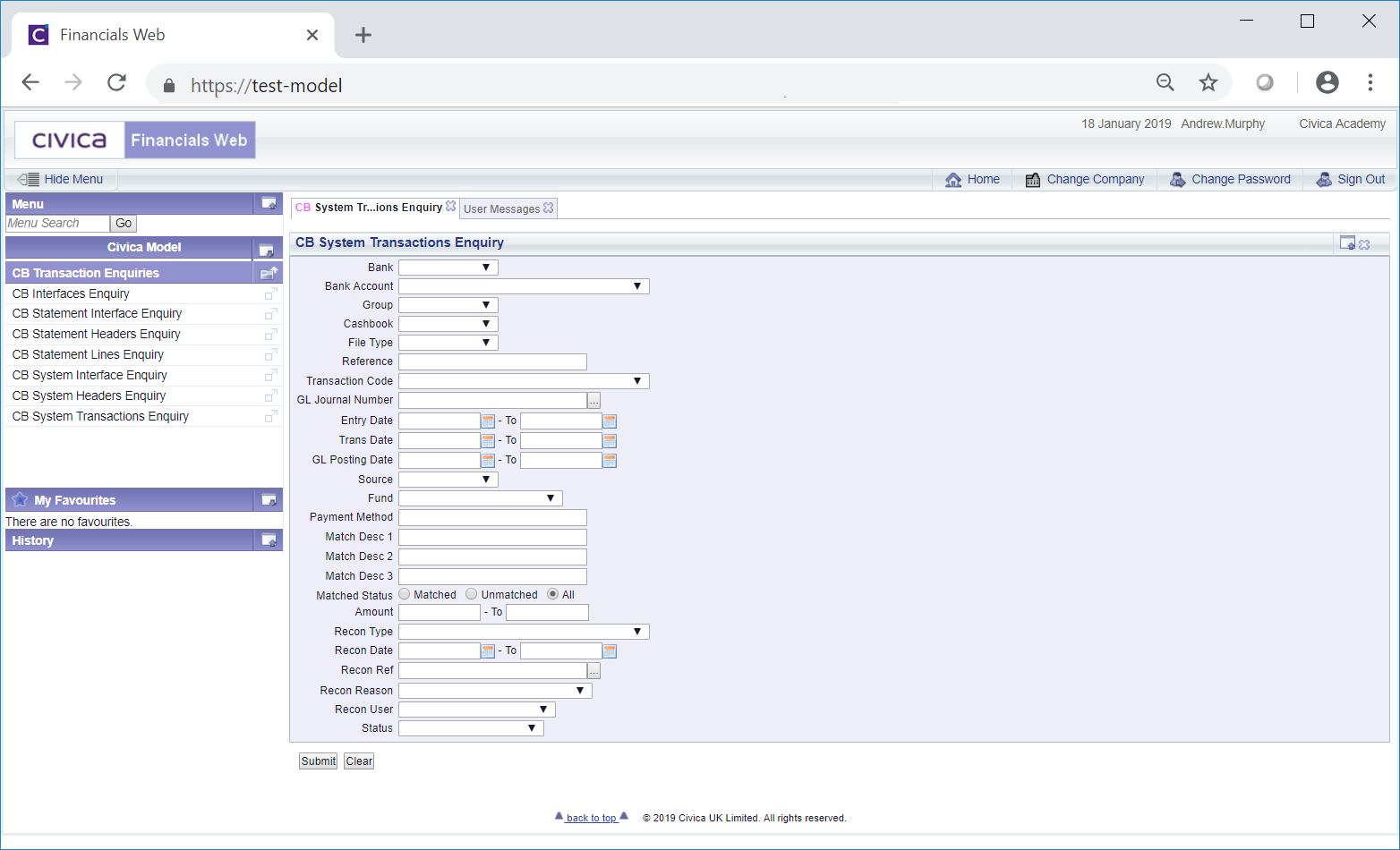
Add search criteria to the fields on the form as required - a Journal Number can be added to the GL Journal Number field or alternatively clicking on the Find Journal button located to the right of this field,  , will open the CB Find Journal Header form allowing you to search for and select the required Journal. This form is further detailed in the Find Journal Header section. Once selected the Journal Number will be added to the GL Journal Number field on the CB System Transactions Enquiry form.
, will open the CB Find Journal Header form allowing you to search for and select the required Journal. This form is further detailed in the Find Journal Header section. Once selected the Journal Number will be added to the GL Journal Number field on the CB System Transactions Enquiry form.
A reference can also be added to the Recon Ref field or alternatively clicking on the Find Reconciliation button located to the right of this field, ![]() , will open the CB Find Reconciliation form allowing you to search for and select the required Reconciliation Reference. This form is further detailed in the Find Reconciliation section. Once selected the Reconciliation Reference will be added to the Recon Ref field on the CB System Transactions Enquiry form.
, will open the CB Find Reconciliation form allowing you to search for and select the required Reconciliation Reference. This form is further detailed in the Find Reconciliation section. Once selected the Reconciliation Reference will be added to the Recon Ref field on the CB System Transactions Enquiry form.
Clicking on the ![]() button will remove any search criteria added, the fields will revert to their default values allowing you to add fresh search criteria.
button will remove any search criteria added, the fields will revert to their default values allowing you to add fresh search criteria.
Click on the ![]() button and a Grid will be displayed at the bottom of the form and will include System Transactions that meet the search criteria - if no search criteria is added all available System Transactions will be displayed in the Grid.
button and a Grid will be displayed at the bottom of the form and will include System Transactions that meet the search criteria - if no search criteria is added all available System Transactions will be displayed in the Grid.
The form will be updated as follow:
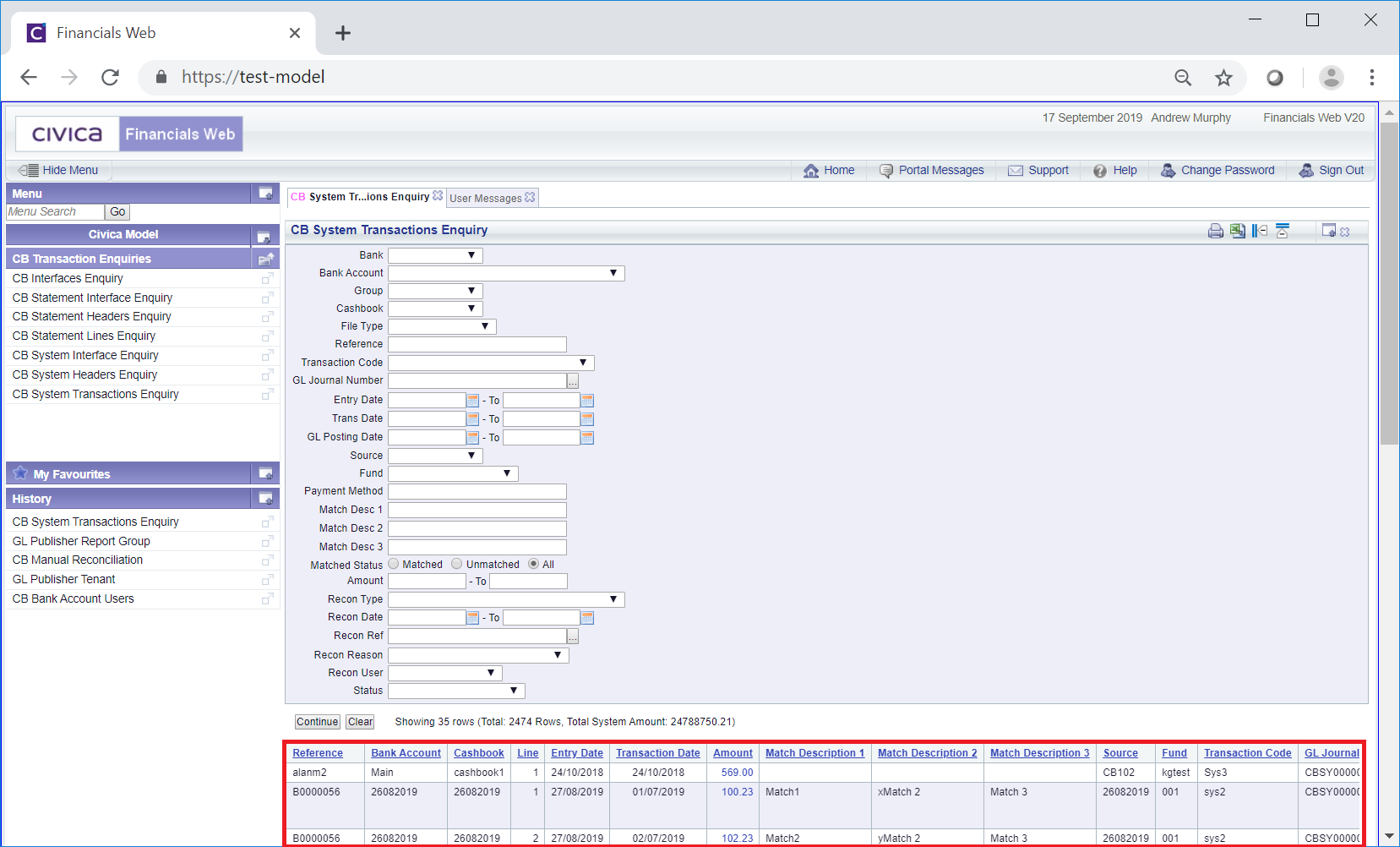
This form can also be accessed by clicking on a link in a Grid in various forms and screens throughout the Cashbook Management module, in which case some of the fields will be pre-populated with details from these forms or screen, e.g. the Bank, Cashbook and Reference fields, and a Grid will also be displayed with the relevant details at the bottom of the form.
New search criteria can be added and clicking on the  button will refresh the lines in the Grid with System Transactions that meet the new search criteria. If there is more than one page to the Grid, this button will be available when the last page is displayed.
button will refresh the lines in the Grid with System Transactions that meet the new search criteria. If there is more than one page to the Grid, this button will be available when the last page is displayed.
Clicking on the  button will clear the fields on the form, which will revert to their default values, and will also now remove the Grid.
button will clear the fields on the form, which will revert to their default values, and will also now remove the Grid.
The Grid at the bottom of the form has links in the following columns:
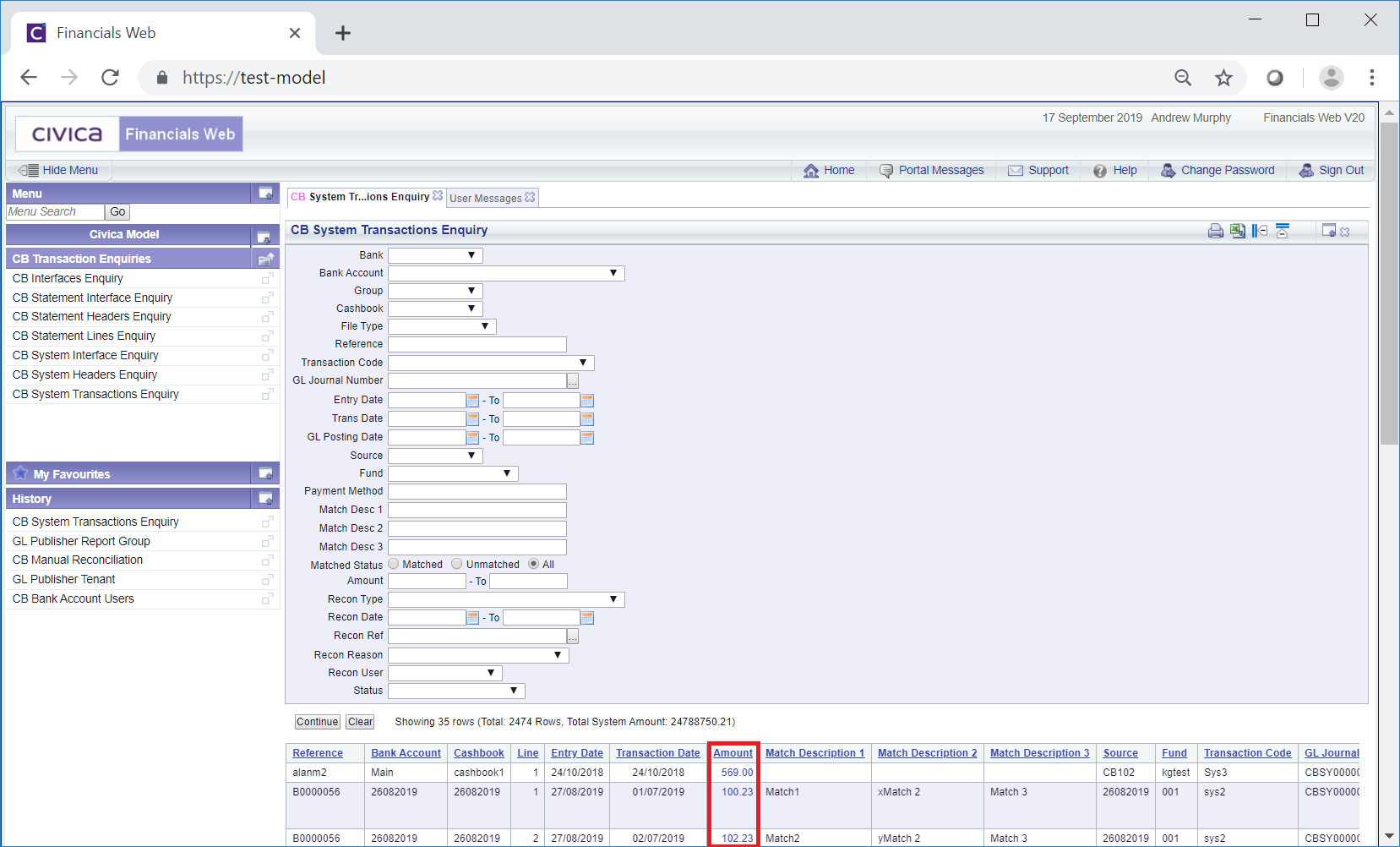
Clicking on the link in the first Amount column will open the CB System Transaction Enquiry (Readonly) form, which is further detailed in the System Transaction Enquiry (Readonly) section.
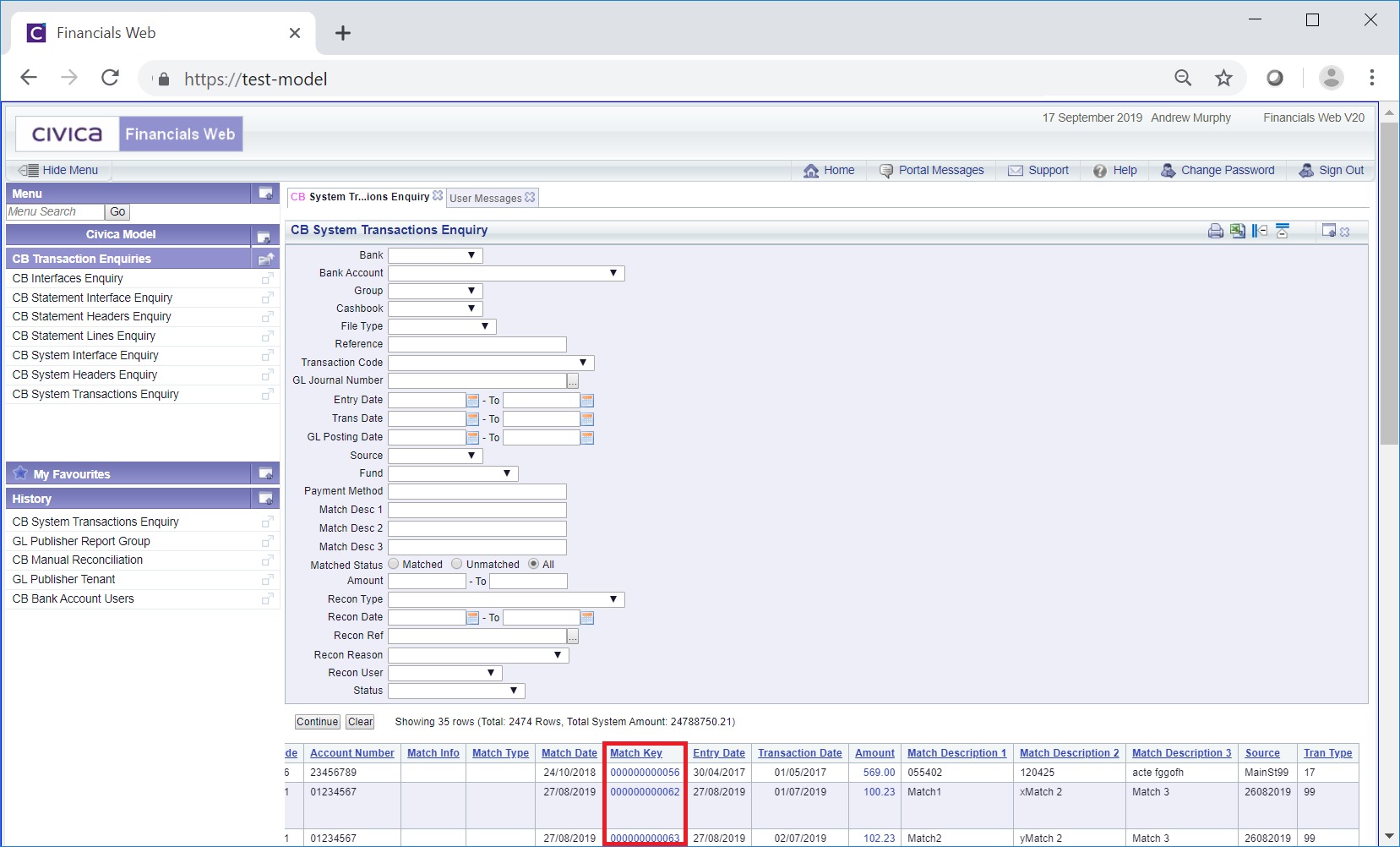
Clicking on the link in this column will open the CB Matching Transactions Enquiry (Readonly) form that provides further matching details of the transaction line. This form is further detailed in the Matching Transactions Enquiry (Readonly) section.
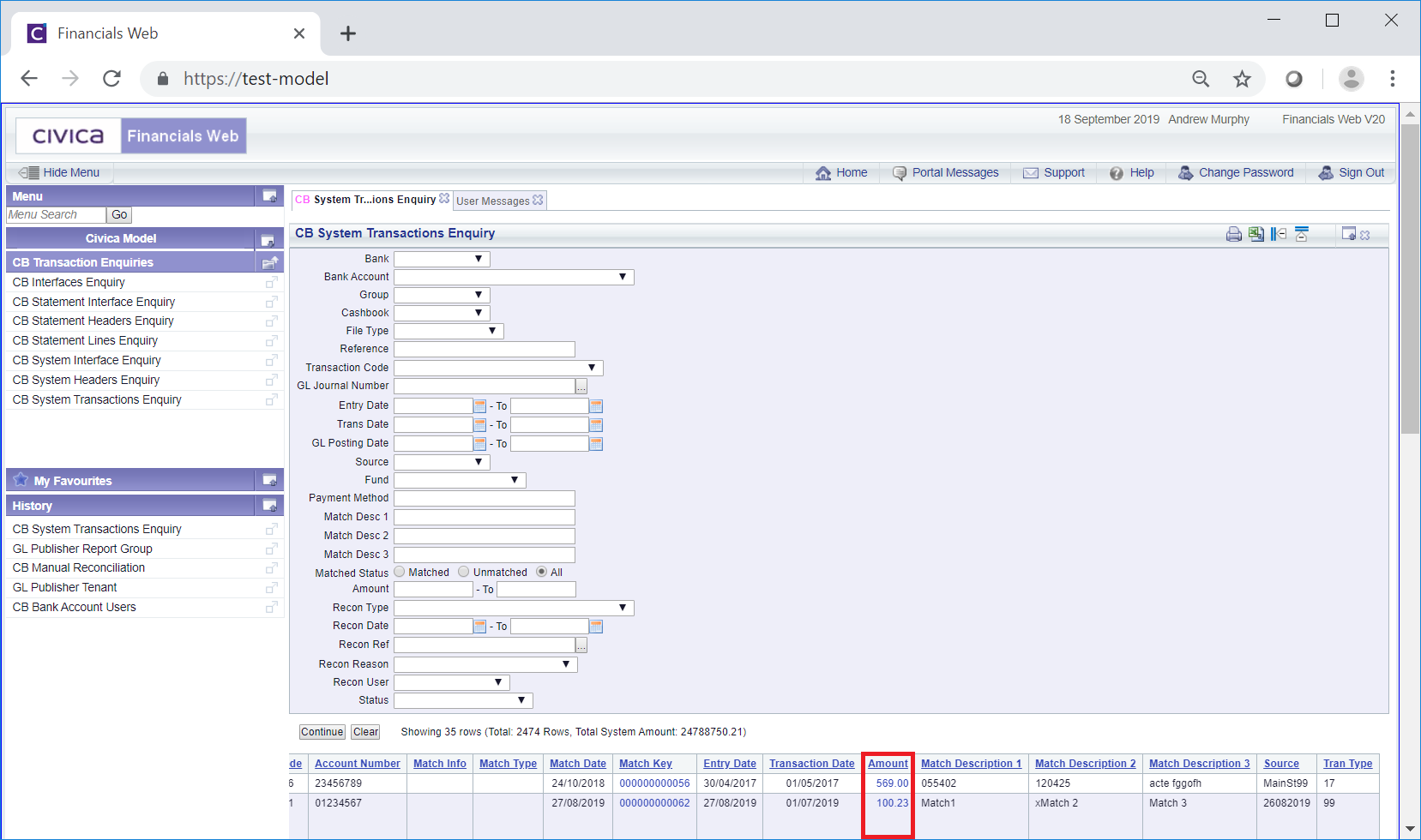
Clicking on the link in the second Amount column will open the CB Statement Line Enquiry (Readonly) form that provides further details of the Statement Line. This form is further detailed in the Statement Line Enquiry (Readonly) section.