The CB Statement Lines Enquiry form allows you to enquire on Statement Lines as well as any matched System Transactions - Statement Lines can also be matched to other Statement Lines.
This form can be accessed by selecting the Cashbook Management menu option on the Financials main menu:

Then the CB Transaction Enquiries menu option:

Then the CB Statement Lines Enquiry menu option:
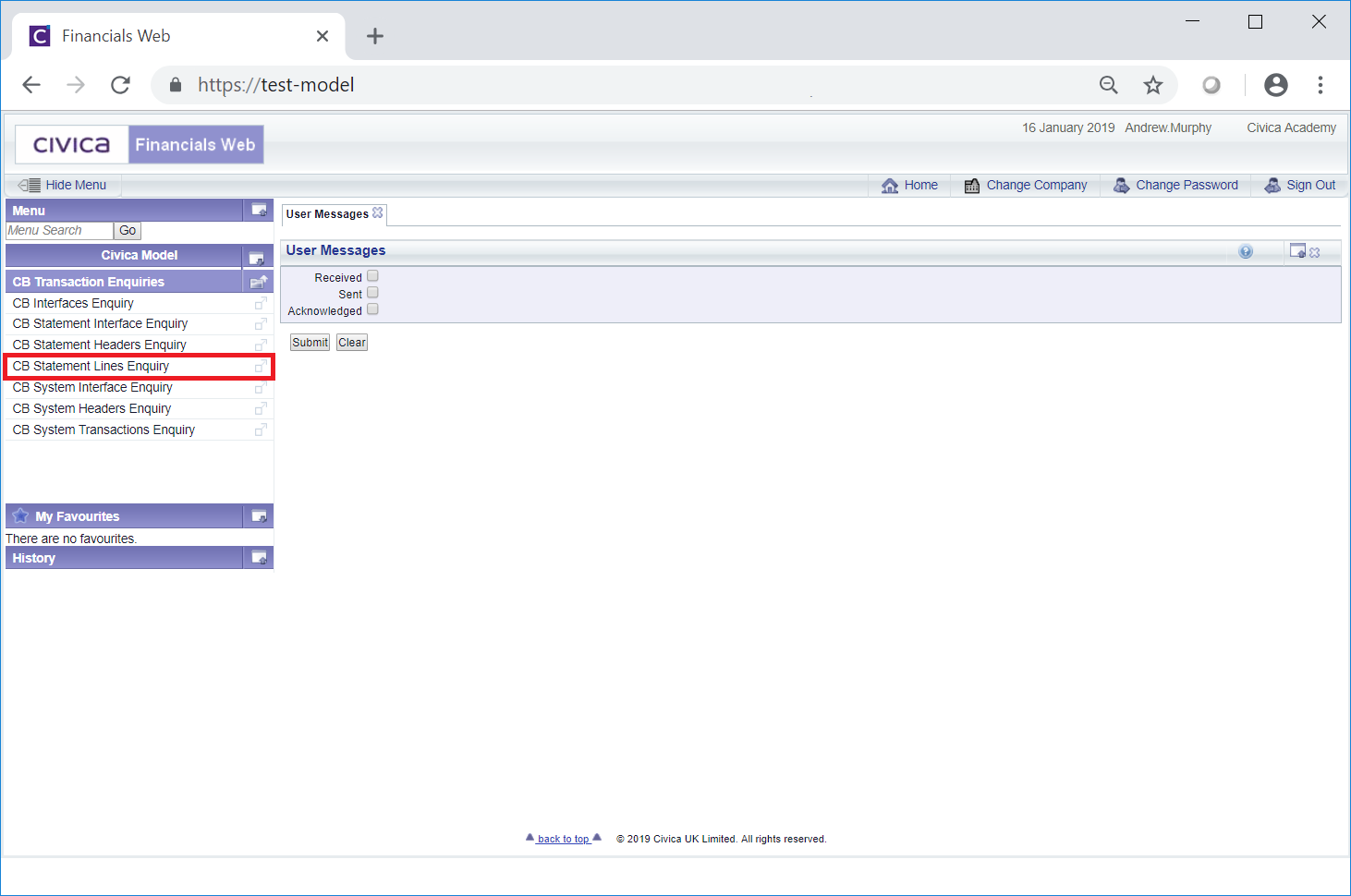
The CB Statement Lines Enquiry form will be displayed:
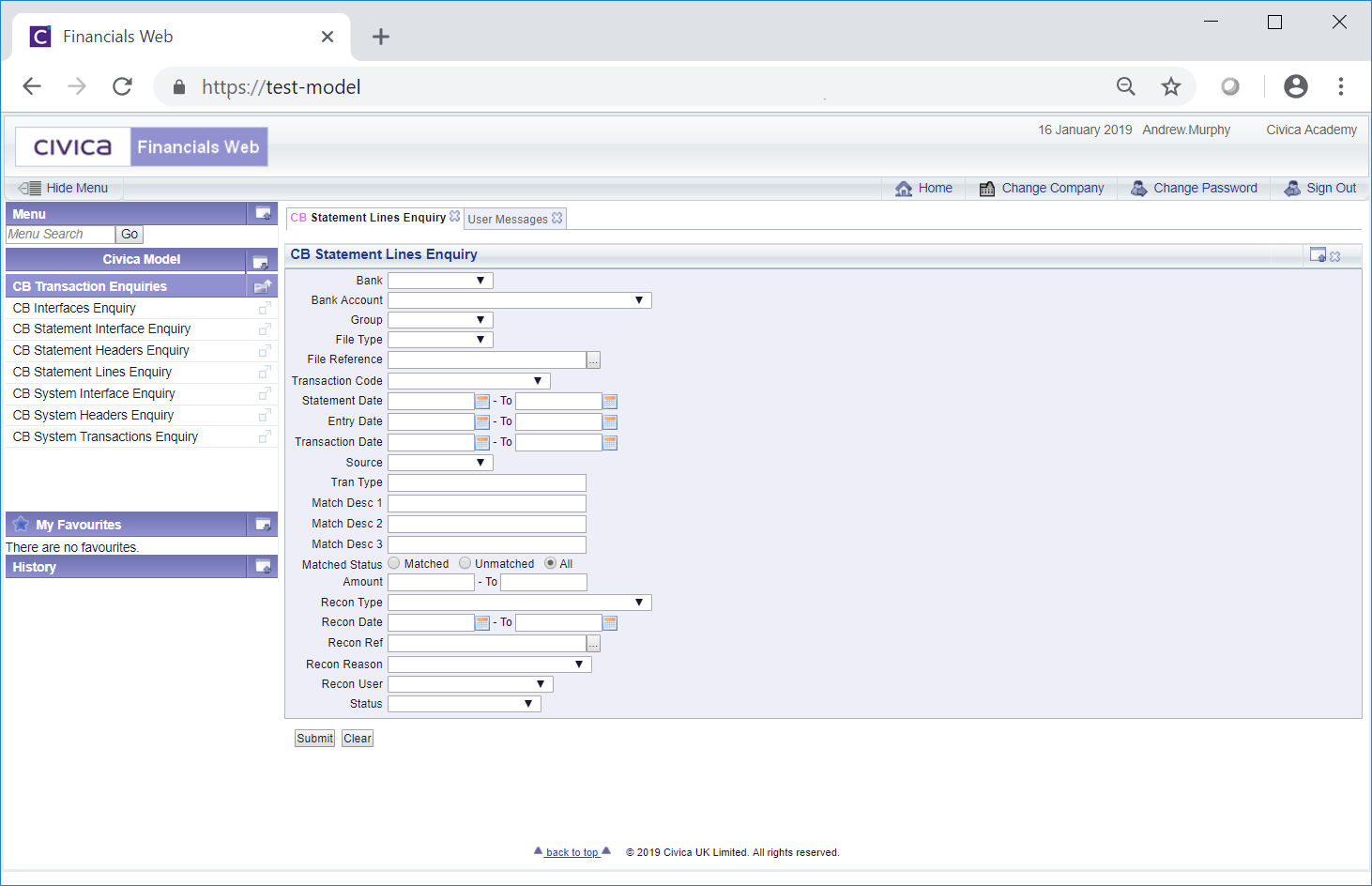
Add search criteria to the fields on the form as required - a Statement Interface reference can be added to the File Reference field or alternatively clicking on the Find File Reference button located to the right of this field,  , will open the CB Find Interfaces form allowing you to search for and select the required Statement Interface. This form is further detailed in the Find Interface section. Once selected the reference for the Statement Interface will be added to the File Reference field on the CB Statement Lines Enquiry form.
, will open the CB Find Interfaces form allowing you to search for and select the required Statement Interface. This form is further detailed in the Find Interface section. Once selected the reference for the Statement Interface will be added to the File Reference field on the CB Statement Lines Enquiry form.
A reference can also be added to the Recon Ref field or alternatively clicking on the Find Reconciliation button located to the right of this field, ![]() , will open the CB Find Reconciliation form allowing you to search for and select the required Reconciliation Reference. This form is further detailed in the Find Reconciliation section. Once selected the Reconciliation Reference will be added to the Recon Ref field on the CB Statement Lines Enquiry form.
, will open the CB Find Reconciliation form allowing you to search for and select the required Reconciliation Reference. This form is further detailed in the Find Reconciliation section. Once selected the Reconciliation Reference will be added to the Recon Ref field on the CB Statement Lines Enquiry form.
Clicking on the ![]() button will remove any search criteria added, the fields will revert to their default values allowing you to add fresh search criteria.
button will remove any search criteria added, the fields will revert to their default values allowing you to add fresh search criteria.
Click on the ![]() button and a Grid will be displayed at the bottom of the form and will include Statements Lines that meet the search criteria - if no search criteria is added all available Statement Lines will be displayed in the Grid.
button and a Grid will be displayed at the bottom of the form and will include Statements Lines that meet the search criteria - if no search criteria is added all available Statement Lines will be displayed in the Grid.
The form will be updated as follow:
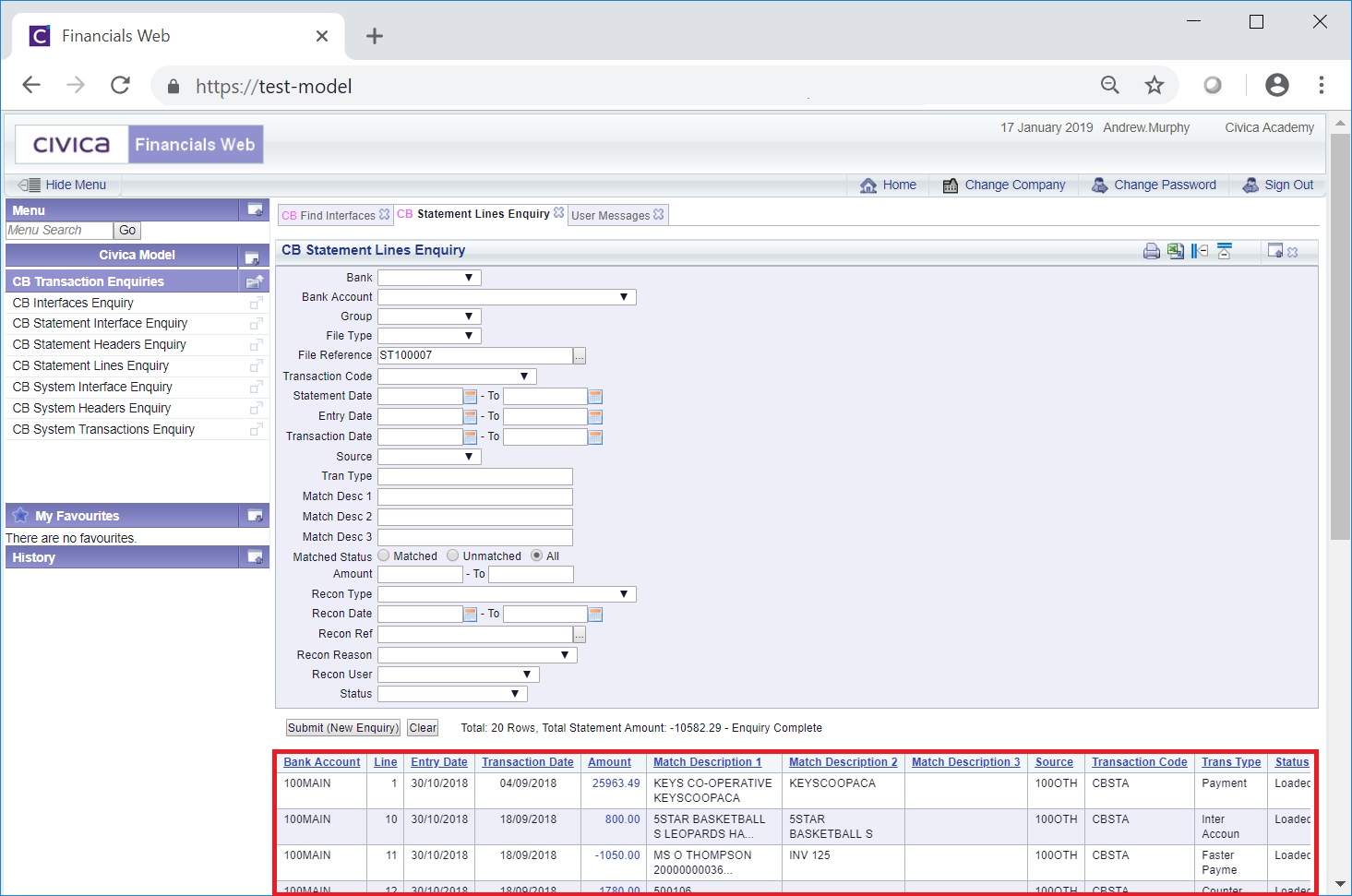
This form can also be accessed by clicking on links in Grid in various forms and screens throughout the Cashbook Management module, in which case some of the fields will be pre-populated with details from these forms or screen. e.g. the Bank, Bank Account, File Reference and Statement Date and To fields, and a Grid will also be displayed with the relevant details at the bottom of the form.
New search criteria can be added and clicking on the ![]() button will refresh the lines in the Grid with Statement Lines that meet the new search criteria. If there is more than one page to the Grid, this button will be available when the last page is displayed.
button will refresh the lines in the Grid with Statement Lines that meet the new search criteria. If there is more than one page to the Grid, this button will be available when the last page is displayed.
Clicking on the ![]() button will clear the fields on the form, which will revert to their default values, and will also now remove the Grid.
button will clear the fields on the form, which will revert to their default values, and will also now remove the Grid.
The Grid at the bottom of the form has links in the following columns:
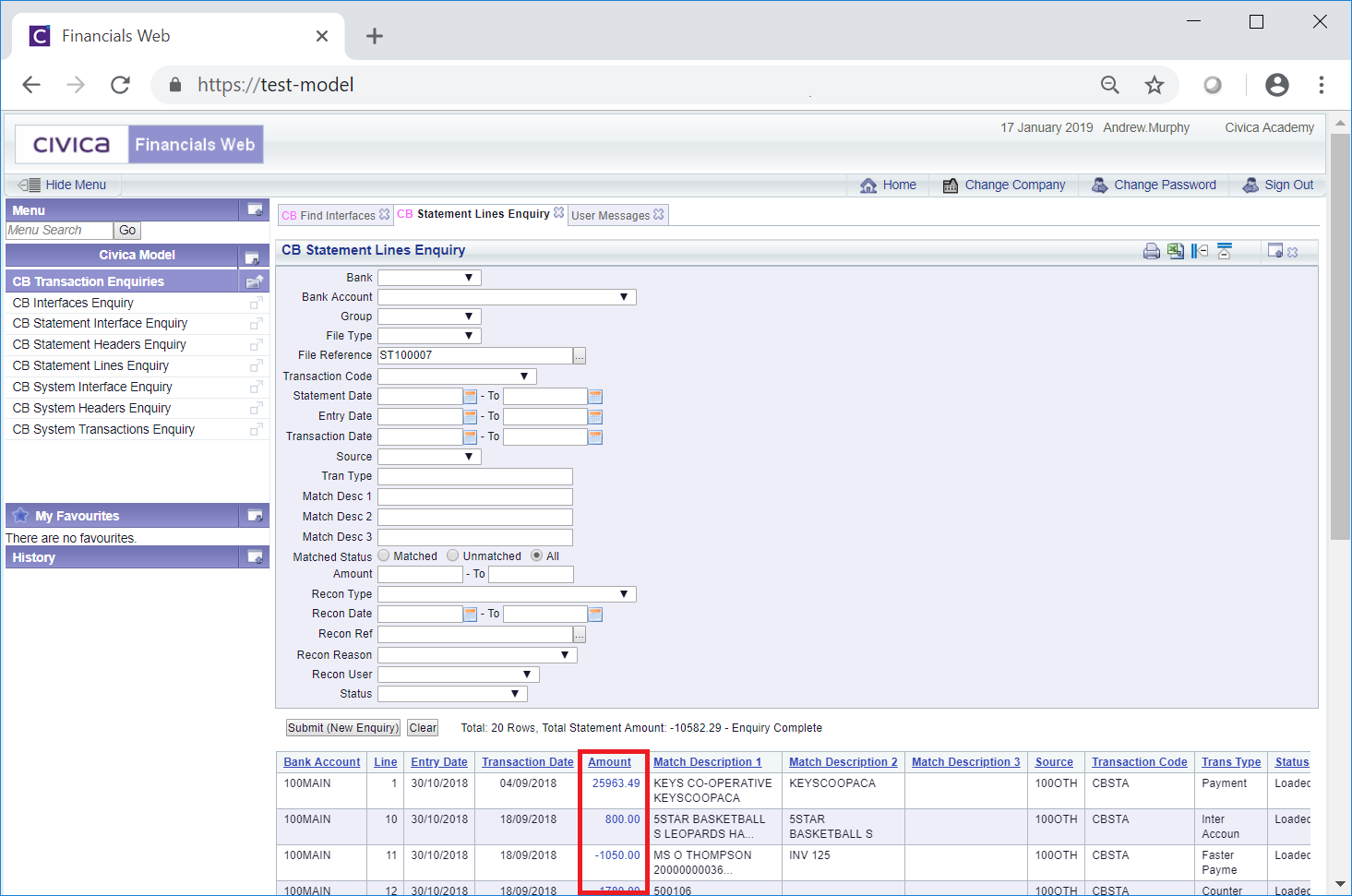
Clicking on the link in the first Amount column will open the CB Statement Line Enquiry (Readonly) form, which is further detailed in the Statement Line Enquiry (Readonly) section.
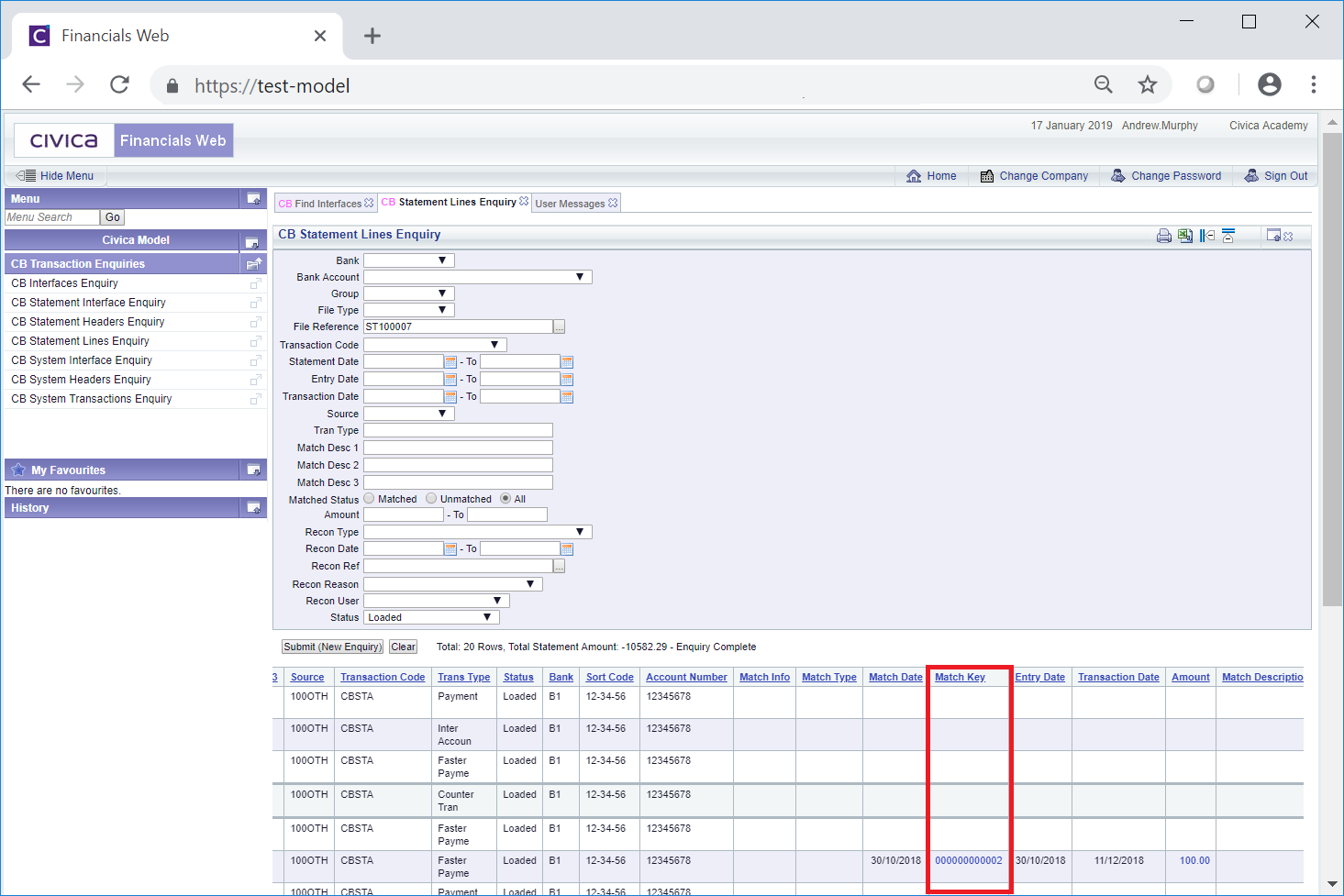
Clicking on the link in this column will open the CB Matching Transactions Enquiry (Readonly) form that provides further matching details of the transaction line. This form is further detailed in the Matching Transactions Enquiry (Readonly) section.
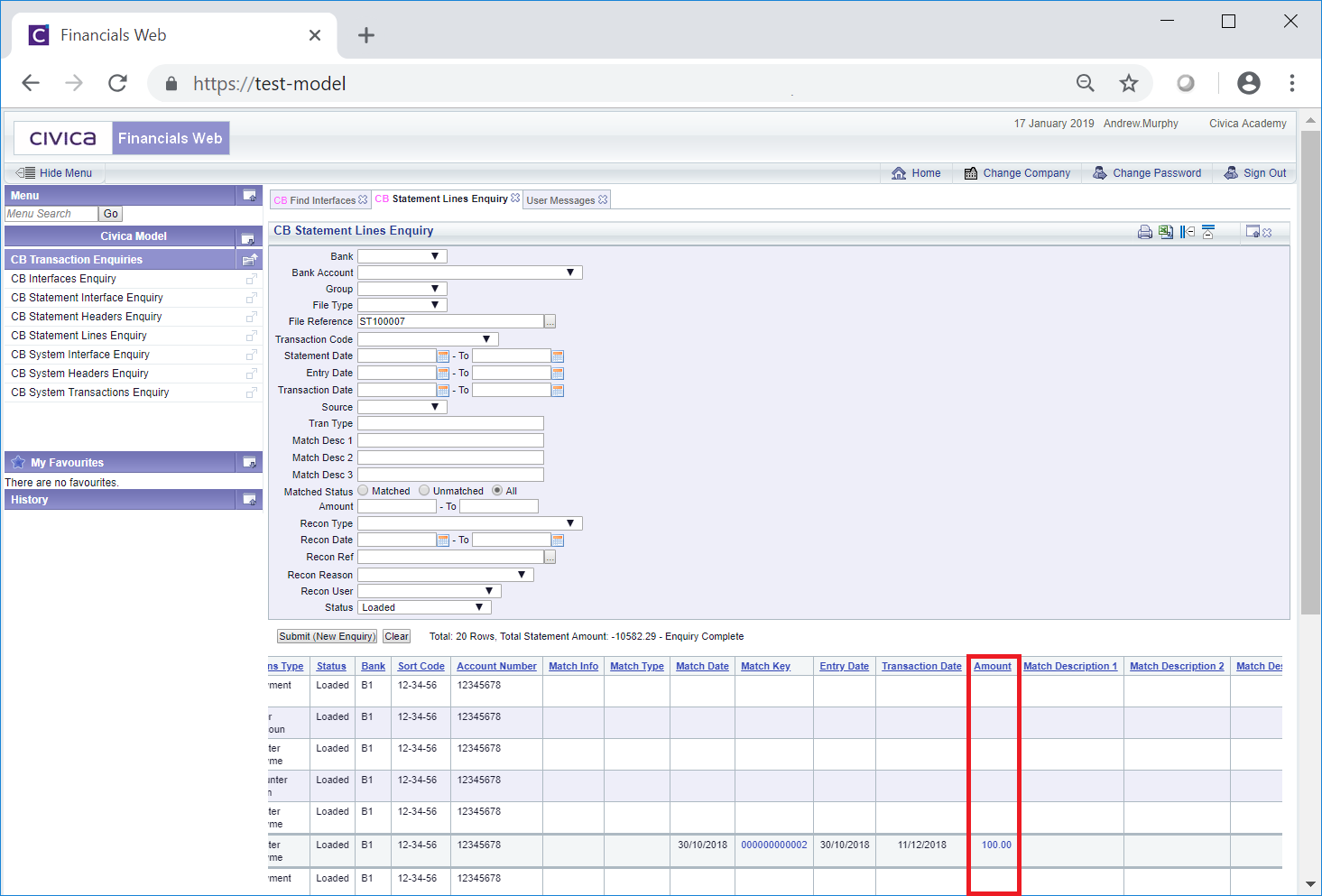
Clicking on the link in the second Amount column will open the CB System Transaction Enquiry (Readonly) form that provides further details of the System Transaction. This form is further detailed in the System Transactions Enquiry (Readonly) section.