The Primary Filter field on the Main tab of the AM Asset Browser will define the initial selection of Assets, subject to the criteria added to the Filter tab in the Grid at the bottom of the form.
The options in the Primary Filter drop-down field can be changed if required but can contain Analysis Codes that may be included within the Classification Code of Assets. If you wish to use these Analysis Codes please contact a Civica Consultant.
The options in the Primary Filter drop-down field are as follows:
It is possible to add different levels in the Classification Code to includes Analysis Codes The Asset will then be linked to these Analysis Codes via the Classification Code.. If you wish to use this functionality please contact a Civica Consultant.

These are:
The option in this field will define the options available in the Cap. Analysis Level field detailed immediately below.
Where an option has already been selected it can be changed by selecting a different option from the drop-down list. Where the field is blank the relevant option can be selected from the drop-down list.
Alternatively click on the Find Cap. Cost Centre Code button located to the right of this field,  . This will open the AM Find Capital Cost Centre Analysis Codes form allowing you to search for and select the required Capital Cost Centre Analysis Code. This form is further detailed in the Find Capital Cost Centre Analysis Codes section. The details of the selected Capital Cost Centre Analysis Code will be added to the Cap. Field Value field.
. This will open the AM Find Capital Cost Centre Analysis Codes form allowing you to search for and select the required Capital Cost Centre Analysis Code. This form is further detailed in the Find Capital Cost Centre Analysis Codes section. The details of the selected Capital Cost Centre Analysis Code will be added to the Cap. Field Value field.
You will note that when this field is populated the description of the Capital Cost Centre Analysis Code will be displayed in the adjacent field.
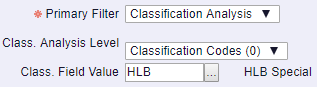
These are:
Alternatively click on the Find Classification Analysis Code button located to the right of this field,  . This will open the AM Find Classification Analysis form allowing you to search for and select the required Classification Analysis Code. This form is further detailed in the Find Classification Analysis Codes section. The details of the selected Classification Analysis Code will be added to the Cap. Field Value field.
. This will open the AM Find Classification Analysis form allowing you to search for and select the required Classification Analysis Code. This form is further detailed in the Find Classification Analysis Codes section. The details of the selected Classification Analysis Code will be added to the Cap. Field Value field.
You will note that when this field is populated the description of the Classification Analysis Code will be displayed in the adjacent field.
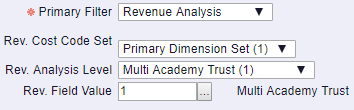
These are:
Where an option has already been selected it can be changed by selecting a different option from the drop-down list. Where the field is blank the relevant option can be selected from the drop-down list
The option included in this field will define the options available in the Rev. Analysis Level field detailed immediately below.
Where an option has already been selected it can be changed by selecting a different option from the drop-down list. Where the field is blank the relevant option can be selected from the drop-down list.
Alternatively click on the Find Rev. Cost Centre Code button located to the right of this field,  . This will open the AM Find Revenue Cost Centre Analysis Codes form allowing you to search for and select the required Revenue Cost Centre Analysis Code. This form is further detailed in the Find Revenue Cost Centre Analysis Codes section. The details of the selected Revenue Cost Centre Analysis Code will be added to the Rev. Field Value field.
. This will open the AM Find Revenue Cost Centre Analysis Codes form allowing you to search for and select the required Revenue Cost Centre Analysis Code. This form is further detailed in the Find Revenue Cost Centre Analysis Codes section. The details of the selected Revenue Cost Centre Analysis Code will be added to the Rev. Field Value field.
You will note that when this field is populated the description of the Revenue Cost Centre Analysis Code will be displayed in the adjacent field.