Where creating a new VAT Return, a Note can be added to it by clicking on the  button on the GL VAT Return Header form, as detailed in the Creating VAT Returns section.
button on the GL VAT Return Header form, as detailed in the Creating VAT Returns section.
Where amending an existing VAT Return, a Note can be added to it or an existing Note can be viewed or amended by clicking on the  button on the GL VAT Return Header form, as detailed in the Amending/Viewing VAT Returns section.
button on the GL VAT Return Header form, as detailed in the Amending/Viewing VAT Returns section.
The GL Notes for VAT Return Header form will open:
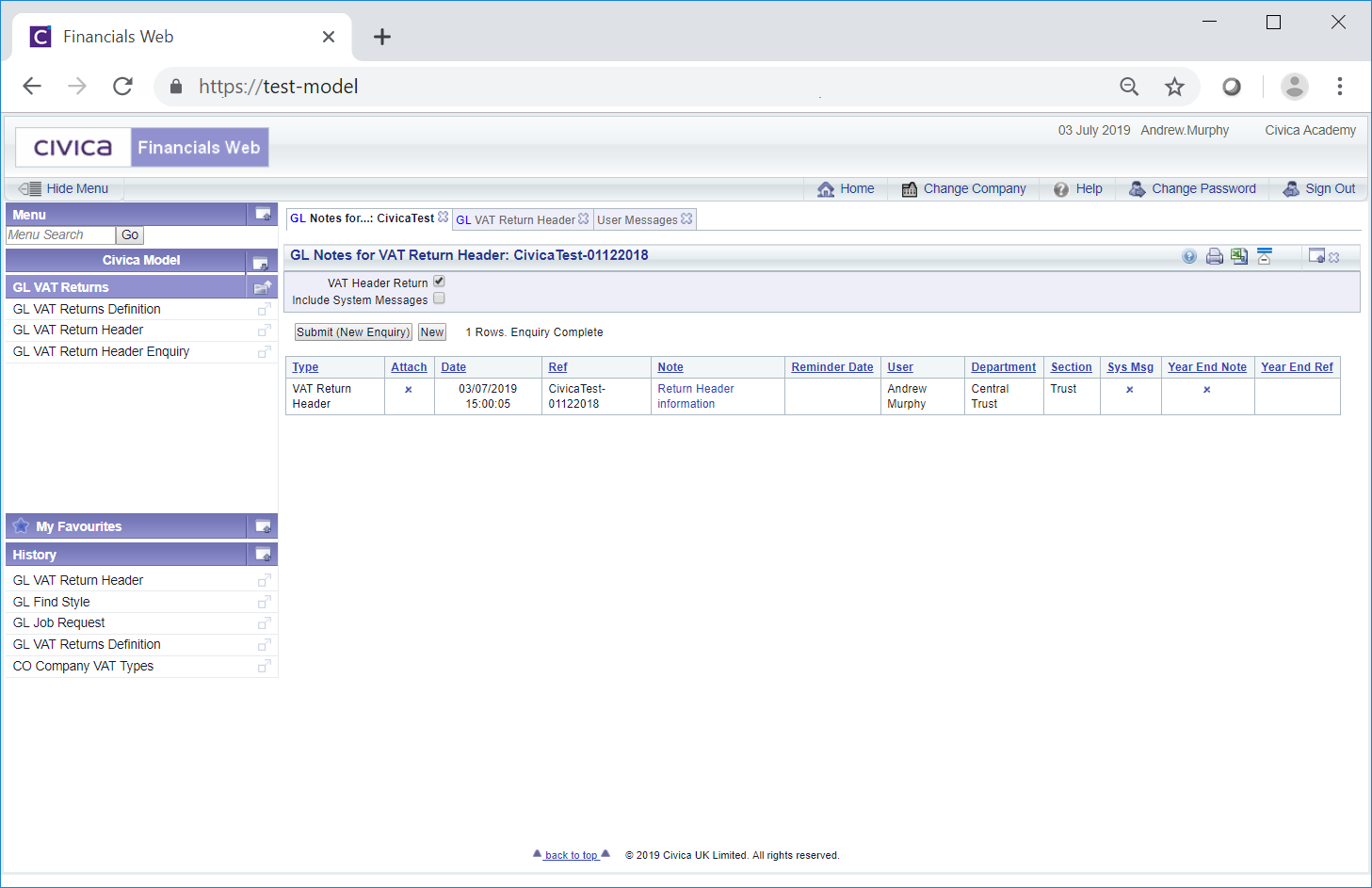
The top of the form provides search options (tick boxes) for Notes and the VAT Header Return option will be selected by default. Any existing Notes for the default option will be displayed in a Grid at the bottom of the form.
Selecting other options at the top of the form and clicking on the ![]() button will result in a new search being performed with the results detailed in the Grid at the bottom of the screen. In this way you can search for more than one type of Note within the same screen, which can then be opened and amended, which is further detailed in the Open/Amend section.
button will result in a new search being performed with the results detailed in the Grid at the bottom of the screen. In this way you can search for more than one type of Note within the same screen, which can then be opened and amended, which is further detailed in the Open/Amend section.
Clicking on the ![]() button will remove all but the default option at the top of the form and any Grid displayed will also be removed. This will allow you to perform a fresh search.
button will remove all but the default option at the top of the form and any Grid displayed will also be removed. This will allow you to perform a fresh search.
To create a Note click on the ![]() button.
button.
Please note, you will only be able to add one type of Note. For example on the GL Notes for VAT Return Header form, you will only be able to add a VAT Return Note, you will not be able to add any other type of Note. Creating a Note is covered in the Creating Notes section.