To create a VAT Return Note click on the  button on the GL Notes for VAT Return Header form and the GL Note for VAT Return Header form will open:
button on the GL Notes for VAT Return Header form and the GL Note for VAT Return Header form will open:
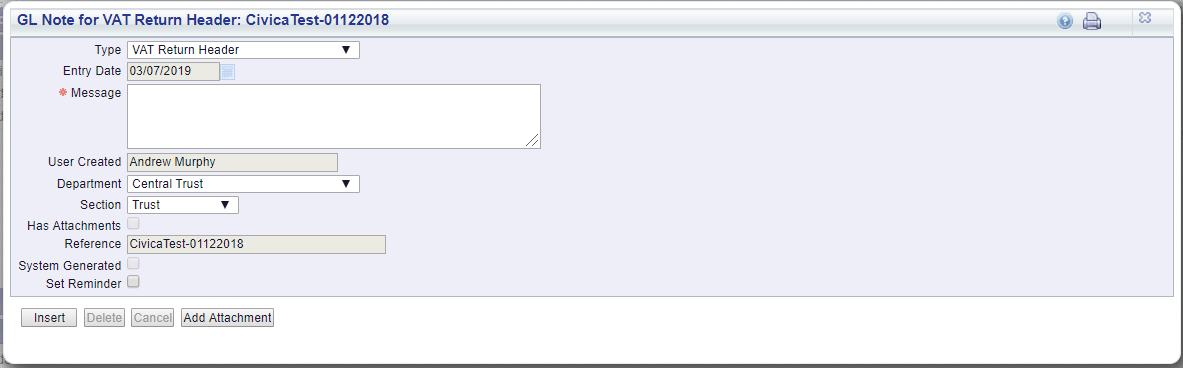
Add the Note to the Message box.
Further options on this form include:
Once you have added a Note, included a Reminder and/or added an attachment, click on the ![]() button:
button:
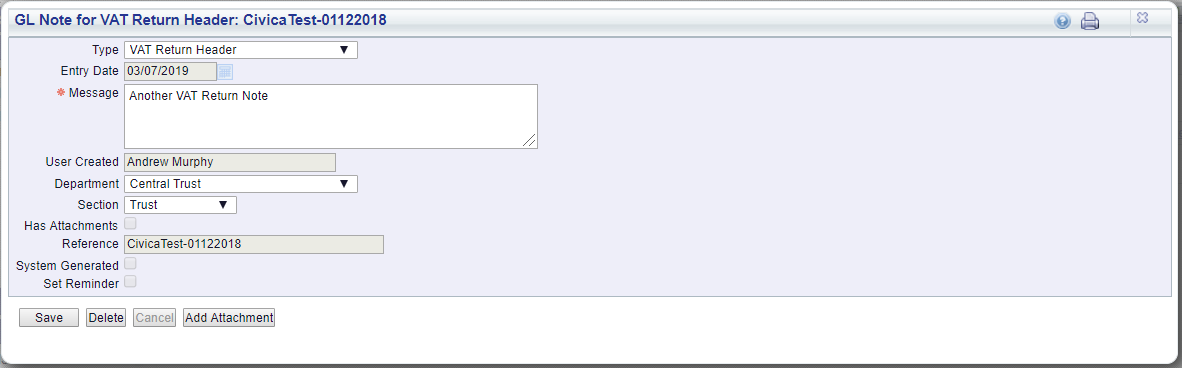
As the Note has now been created, you can make further changes to this screen, including amending the Note details and attaching further files - selecting the ![]() button will save the changes.
button will save the changes.
The ![]() button is also now enabled - click on it and a confirmation message will be displayed - click on the button again to delete it or click on the
button is also now enabled - click on it and a confirmation message will be displayed - click on the button again to delete it or click on the ![]() button to cancel the deletion.
button to cancel the deletion.