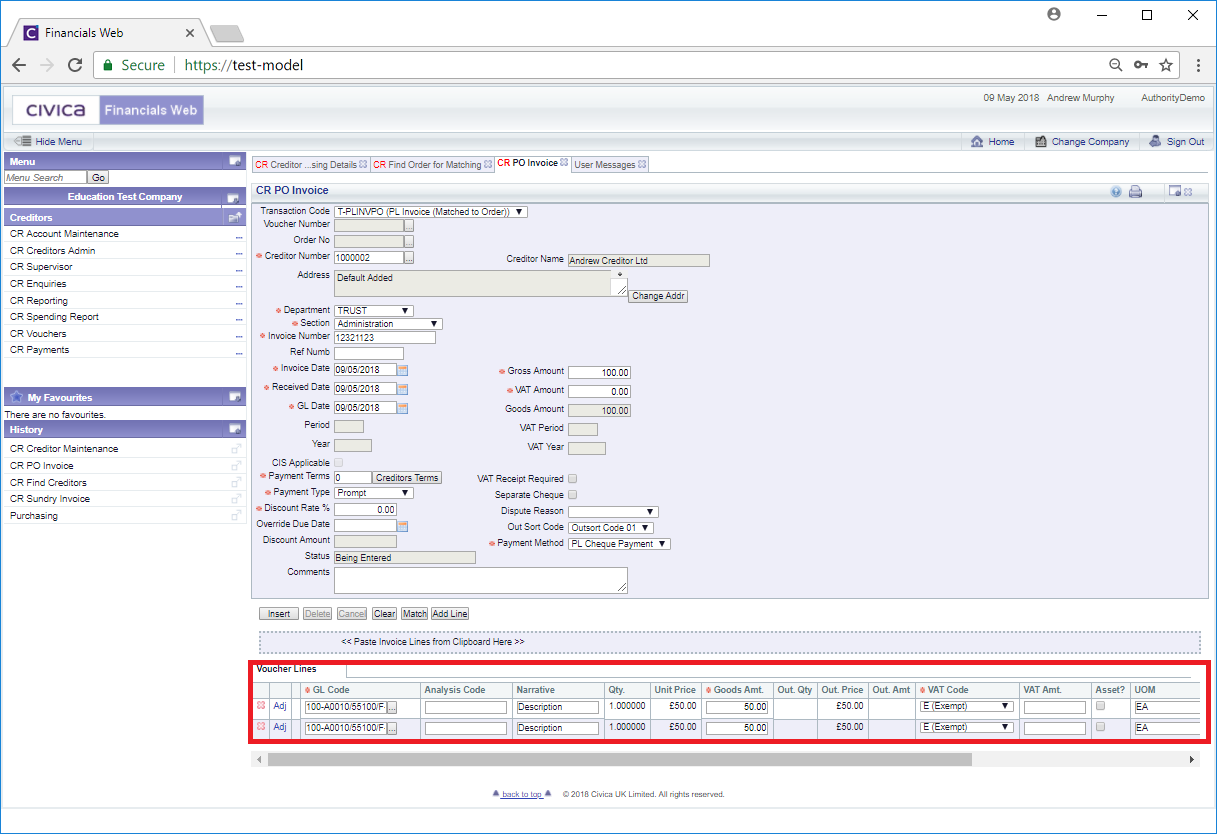The CR Find Order Matching form can be accessed by clicking on the ![]() button on the CR PO Invoice form, as detailed in the Creating PO Invoice section or the Maintaining PO Invoices section.
button on the CR PO Invoice form, as detailed in the Creating PO Invoice section or the Maintaining PO Invoices section.
The CR Find Order for Matching form will then be displayed:
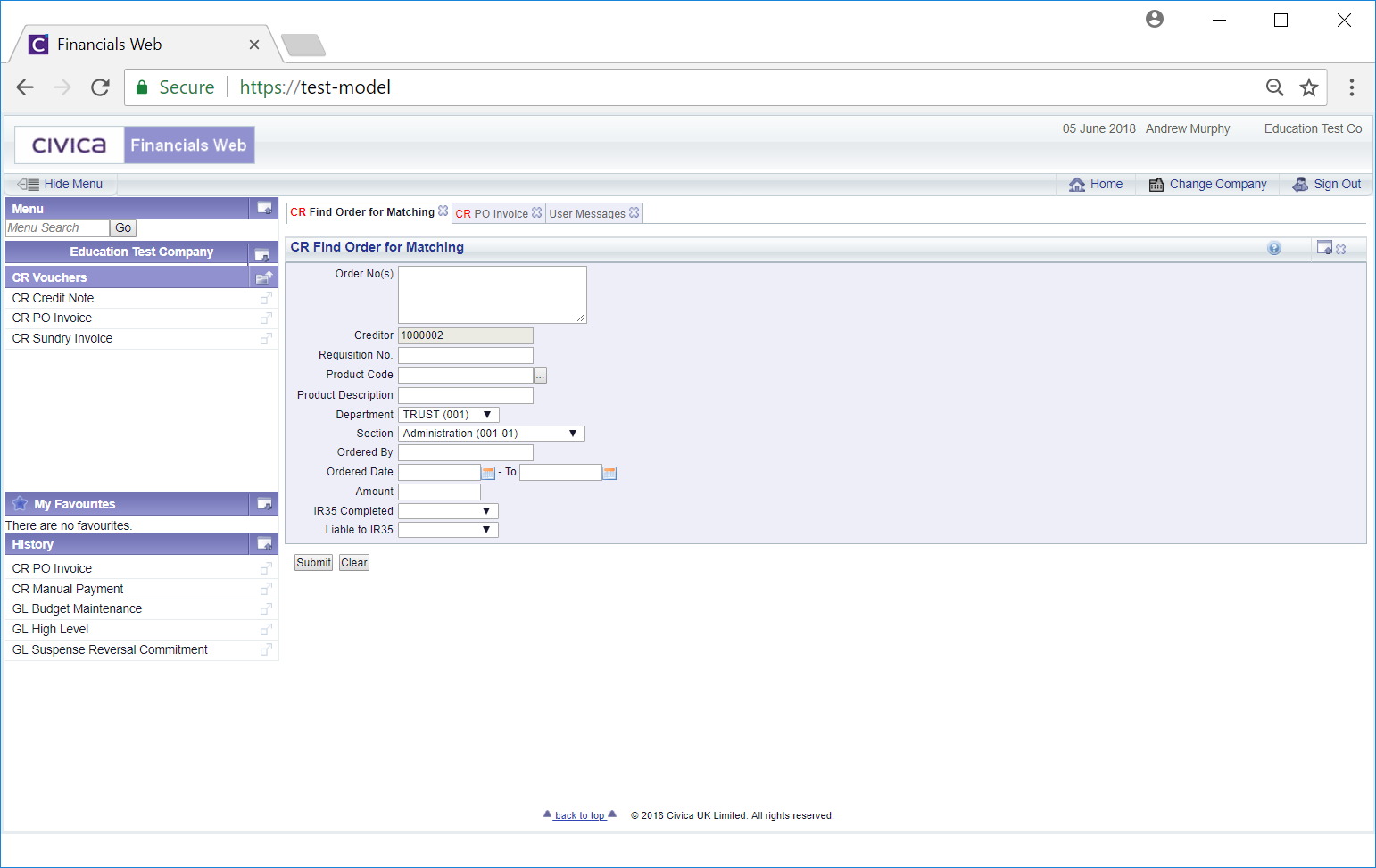
Add and/or amend the search criteria on the form and click on the ![]() button. A Grid will be displayed at the bottom of the Grid and will include all Orders that meet the search criteria:
button. A Grid will be displayed at the bottom of the Grid and will include all Orders that meet the search criteria:
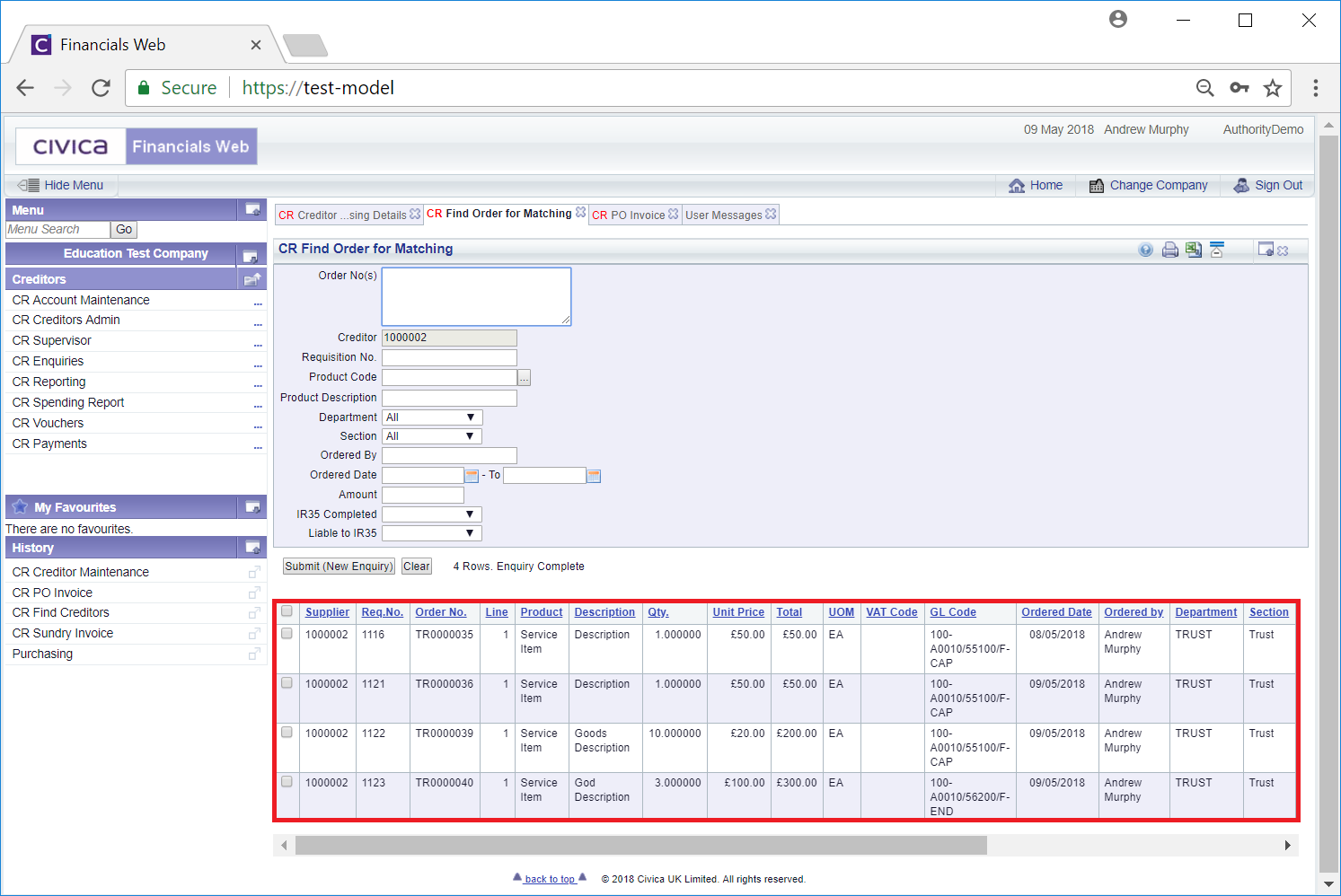
Clicking on the ![]() button will clear the search criteria added to the form and remove the Grid. This will enable you to add fresh search criteria.
button will clear the search criteria added to the form and remove the Grid. This will enable you to add fresh search criteria.
Alternatively you can change the search criteria and then clicking on the ![]() button will refresh the Grid, listing the Orders that meet the new search criteria.
button will refresh the Grid, listing the Orders that meet the new search criteria.
Select the required Orders by clicking on the tick box on the left of the Line on the Grid. Alternatively click on the tick box in the left hand corner of the Grid and all tick boxes in that column will be selected. Once a tick box is selected a pop-up box will open displaying the orders selected:
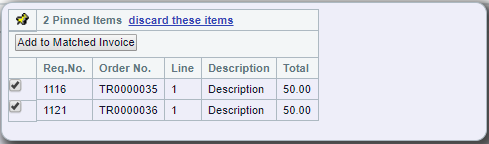
Selecting other tick boxes in the Grid will add that Order to the pop-up box.
Items can be removed by deselecting the tick box in the pop-up box or by clicking on the 'discard these items' option. Please note that once all items have been removed, the pop-up box will close.
Click on the ![]() button on the pop-up box will add the selected items to the Voucher Lines Grid at the bottom of the CR PO Invoice form:
button on the pop-up box will add the selected items to the Voucher Lines Grid at the bottom of the CR PO Invoice form: