The CR Invoice Enq. screen can be accessed from various buttons and links throughout the Creditors Module. It can also be accessed from the Asset Management module where an Asset Registration Request has been added to the Invoice.
The CR Invoice Enq. screen will open with details of the Invoice:
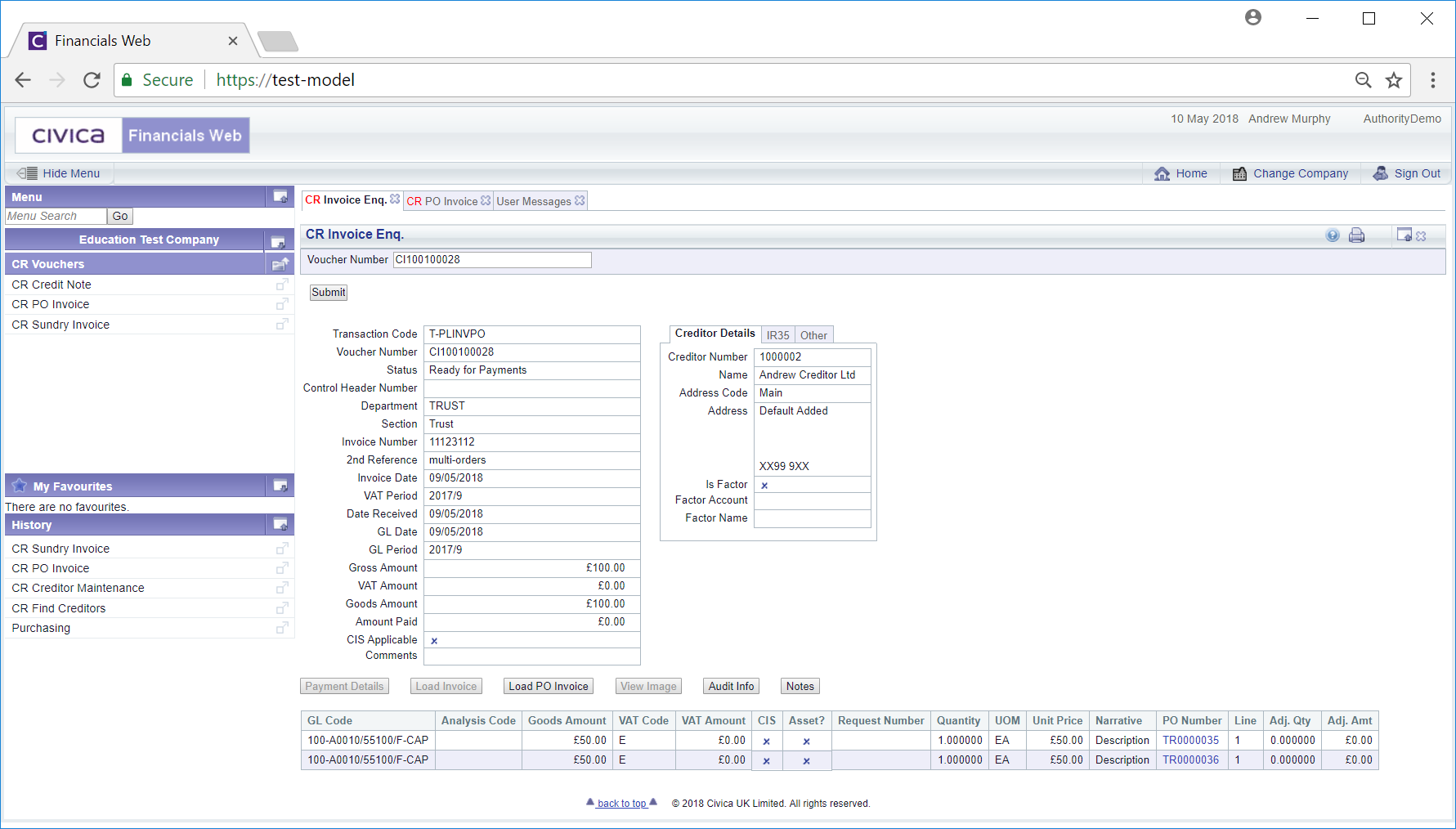
To view a different Invoice, change the number in the Voucher Number field at the top of the form and click on the ![]() button.
button.
On the right of the screen are details provided in a tabular format:
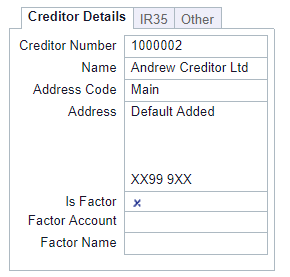
Please ignore the IR35 tab as this functionality is no longer required.
Clicking on the Other tab will provide other details:
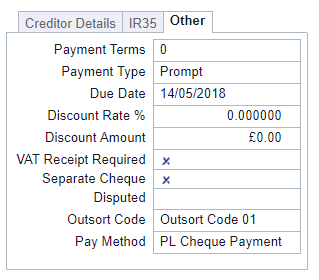
The following buttons are also displayed:
 : Where this button is a enabled, an image of the Invoice will be available. Clicking on this button will allow you to view the image.
: Where this button is a enabled, an image of the Invoice will be available. Clicking on this button will allow you to view the image. .. This is further detailed in the Notes section.
.. This is further detailed in the Notes section. Where a Grid is displayed at the bottom of the screen, there will be a link in the PO Number column (if a PO Invoice details are displayed):
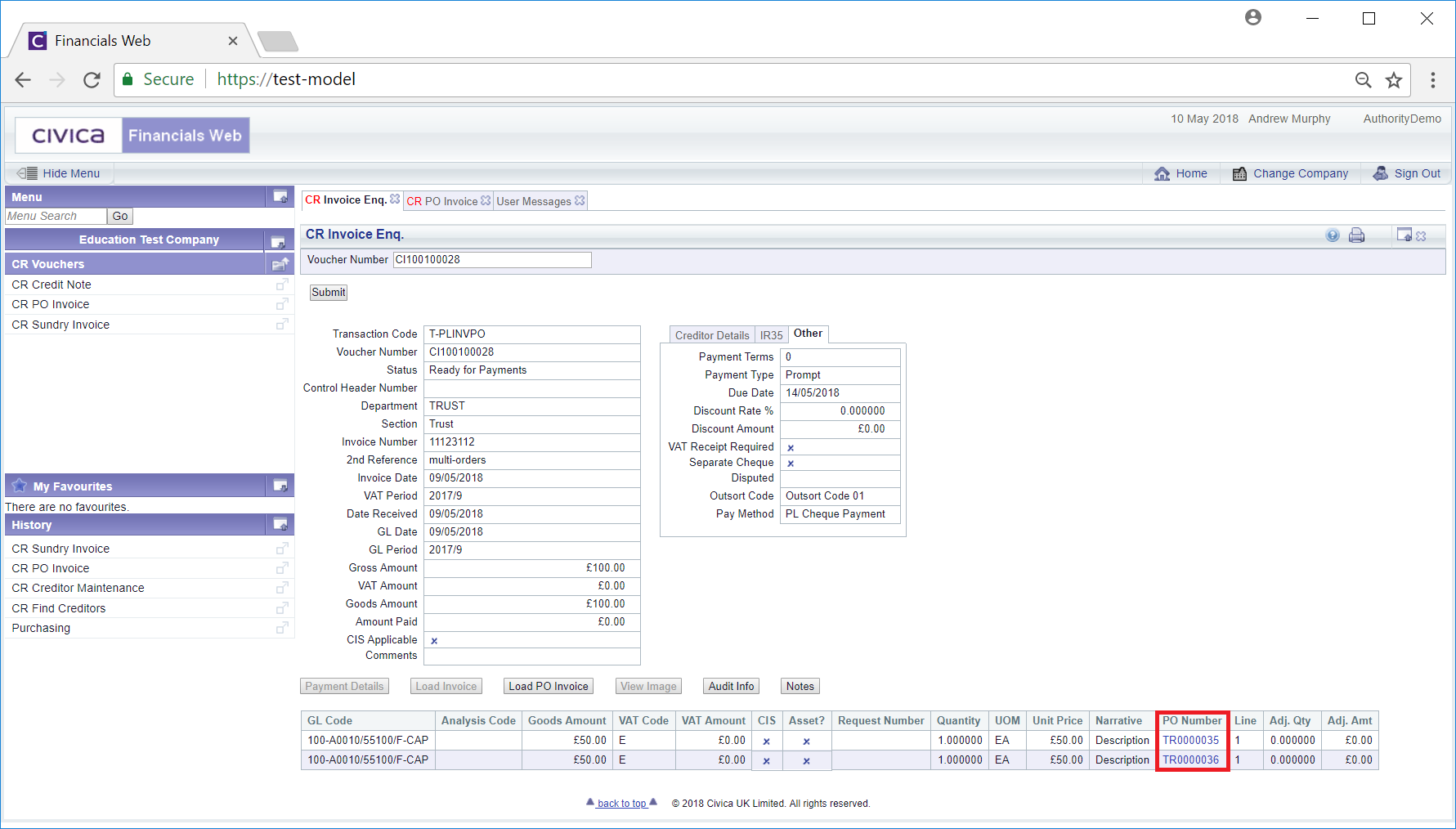
Clicking on this link will open the CR Purchase Order screen, providing further details of the Purchase Order. This screen is further detailed in the Purchase Order section.