To view an existing Payment Reversal, open the DB Payment Reversal form as detailed in the Reversing Payments section:
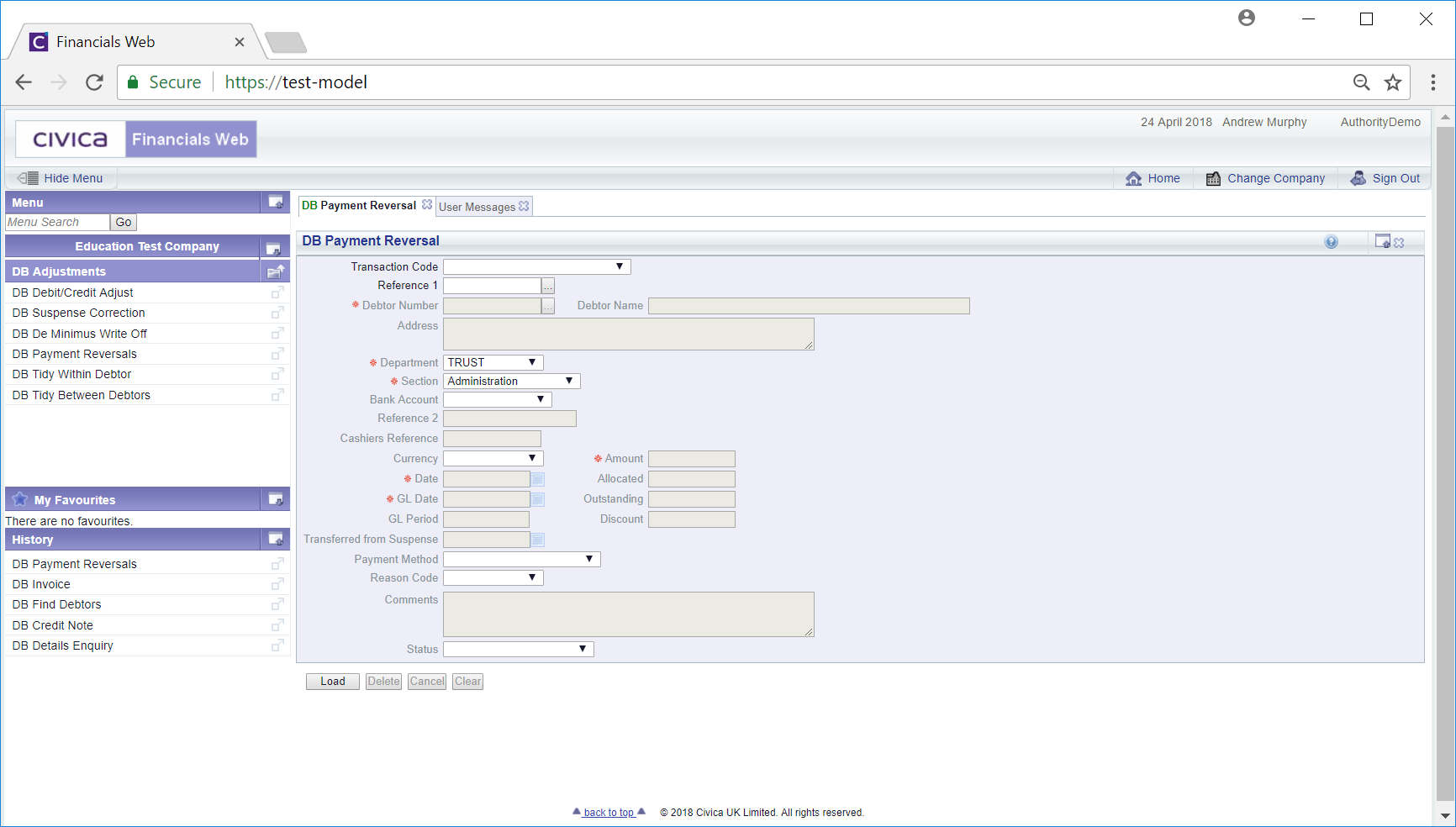
Add a Payment Reversal reference to the ![]() field and click on the
field and click on the ![]() button.
button.
Alternatively to search for the required reference click on the Find Adjustment button located to the right of this field: ![]() . This will open the DB Find Payment/Adjustment form and allow you to search for the required Adjustment. This screen is further detailed in Find Payment/Adjustment section.
. This will open the DB Find Payment/Adjustment form and allow you to search for the required Adjustment. This screen is further detailed in Find Payment/Adjustment section.
The details of the Payment Reversal will then be displayed in the DB Payment Reversal form:
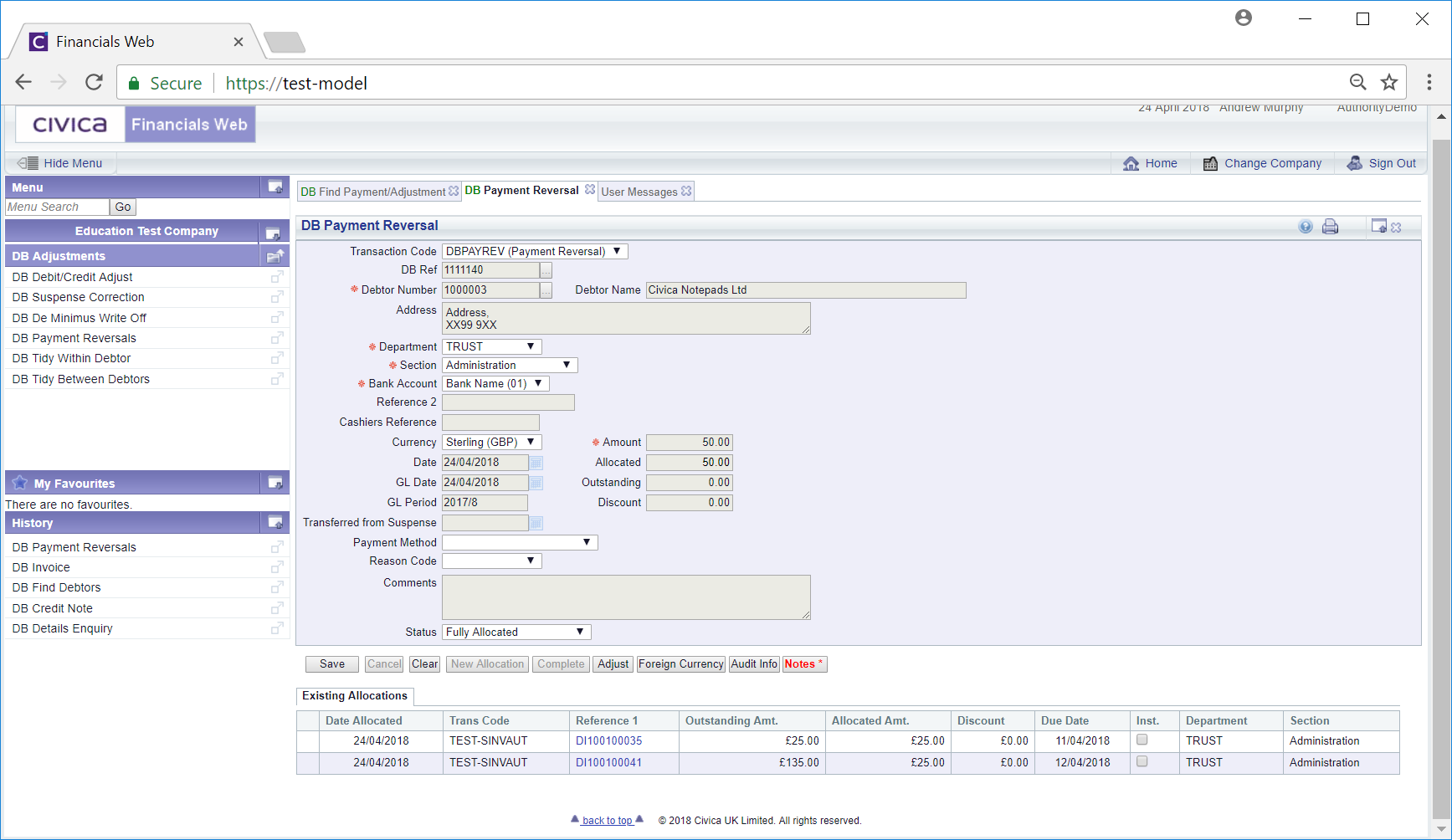
The fields on the form that can be amended will be dependant on the Status of the Payment Reversal. If it is ![]() you will be able to change most of the non-grey fields, e,g Department, Section, Amount, Comment.
you will be able to change most of the non-grey fields, e,g Department, Section, Amount, Comment.
Where it is ![]() more fields will be greyed out and you will only be able to change a couple of the non-grey fields, e,g Bank Account, Reason Code, Comment
more fields will be greyed out and you will only be able to change a couple of the non-grey fields, e,g Bank Account, Reason Code, Comment
Where it is ![]() the majority of fields will be greyed out and you will only be able to change the Bank Account field.
the majority of fields will be greyed out and you will only be able to change the Bank Account field.
The following buttons will be displayed or enabled dependant on the status of the Payment Reversal:
 : This button will not be enabled if the Status field is at
: This button will not be enabled if the Status field is at  : Clicking on this button will open the DB Pay/Adj/Reversal Foreign Currency screen
: Clicking on this button will open the DB Pay/Adj/Reversal Foreign Currency screen there are existing notes that can be viewed. Notes are further detailed in the Notes section.
there are existing notes that can be viewed. Notes are further detailed in the Notes section.