To allocate a Payment Reversal click on the ![]() button on the DB Payment Reversal form, as detailed in the Creating Payment Reversals section.
button on the DB Payment Reversal form, as detailed in the Creating Payment Reversals section.
The DB New Reversal Allocation form will be displayed:
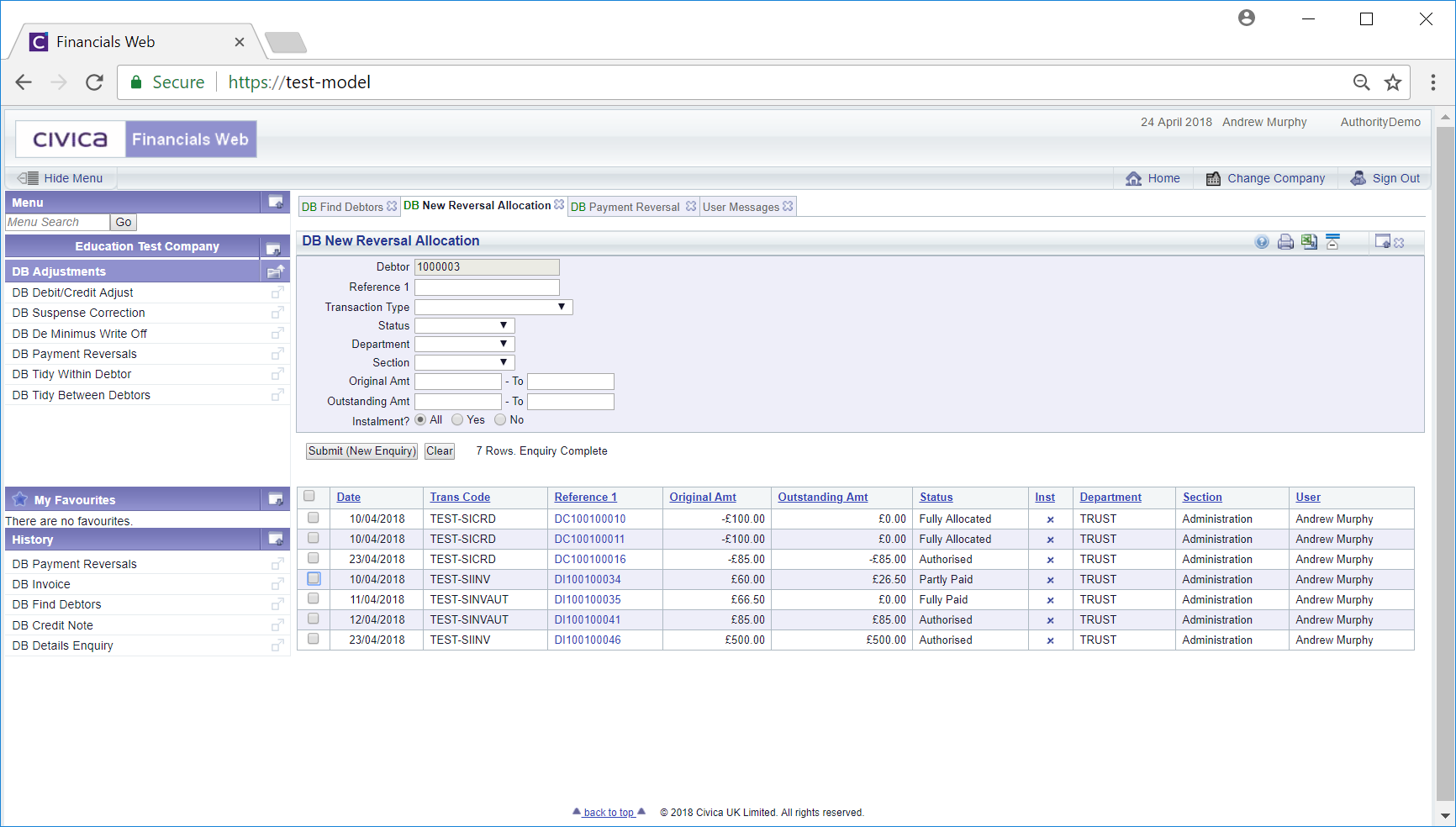
The Grid at the bottom of the form will include the potential transactions that the Payment Reversal can be allocated to for the Debtor. If this Grid included a substantial number of lines, further search criteria can be added to the fields on the form - clicking on the ![]() will refresh to Grid with the transactions that meet the search criteria.
will refresh to Grid with the transactions that meet the search criteria.
Clicking on the link in the Reference 1 column:
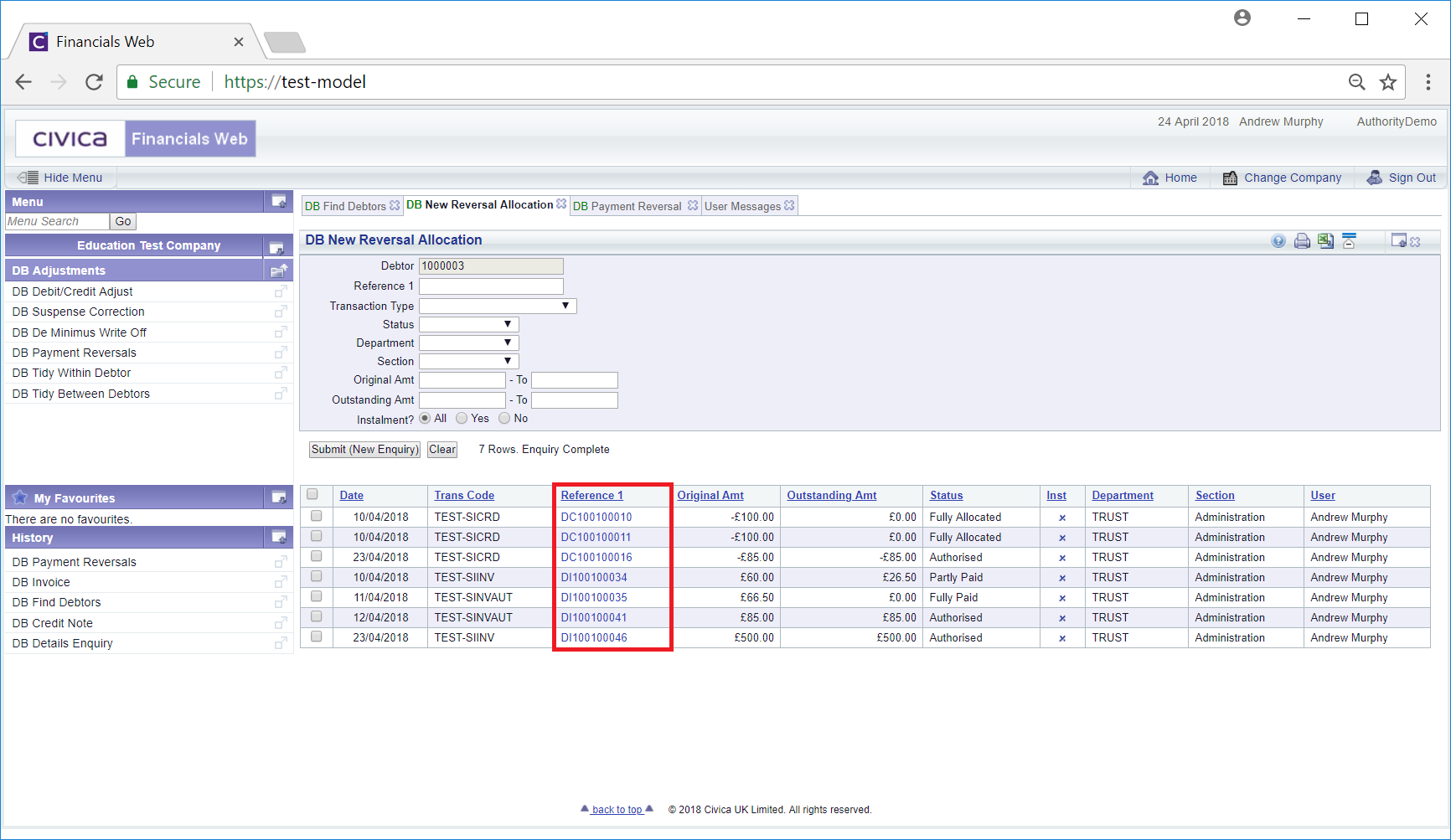
Will open the DB Invoice Enquiry form and will provide further details. Details of this form can be found in the Invoice Enquiry section.
To allocate one or more transactions on the DB New Reversal Allocation form, click on the tick box to the right of each line on the Grid. To select all transactions, click on the tick box located at the left hand corner of the Grid.
A pop-up box will open displaying the transactions that have been selected:
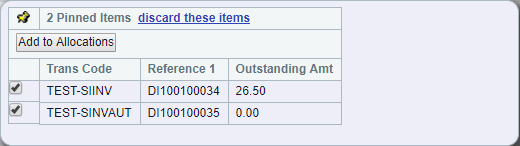
Deselecting the tick box in this pop-up box will remove the item or clicking on the 'discard these items' option will remove all selected items. If all items are removed the pop-up box will close.
To allocate the Payment Reversal to the selected transactions, click on the ![]() button within this pop-up box. The pop-up box will close and you will be returned to the DB Payment Reversal form and the allocated transactions will be displayed in the Grid at the bottom of the form, in a tab called New Allocations.
button within this pop-up box. The pop-up box will close and you will be returned to the DB Payment Reversal form and the allocated transactions will be displayed in the Grid at the bottom of the form, in a tab called New Allocations.
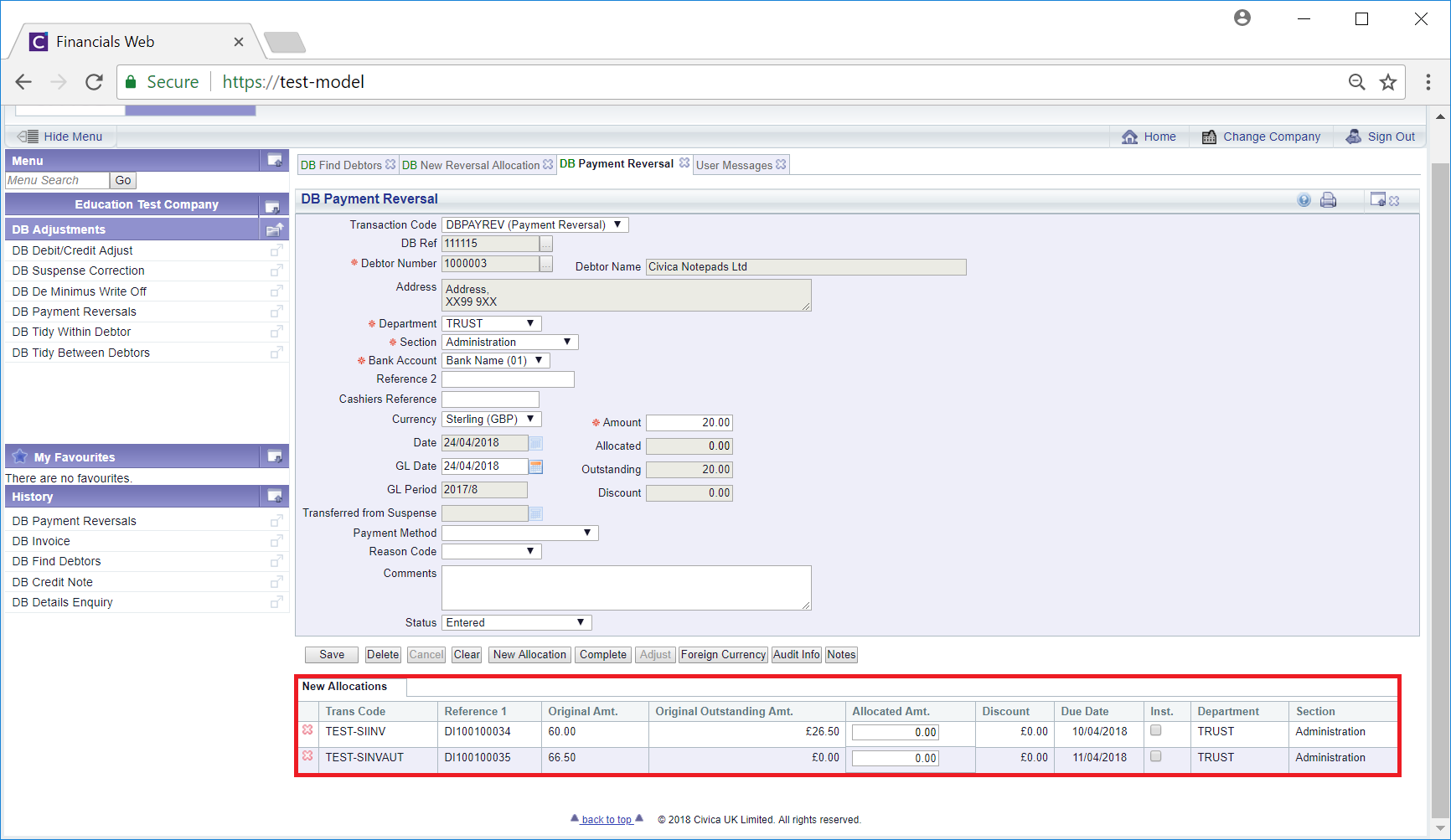
If there has been more than one transaction allocated, the amount to be allocated to each can be added to the Allocated Amount column in the Grid.
The lines on the Grid can be removed by selecting the ![]() to the right of the line.
to the right of the line.
Click on the Save button to save the changes. The New Allocations Grid will change to an Existing Allocation Grid - you can still remove lines in the Grid by clicking on the ![]() to the right of the line.
to the right of the line.