Once the required options have been selected, as detailed in the Export Options, Print Options and/or the Grid Options sections, the Job can be run by clicking on the ![]() button at the bottom of the AM Job Request form:
button at the bottom of the AM Job Request form:
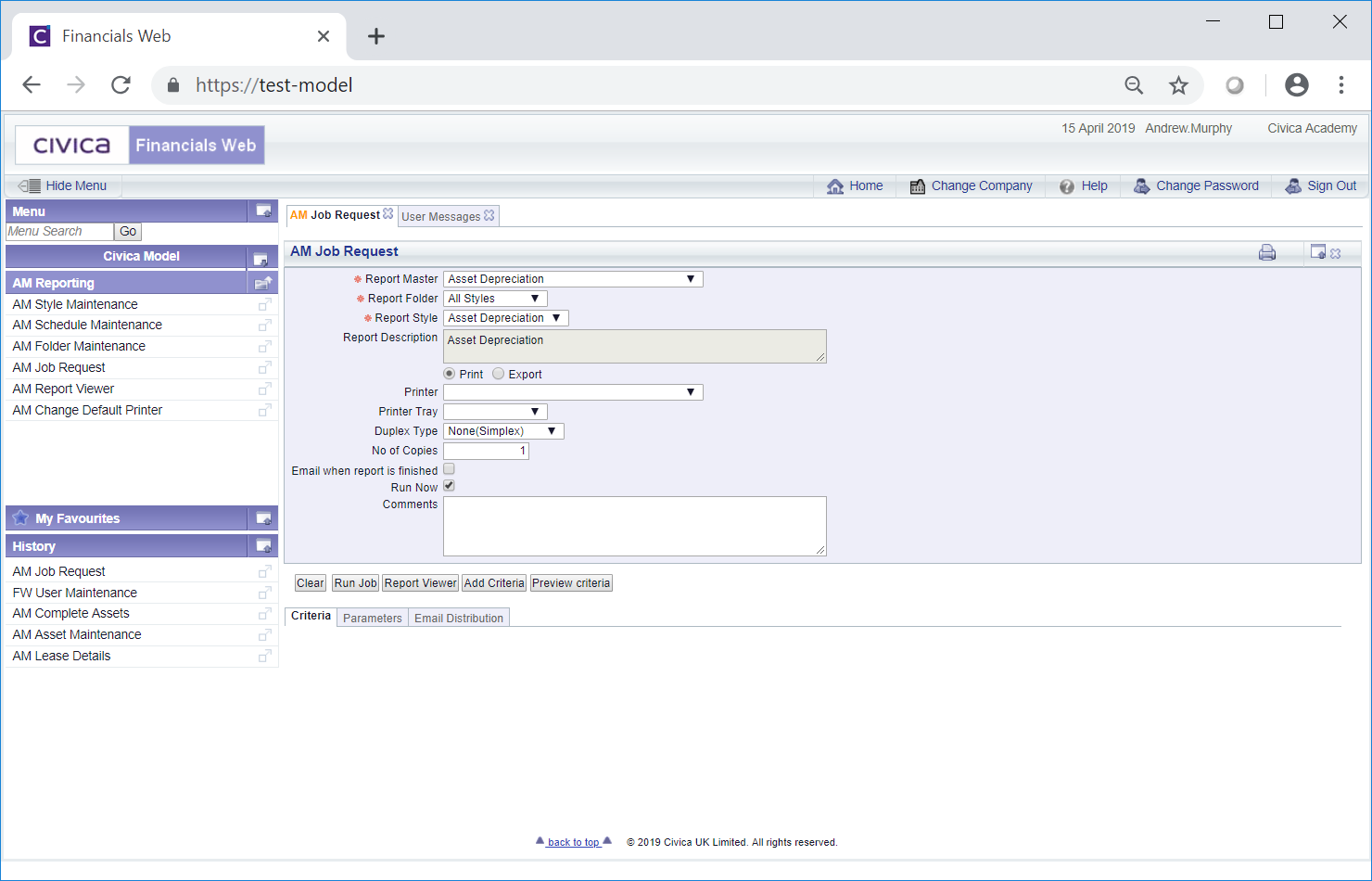
The following buttons are also available:
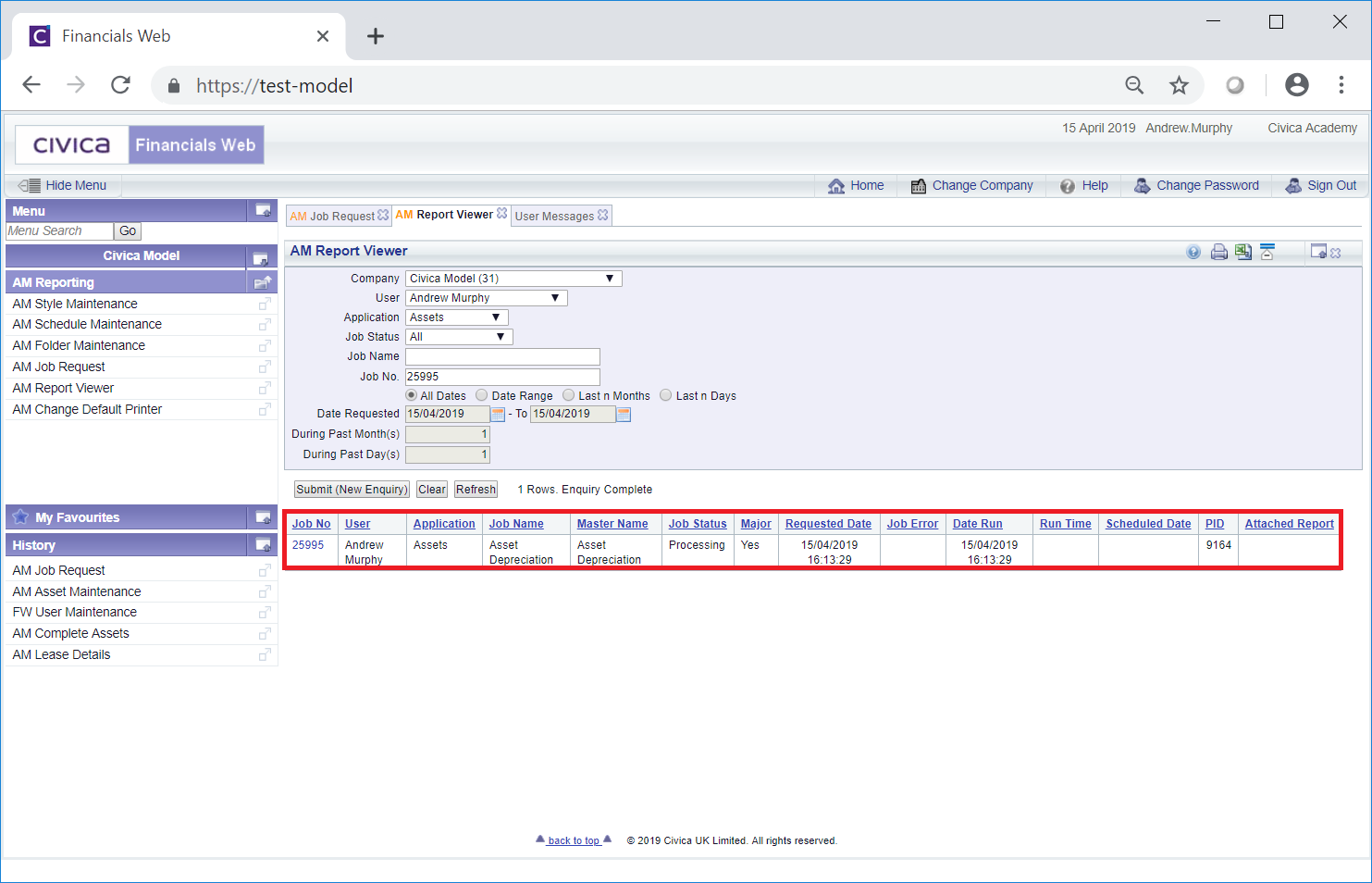
This form can also be accessed via the menu options so you can search for and view Jobs that are either currently running or have completed, e.g. where you have scheduled the Asset Depreciation Job to be run at a particular date and time. This is further detailed in the Report Viewer section.
The following buttons are available on this form:
Please note: once the Asset Depreciation job completes, two further Jobs will be run. These are:
Once this Job has completed the Report can be opened by clicking on the View link in the Attached Report column, as further detailed below. Where the Asset Depreciation job is run in TRIAL mode, this Report will list the Assets that will be depreciated and by how much. Where run in UPATE mode the listed Assets will also be depreciated.
Once this Job has completed the Report can also be opened by clicking on the View link in the Attached Report column, as further detailed below. This Report will list any errors or exceptions that have been found when the Asset Depreciation job was run.
The  and
and  buttons can be ignored as no criteria is required to be added to this Job.
buttons can be ignored as no criteria is required to be added to this Job.
Two links are available on the Grid:
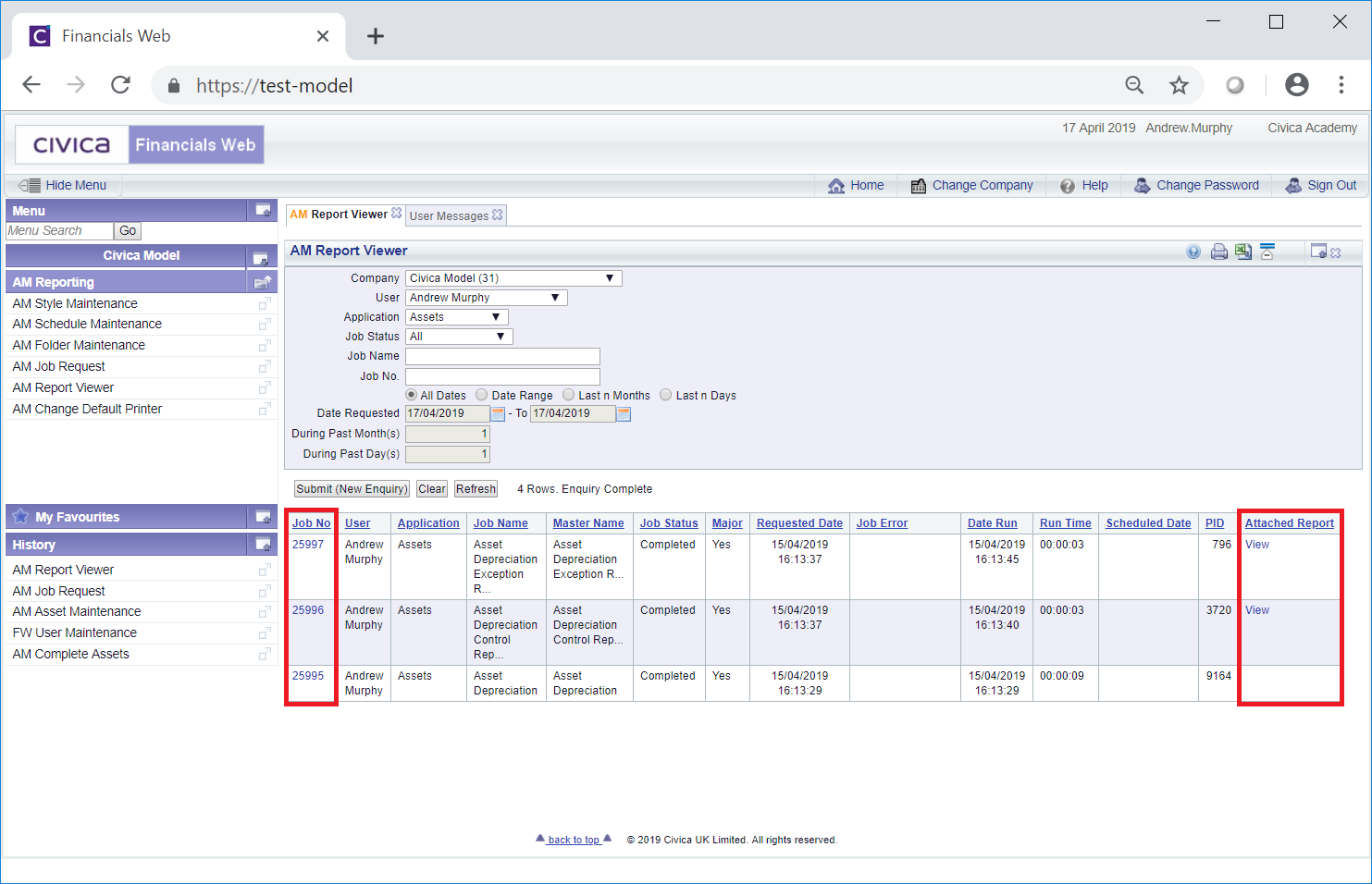
These are:
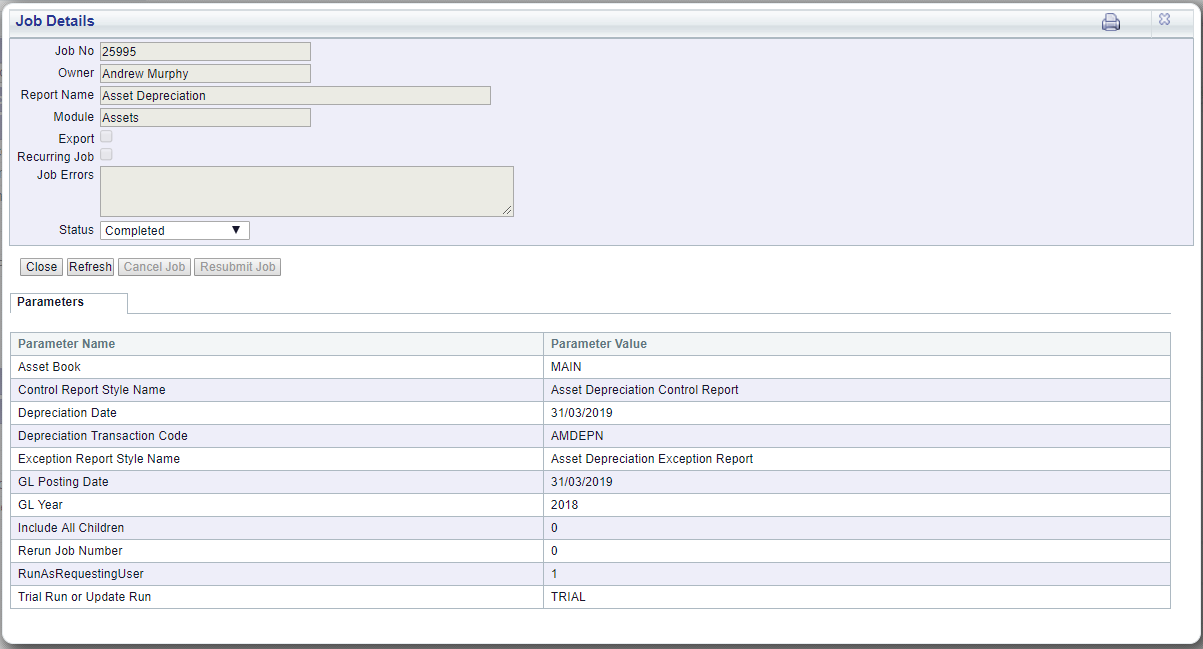
If the job has failed, i.e. the Status field displays Failed, details as to why the job failed will be displayed in the Job Errors field.
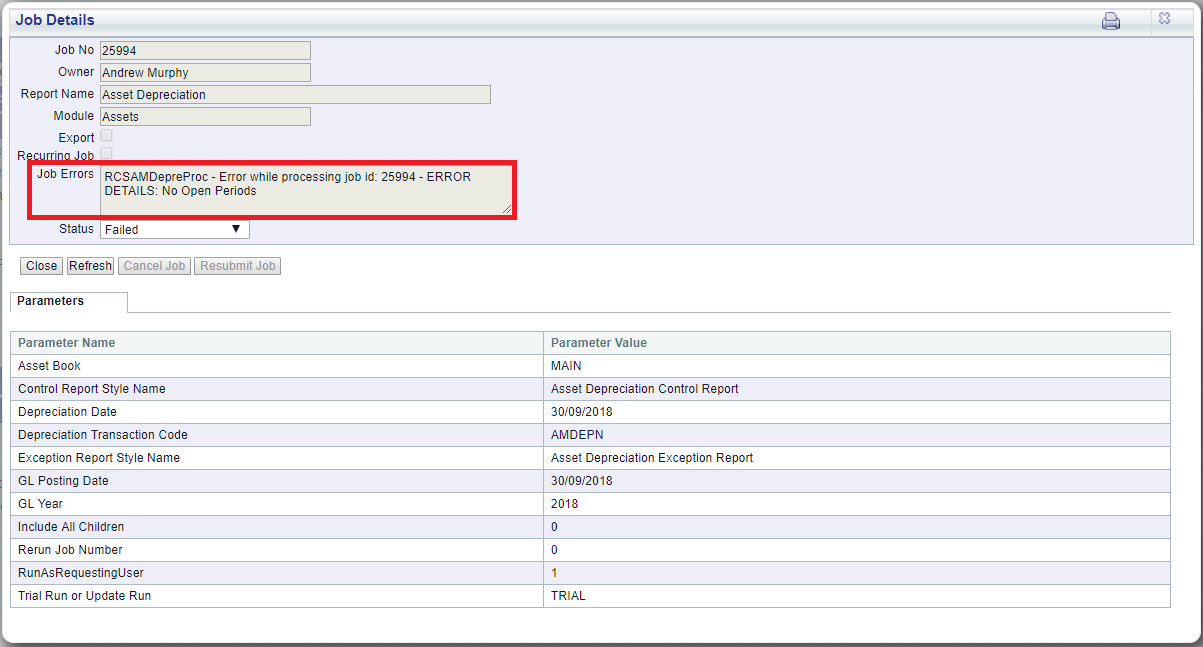
The Parameters used will be displayed in a Parameters Grid at the bottom of the window:
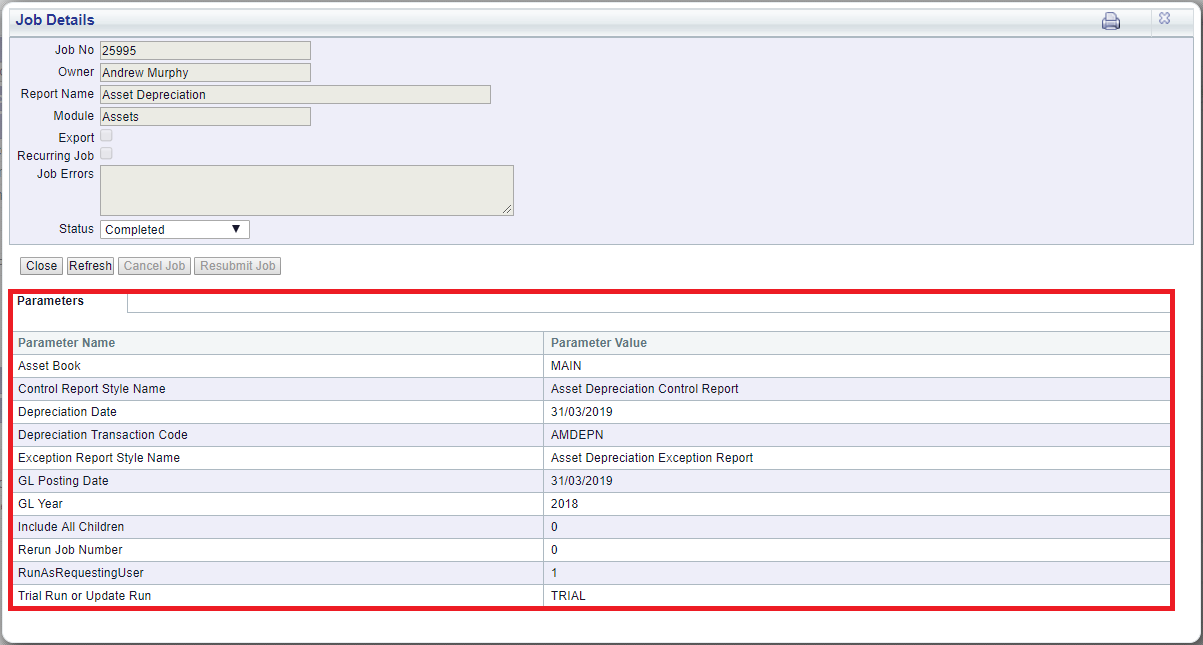
Clicking on the  button will close the window and redirect you back to the AM Report Viewer form.
button will close the window and redirect you back to the AM Report Viewer form.
If the Status of the job is Processing, clicking on the ![]() refresh button will update the Status of the job.
refresh button will update the Status of the job.
The ![]() button will only be available if the Status of the job is at Submitted, e.g. the job is scheduled to be run at a later date or time. Selecting the button will change the Status of the job to Cancelled and it will no longer be run.
button will only be available if the Status of the job is at Submitted, e.g. the job is scheduled to be run at a later date or time. Selecting the button will change the Status of the job to Cancelled and it will no longer be run.
If the job has failed, i.e the Status field is set to Failed, the  will be available. Click on this button to rerun the job once the errors identified have been resolved.
will be available. Click on this button to rerun the job once the errors identified have been resolved.