The Export option on the AM Job Request form will place the Report in the Export directory on the server, i.e. \Report Server\Assets\Export, in a defined file format. This option will also provide further options with regard to emailing the Report.
When this option is selected the following fields and options on the form are available:

These are:
Once the button has been selected the AM Select Recipients form will open:

If you know the name of the required User add their name to the User Name field and clicking on the ![]() button will display the User in a Grid at the bottom of the form. Alternatively leave this field blank and click on the
button will display the User in a Grid at the bottom of the form. Alternatively leave this field blank and click on the ![]() button and all Users will be displayed in the Grid:
button and all Users will be displayed in the Grid:
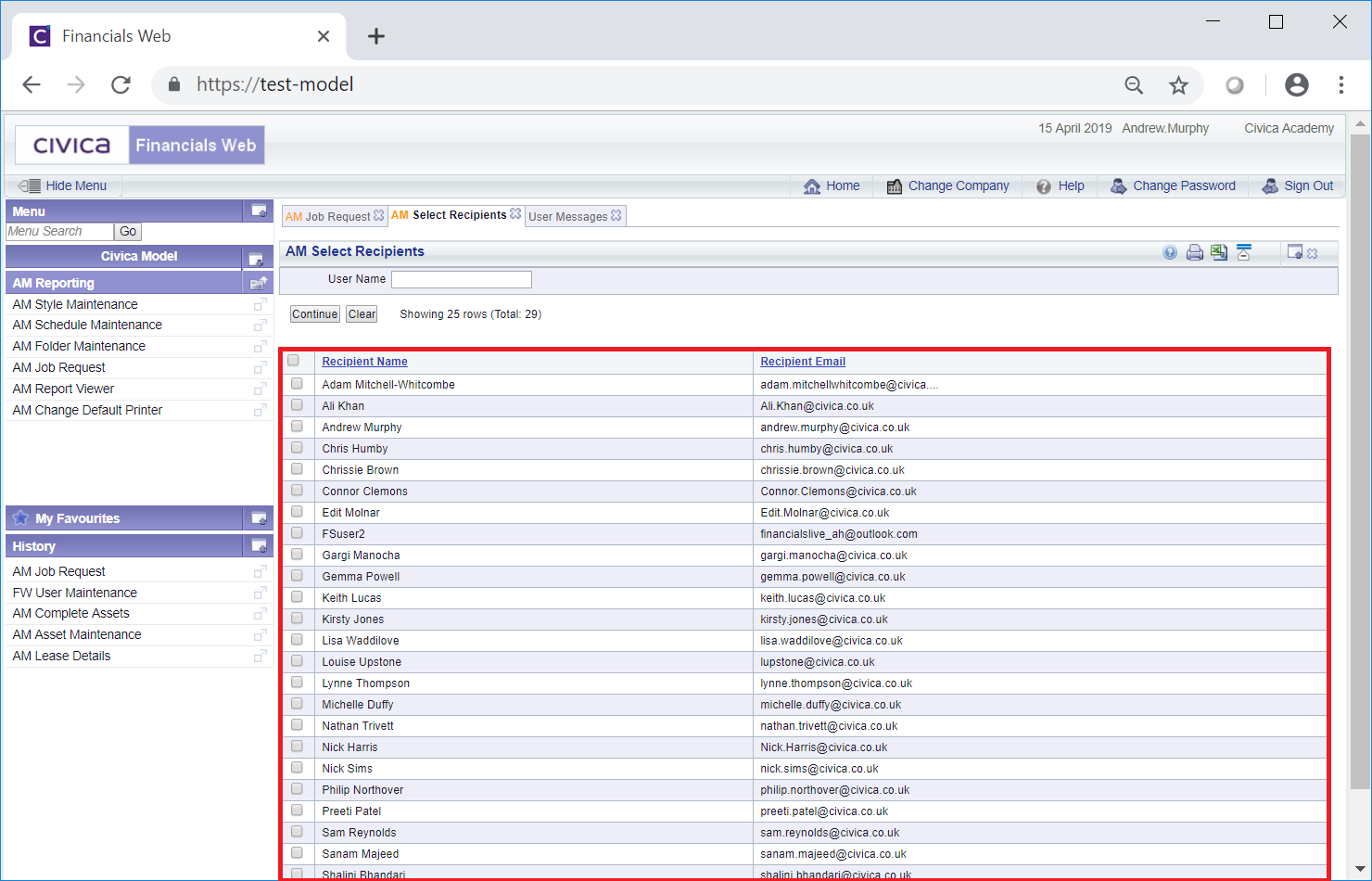
Select one or more Users by clicking in the tick box to the left of the Line on the Grid. Alternatively all the Users can be selected by clicking on the tick box located in the top left hand corner of the Grid.
Once Users have been selected a pop-up box will be displayed containing those that have been selected:

The Users in the pop-up box can be removed by deselecting the tick box for the User. Alternatively all Users in the pop-up box can be removed by clicking on the 'discard these items' option. Please note: where all Users are removed, the pop-up box will close.
Further Users can be added to the pop-up box by clicking on the tick box to the left of the Line on the Grid.
Once all the required Users have been added to the pop-up box, click on the  button. The AM Select Recipients form will close and the selected Users will be added to an Email Distribution tab on a Grid at the bottom of the AM Job Request form:
button. The AM Select Recipients form will close and the selected Users will be added to an Email Distribution tab on a Grid at the bottom of the AM Job Request form:

The Lines in the Grid can be removed by clicking on the ![]() button next to the Line. A message will be displayed asking you to confirm that you wish to remove the Line.
button next to the Line. A message will be displayed asking you to confirm that you wish to remove the Line.
 button is selected.
button is selected.Where this option is not selected you will be able to add a date and time that the Job is to start. The following additional options will be available:
Clicking on the  button will schedule the job to be run at the date and time selected above.
button will schedule the job to be run at the date and time selected above.
Additional options may also be available in the Grid, which is further detailed in the Grid Options section
The other buttons available on the form are detailed in the Further Options section.