Where you have scheduled to run the Asset Depreciation job at a particular time and date, it can be searched for and viewed on the AM Report Viewer form, which can be accessed by the Financials option on the Financials Web Main Menu:
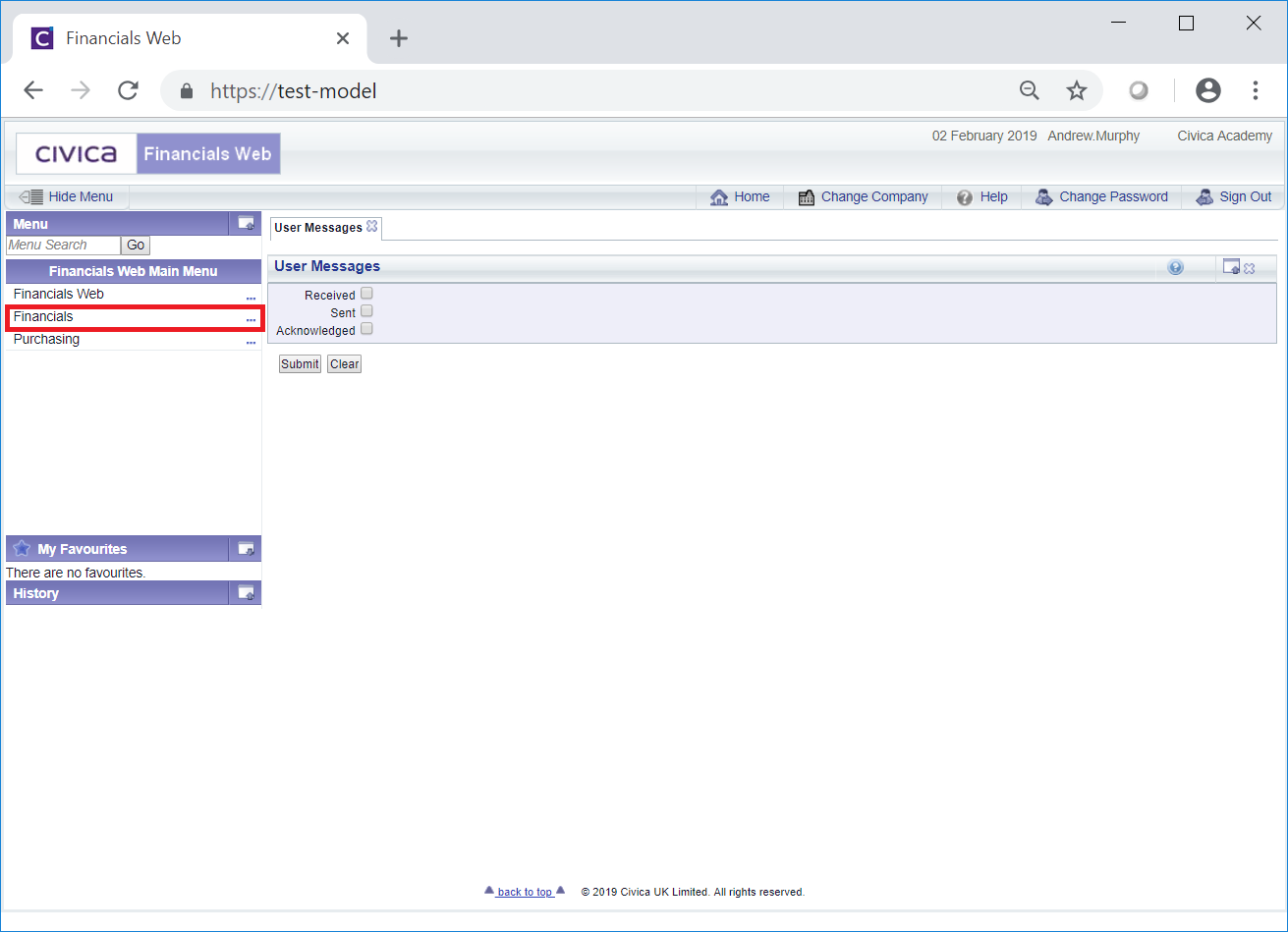
Then the Asset Management menu option:

Then the AM Reporting menu option:
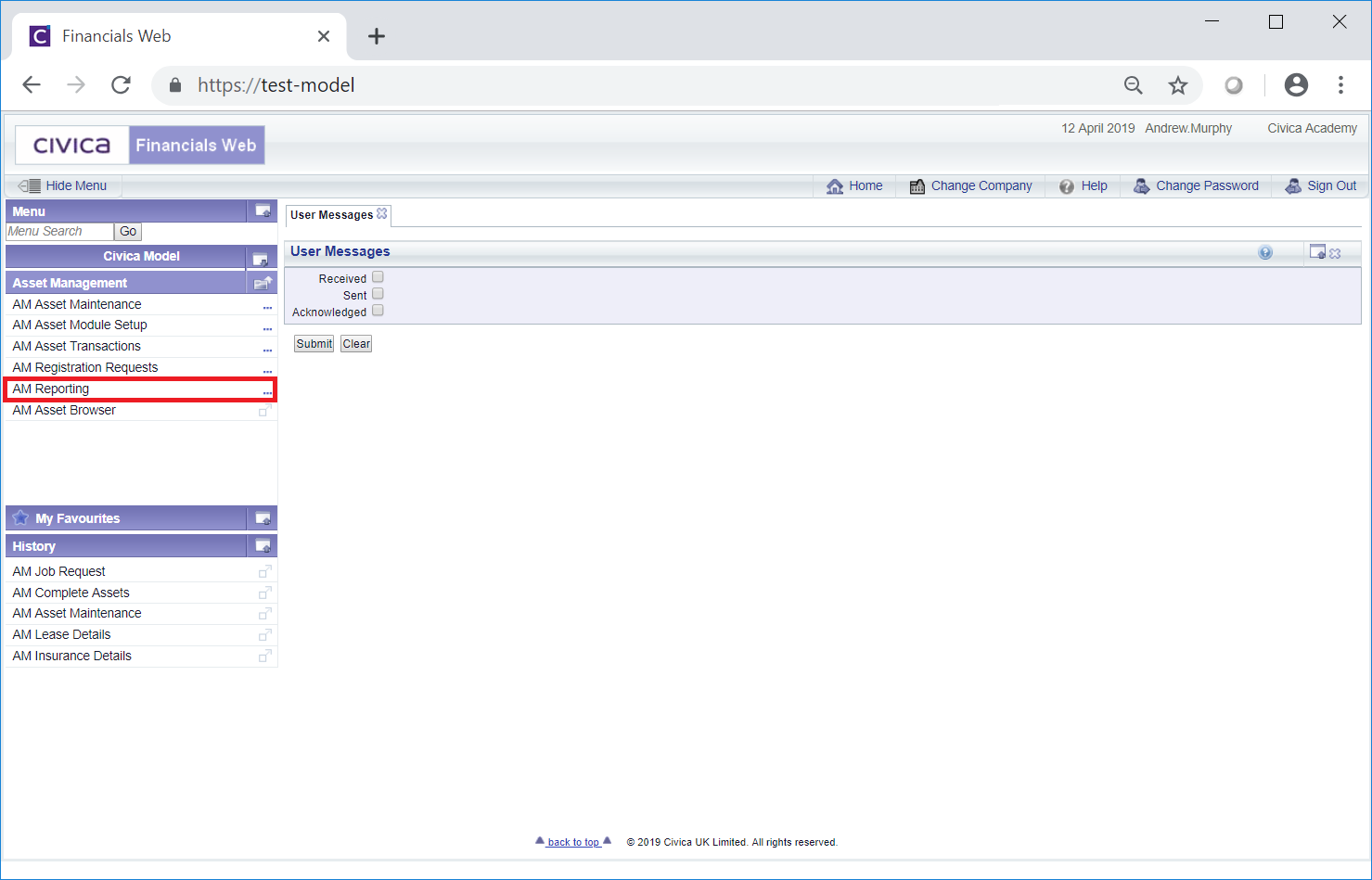
Then the AM Report Viewer menu option:
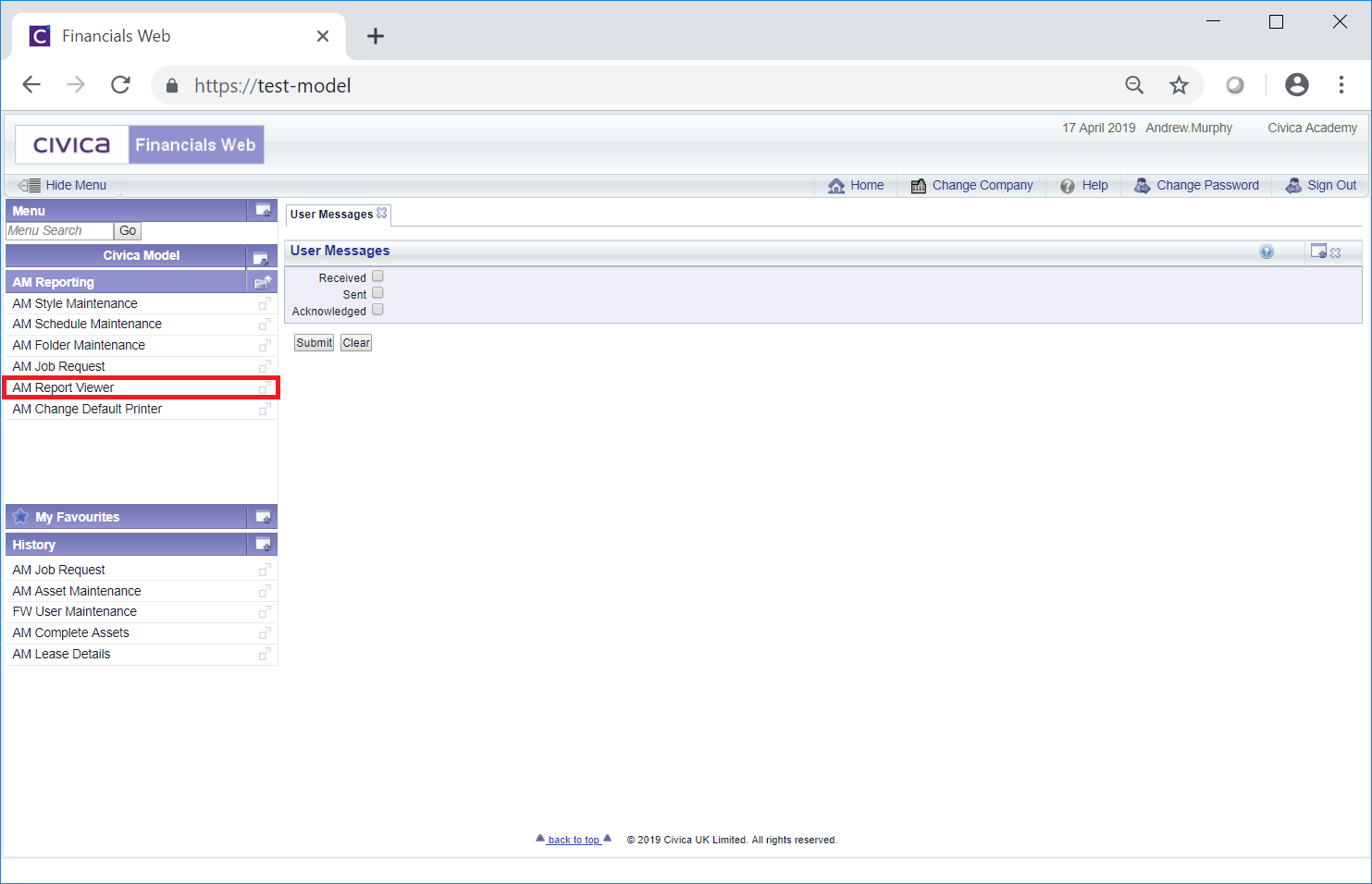
This will open the AM Report Viewer form:
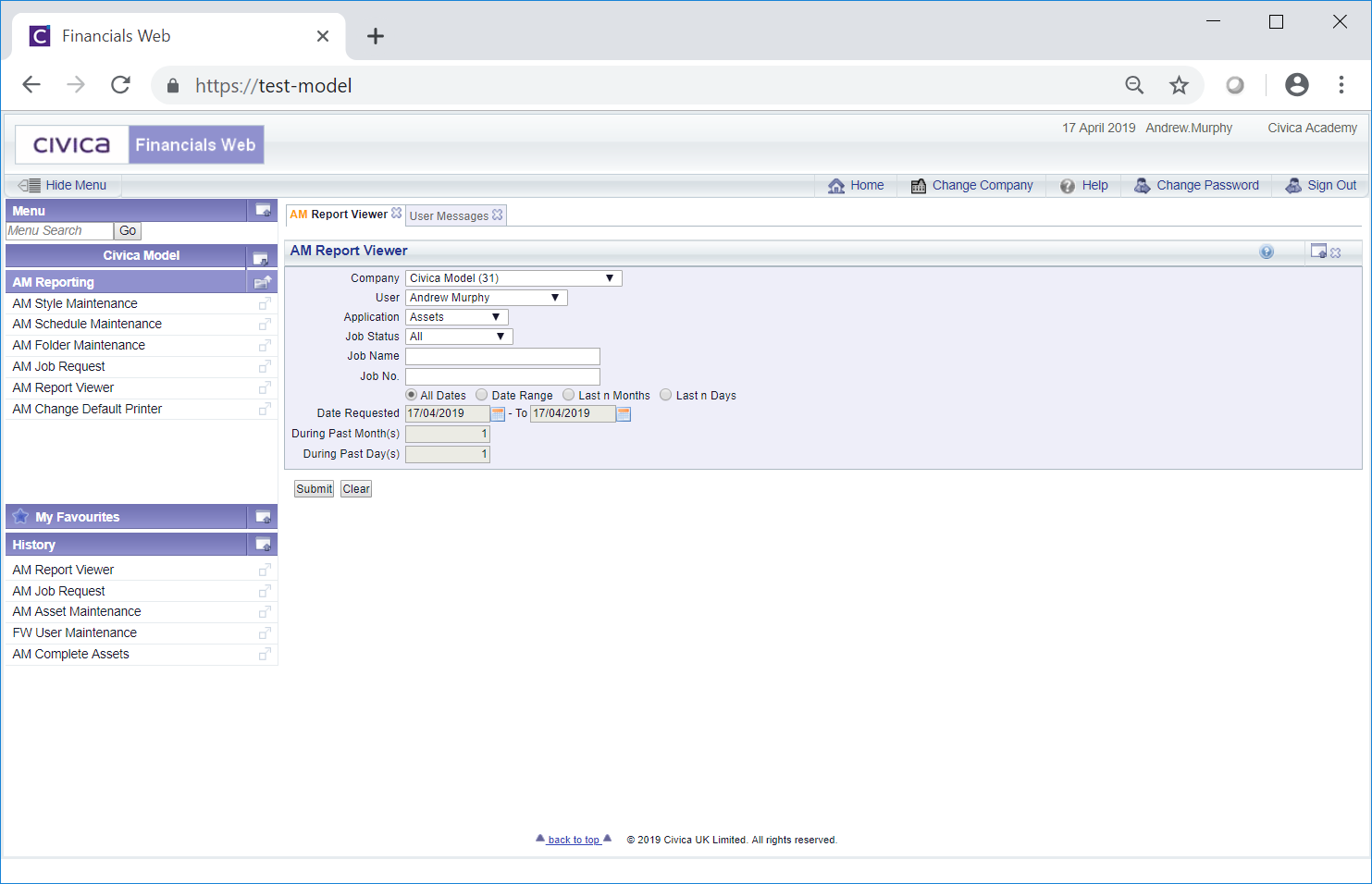
On this form you can search for and view Reports that have run or are currently running.
The fields and options on the form are as follows:

When this option is selected the search will be restricted to Reports run between these inclusive dates
![]()
When this option is selected the search will be restricted to the last number of months added to this field. In this example the search will be for the last three months.

When this option is selected the search will be restricted to the last number of days added to this field. In this example the search will be for the last 14 days.
Add details to these field to search for the Asset Depreciation job.
The following buttons are also available:

Please note: once the Asset Depreciation job has completed, two further Jobs will be run. These are:
Once this Job has completed the Report can be opened by clicking on the View link in the Attached Report column, as detailed below. Where the Asset Depreciation job is run in TRIAL mode, this Report will list the Assets that will be depreciated and by how much. Where run in UPATE mode the listed Assets will also be depreciated.
Once this Job has completed the Report can also be opened by clicking on the View link in the Attached Report column, as detailed below. This Report will list any errors or exceptions that have been found when the Asset Depreciation job was run.
Two links are available on the Grid:
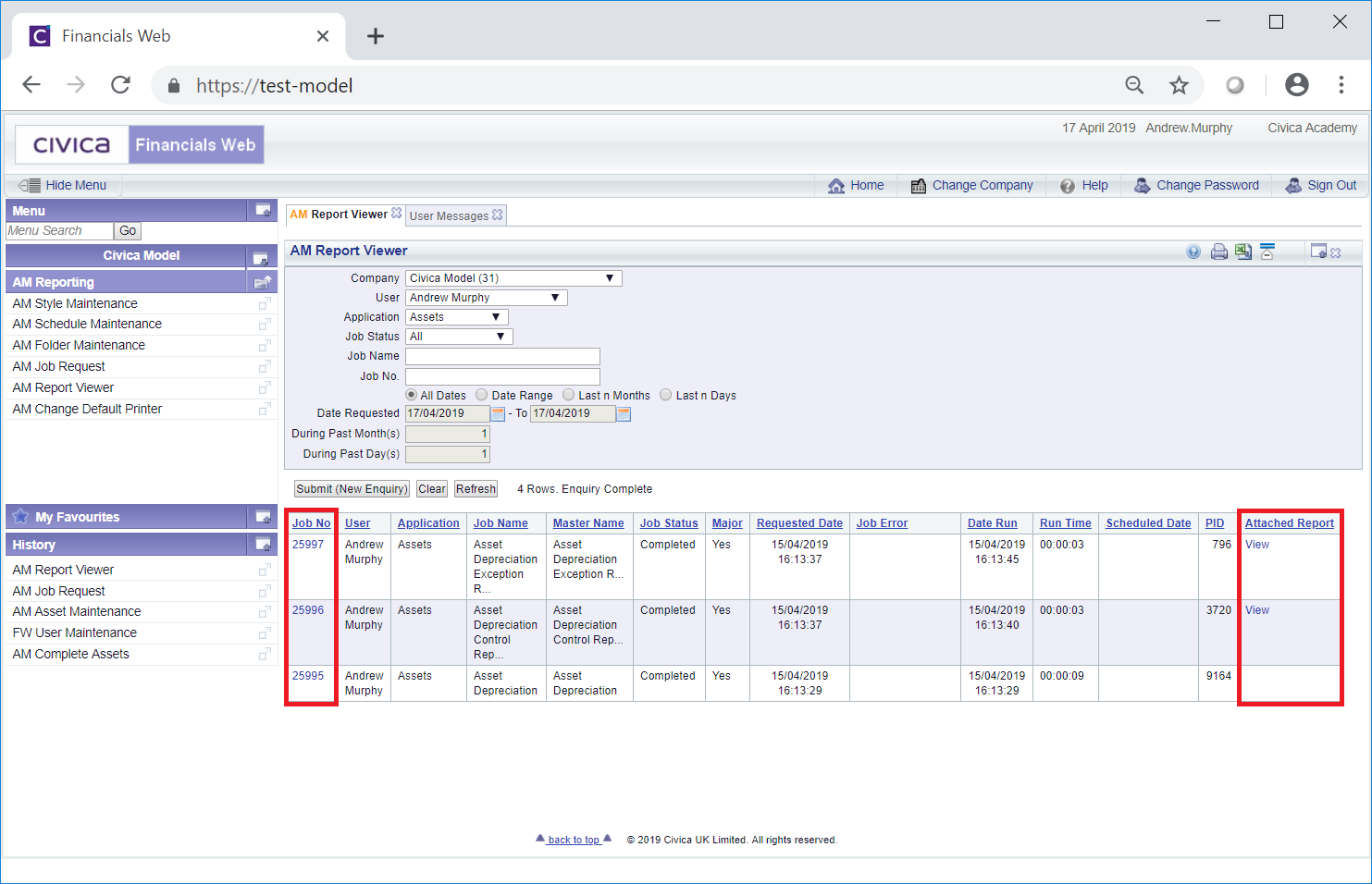
These are:
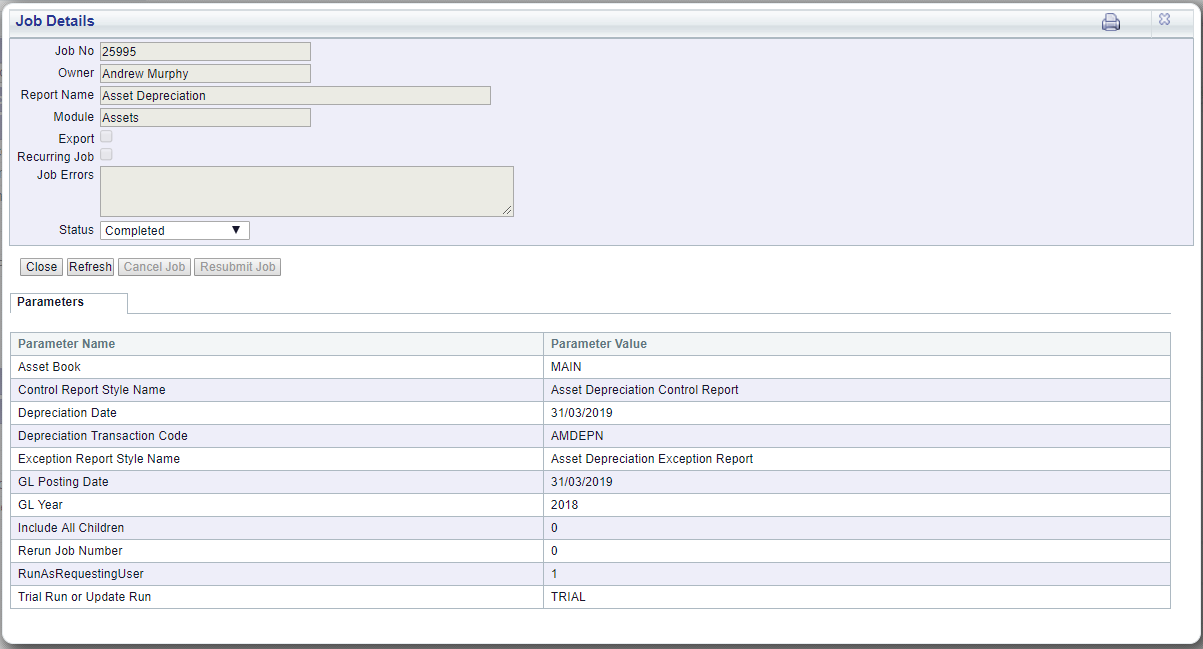
If the job has failed, i.e. the Status field displays Failed, details as to why the job failed will be displayed in the Job Errors field.
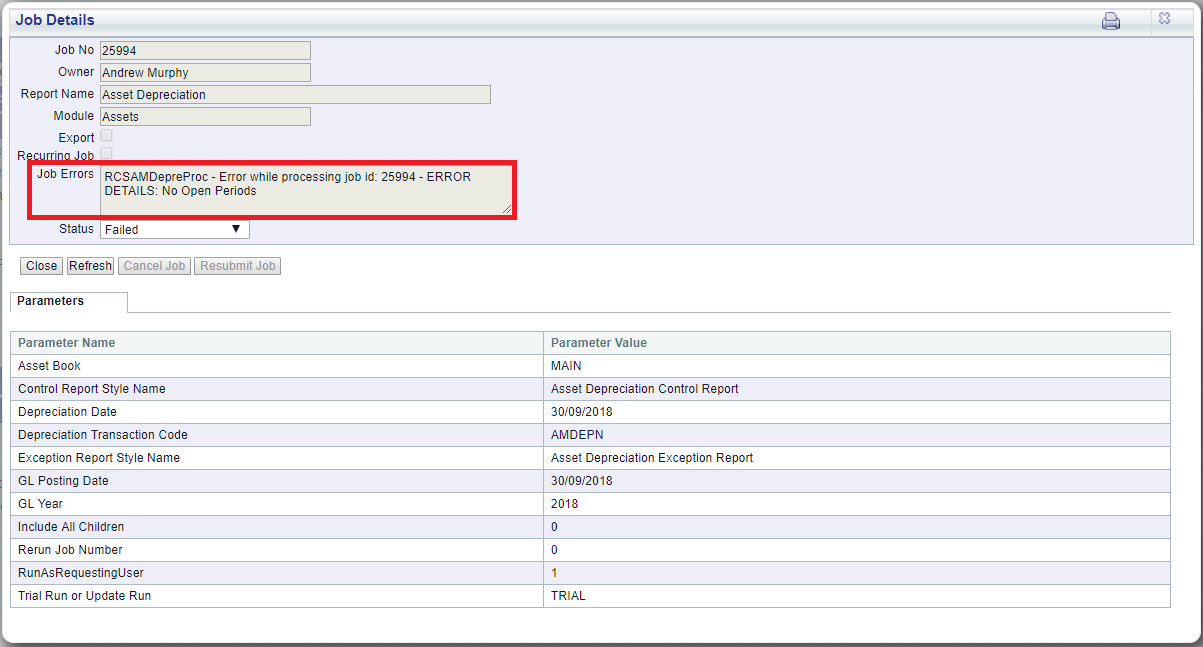
The Parameters used will be displayed in a Parameters Grid at the bottom of the window:
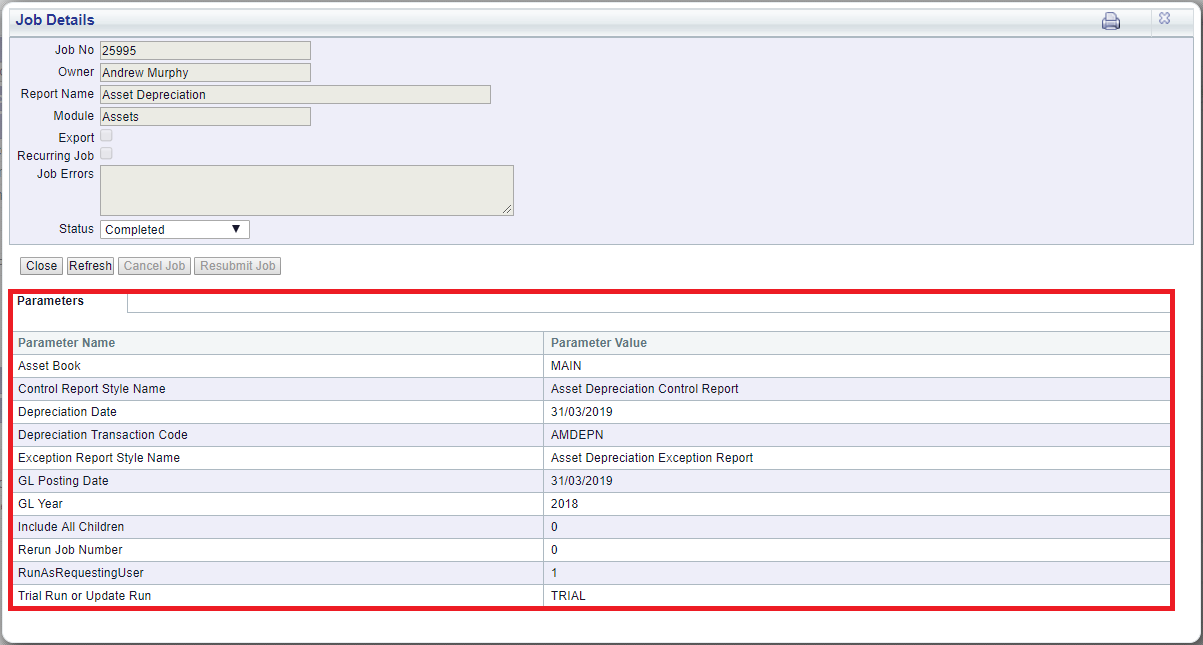
Clicking on the  button will close the window and redirect you back to the AM Report Viewer form.
button will close the window and redirect you back to the AM Report Viewer form.
If the status of the job is Processing, clicking on the ![]() refresh button will update the Status of the job.
refresh button will update the Status of the job.
The ![]() button will only be available of the Status of the job is at Submitted, e.g. the job is scheduled to be run at a later date or time. Selecting the button will change the Status of the job to Cancelled and it will no longer be run.
button will only be available of the Status of the job is at Submitted, e.g. the job is scheduled to be run at a later date or time. Selecting the button will change the Status of the job to Cancelled and it will no longer be run.
If the job has failed, i.e the Status field is set to Failed, the  will be available. Click on this button to rerun the job once the errors identified have been resolved.
will be available. Click on this button to rerun the job once the errors identified have been resolved.
The following Buttons are also available on the AM Report Viewer form: