The Print option should be selected if you only wish to print the Report once the Job has been run.
When this option is selected the following fields and options on the AM Job Request form will be available:
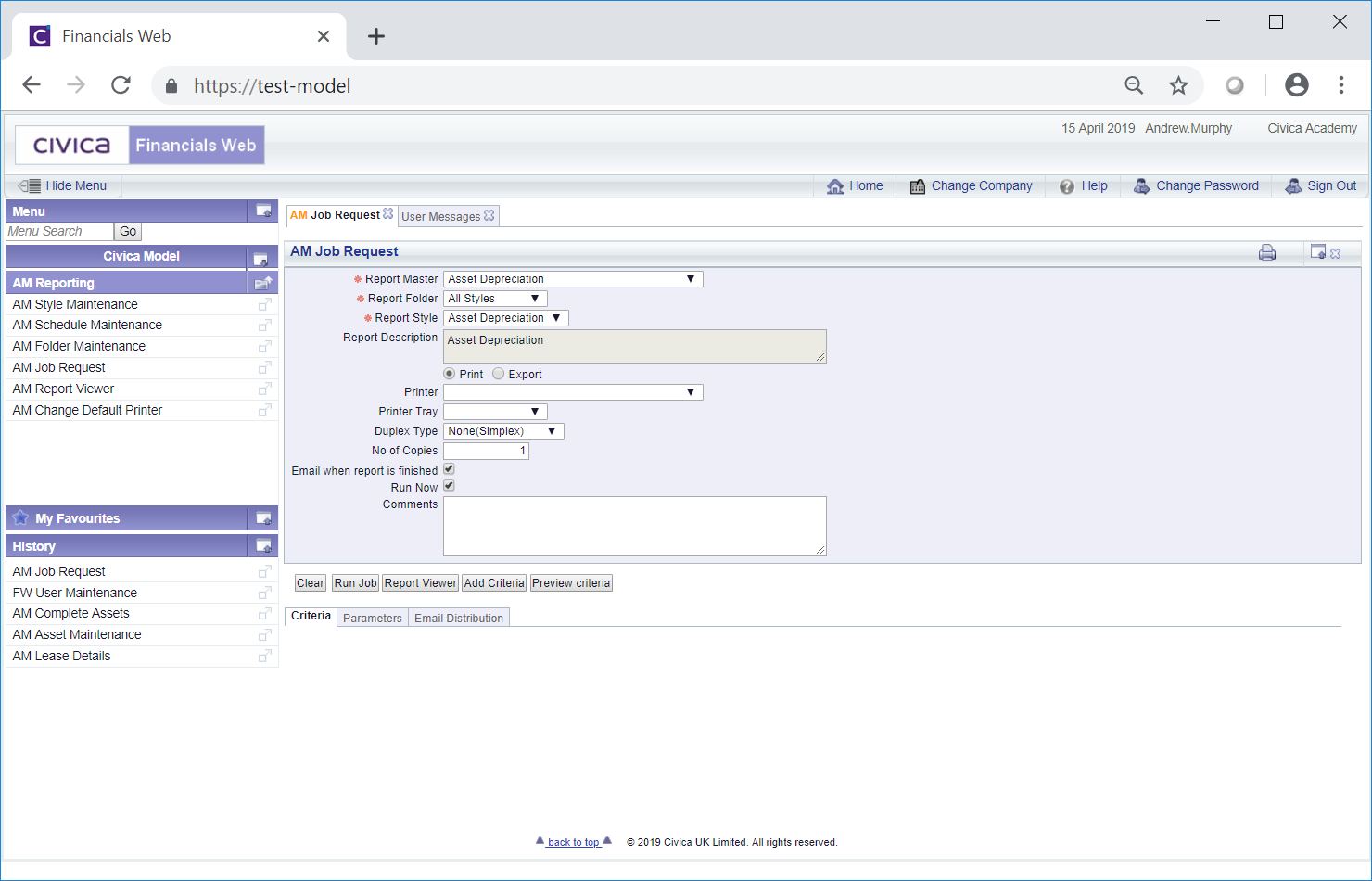
These are
- Printer: Select the required printer option from this drop-down field.
- Printer Tray: Select the required tray within the selected printer from this drop-down field.
- Duplex Type: Select the required option from this drop-down field.
- No of Copies: Add the number of copies required in this field. This field will default to 1.
- Email when report is finished: Where this option is selected an email will be sent to you when the Job has run or if it fails.
- Run Now: Where this option is selected the Report will start to run immediately when the
 button is selected.
button is selected.
Where this option is not selected you will be able to add a date and time that the job is to start. The following additional options will be available:
- Run Date: This field will default to today's date but can be amended if required.
- Run TIme: This field will default to 18:00 but can be amended if required.
Clicking on the  button will schedule the job to start running on the date and time as defined in the fields above.
button will schedule the job to start running on the date and time as defined in the fields above.
- Comments: Any text added to this field will be displayed in the Summary page of the Report. This field may already be populated in which case it can be amended or where the field is blank text can be added. Any amendments made will only be for this particular job.
Further options may be available in the Grid, which is further detailed in the Grid Options section.
Once the required options have been selected, the Report can be run by clicking on the  button at the bottom of the form. This and the other buttons available are detailed in the Further Options section.
button at the bottom of the form. This and the other buttons available are detailed in the Further Options section.
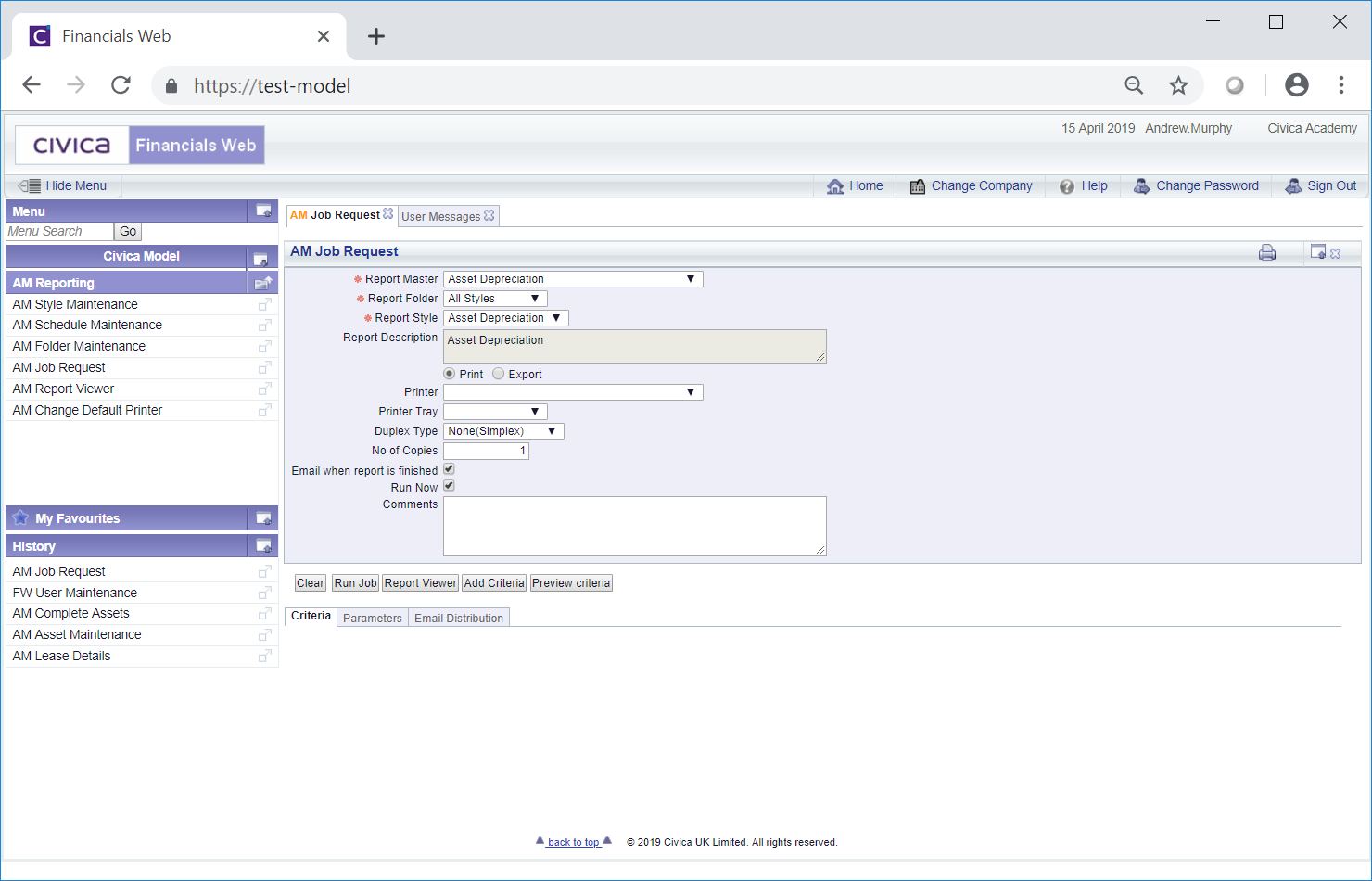
 button is selected.
button is selected.![]() button will schedule the job to start running on the date and time as defined in the fields above.
button will schedule the job to start running on the date and time as defined in the fields above. ![]() button at the bottom of the form. This and the other buttons available are detailed in the Further Options section.
button at the bottom of the form. This and the other buttons available are detailed in the Further Options section.