Where creating a new VAT Recode adjustment, clicking on the  button on the GL VAT Return Recode form, as detailed in the Recoding VAT Codes section, will allow you to search for and select the relevant item (or Line) in Box 6 or 7 that is to be adjusted.
button on the GL VAT Return Recode form, as detailed in the Recoding VAT Codes section, will allow you to search for and select the relevant item (or Line) in Box 6 or 7 that is to be adjusted.
Where amending an existing VAT Recode adjustment, clicking on this button on the GL VAT Return Recode form, as detailed in the Amending/Viewing VAT Recodes section, will also allow you to search for and select the relevant item (or Line) in Box 6 or 7 that is to be adjusted.
The GL Find VAT Return Lines for Recode form will open:
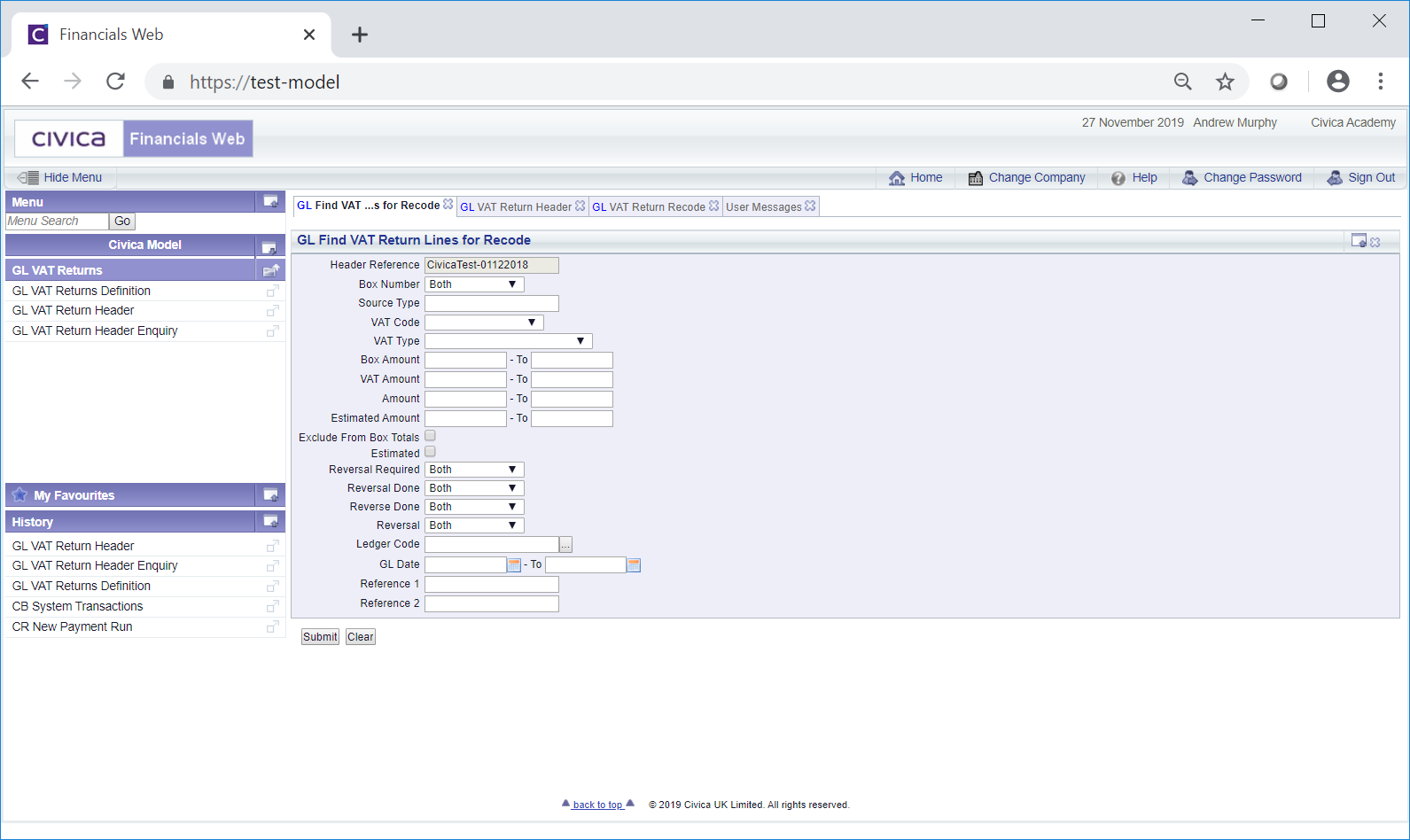
Add search criteria to the fields on the form.
Clicking on the ![]() button will remove any search criteria added to the form - the fields will revert to their default values - allowing you to add fresh search criteria.
button will remove any search criteria added to the form - the fields will revert to their default values - allowing you to add fresh search criteria.
Click on the ![]() button and a Grid will be displayed at the bottom of the form displaying the Lines that meet the search criteria - if no search criteria is added all Lines in Box 6 and 7 will be displayed in the Grid:
button and a Grid will be displayed at the bottom of the form displaying the Lines that meet the search criteria - if no search criteria is added all Lines in Box 6 and 7 will be displayed in the Grid:
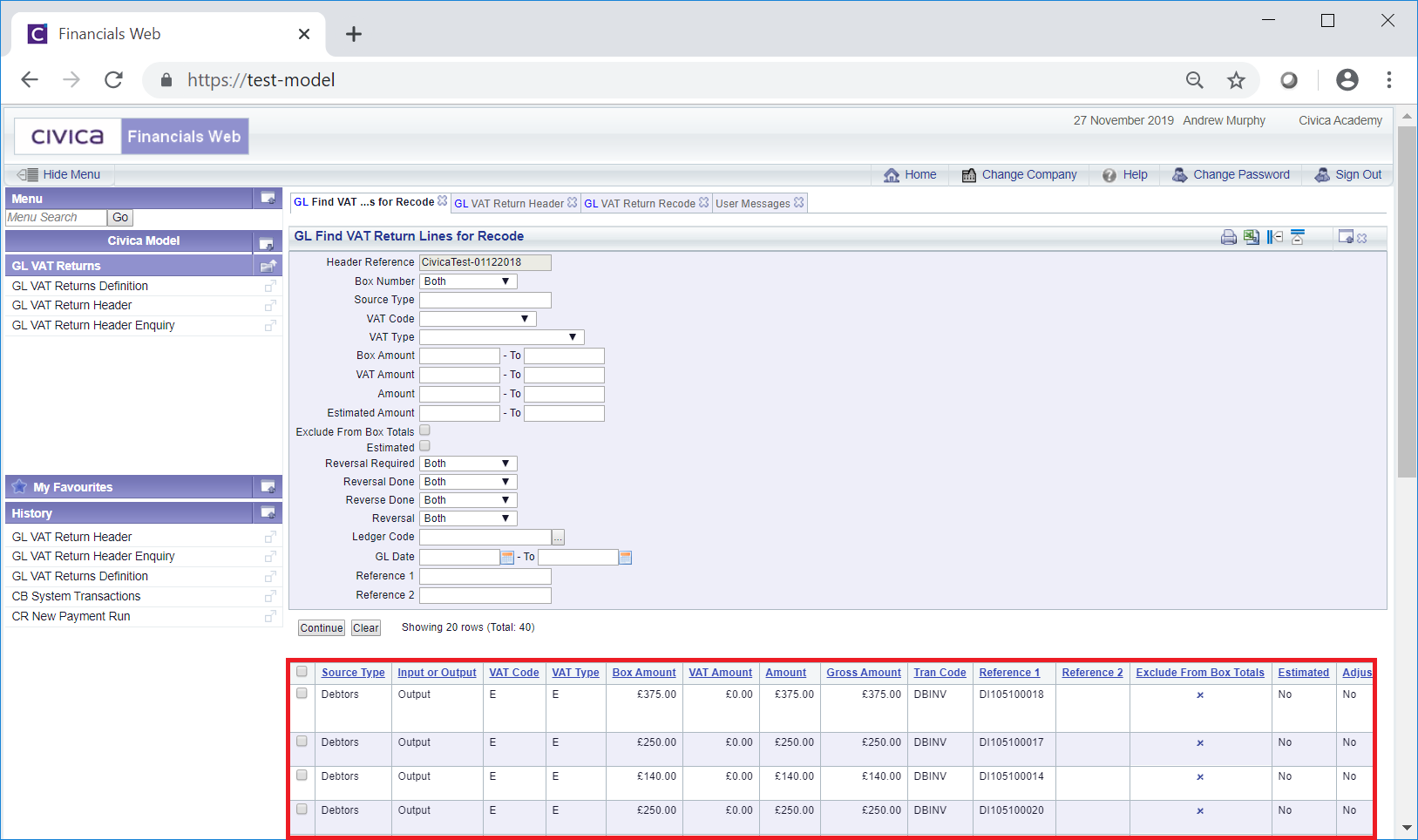
Clicking on the ![]() button will remove the Grid as well as any search criteria that has been added to the form - the fields will revert to their default values - allowing you to add fresh search criteria.
button will remove the Grid as well as any search criteria that has been added to the form - the fields will revert to their default values - allowing you to add fresh search criteria.
Where a ![]() button is displayed, further pages will be available - click on this button to go to the next page.
button is displayed, further pages will be available - click on this button to go to the next page.
A ![]() button will be displayed where there is only one page. Where there are multiple pages this button will be displayed on the last page. When this button is displayed adding new search criteria to the fields on the form and clicking on this button will refresh the Grid with the Lines that meet the new search criteria.
button will be displayed where there is only one page. Where there are multiple pages this button will be displayed on the last page. When this button is displayed adding new search criteria to the fields on the form and clicking on this button will refresh the Grid with the Lines that meet the new search criteria.
Select the required Lines in the Grid by clicking in the tick box to the far left of the Line. Alternatively click on the tick box in the top left hand corner of the Grid to select all the Lines in the Grid.
The selected Lines will appear in a pop-up box:
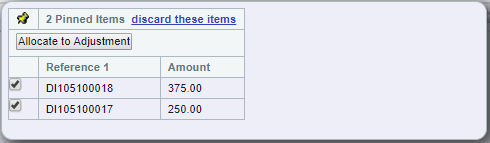
Each Line in the pop-up box can be removed by deselecting the tick box for that Line in the pop-up box or in the Grid on the GL Find VAT Return Lines for Recode form. Alternatively clicking on the 'discard these items' option in the pop-up box will deselect all the items in the pop-up box and in the Grid in the GL Find VAT Return Lines for Recode form.
Please note: where all the items in the pop-up box have been removed, the pop-up box will close.
To add the selected Lines click on the  button in the pop-up box. The pop-up box will close and where you are creating new VAT Recode adjustments the selected Lines will be added to the Adjustment Lines tab on the Grid in the GL VAT Return Recode form, as detailed in the Recoding VAT Codes section.
button in the pop-up box. The pop-up box will close and where you are creating new VAT Recode adjustments the selected Lines will be added to the Adjustment Lines tab on the Grid in the GL VAT Return Recode form, as detailed in the Recoding VAT Codes section.
Where you are amending VAT Recode adjustments the selected Lines will be added to the Adjustment Lines tab on the Grid in the GL VAT Return Recode form, as detailed in the Viewing/Amending VAT Recodes section.
