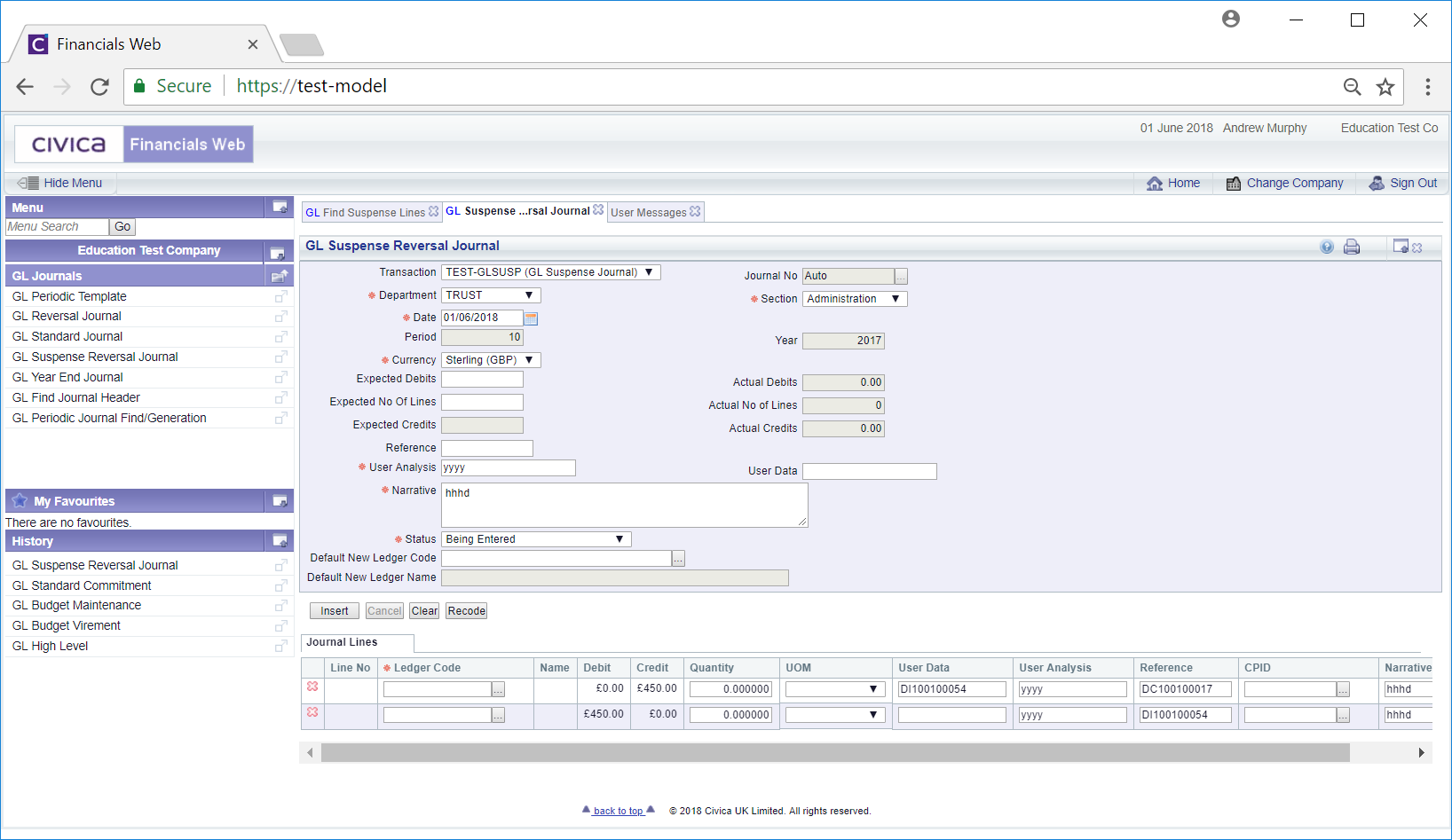The GL Find Suspense Lines form can be accessed by clicking on the ![]() button on the GL Suspense Reversal Journal form.
button on the GL Suspense Reversal Journal form.
The GL Find Suspense Lines form will be open:
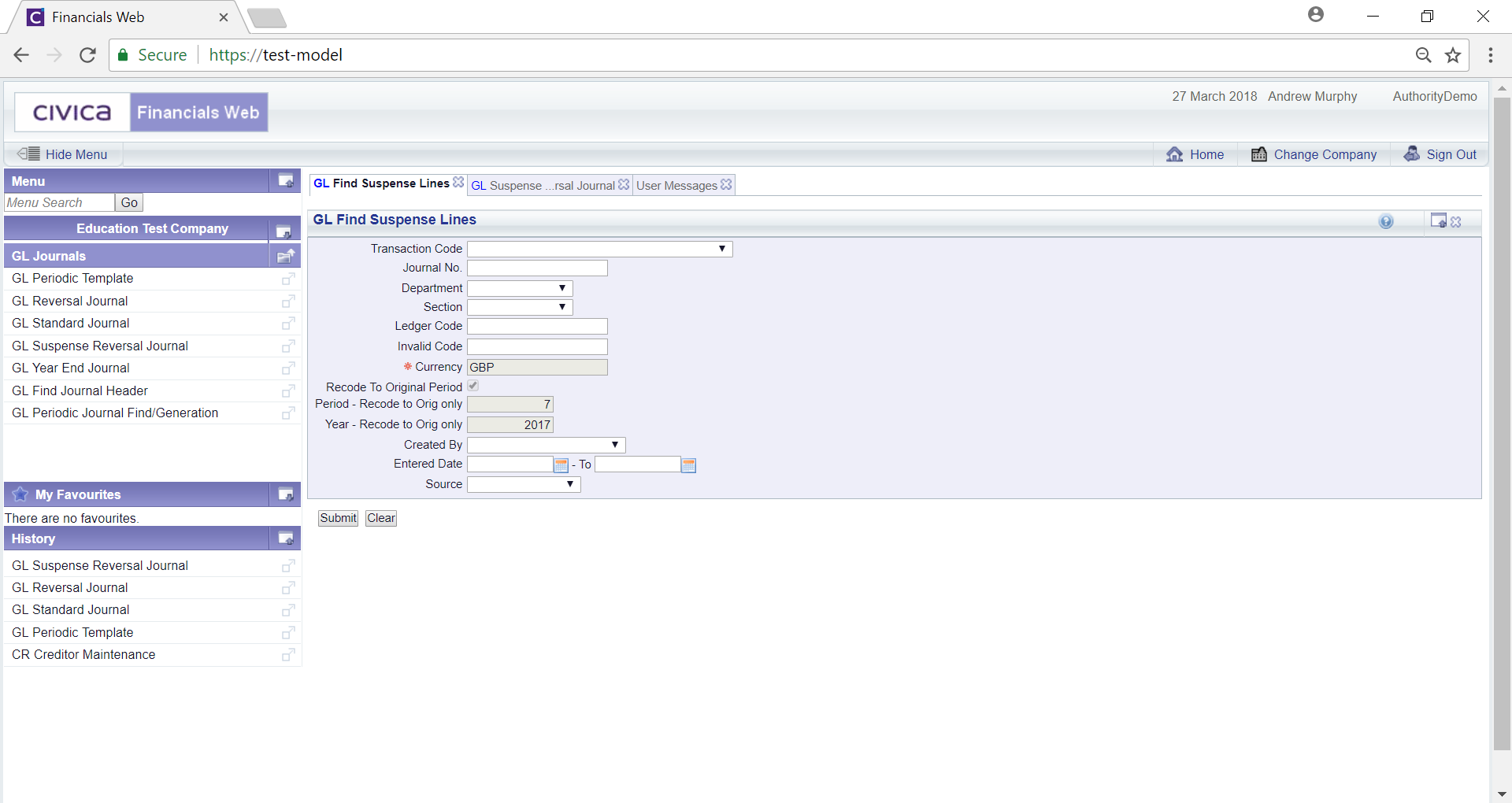
Clicking on the ![]() button will clear any search criteria added to the form.
button will clear any search criteria added to the form.
Add search criteria and click on the  button. A Grid will be displayed at the bottom of the form and will contain the Suspense Lines that meet the search criteria - if no search criteria is added all Suspense Lines will be included in the Grid:
button. A Grid will be displayed at the bottom of the form and will contain the Suspense Lines that meet the search criteria - if no search criteria is added all Suspense Lines will be included in the Grid:
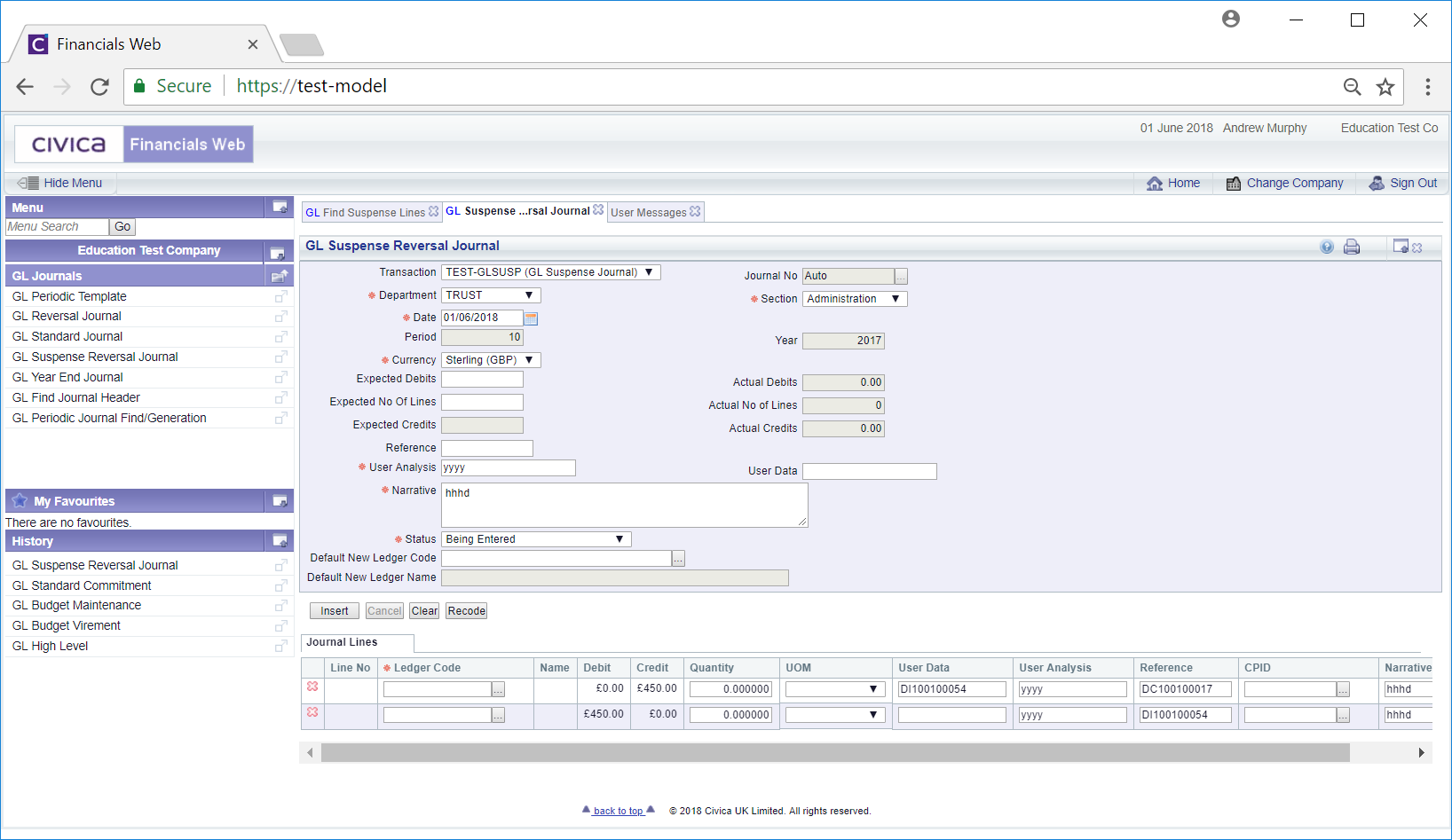
New search criteria can be added and re-clicking on the  button will refresh the lines in the Grid with Suspense Lines that meet the new search criteria.
button will refresh the lines in the Grid with Suspense Lines that meet the new search criteria.
Clicking on the  button will clear the fields on the form and also now remove the Grid.
button will clear the fields on the form and also now remove the Grid.
A link is available in the Journal No field on the Grid:
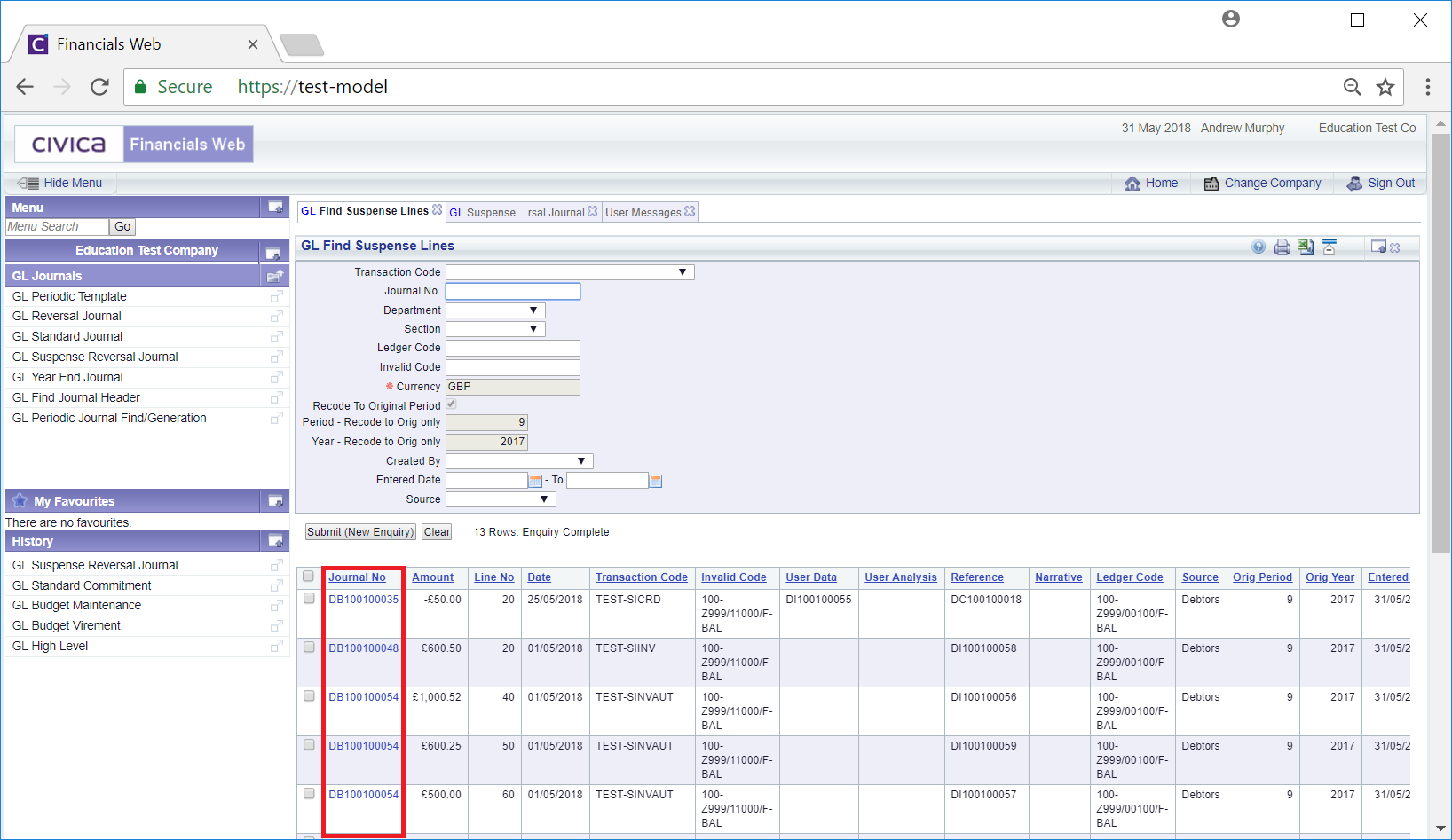
Clicking on this link will open a window version of the GL Journal Enquiry screen providing details of the Journal the Line is on. This screen is further detailed in the Journal Enquiry section.
To select a Line on the Grid on the GL Find Suspense Lines form, click on the tick box next to the required Line. Alternatively to select all Lines click on the tick box located in the left hand corner of the Grid.
Once a Line has been selected, a pop-up box will open displaying a summary of the selected Line(s).
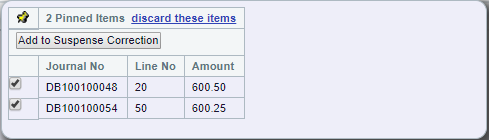
Further Lines can be added to the pop-up box by clicking on the tick box next to the Line on the Grid. They can be removed from the pop-up box by either deselecting the tick box next to the Line on Grid or on the pop-up box. All items on the pop-up box can be removed by clicking on the 'discard these items' option in the pop-up box. Please note that once all the items have been deselected or removed, the pop-up box will close.
Once you have selected the required Lines, click on the  button in the pop-up box. You will be directed back to the GL Suspense Reversal Journal form and the selected Lines will be displayed in a Journal Lines Grid at the bottom of the form:
button in the pop-up box. You will be directed back to the GL Suspense Reversal Journal form and the selected Lines will be displayed in a Journal Lines Grid at the bottom of the form: