Suspense Reversal Journals can be created via the GL Suspense Reversal Journal form This can be accessed from the Financials menu by selecting General Ledger > GL Journals and then the GL Suspense Reversal Journal option:
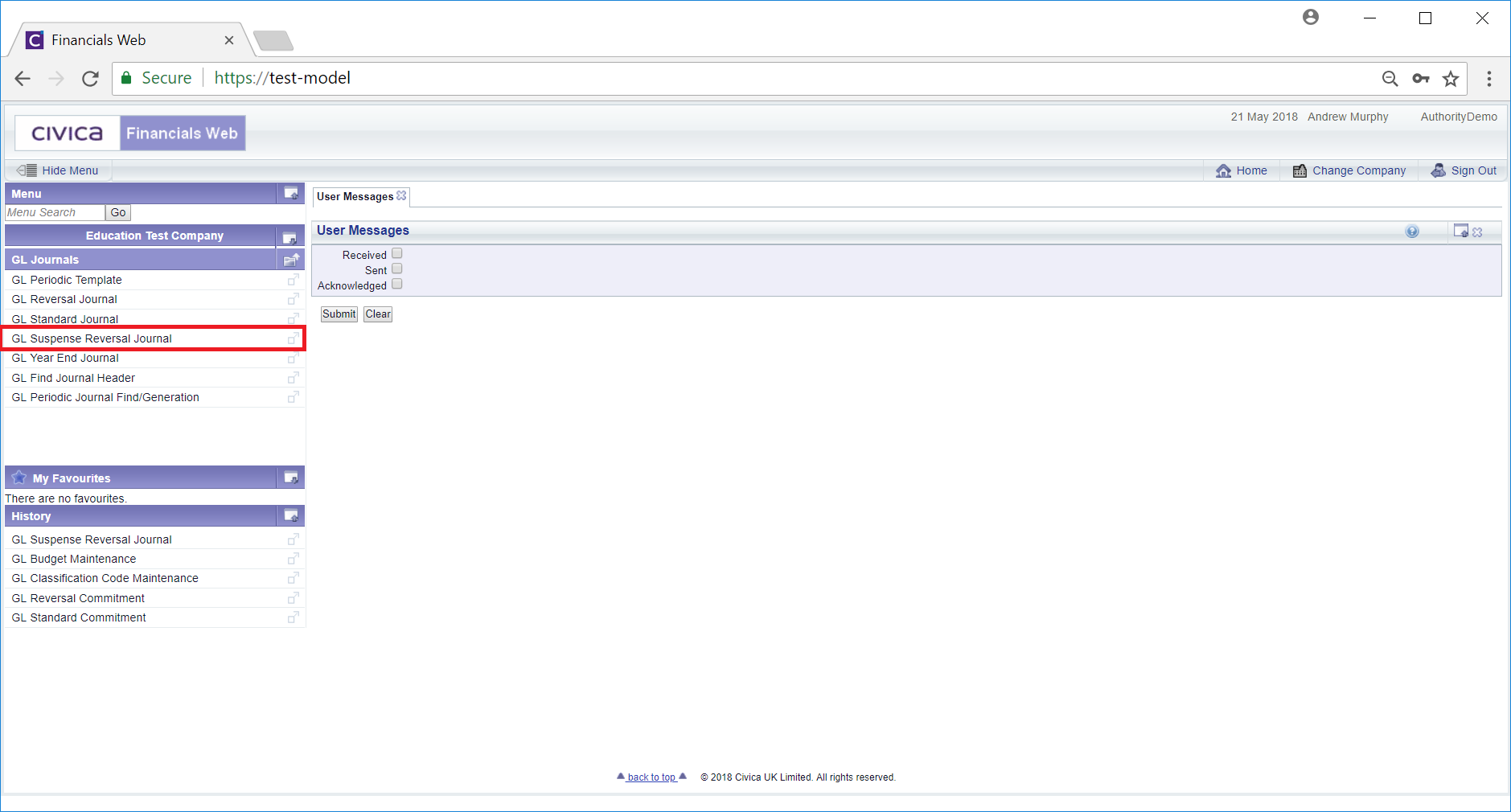
The GL Suspense Reversal Journal will then be displayed
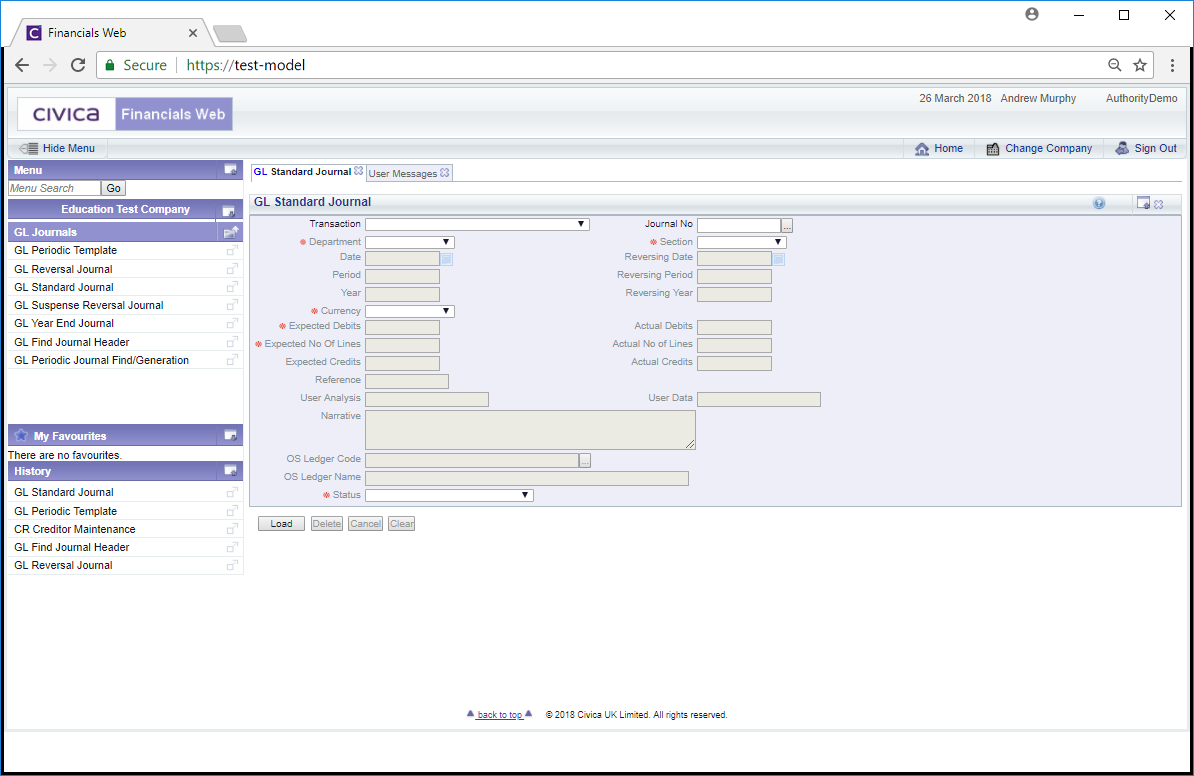
To create a new Journal select an option from the Transaction field and click on the  button:
button:
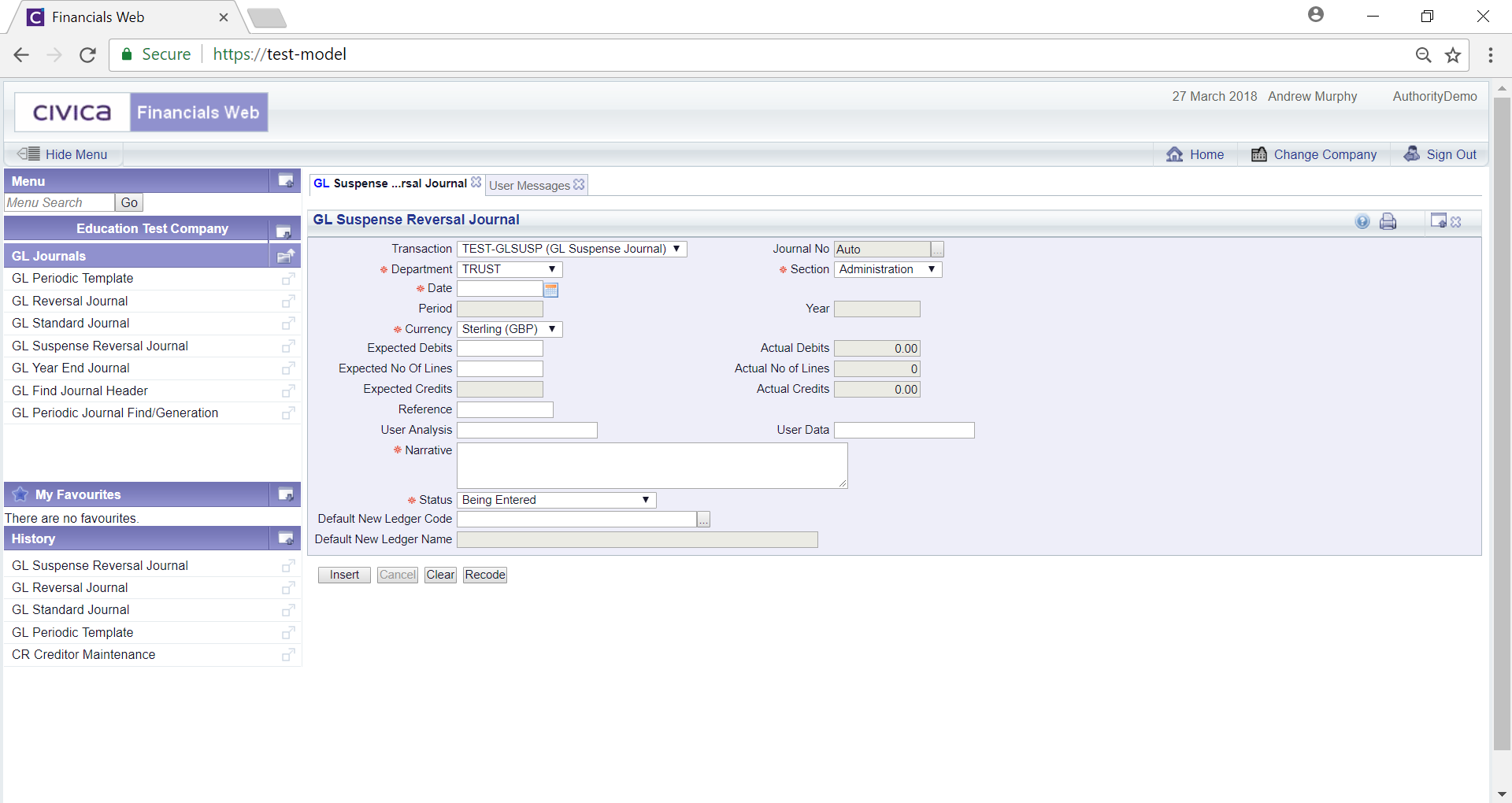
Add further details to the fields that are not greyed out, as required, (mandatory fields are notated with a red asterisk *).
Clicking on the  button will clear the form and the initial version of the form will be displayed allowing you to create another Journal or search for, view and amend another Journal.
button will clear the form and the initial version of the form will be displayed allowing you to create another Journal or search for, view and amend another Journal.
Click on the ![]() button and the GL Find Suspense Lines form will be displayed:
button and the GL Find Suspense Lines form will be displayed:
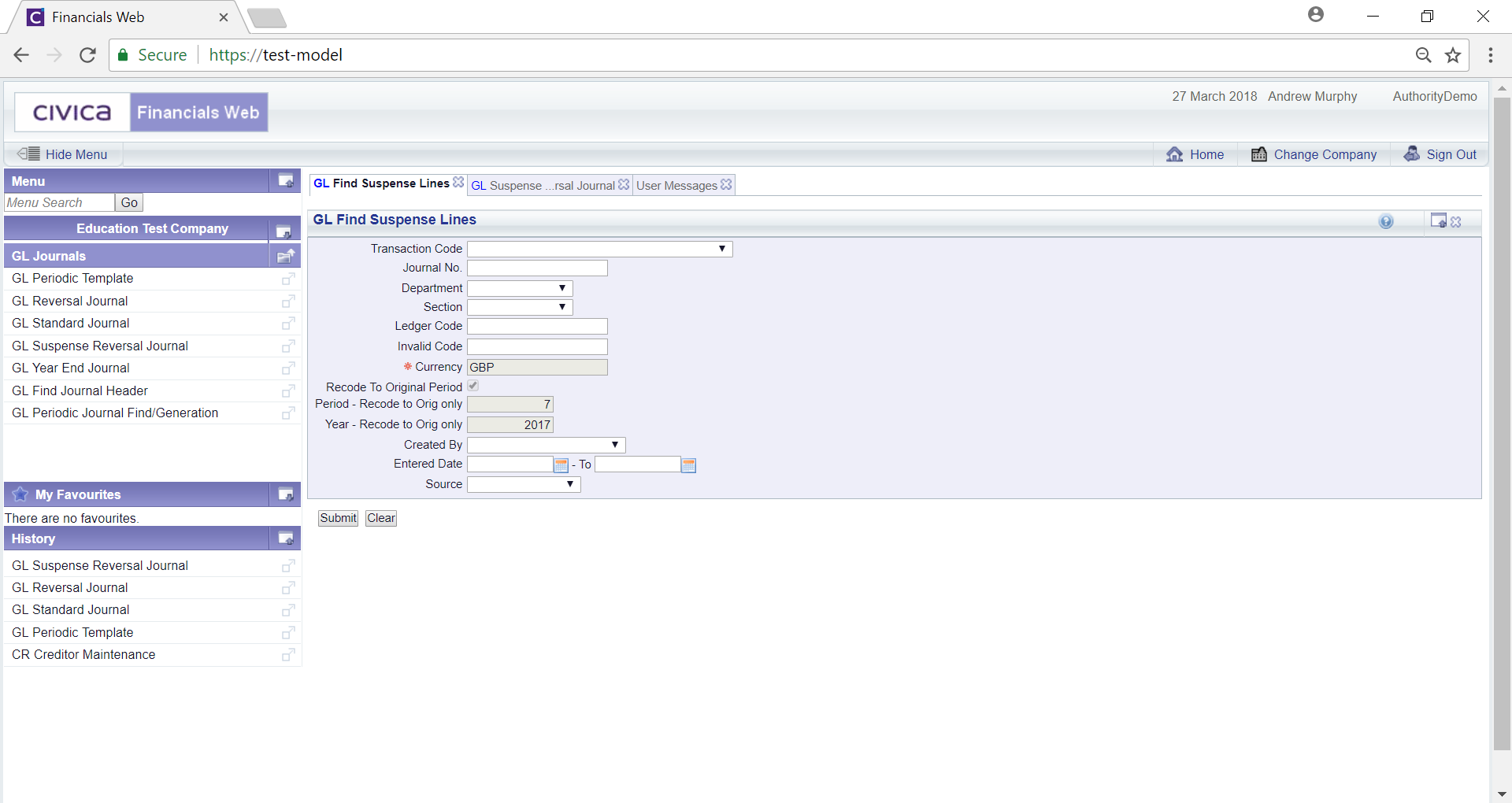
This form will allow you to search for and select the required Suspense items and is further detailed in the Find Suspense Lines section.
Once the required items have been selected they will be displayed in a Journal Lines Grid at the bottom of the form:
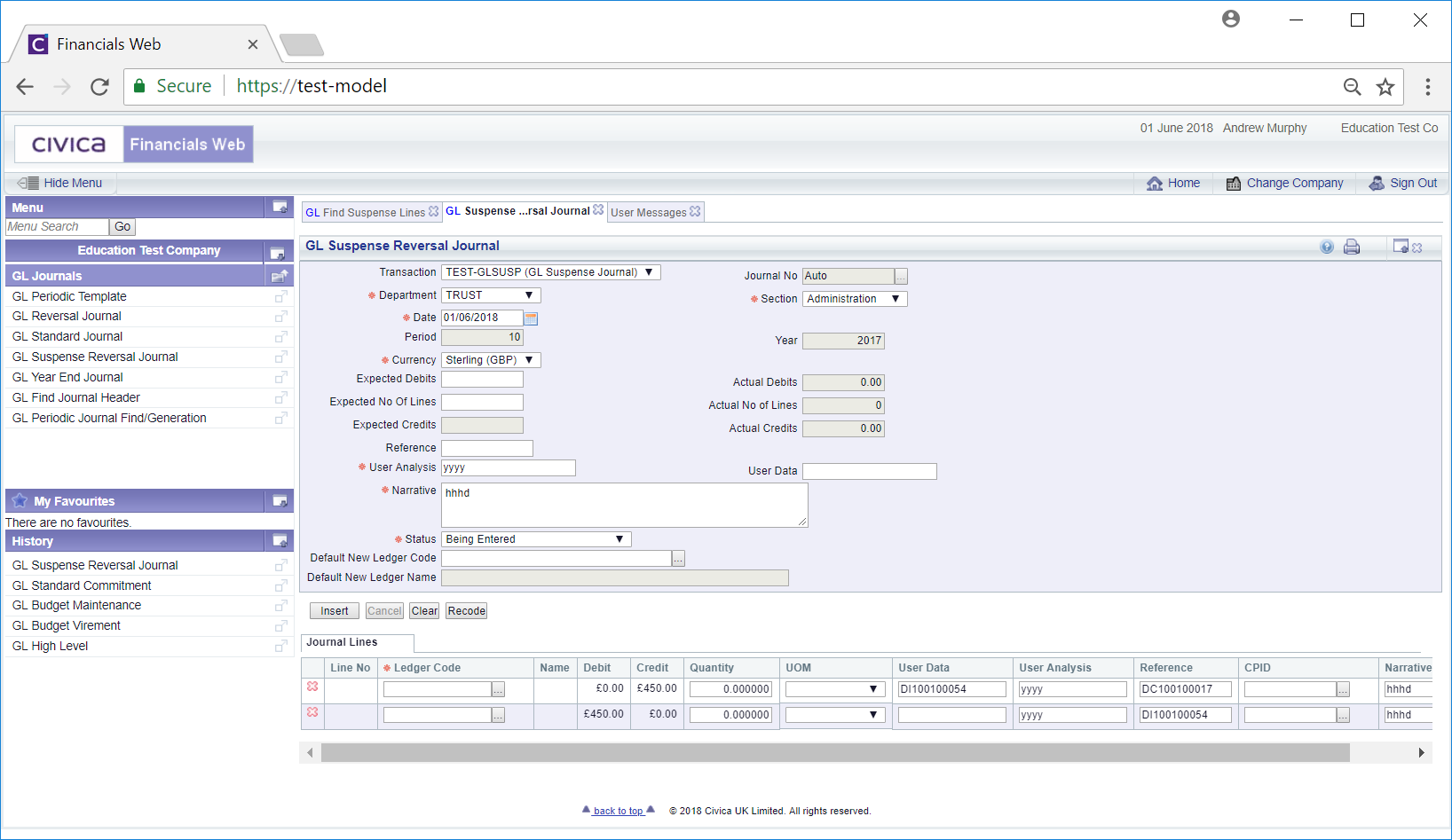
Add details to the Lines on the Grid (mandatory fields are notated with a red asterisk *). You can add details to the  field or search for the required Ledger Code by clicking on the Find Ledger Code button located to the right of this field,
field or search for the required Ledger Code by clicking on the Find Ledger Code button located to the right of this field,  . This will open a window version of the GL Find Ledger Code form, allowing you to search for the required Ledger Code. This form is further detailed in the Find Ledger Code section.
. This will open a window version of the GL Find Ledger Code form, allowing you to search for the required Ledger Code. This form is further detailed in the Find Ledger Code section.
The Lines on the Grid can be removed by clicking on the  button located to the left of Line.
button located to the left of Line.
Clicking on the ![]() button will clear the fields on the form and remove the Grid at the bottom of the form. The original GL Suspense Reversal Journal form will be displayed allowing you to create a new Journal or search for an existing Journal.
button will clear the fields on the form and remove the Grid at the bottom of the form. The original GL Suspense Reversal Journal form will be displayed allowing you to create a new Journal or search for an existing Journal.
Click on the  button to create the Journal and additional buttons will be available:
button to create the Journal and additional buttons will be available:
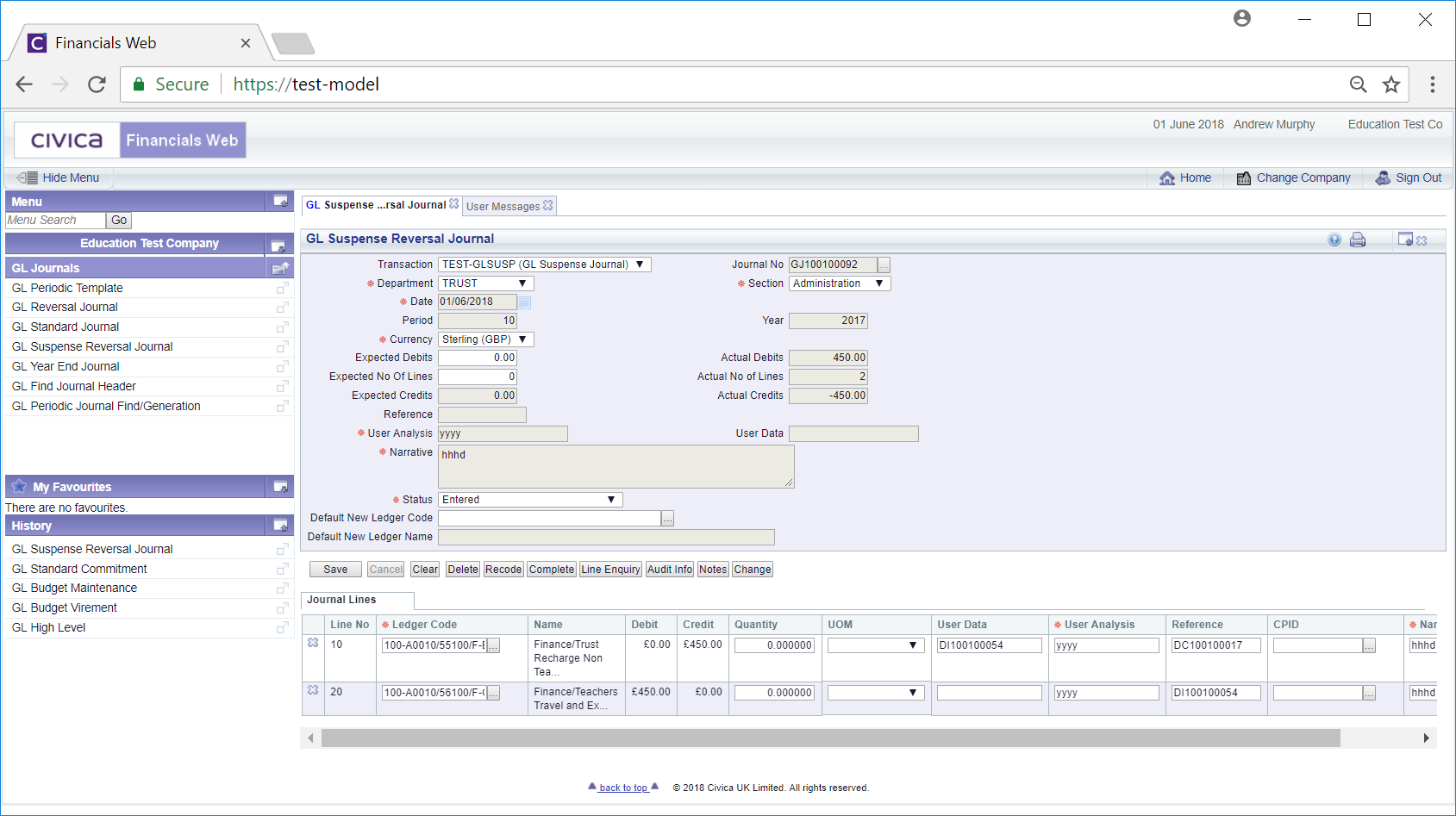
The additional buttons are:
 : Click on this button to save any further changes to the form or the Lines in the Grid.
: Click on this button to save any further changes to the form or the Lines in the Grid. : Click on this button to delete the Journal.
: Click on this button to delete the Journal. : Click on the button to complete the Journal and if it does not need to be authorised the Status field will change to
: Click on the button to complete the Journal and if it does not need to be authorised the Status field will change to  . If the Journal does need to be authorised the Status field will be changed to :
. If the Journal does need to be authorised the Status field will be changed to :  . Once authorised the form will change to the GL Suspense Reversal Journal (Readonly) form and you will not be able to make any further changes to the form. This form is further detailed in the Viewing Suspense Reversal Journals section.
. Once authorised the form will change to the GL Suspense Reversal Journal (Readonly) form and you will not be able to make any further changes to the form. This form is further detailed in the Viewing Suspense Reversal Journals section. : Clicking on this button will open a GL Journals Line screen providing full details of all the Lines in the Grid. This screen is further detailed in the Journal Lines section.
: Clicking on this button will open a GL Journals Line screen providing full details of all the Lines in the Grid. This screen is further detailed in the Journal Lines section. : Click on this button to see audit details of the Journal on the Audit Info screen. This is further detailed in the Audit Info section.
: Click on this button to see audit details of the Journal on the Audit Info screen. This is further detailed in the Audit Info section. : Click on this button to add a note for the Journal. Notes are further detailed in the Notes section.
: Click on this button to add a note for the Journal. Notes are further detailed in the Notes section.The Lines on the Grid can be removed by clicking on the  button located to the left of Line,
button located to the left of Line,