Clicking on the Find Cashbook Code button located to the right of the Cashbook Code field,  , which is available on various forms and screens throughout the Cashbook Management module, will allow you to search for and select the relevant Cashbook Code.
, which is available on various forms and screens throughout the Cashbook Management module, will allow you to search for and select the relevant Cashbook Code.
The CB Find Cashbook Code form will open:

Add the relevant search criteria to the fields on the form as required.
Clicking on the  button will remove any search criteria added, the fields will revert to their default values allowing you to add fresh search criteria.
button will remove any search criteria added, the fields will revert to their default values allowing you to add fresh search criteria.
Click on the  button and a Grid will be displayed at the bottom of the form with Cashbook Codes that meet the search criteria - if no search criteria is added all Cashbook Codes will be displayed in the Grid:
button and a Grid will be displayed at the bottom of the form with Cashbook Codes that meet the search criteria - if no search criteria is added all Cashbook Codes will be displayed in the Grid:
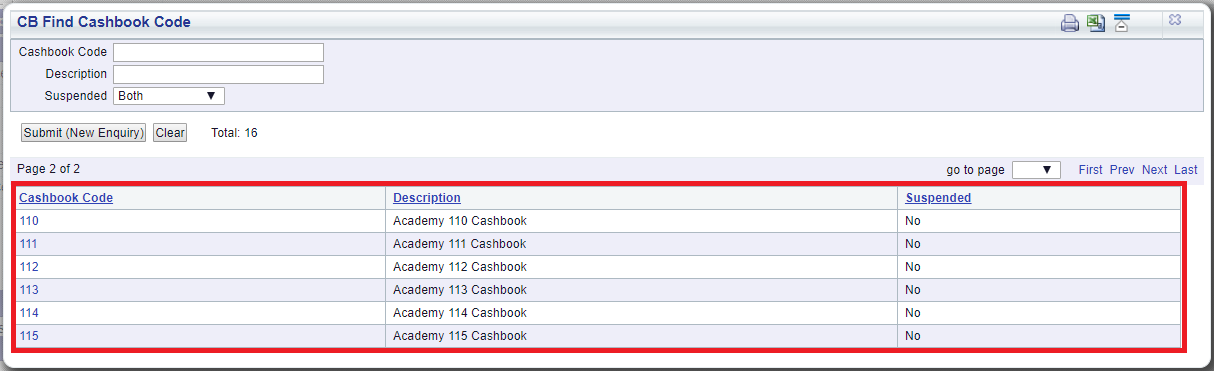
New search criteria can be added and clicking on the  button will refresh the lines in the Grid with Cashbook Codes that meet the new search criteria.
button will refresh the lines in the Grid with Cashbook Codes that meet the new search criteria.
Clicking on the  button will clear the fields on the form, which will revert to their default values, and will also now remove the Grid.
button will clear the fields on the form, which will revert to their default values, and will also now remove the Grid.
Select a Cashbook Code by clicking on the link on the Cashbook Code column in the Grid:
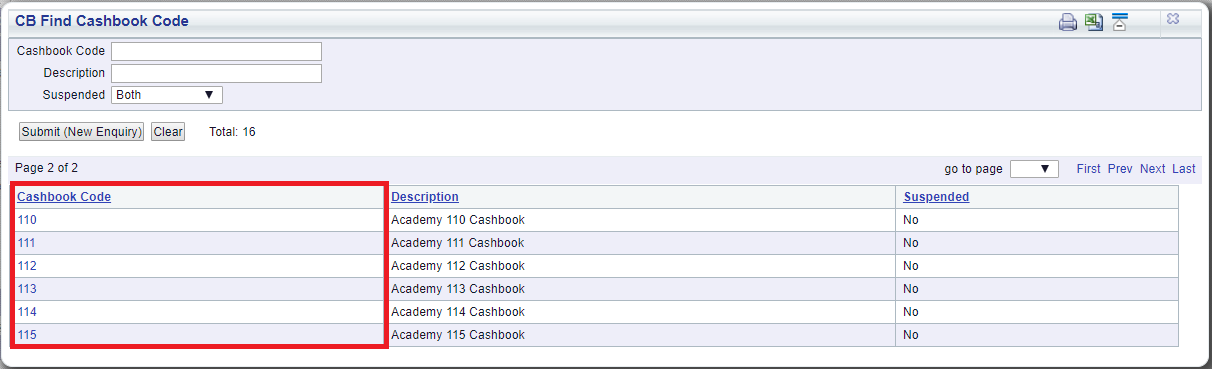
You will then be returned to the form or screen where you selected to search for the Cashbook Code, and the details of the selected Cashbook Code will be added to the fields on the form or screen.