The CR Filtered Transactions Enquiry form can be accessed from by clicking on a transaction link or on the ![]() button on various forms and screens throughout the Creditors module.
button on various forms and screens throughout the Creditors module.
The CR Filtered Transaction Enquiry form will open:
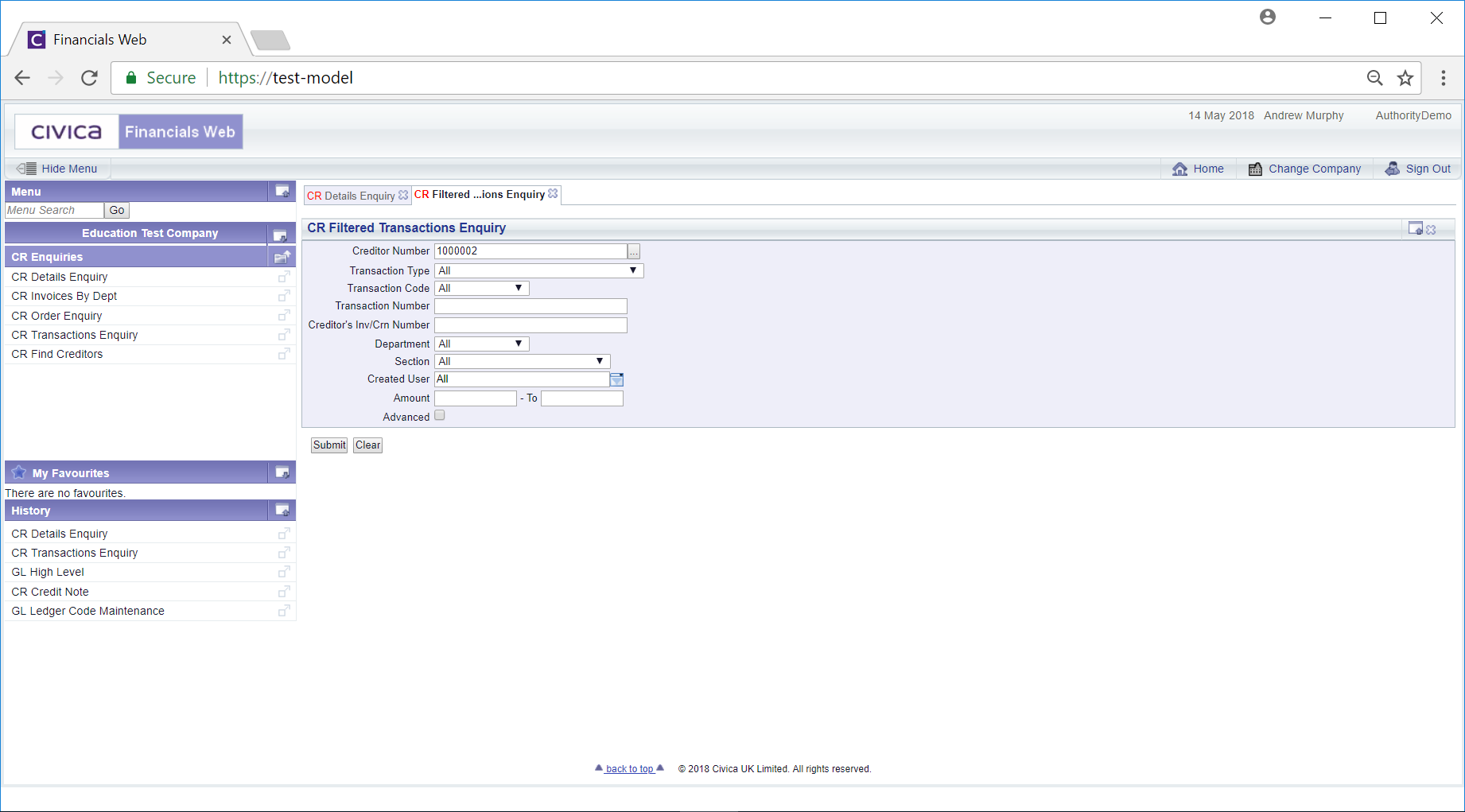
Add or change the search criteria to the form.
Clicking on the ![]() button will remove the search criteria that has been added and the fields on the form will revert to their default options. To continue with the search click on the
button will remove the search criteria that has been added and the fields on the form will revert to their default options. To continue with the search click on the ![]() button.
button.
The CR Filtered Transaction Enquiry form will be displayed with a Grid at the bottom of the form with transactions that meet the search criteria:
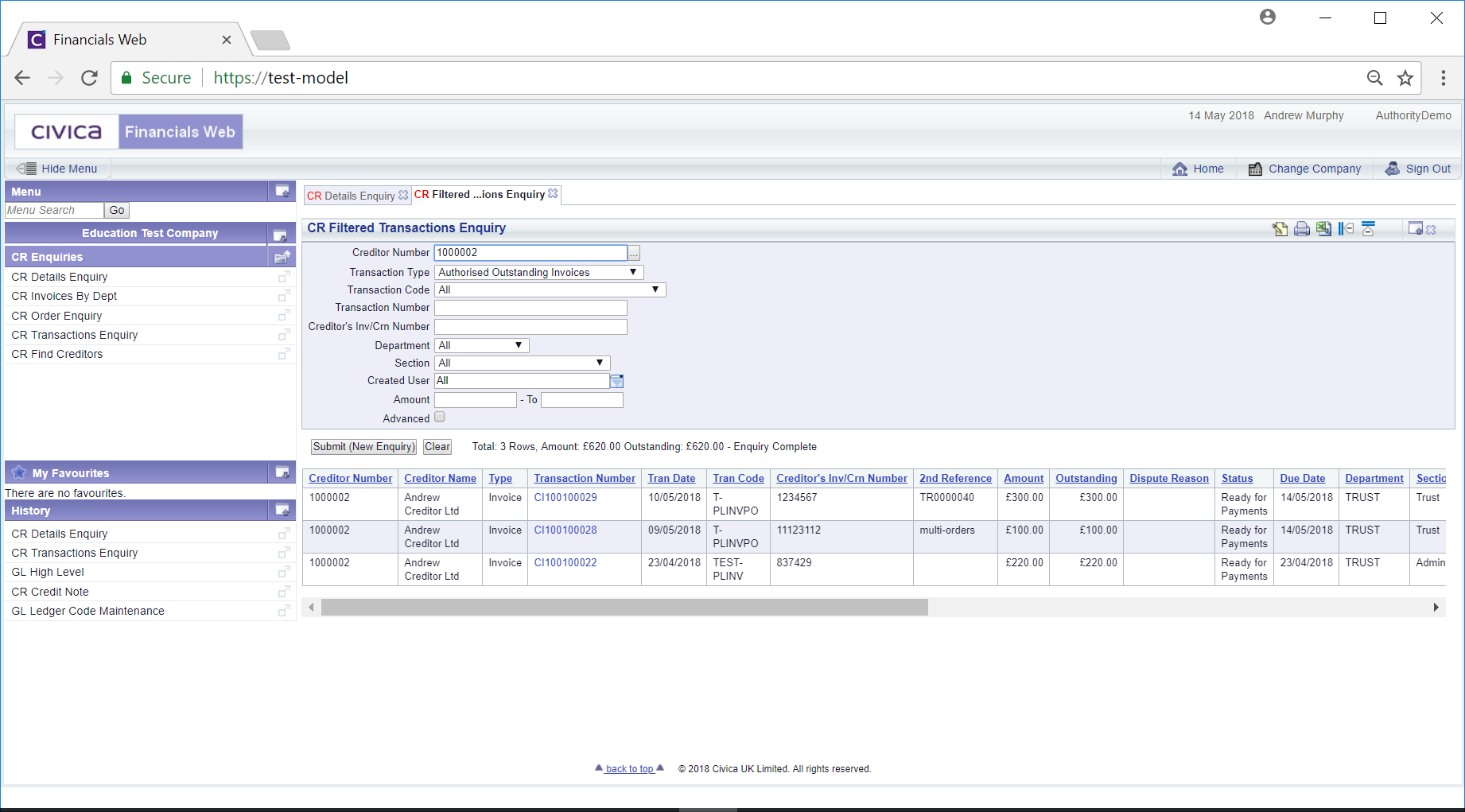
Clicking on the ![]() button will remove the Grid and revert the fields on the form to the default options so you can add new search items - then clicking on the
button will remove the Grid and revert the fields on the form to the default options so you can add new search items - then clicking on the ![]() button will create a new Grid listing the transactions that meet the new search criteria.
button will create a new Grid listing the transactions that meet the new search criteria.
Alternatively you can change the current search criteria and then clicking on the ![]() button will refresh the Grid, listing the transactions that meet the changed search criteria.
button will refresh the Grid, listing the transactions that meet the changed search criteria.
Please note: Clicking on the  tick box on the form will provide further options:
tick box on the form will provide further options:
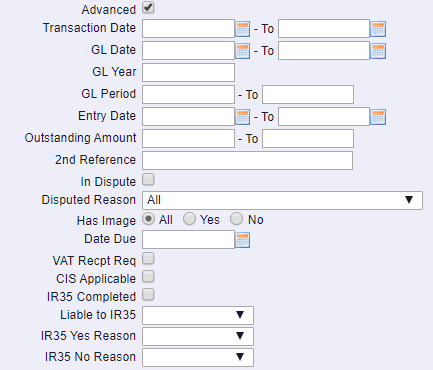
A link is available in the Transaction Number column on the Grid:
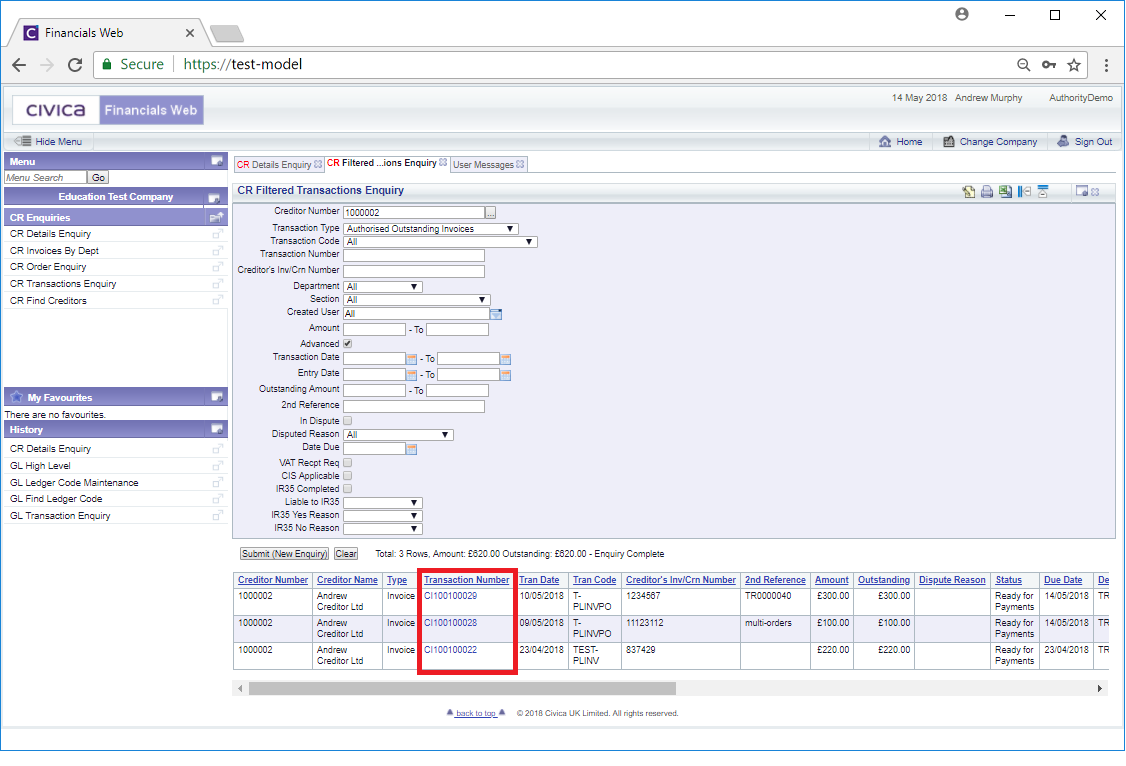
Clicking on this link will open the relevant CR Enquiry screen.
If the transaction type is an Invoice, the CR Invoice Enq. form will open providing details of the Invoice that relates to the transaction. This form is further detailed in the Invoice Enq section.
If the transaction type is a Credit Note, the CR Credit Note Enq. form will open providing details of the Credit Note that relates to the transaction. This form is further detailed in the Credit Note Enq section.