Selecting the Filter(2) tab will open the CR Payment Run - Filter(2) form:
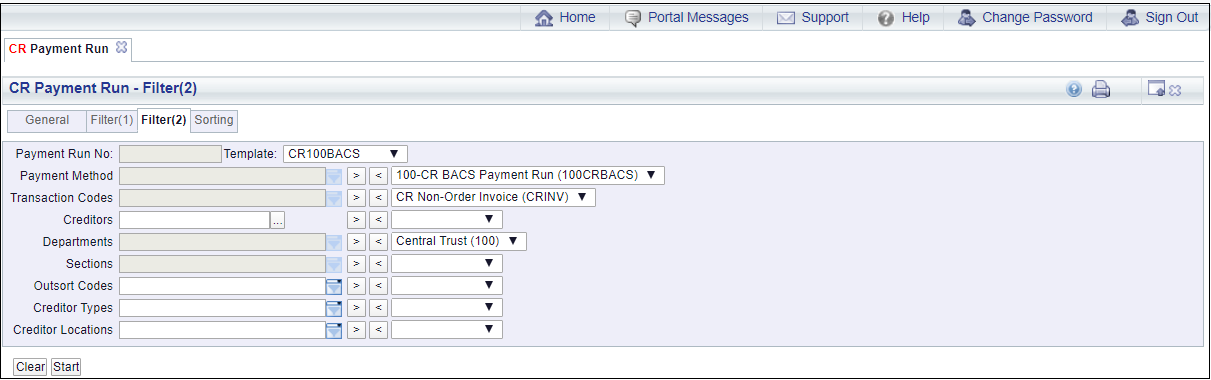
The fields to the right of the form contain items that are to be included in the Payment Run. Where any fields are blank all options for that field will be included in the Payment Run, e.g. where the Creditors field on the right of the form is blank, all Creditors will be included, subject to the details on the other fields.
The following fields are displayed on the form:
- Payment Run No: This field will be blank and cannot be changed. This will be populated with a number once the Payment Run has completed.
- Template: This field will include the Template being used for the Payment Run and cannot be changed.
- Payment Method: This field should contain the BACS Payment Method(s) that are to be included in the Payment Run. In the above example only one BACS Payment Method is included. This field cannot be changed - it can only be changed on the Template.
It is recommended that separate Templates are used for BACS payments, i.e. only BACS Payment Methods are included, and separate Templates used for Cheque payments, i.e. only Cheque Payment Methods are included. Templates should not include a mixture of BACS and Cheque Payment Methods.
- Transaction Codes: This field should contain the Transaction Codes that are to be included in the Payment Run. Where this field is blank all Transaction Codes will be included. This field cannot be changed - it can only be changed on the Template.
- Creditors: Normally this field would be left blank so all Creditors that require a BACS payment can be included. Creditors can be added to this field to make a payment that is outside the normal Payment Runs, e.g. where an urgent BACS payment is required.
The Creditor number can be manually added to this field or you can search for the Creditor by clicking on the Find Creditor button located to the right of this field:  . This will open the CR Find Creditor form, allowing you to search for and select the required Creditor. This form is further detailed in the Creditor Enquiry section.
. This will open the CR Find Creditor form, allowing you to search for and select the required Creditor. This form is further detailed in the Creditor Enquiry section.
- Department: Where one or more Departments are in this field the Payment Run will only include payments due for these Departments. Where this field is blank all Departments will be included in the Payment Run. This field cannot be changed - it can only be changed on the Template.
- Sections: Where Departments are included in the Department field, as detailed immediately above, one or more Sections may be included in this field. Where this is the case the Payment Run will only include payments due for these Sections in these Departments. Where this field is blank all Sections in these Departments will be included in the Payment Run. This field cannot be changed - it can only be changed on the Template.
- Outsort Codes: Please ignore this field as the functionality is not currently being used.
- Creditor Types: Where Creditor Types have been set up, e.g. a separate type for Staff and for other Creditors, the Payment Run can be restricted to a certain type of Creditor. Where this field is left blank all Creditor Types will be included in the Payment Run.
- Creditor Locations: The Payment Run can be restricted to certain Creditor Locations e.g. Local, UK, Overseas, by adding these Locations to this field. More than one Creditor Location can be included and were left blank all Creditor Locations will be included in the Payment Run.
Where the field can be changed options can selected by clicking on the  button on the fields to the left of the form and selecting the required option from the resultant list. Alternatively start typing into the field and the available options will automatically be filtered using the characters entered.
button on the fields to the left of the form and selecting the required option from the resultant list. Alternatively start typing into the field and the available options will automatically be filtered using the characters entered.
Once the option has been selected it can be added to the Payment Run by clicking on the  button to the right of the field. This will move it to the field to the right of the form. In this way one or more options can be added to the field.
button to the right of the field. This will move it to the field to the right of the form. In this way one or more options can be added to the field.
Where more than one option has been added, these can be viewed in a list by clicking on the  button to the right of this field:
button to the right of this field:
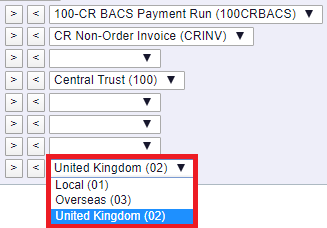
Items can be removed from the Payment Run by clicking on the items so it appears in the field to the right of the form and then clicking on the  button located to the left of this field.
button located to the left of this field.
The following buttons are also available:
 : Clicking on this button will clear the fields on the form. The initial version of the form will be displayed allowing you to select a different Template for the Payment Run.
: Clicking on this button will clear the fields on the form. The initial version of the form will be displayed allowing you to select a different Template for the Payment Run. : Clicking on this button will start the payment process and will take into account the details on the General tab, the Filter(1) tab and the Sorting tab. Please ensure that the details in these tabs are correct before clicking on this button. When the button is clicked on the CR Run Processes form will be displayed, which is further detailed in the Payment Run Process - BACS section.
: Clicking on this button will start the payment process and will take into account the details on the General tab, the Filter(1) tab and the Sorting tab. Please ensure that the details in these tabs are correct before clicking on this button. When the button is clicked on the CR Run Processes form will be displayed, which is further detailed in the Payment Run Process - BACS section.
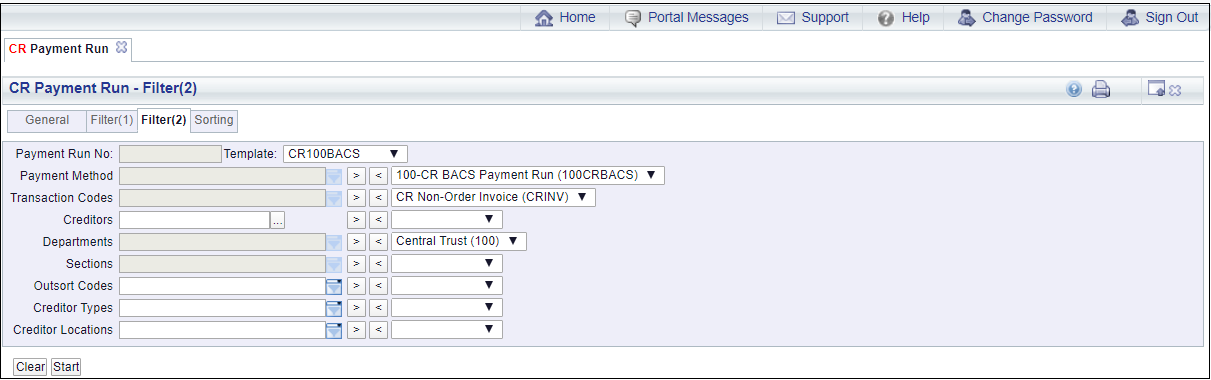
![]() . This will open the CR Find Creditor form, allowing you to search for and select the required Creditor. This form is further detailed in the Creditor Enquiry section.
. This will open the CR Find Creditor form, allowing you to search for and select the required Creditor. This form is further detailed in the Creditor Enquiry section. button on the fields to the left of the form and selecting the required option from the resultant list. Alternatively start typing into the field and the available options will automatically be filtered using the characters entered.
button on the fields to the left of the form and selecting the required option from the resultant list. Alternatively start typing into the field and the available options will automatically be filtered using the characters entered.![]() button to the right of the field. This will move it to the field to the right of the form. In this way one or more options can be added to the field.
button to the right of the field. This will move it to the field to the right of the form. In this way one or more options can be added to the field. button to the right of this field:
button to the right of this field: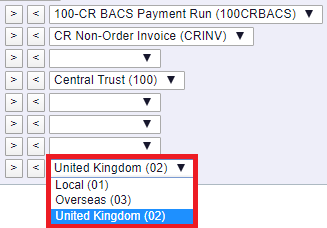
 button located to the left of this field.
button located to the left of this field.