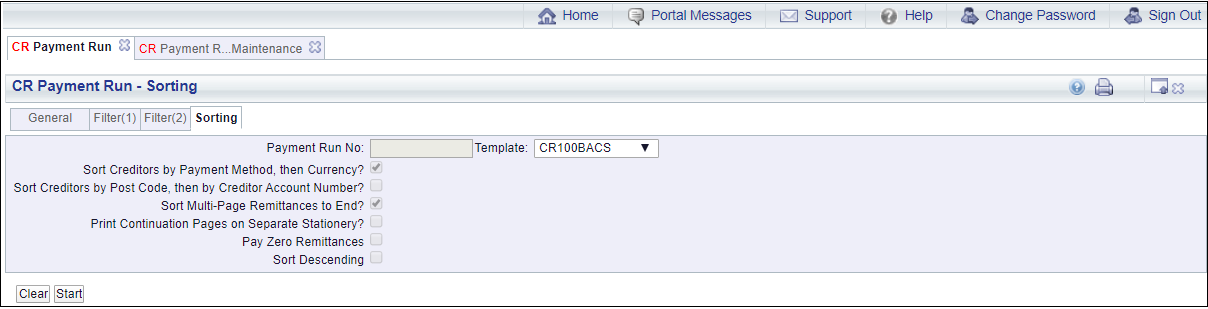Selecting the Sorting tab will open the CR Payment Run - Sorting form:
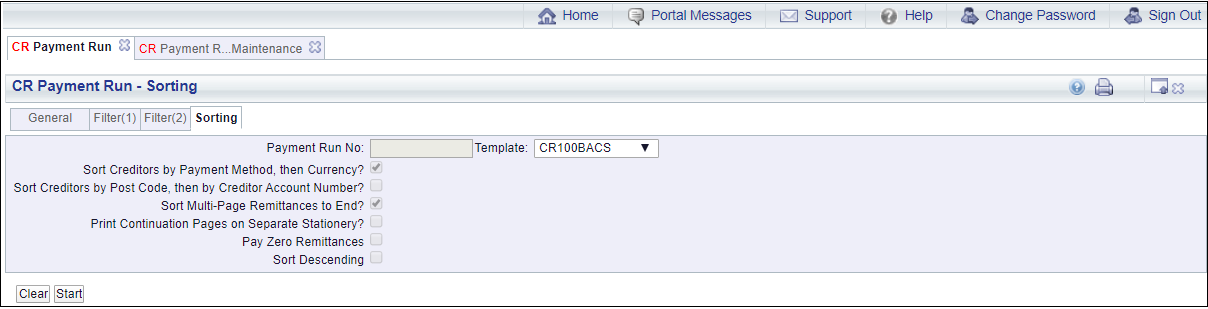
The sorting options on this tab will details how the payments on the Creditor's Remittances are sorted.
These are defined by the Template and can only be changed on the Template.
- Sort Creditors by Payment Method then Currency?: Where selected this will sort the payments by the Payment Method and then by the Currency.
- Sort Creditors by Post Code then by Creditor Account Number?: Where selected this tick box will sort the payments by Post Code and then by the Creditor reference number.
When this and the option above are both selected the payment will firstly be sorted by Payment Method, then Currency, then Post Code then Creditor reference number.
- Sort Multi-Page Remittance to End?: Where this option is selected multi-page remittances will be added to the end so they can be picked up easily.
- Print Continuation Pages on Separate Stationery?: This option is used for Cheque payments so should not be selected, Cheque payments are detailed in the the New Payment Run - Cheques section.
- Pay Zero Remittances?: Where this option is selected this remittances for Invoices and Credit Notes that have been matched and which have a net value of zero will be produced.
In addition a further option called Separate Zero Remittances will be displayed immediately below this option. Where this option is selected separate remittances for each Pay Zero Remittance will also be produced.
- Sort Descending: Where this is selected the Remittances will be sorted into descending order.
The following buttons are available:
 : Clicking on this button will clear the fields on the form. The initial version of the form will be displayed allowing you to select a different Template for the Payment Run.
: Clicking on this button will clear the fields on the form. The initial version of the form will be displayed allowing you to select a different Template for the Payment Run. : Clicking on this button will start the payment process and will take into account the details on the General tab, the Filter(1) tab and the Filter(2) tab. Please ensure that the details in these tabs are correct before clicking on this button. When the button is clicked on the CR Run Processes form will be displayed, which is further detailed in the Payment Run Process - BACS section.
: Clicking on this button will start the payment process and will take into account the details on the General tab, the Filter(1) tab and the Filter(2) tab. Please ensure that the details in these tabs are correct before clicking on this button. When the button is clicked on the CR Run Processes form will be displayed, which is further detailed in the Payment Run Process - BACS section.