The DB Details Enquiry form will allow you to view details of a selected Debtor.
This form can be accessed from the Financials menu by selecting Debtors > DB Enquiries > DB Details Enquiry.
The DB Details Enquiry form will then open:
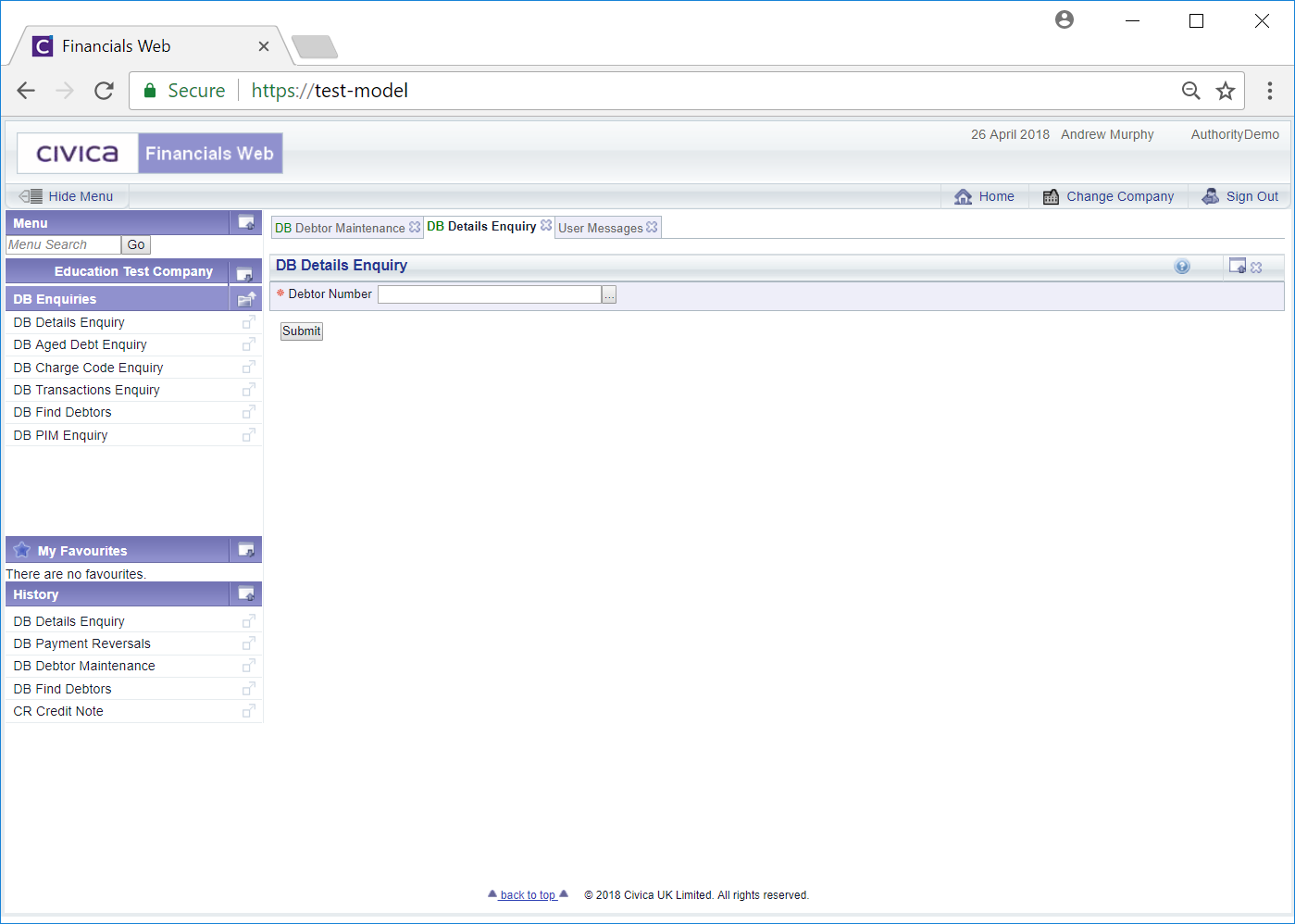
Add the Debtor number to the ![]() field and click on the
field and click on the ![]() button. Alternatively you can use the search facility to find the relevant Debtor. Click on the Find Debtor button located to the right of the Debtor Number field:
button. Alternatively you can use the search facility to find the relevant Debtor. Click on the Find Debtor button located to the right of the Debtor Number field: ![]() . This will open a DB Find Debtor form, which is further detailed in the Debtor Enquiry section.
. This will open a DB Find Debtor form, which is further detailed in the Debtor Enquiry section.
Details of the Debtor will then be displayed:
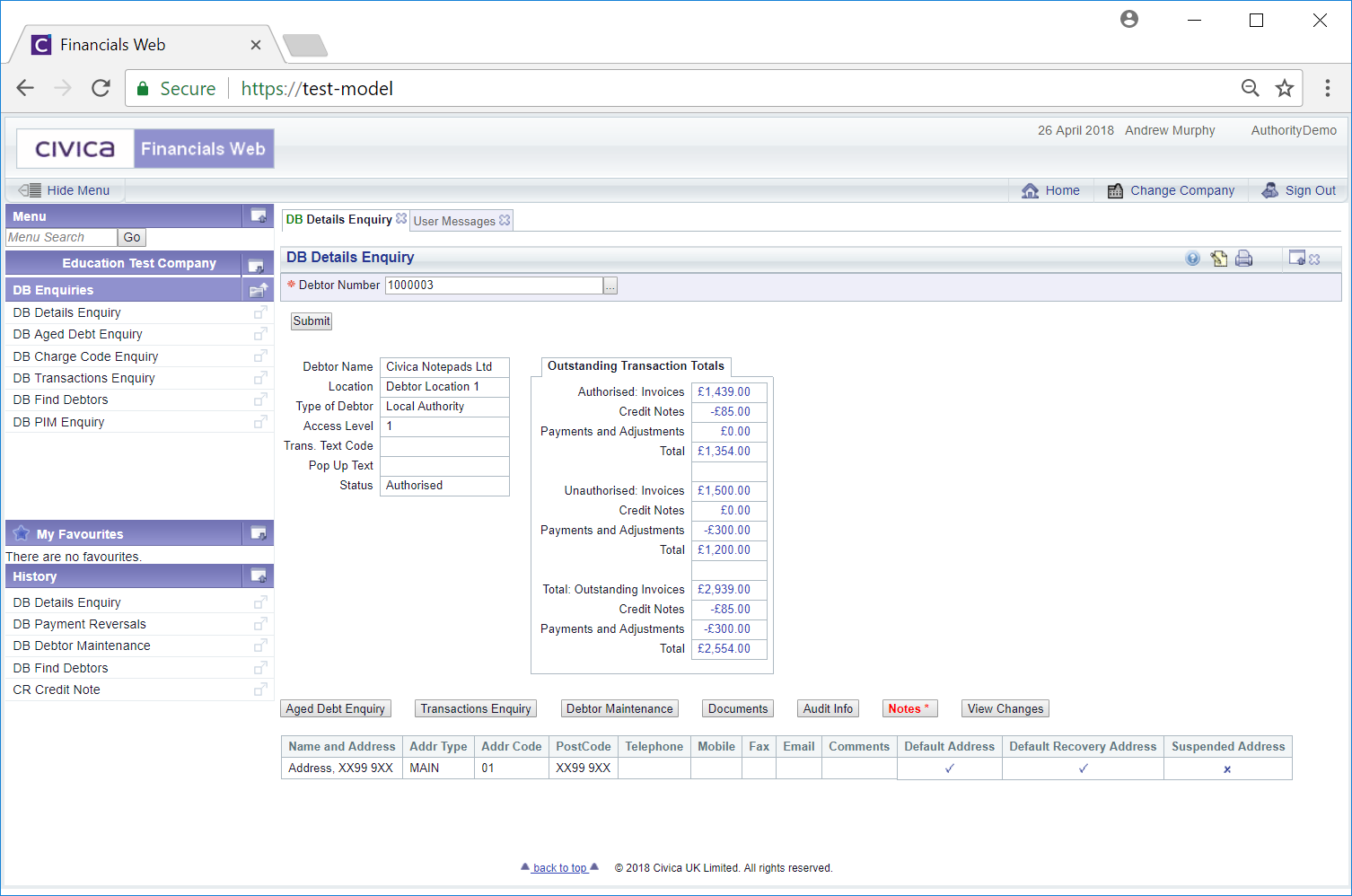
Clicking on one of the links in the Outstanding Transactions section:
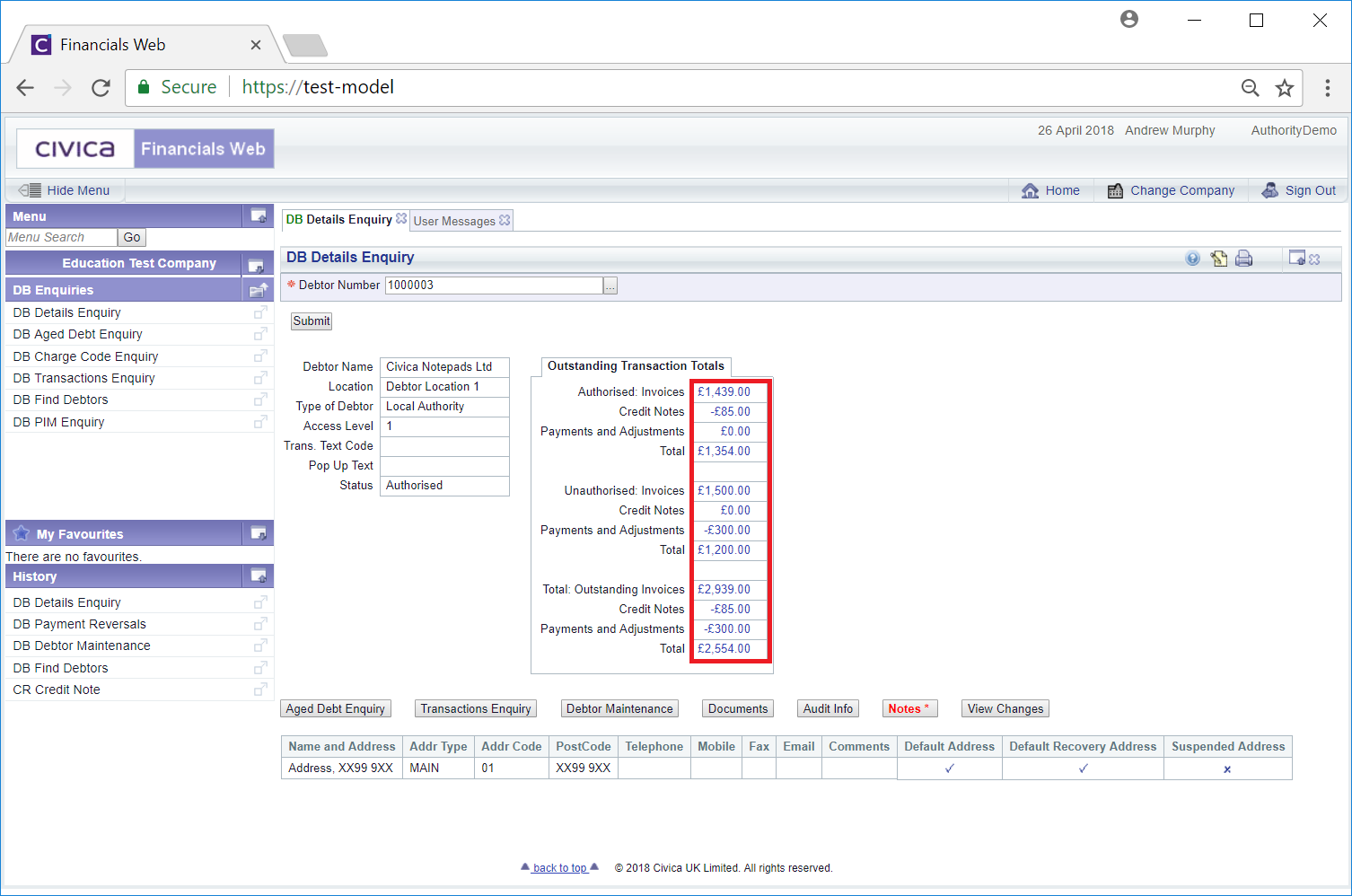
Will open the DB Filtered Transactions Enquiry form, displaying the relevant details of the selected transaction. This form is further detailed in the Filtered Transaction Enquiry section.
The following buttons are also available on the the DB Details Enquiry form:
 : Clicking on this button will open the DB Aged Debt Enquiry form, providing details of aged debt for the debtor. This form is further detailed in the Aged Debt Enquiry section.
: Clicking on this button will open the DB Aged Debt Enquiry form, providing details of aged debt for the debtor. This form is further detailed in the Aged Debt Enquiry section. : Clicking on this button will open the DB Transactions Enquiry form, with the Debtor number added to the Debtor Number field. This form is further detailed in the Transactions Enquiry section.
: Clicking on this button will open the DB Transactions Enquiry form, with the Debtor number added to the Debtor Number field. This form is further detailed in the Transactions Enquiry section. : Clicking on this button will open the DB Debtor Maintenance form, allowing you to view and make changes to the Debtor's record. This is further detailed in the Amending Debtors section.
: Clicking on this button will open the DB Debtor Maintenance form, allowing you to view and make changes to the Debtor's record. This is further detailed in the Amending Debtors section. . Notes are further detailed in the Notes section.
. Notes are further detailed in the Notes section.