Selecting this option will open the DB Aged Debt form that will allow you to view the aged debt of the selected Debtor.
This form can be accessed from the Financials menu by selecting Debtors > DB Enquiries > DB Aged Debt Enquiry.
The DB Aged Debt form will then open:
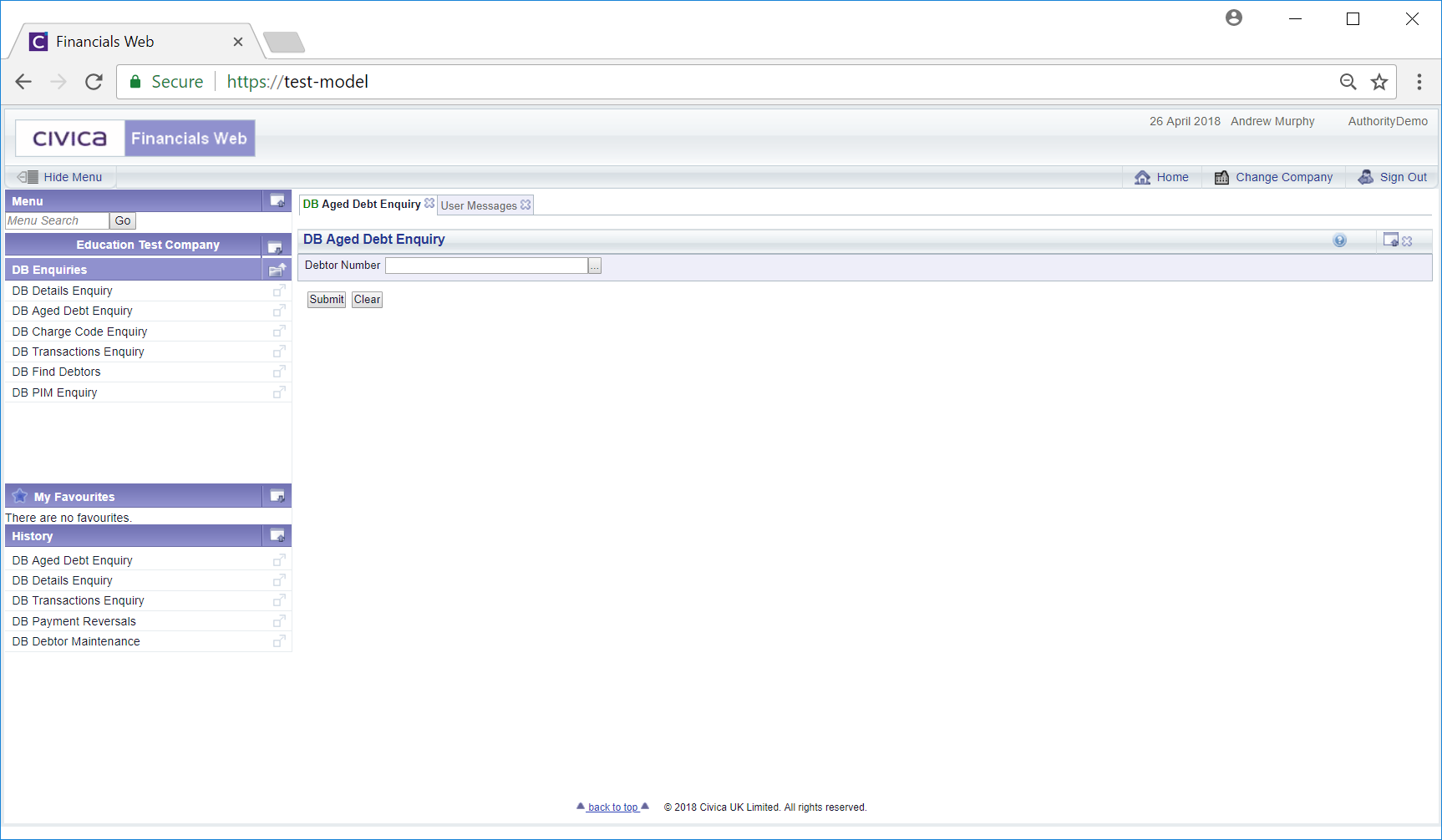
Add the Debtor number to the ![]() field and click on the
field and click on the ![]() button. Alternatively you can use the search facility to find the relevant Debtor. Click on the Find Debtor button located to the right of the Debtor Number field:
button. Alternatively you can use the search facility to find the relevant Debtor. Click on the Find Debtor button located to the right of the Debtor Number field: ![]() . This will open a DB Find Debtor form, which is further detailed in the Debtor Enquiry section.
. This will open a DB Find Debtor form, which is further detailed in the Debtor Enquiry section.
A Grid will then be displayed at the bottom of the form providing details of aged debt for the Debtor:
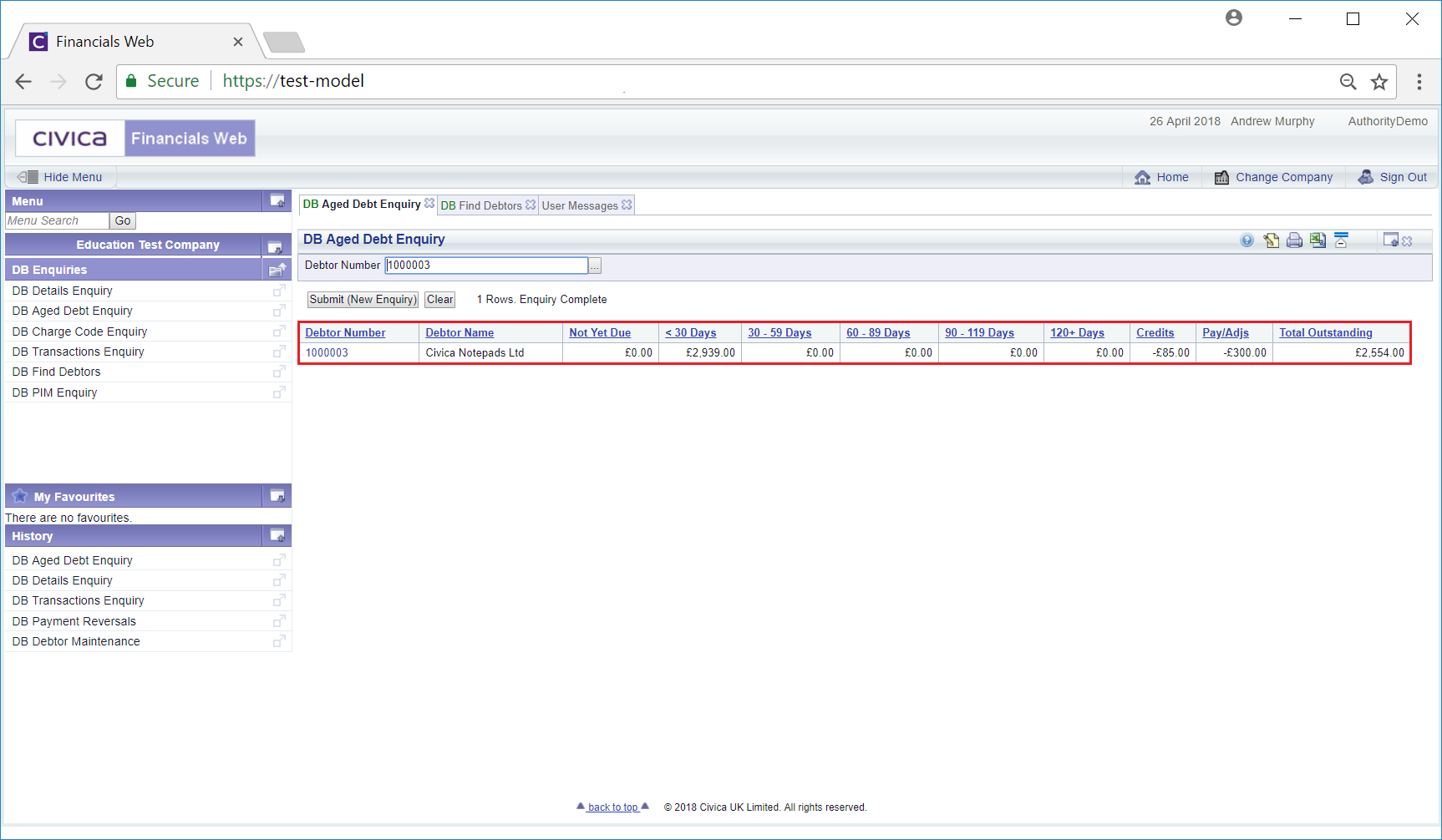
On this form you can change the Debtor number or search for a new Debtor, then selecting the ![]() button will refresh the Grid with aged debt details for the new Debtor.
button will refresh the Grid with aged debt details for the new Debtor.
Clicking on the link in the Debtor column on the Grid:
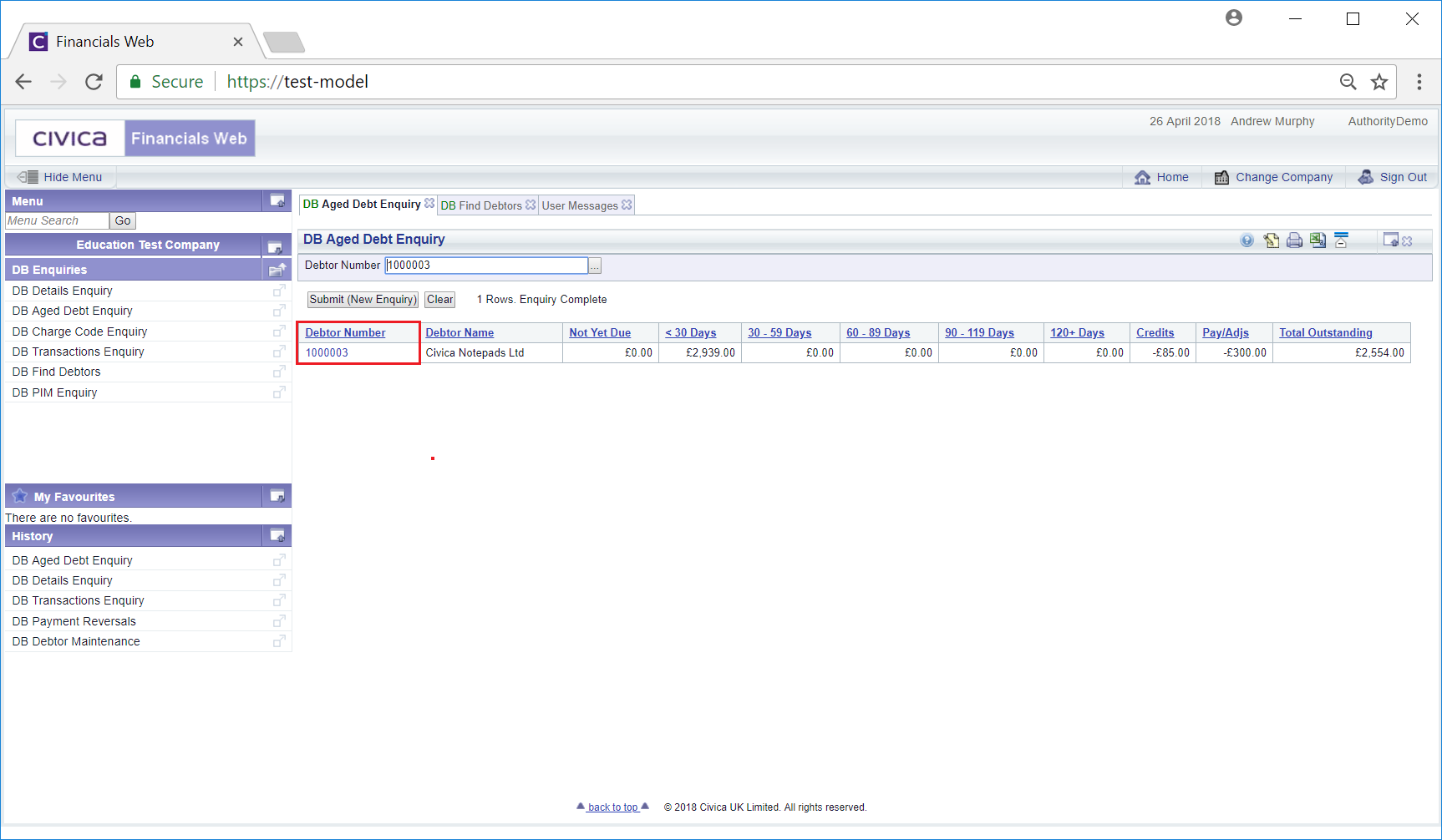
Will open the DB Aged Deb Enquiry Result - Dept Level form:
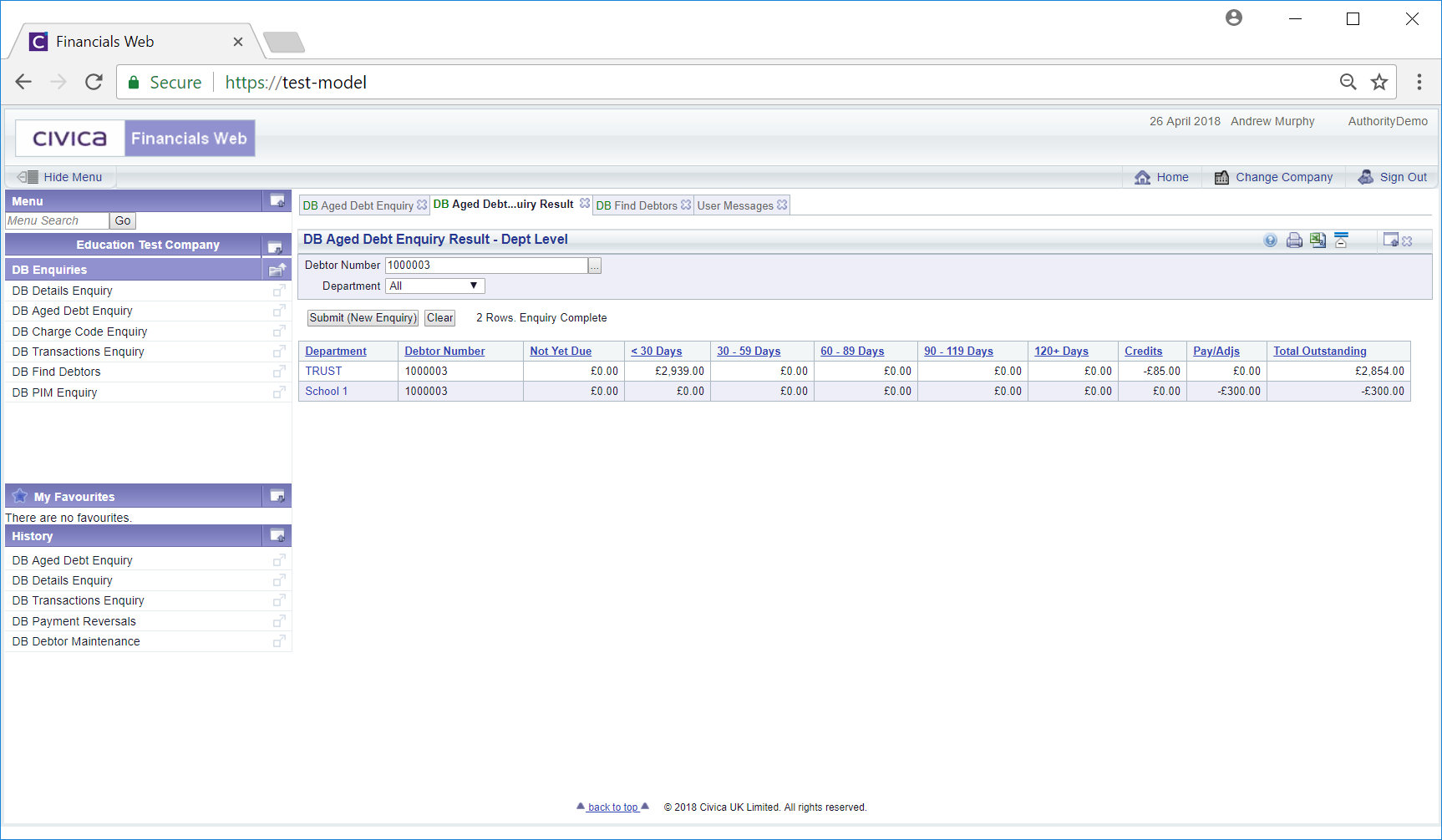
On this form you can change the Debtor number or search for a new Debtor. You can also select a particular Department. Clicking on the ![]() button will refresh the Grid with the aged debt details for the selected Debtor that meets the new criteria.
button will refresh the Grid with the aged debt details for the selected Debtor that meets the new criteria.
Clicking on the link in the Department column on the Grid:
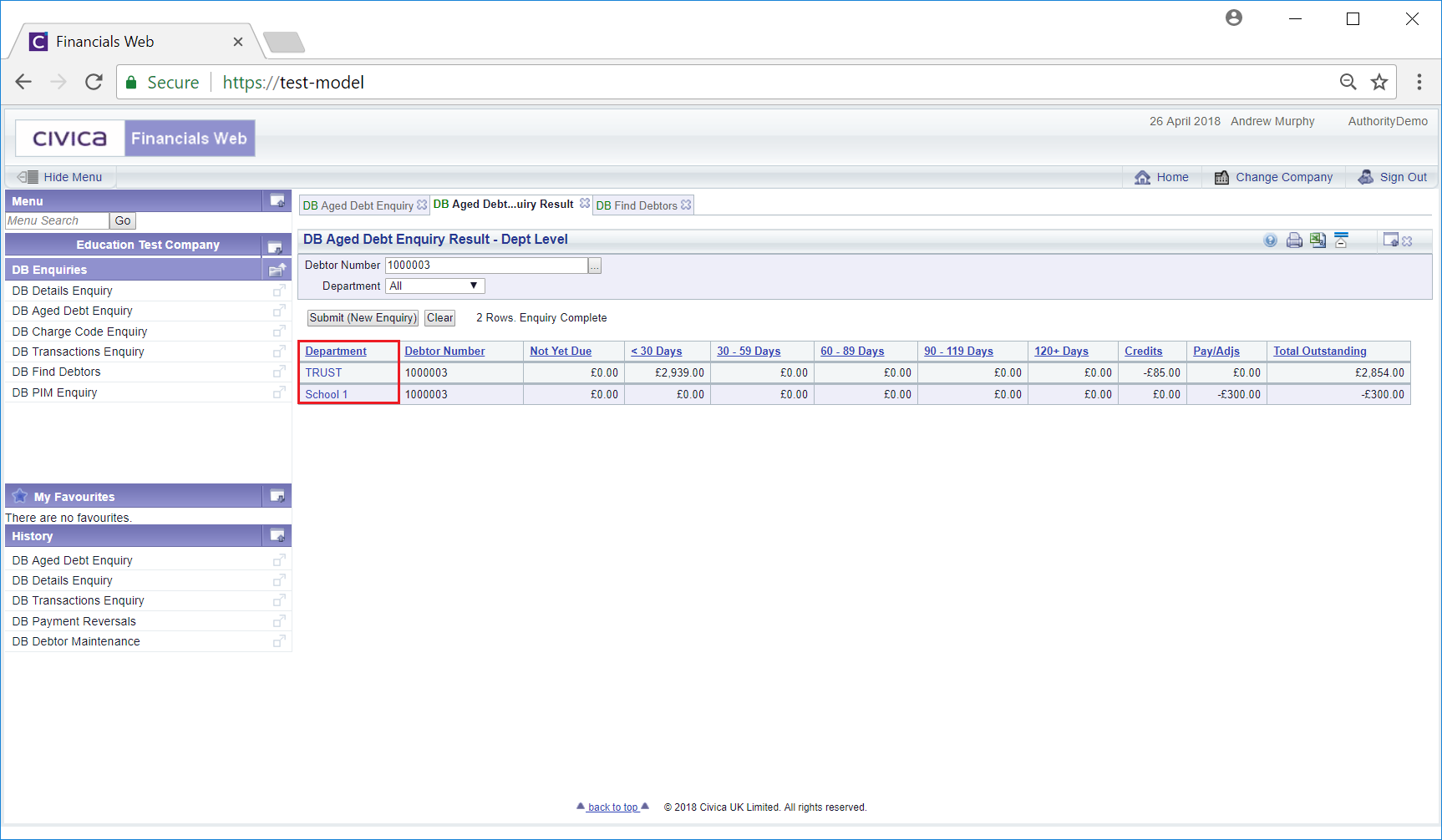
Will open the DB Aged Debt Enquiry Result - Sect Level form:
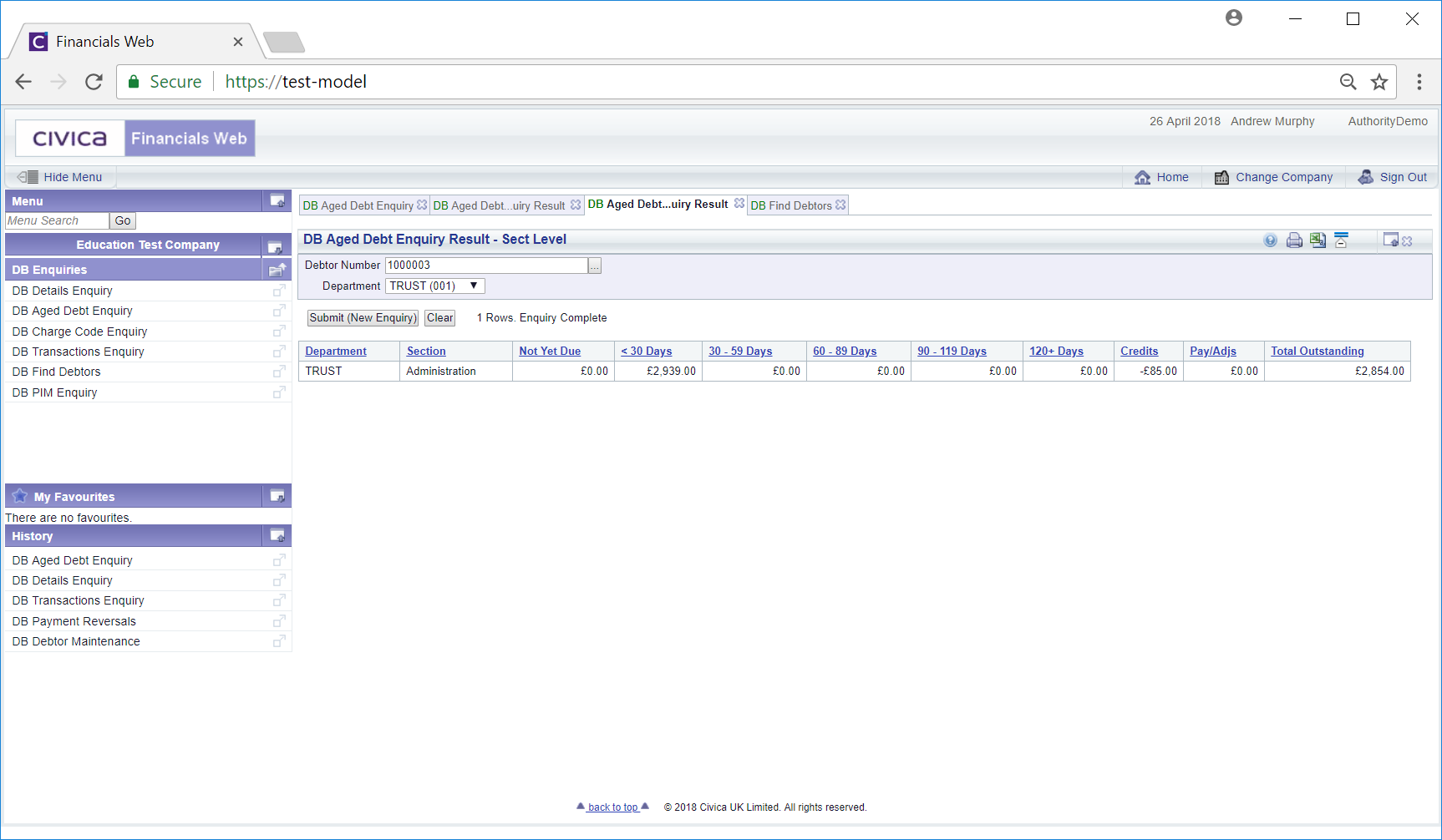
The Grid at the bottom of the form will provide the aged debt details for the Debtor based on the selected Department.
As with the other forms, you can change the Debtor number or search for a new Debtor. You can also select a different Department. Clicking on the ![]() button will refresh the Grid with the aged debt details for the selected Debtor that meets the new criteria.
button will refresh the Grid with the aged debt details for the selected Debtor that meets the new criteria.