The DB Transactions Enquiry form will allow you to search for and view transaction details related to a selected Debtor.
This form can be accessed from the Financials menu by selecting Debtors > DB Enquiries > DB Transactions Enquiry.
The DB Transactions Enquiry form will then open:
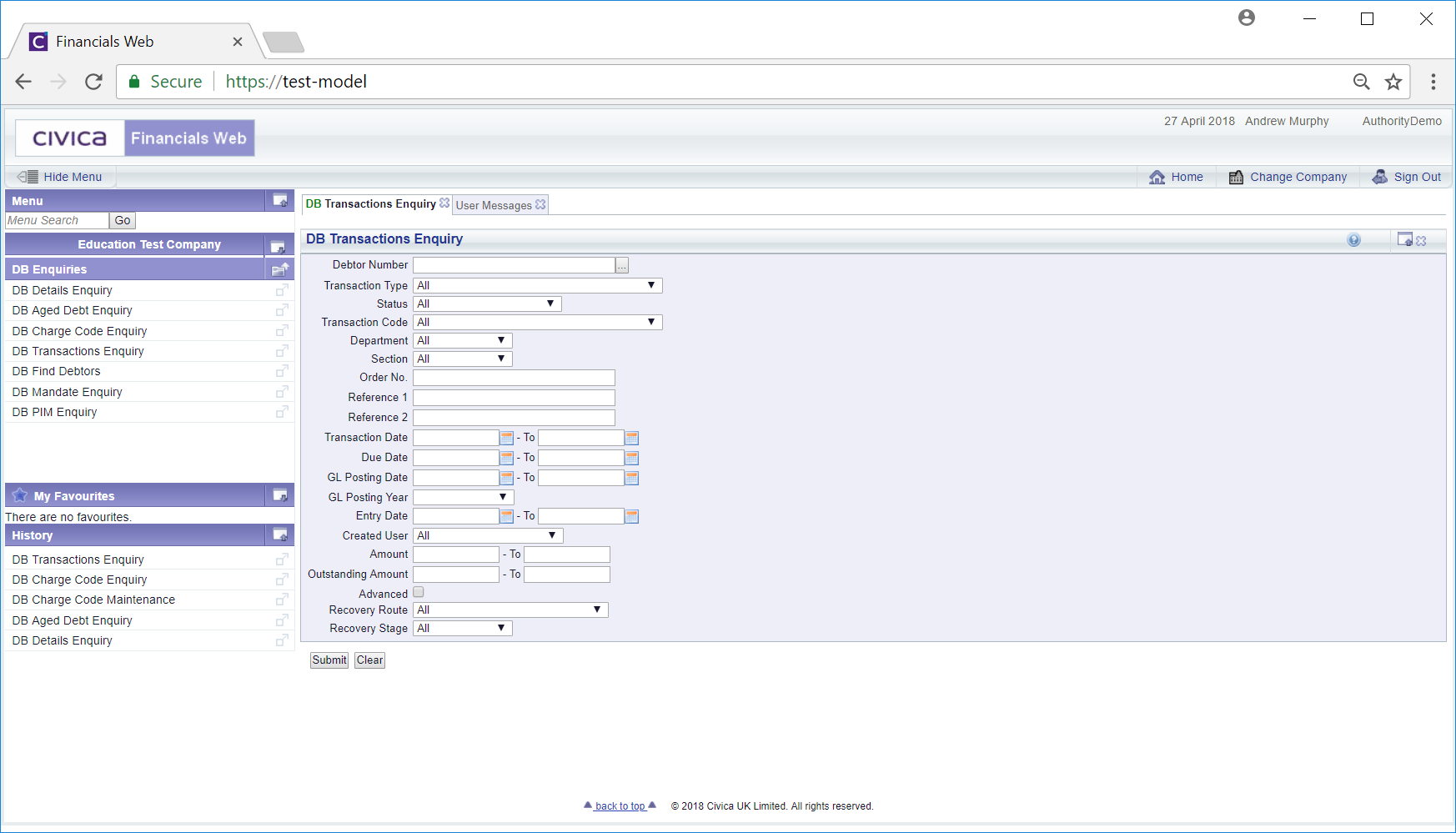
Add the required Debtor to the ![]() field. Alternatively search for the Debtor by clicking on the Find Debtor button immediately to the right of this field
field. Alternatively search for the Debtor by clicking on the Find Debtor button immediately to the right of this field ![]() . This will open the DB Find Debtor form, which will allow you to perform a search for the required Debtor. This is further detailed in the Debtor Enquiry section,
. This will open the DB Find Debtor form, which will allow you to perform a search for the required Debtor. This is further detailed in the Debtor Enquiry section,
Add further search criteria to the fields on the form, as required.
Clicking on the ![]() button will clear any search criteria added to the form and the fields on the form will revert to their default values, allowing you to add fresh criteria.
button will clear any search criteria added to the form and the fields on the form will revert to their default values, allowing you to add fresh criteria.
Click on the ![]() button at the bottom of the form listing the transactions that meet the search criteria - please note clicking on this button without adding any search criteria will provide a list of all transactions.
button at the bottom of the form listing the transactions that meet the search criteria - please note clicking on this button without adding any search criteria will provide a list of all transactions.
The DB Transaction Enquiry form will be displayed as follows:
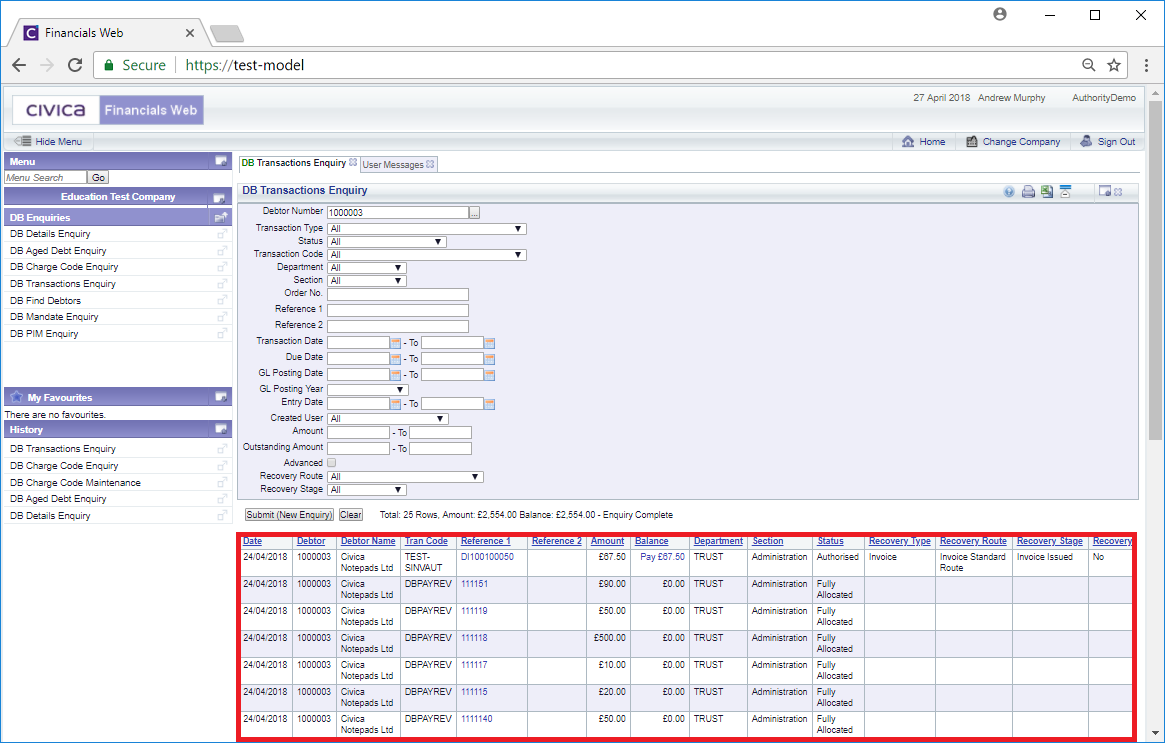
Amending the search criteria and clicking on the ![]() button will refresh the Grid with transactions that meet the new search criteria.
button will refresh the Grid with transactions that meet the new search criteria.
Clicking on the ![]() button will remove the Grid and any search criteria that has been added to the form, allowing you to add new search criteria, including a new Debtor.
button will remove the Grid and any search criteria that has been added to the form, allowing you to add new search criteria, including a new Debtor.
Two links are available on the Grid - in the Reference 1 and Balance columns:
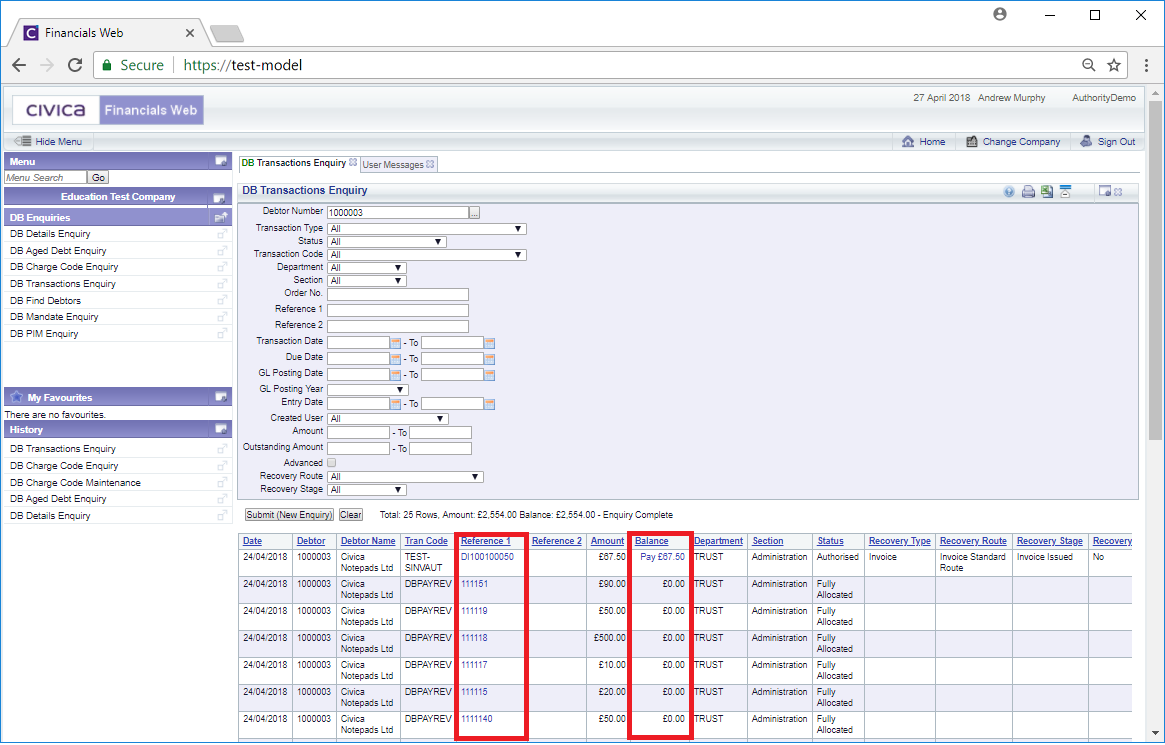
Clicking on the link in the Reference 1 column will open the relevant Enquiry screen dependant on whether the transaction is for an Invoice, a Credit Note or an adjustment.
Clicking on the link in the Balance column will open a screen allowing you to take payment. Please note this link is only available where the Balance is greater than zero.