The DB Filtered Transactions Enquiry form can be accessed by clicking on a transaction type link in the Outstanding Transaction Totals part of the DB Details Enquiry form, as detailed in the Details Enquiry section.
The DB Filtered Transaction Entry form will open and the selected transaction type will be added to the Transaction Type field. For example if the link selected on the DB Details Enquiry screen is a for Authorised Invoices the Transaction Type field on the DB Filtered Transaction Enquiry form will be Authorised Outstanding Invoices
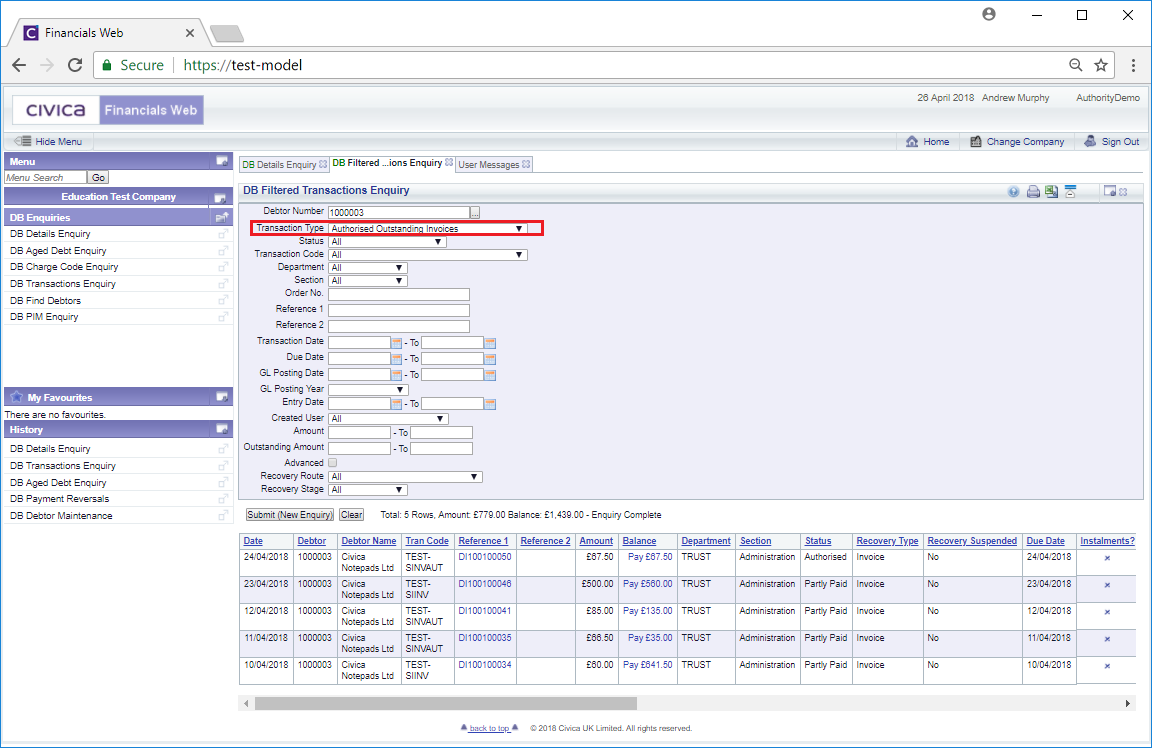
The Grid at the bottom of the form will also display all the relevant transactions. On this form you can select the ![]() button to remove the Grid and revert the details on the form to the default options so you can add new search items - then clicking on the
button to remove the Grid and revert the details on the form to the default options so you can add new search items - then clicking on the ![]() button will create a new Grid listing the transactions that meet the new search criteria.
button will create a new Grid listing the transactions that meet the new search criteria.
Alternatively you can change the current search criteria and then clicking on the ![]() button will refresh the Grid, listing the transactions that meet the changed search criteria.
button will refresh the Grid, listing the transactions that meet the changed search criteria.
There are two links available on the lines in the Grid - in the Reference 1 column and in the Balance column:
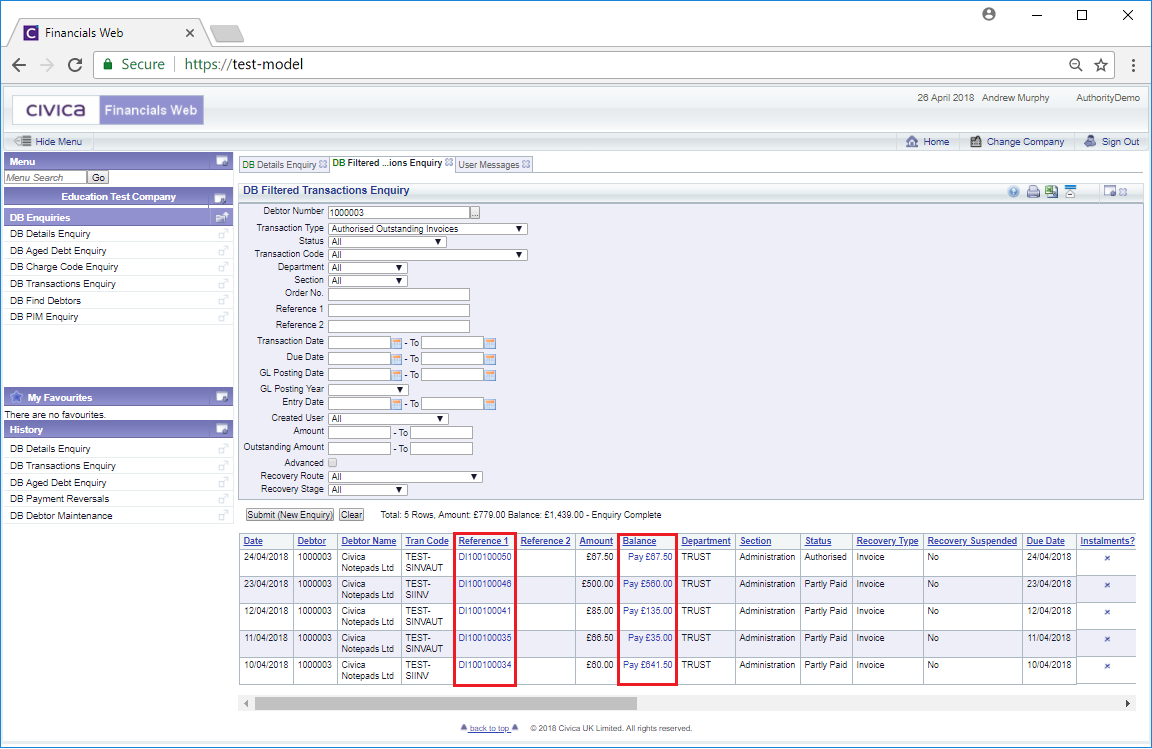
Clicking on the link in the Reference 1 column will open the relevant DB Enquiry screen, e.g if the transaction type is an invoice, the DB Invoice Enquiry screen will open providing details of the invoice that relates to the transaction, if it is a credit note, the DB Credit Note Enquiry screen will open.
Clicking on the link on the Balance column will allow you to make a payment.