Detail Codes can be maintained via the GL Detail Code Maintenance form.
This is accessed via the Financials menu by selecting the General Ledger menu option:
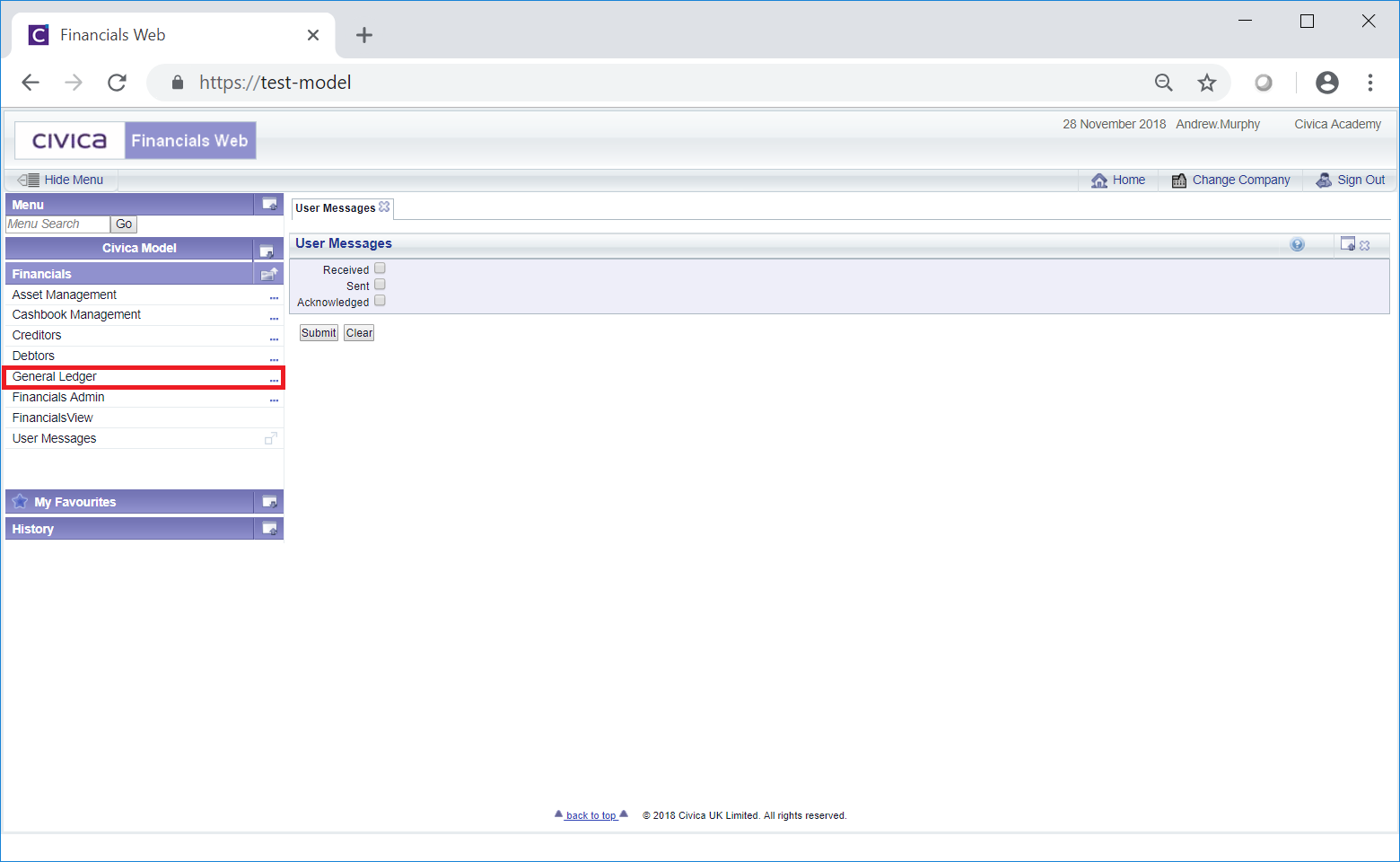
Then select the GL Maintenance menu option:
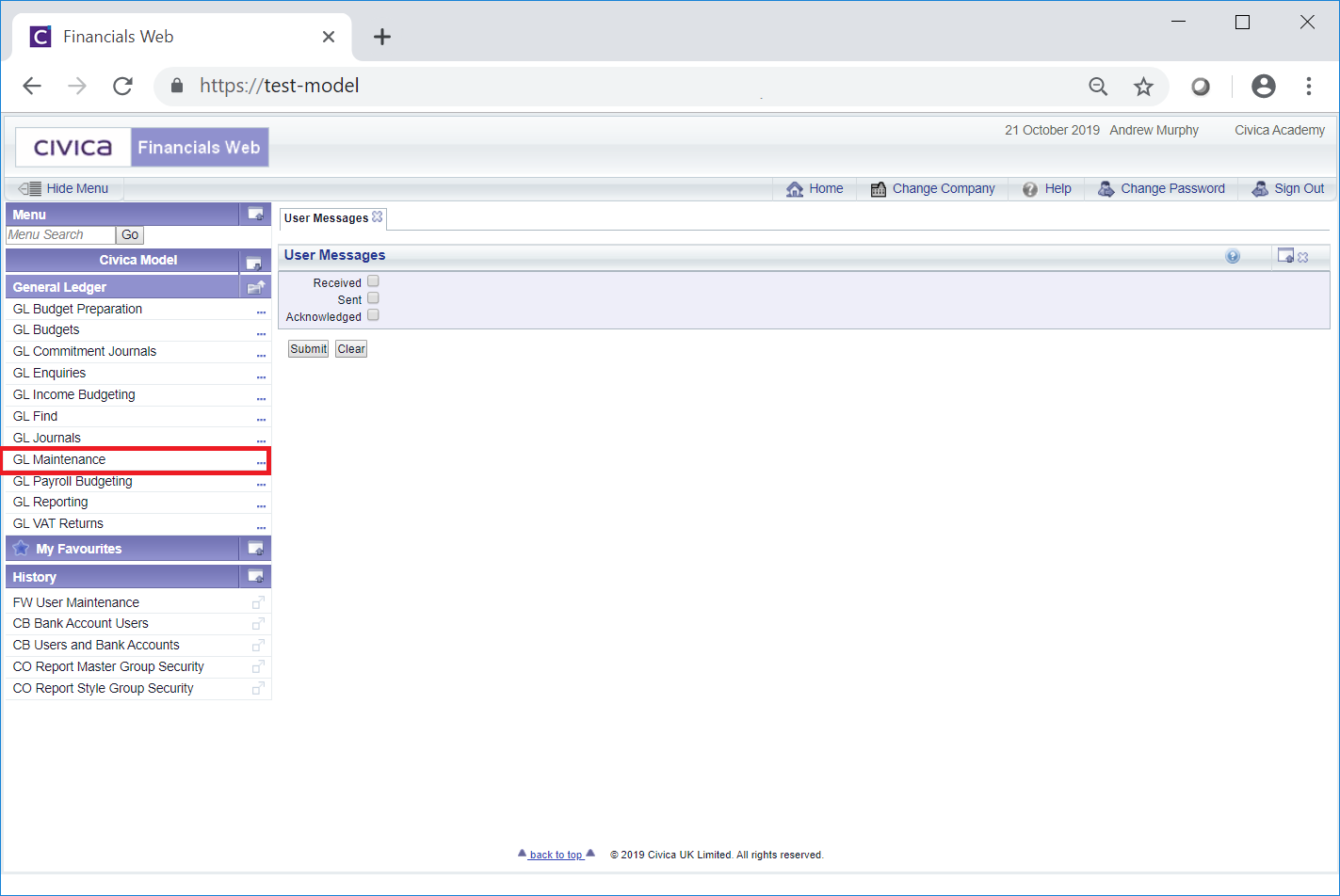
Then select the GL Detail menu option:
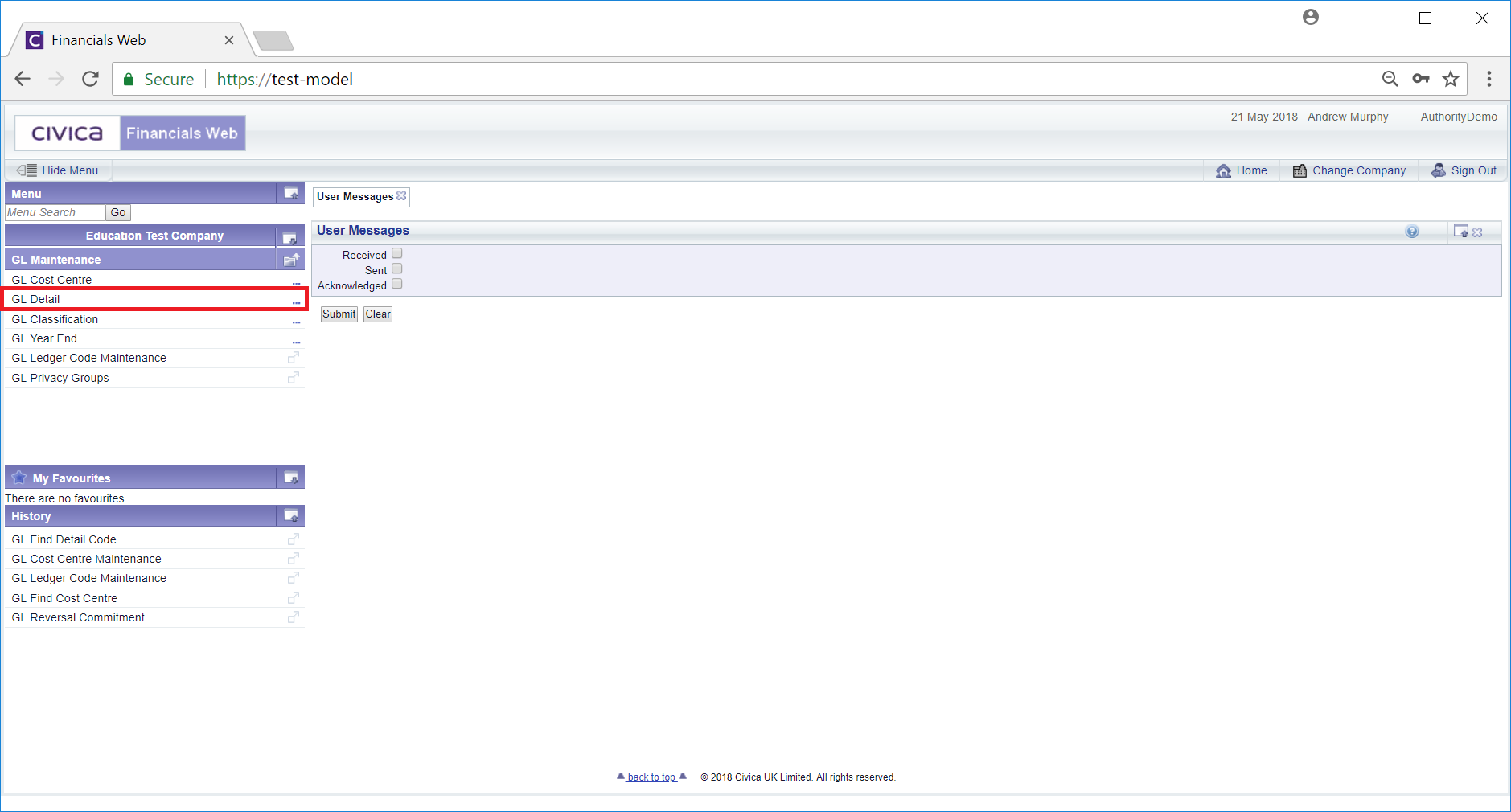
Then select the GL Detail Code Maintenance menu option:
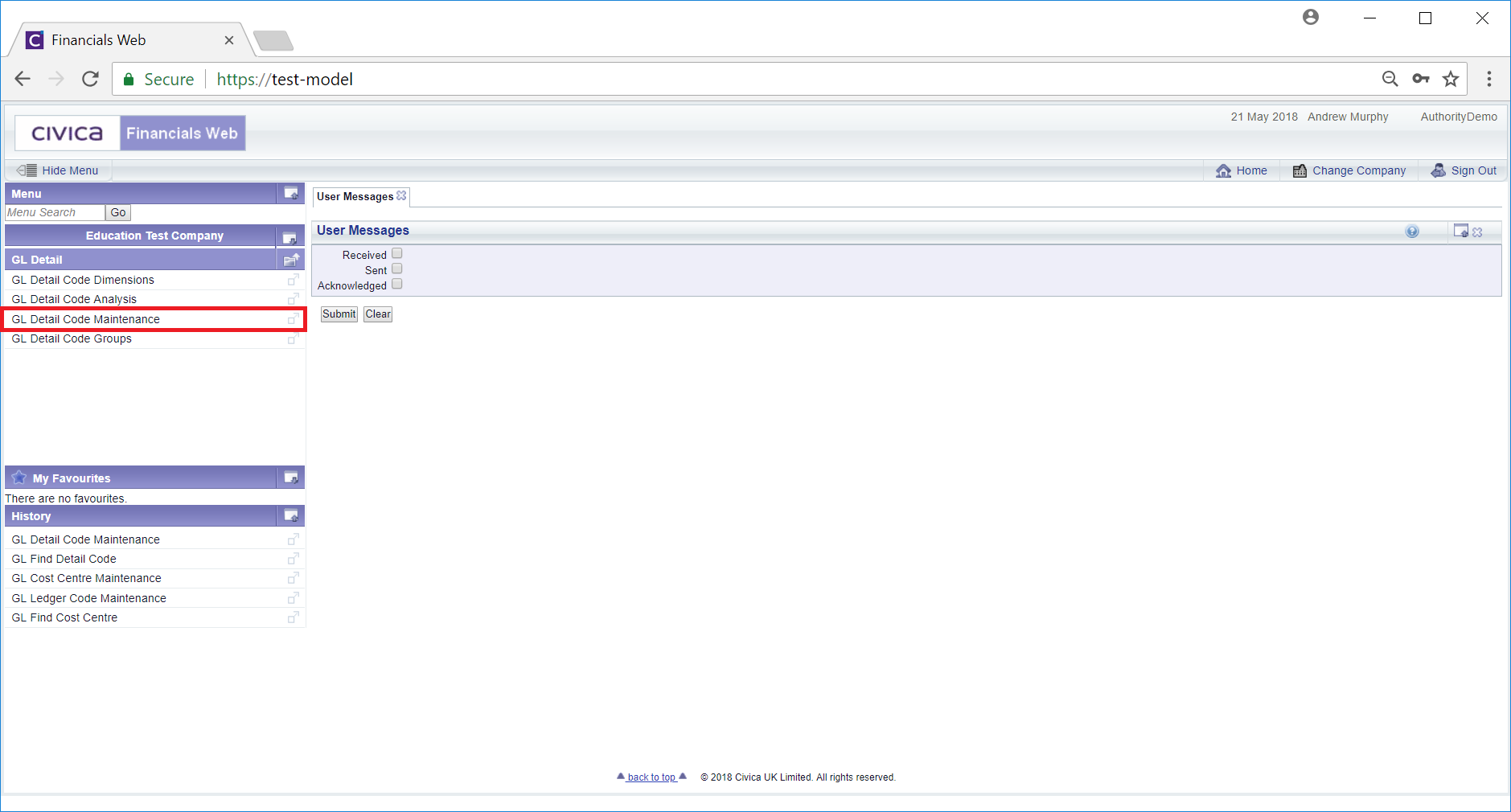
The GL Detail Code Maintenance form will open:
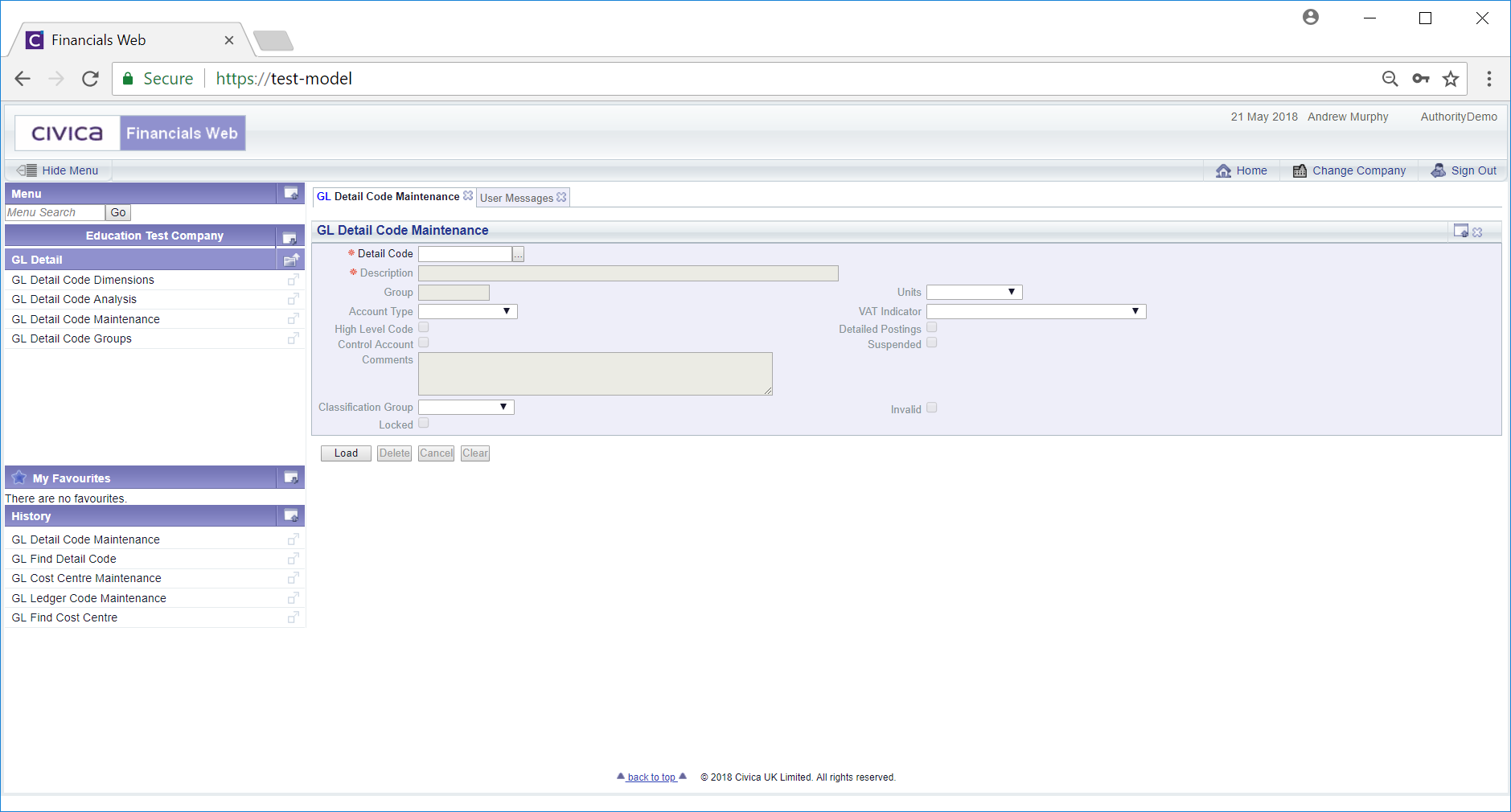
To view an existing Detail Code add the Details Code reference to the  field and click on the
field and click on the  button.
button.
Alternatively you can search for an existing Detail Code by clicking on the Find Detail Code button next to this field:  . This will open the GL Find Detail form, which is further detailed in the Find Details Code section.
. This will open the GL Find Detail form, which is further detailed in the Find Details Code section.
The Detail Code details will then be loaded onto the GL Detail Code Maintenance form.
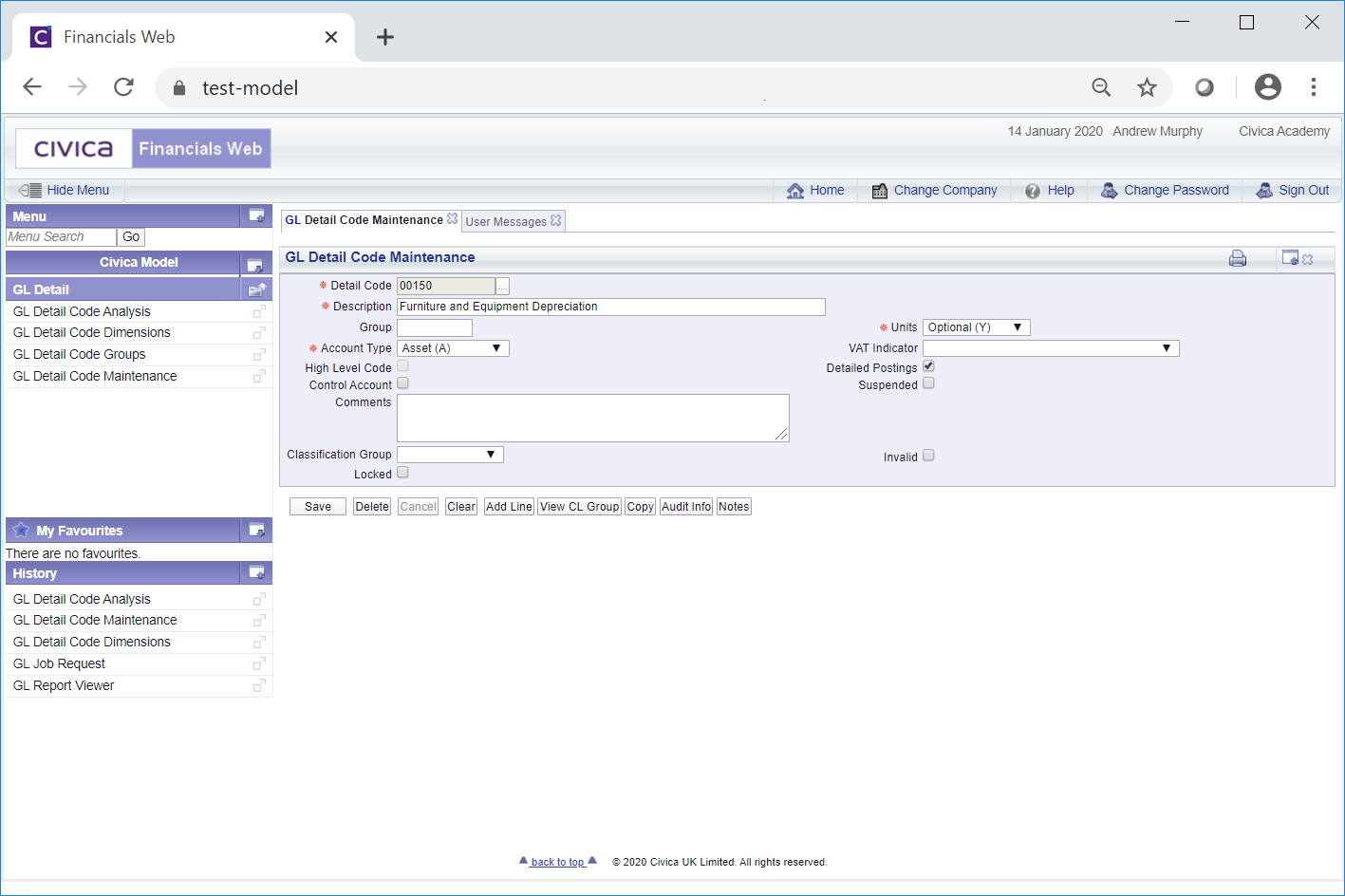
Make changes to the form as required.
The following buttons are available:
 : Click on this button to save any changes that you make to the form.
: Click on this button to save any changes that you make to the form. Click on the button will remove all details and the original version of the form will be displayed allowing you to add a Detail Code reference or search for another Detail Code.
Click on the button will remove all details and the original version of the form will be displayed allowing you to add a Detail Code reference or search for another Detail Code. . Click on this button to delete the Detail Code.
. Click on this button to delete the Detail Code. : Click on this button to add a new empty Line to the Grid at the bottom of the form. Add the required details to the new Line.
: Click on this button to add a new empty Line to the Grid at the bottom of the form. Add the required details to the new Line. : Clicking on this button will open the GL Classification Group window, which will display any associated Classification Groups.
: Clicking on this button will open the GL Classification Group window, which will display any associated Classification Groups. : Click on this button to view audit details for the Detail Code. This is further detailed in the Audit Info section.
: Click on this button to view audit details for the Detail Code. This is further detailed in the Audit Info section. : Clicking on this button will allow you to add a note to the Classification Code. Where this button is displayed as
: Clicking on this button will allow you to add a note to the Classification Code. Where this button is displayed as  there are existing notes that can be viewed. Notes are further detailed in the Notes section.
there are existing notes that can be viewed. Notes are further detailed in the Notes section.