Cost Centres can be maintained via the GL Cost Centre Maintenance form.
This is accessed via the Financials menu by selecting the General Ledger menu option:
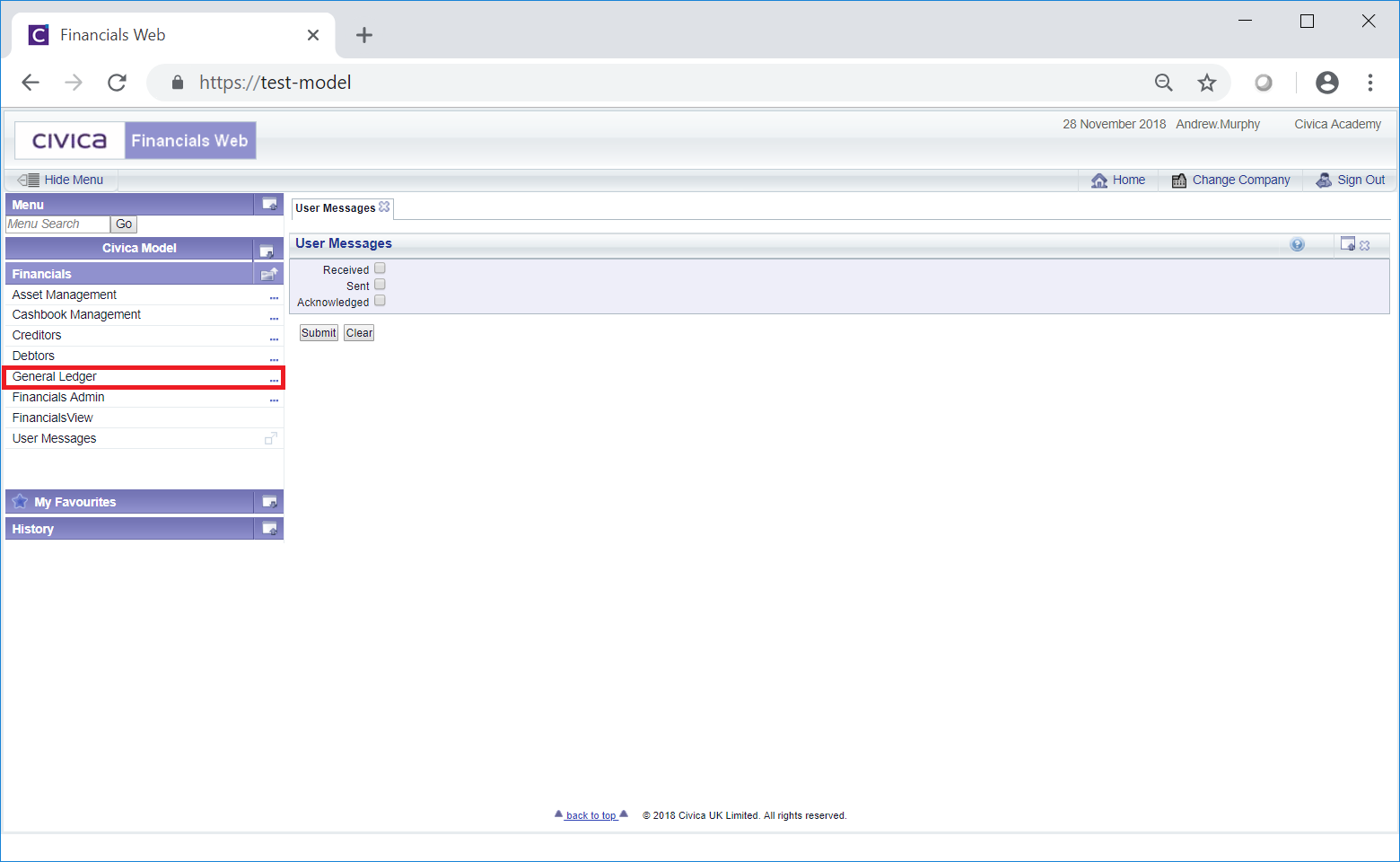
Then select the GL Maintenance menu option:
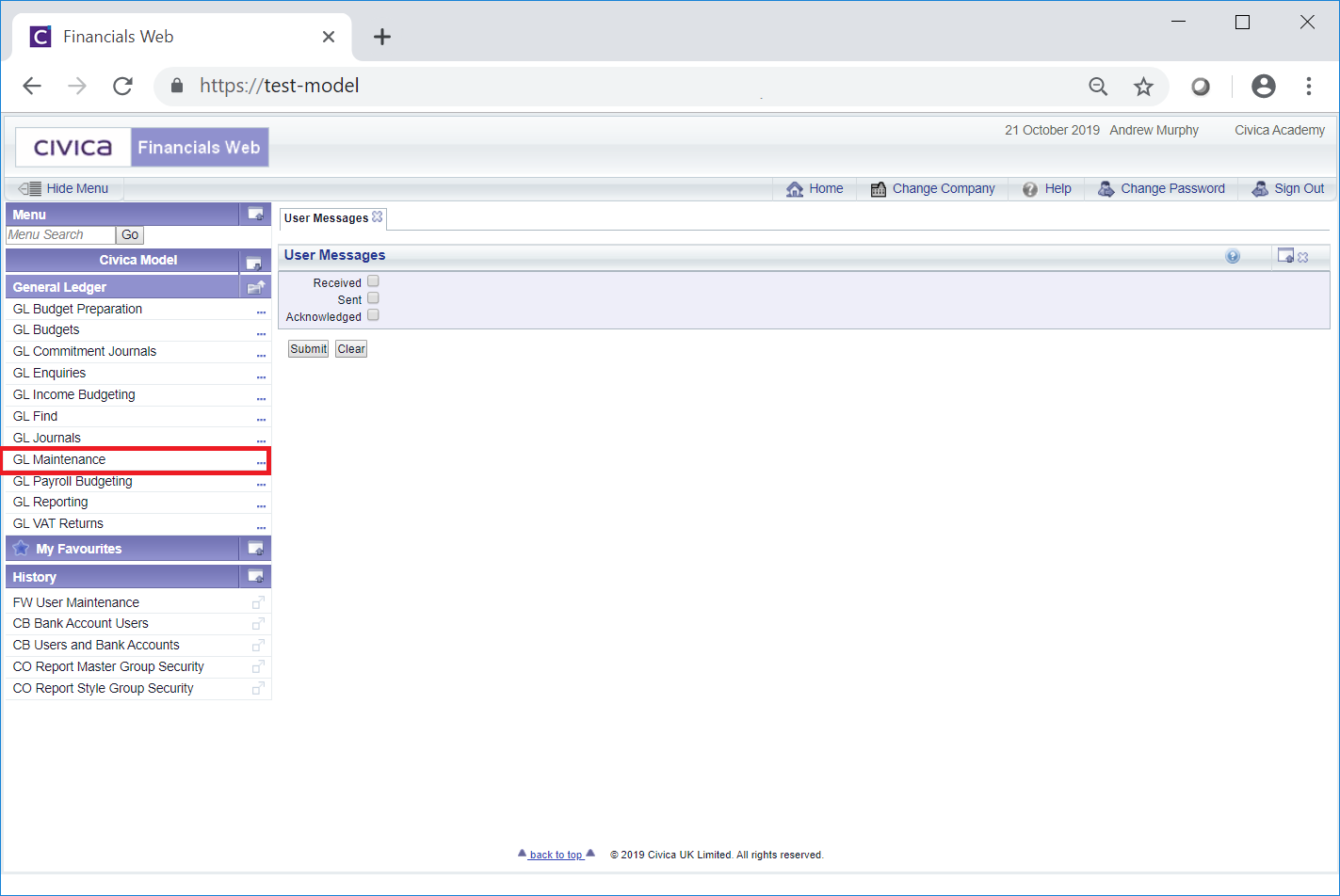
Then select the GL Cost Centre menu option:
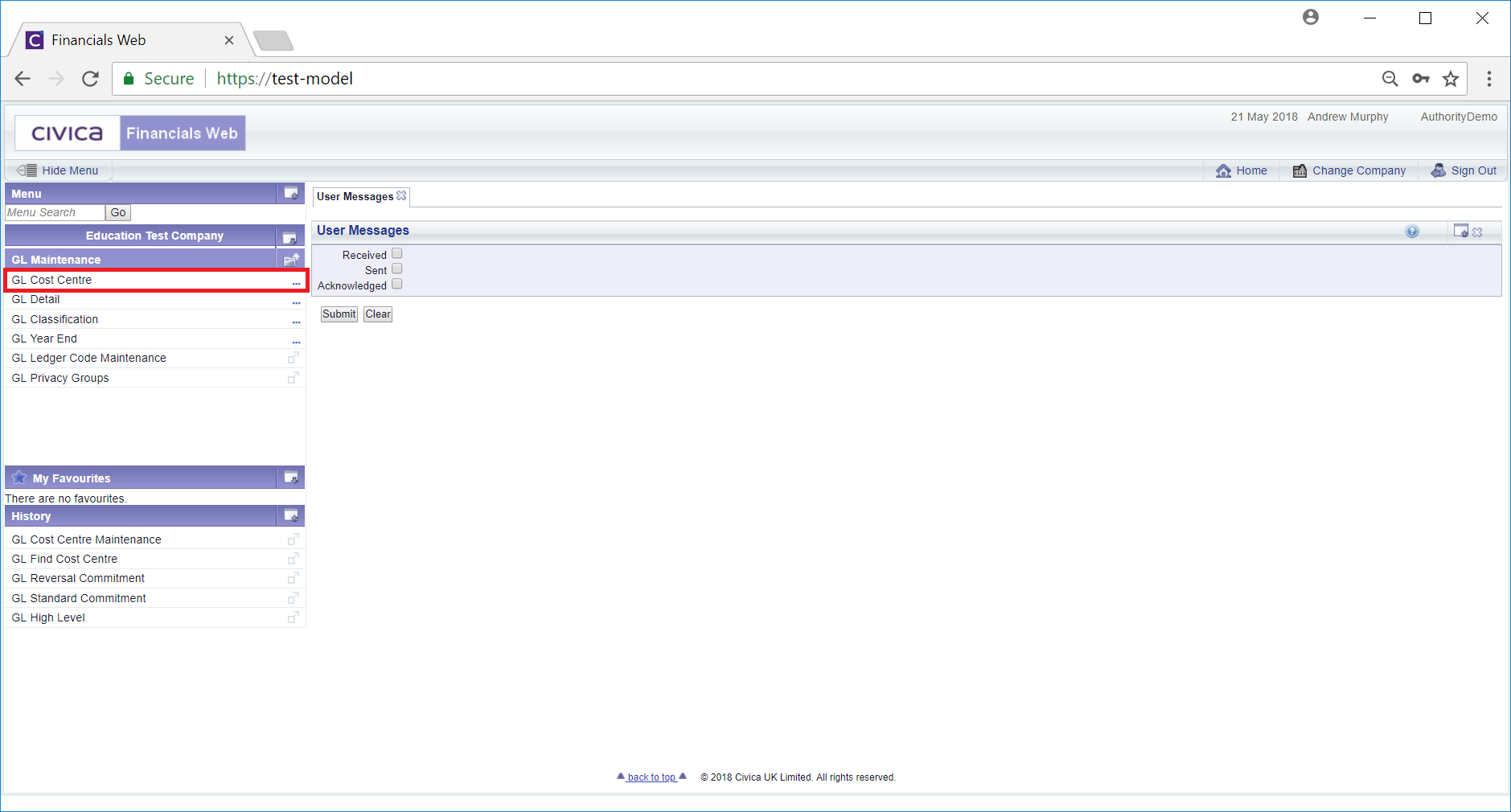
Then select the GL Cost Centre Maintenance menu option:
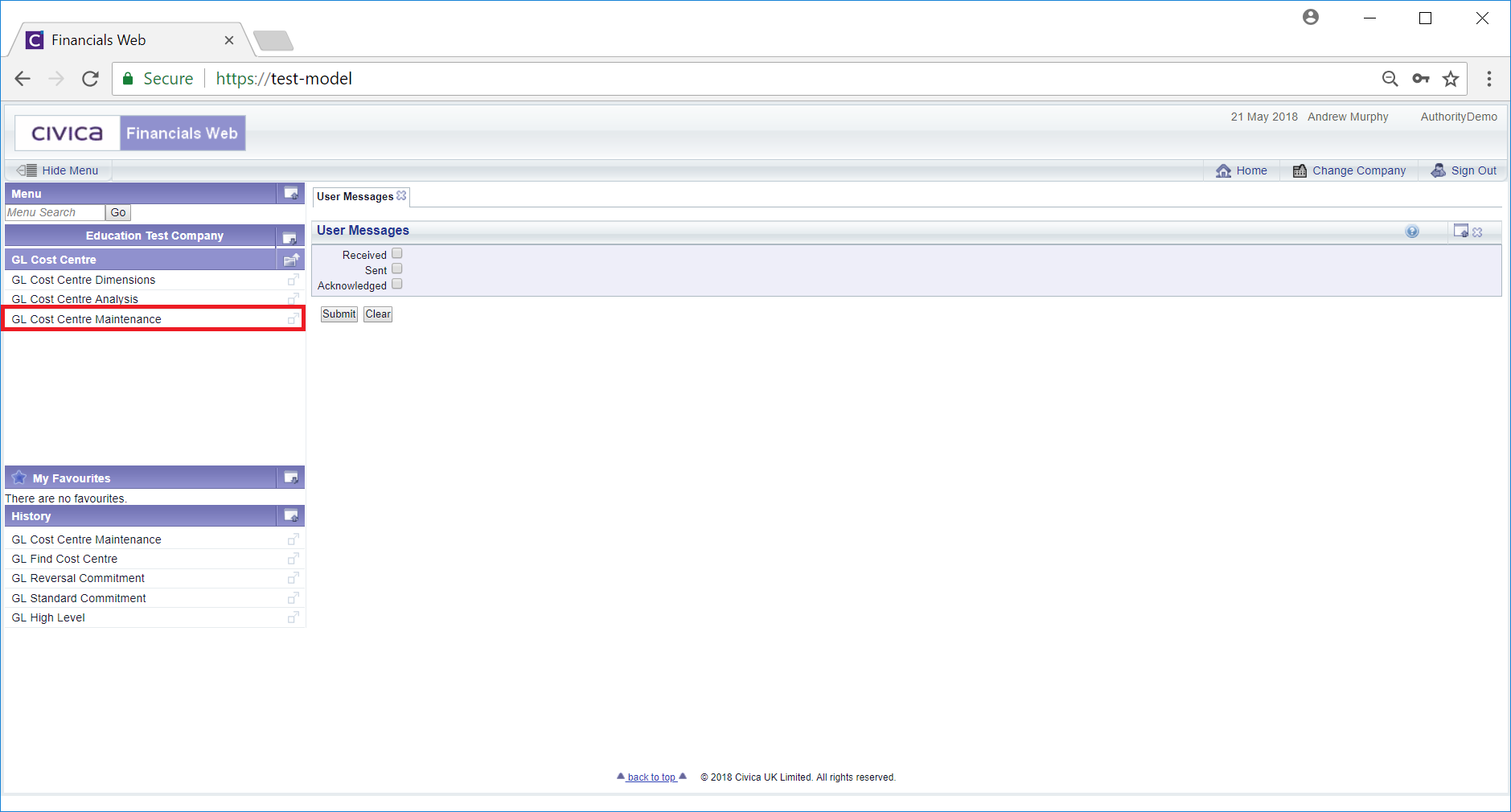
The GL Cost Centre Maintenance form will open:
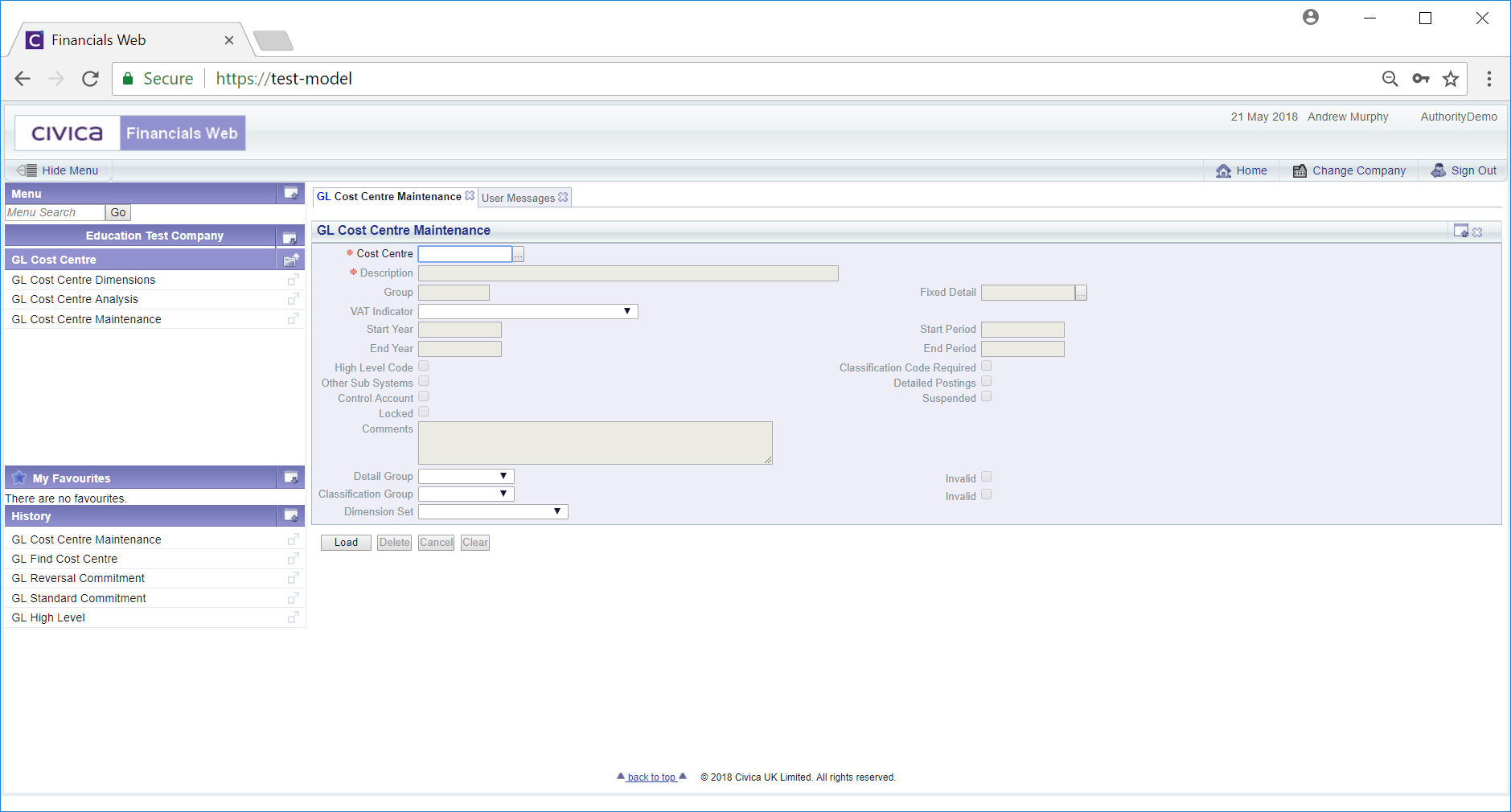
To view an existing Cost Centre add the Cost Centre reference to the  field and click on the
field and click on the  button.
button.
Alternatively you can search for an existing Cost Centre by clicking on the Find Cost Code button next to this field:  . This will open the GL Find Cost Centre form, which is further detailed in the Find Cost Centre section.
. This will open the GL Find Cost Centre form, which is further detailed in the Find Cost Centre section.
The Cost Centre details will then be loaded onto the GL Cost Centre Maintenance form.
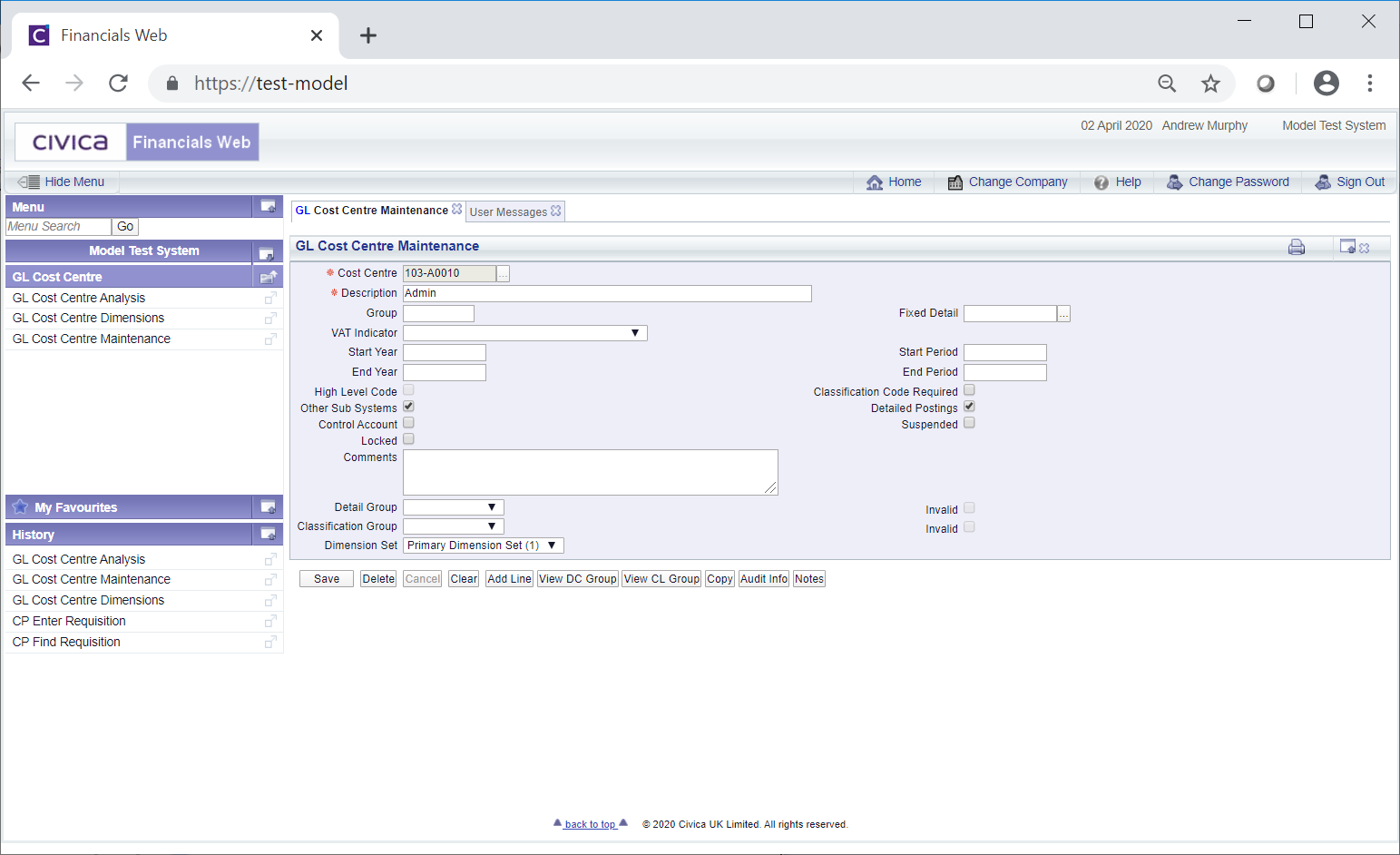
Make changes to the form as required.
The following buttons are available:
 : Click on this button to save any changes that you make to the form.
: Click on this button to save any changes that you make to the form. Click on the button will remove all details and the original version of the form will be displayed allowing you to add a Cost Centre reference or search for another Cost Centre.
Click on the button will remove all details and the original version of the form will be displayed allowing you to add a Cost Centre reference or search for another Cost Centre. . Click on this button to delete the Cost Centre.
. Click on this button to delete the Cost Centre. : Click on this button to add a new empty Line to the Grid at the bottom of the form. Add the required details to the new Line.
: Click on this button to add a new empty Line to the Grid at the bottom of the form. Add the required details to the new Line. : Clicking on this button will open the GL Detail Group window, which will display any associated Details Groups.
: Clicking on this button will open the GL Detail Group window, which will display any associated Details Groups. : Clicking on this button will open the GL Classification Group window, which will display any associated Classification Groups.
: Clicking on this button will open the GL Classification Group window, which will display any associated Classification Groups. : Click on this button to view audit details for the Cost Centre. This is further detailed in the Audit Info section.
: Click on this button to view audit details for the Cost Centre. This is further detailed in the Audit Info section. : Clicking on this button will allow you to add a note to the Cost Centre. Where this button is displayed as
: Clicking on this button will allow you to add a note to the Cost Centre. Where this button is displayed as  there are existing notes that can be viewed. Notes are further detailed in the Notes section.
there are existing notes that can be viewed. Notes are further detailed in the Notes section.