Classification Codes can be maintained via the GL Classification Code Maintenance form.
This is accessed via the Financials menu by selecting the General Ledger menu option:
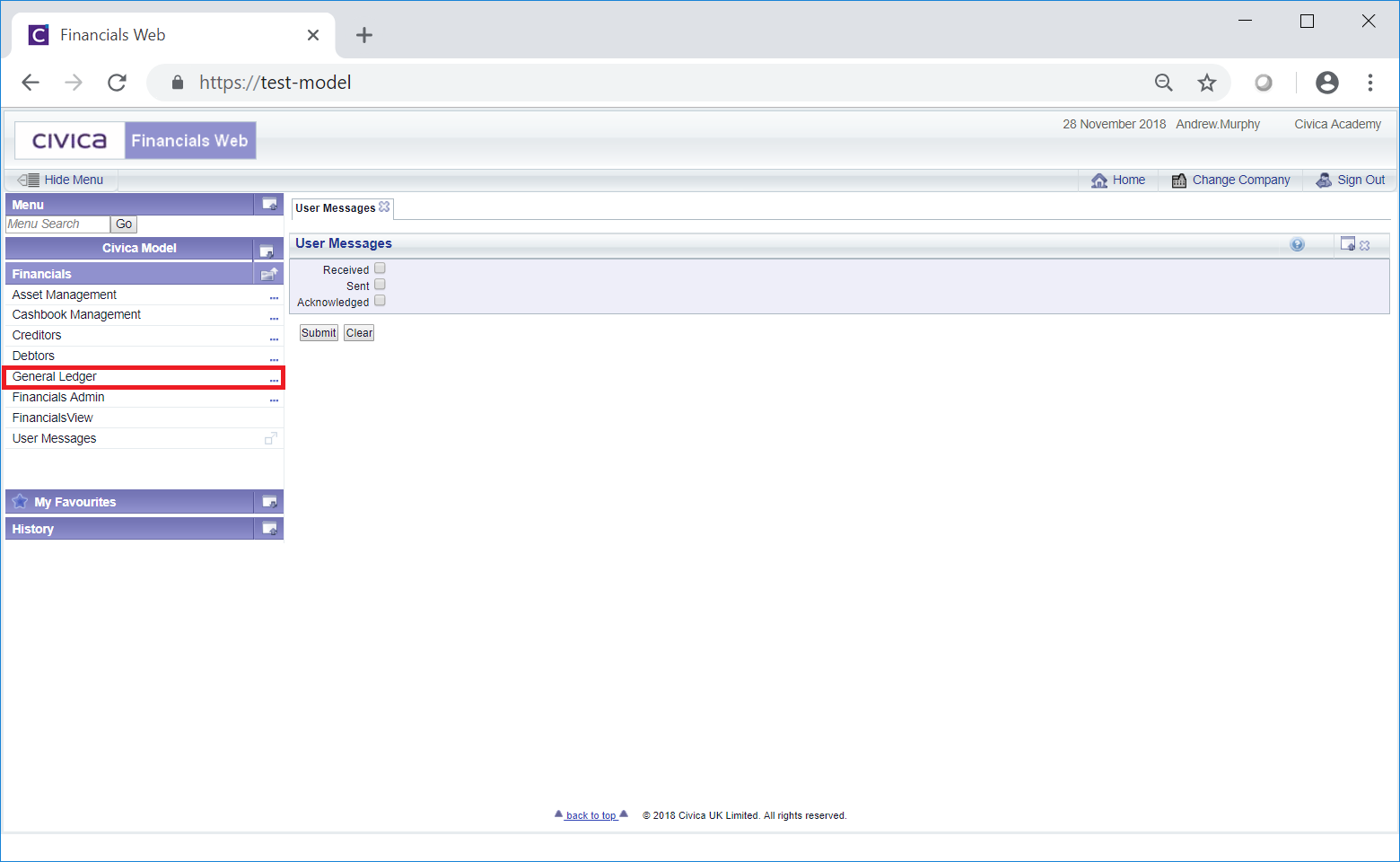
Then select the GL Maintenance menu option:
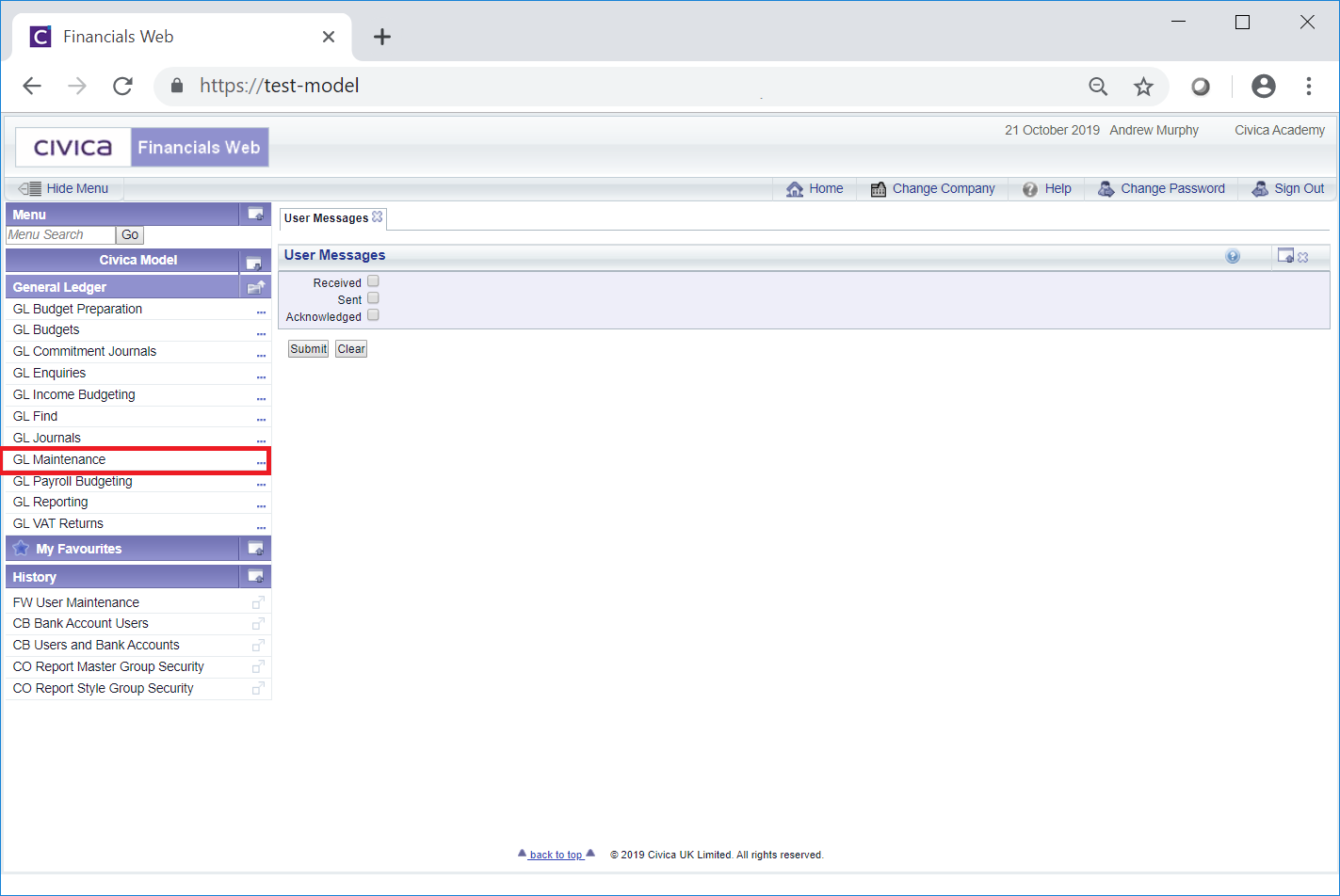
Then select the GL Classification menu option:

Then select the GL Classification Code Maintenance menu option:
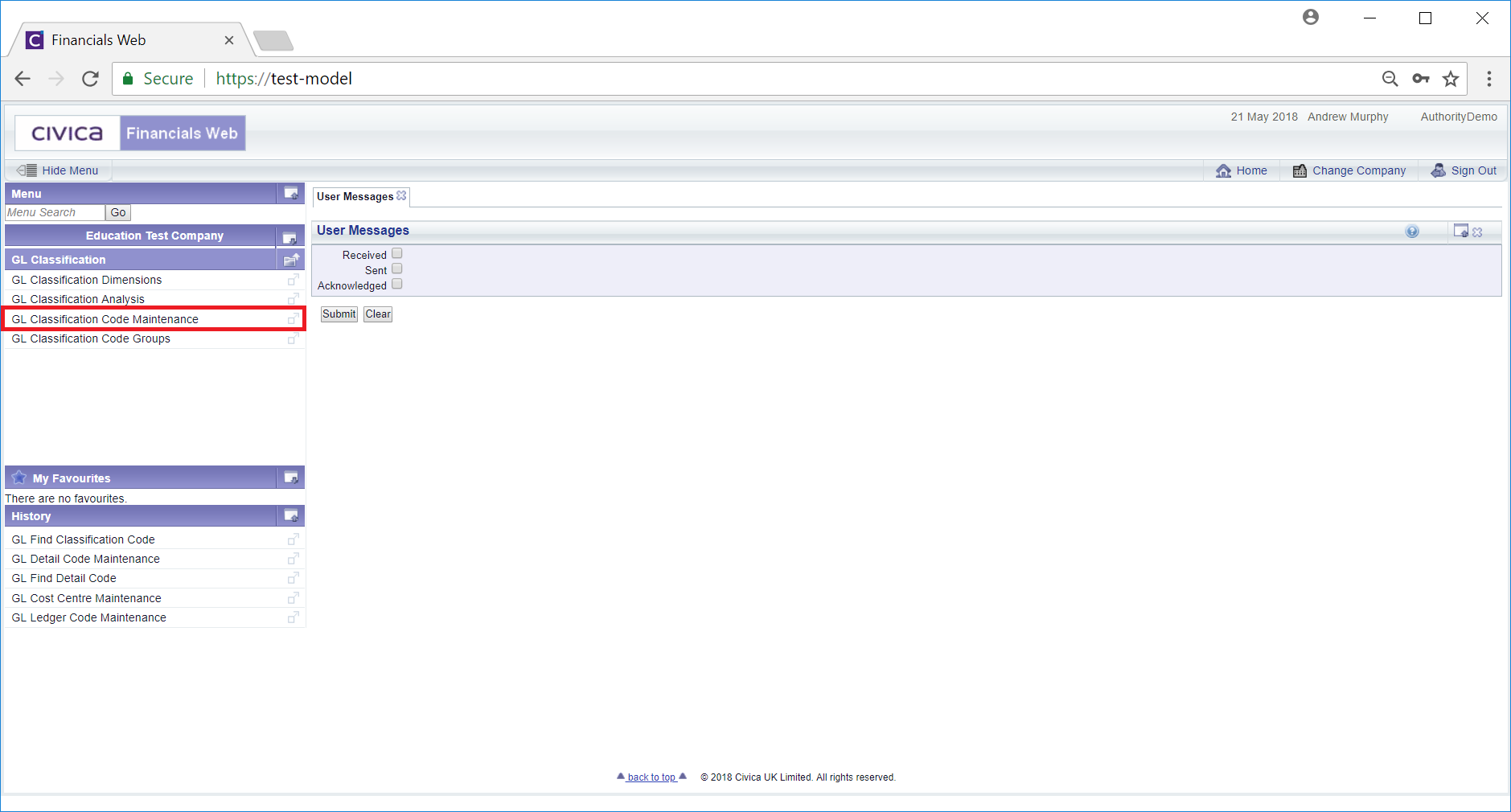
The GL Classification Code Maintenance form will open:
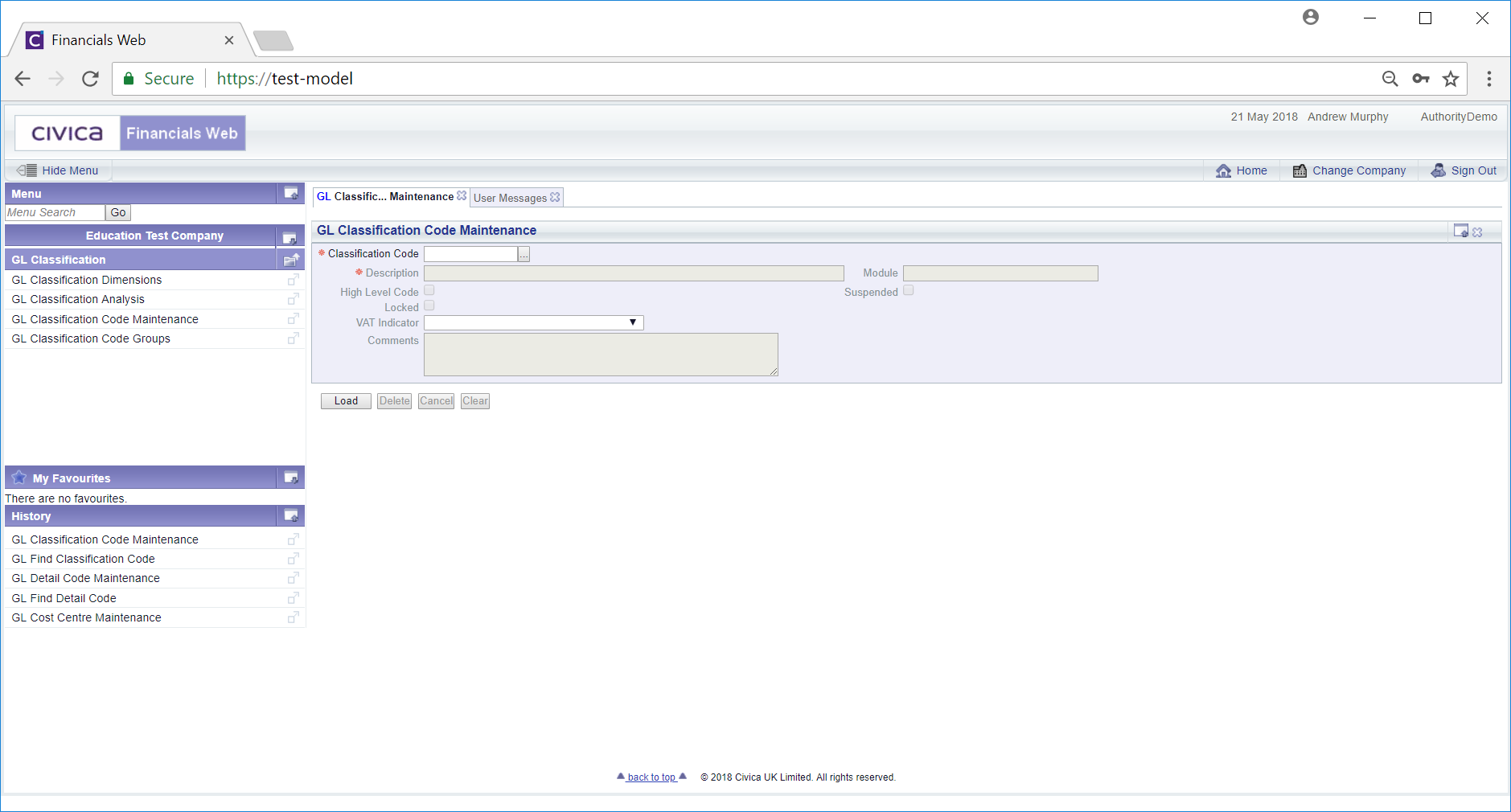
To view an existing Classification Code add the Classification Code reference to the  field and click on the
field and click on the  button.
button.
Alternatively you can search for an existing Classification Code by clicking on the Find Classification Code button next to this field:  . This will open the GL Find Classification form, which is further detailed in the Find Classification Code section.
. This will open the GL Find Classification form, which is further detailed in the Find Classification Code section.
The Classification Code details will then be loaded onto the GL Classification Code Maintenance form.
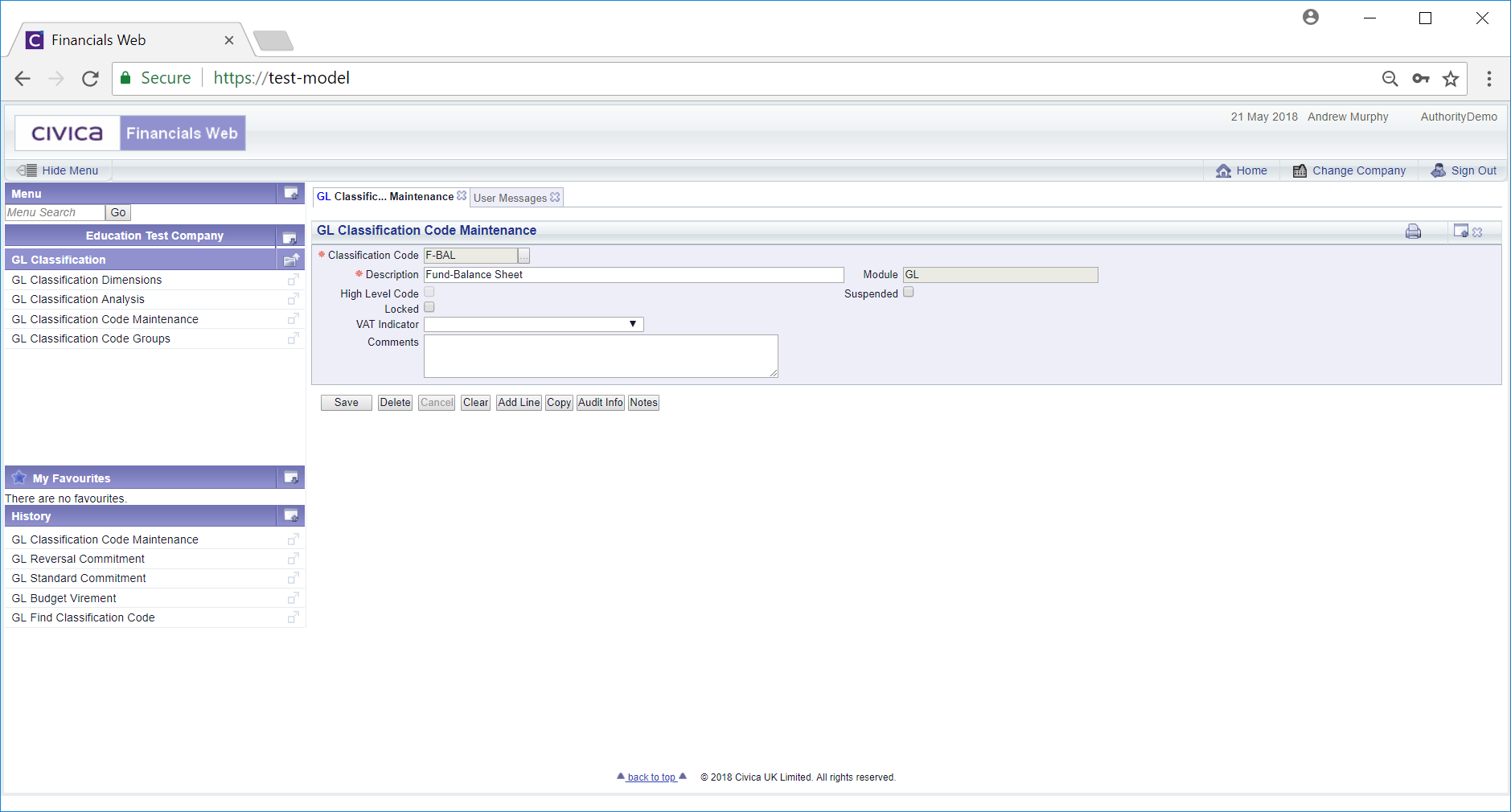
Make changes to the form as required.
The following buttons are available:
 : Click on this button to save any changes that you make to the form.
: Click on this button to save any changes that you make to the form. Click on the button will remove all details and the original version of the form will be displayed allowing you to add a Classification Code reference or search for another Classification Code.
Click on the button will remove all details and the original version of the form will be displayed allowing you to add a Classification Code reference or search for another Classification Code. . Click on this button to delete the Classification Code.
. Click on this button to delete the Classification Code. : Click on this button to add a new empty Line to the Grid at the bottom of the form. If a Grid is not displayed, clicking on this button will create the Grid with an empty Line. Add the required details to the new Line.
: Click on this button to add a new empty Line to the Grid at the bottom of the form. If a Grid is not displayed, clicking on this button will create the Grid with an empty Line. Add the required details to the new Line. : Click on this button to view audit details for the Classification Code. This is further detailed in the Audit Info section.
: Click on this button to view audit details for the Classification Code. This is further detailed in the Audit Info section. : Clicking on this button will allow you to add a note to the Classification Code. Where this button is displayed as
: Clicking on this button will allow you to add a note to the Classification Code. Where this button is displayed as  there are existing notes that can be viewed. Notes are further detailed in the Notes section.
there are existing notes that can be viewed. Notes are further detailed in the Notes section.