The GL Find Detail Code form can be accessed from the Financials menu by selecting General Ledger > GL Find and then the GL Find Detail Code option:
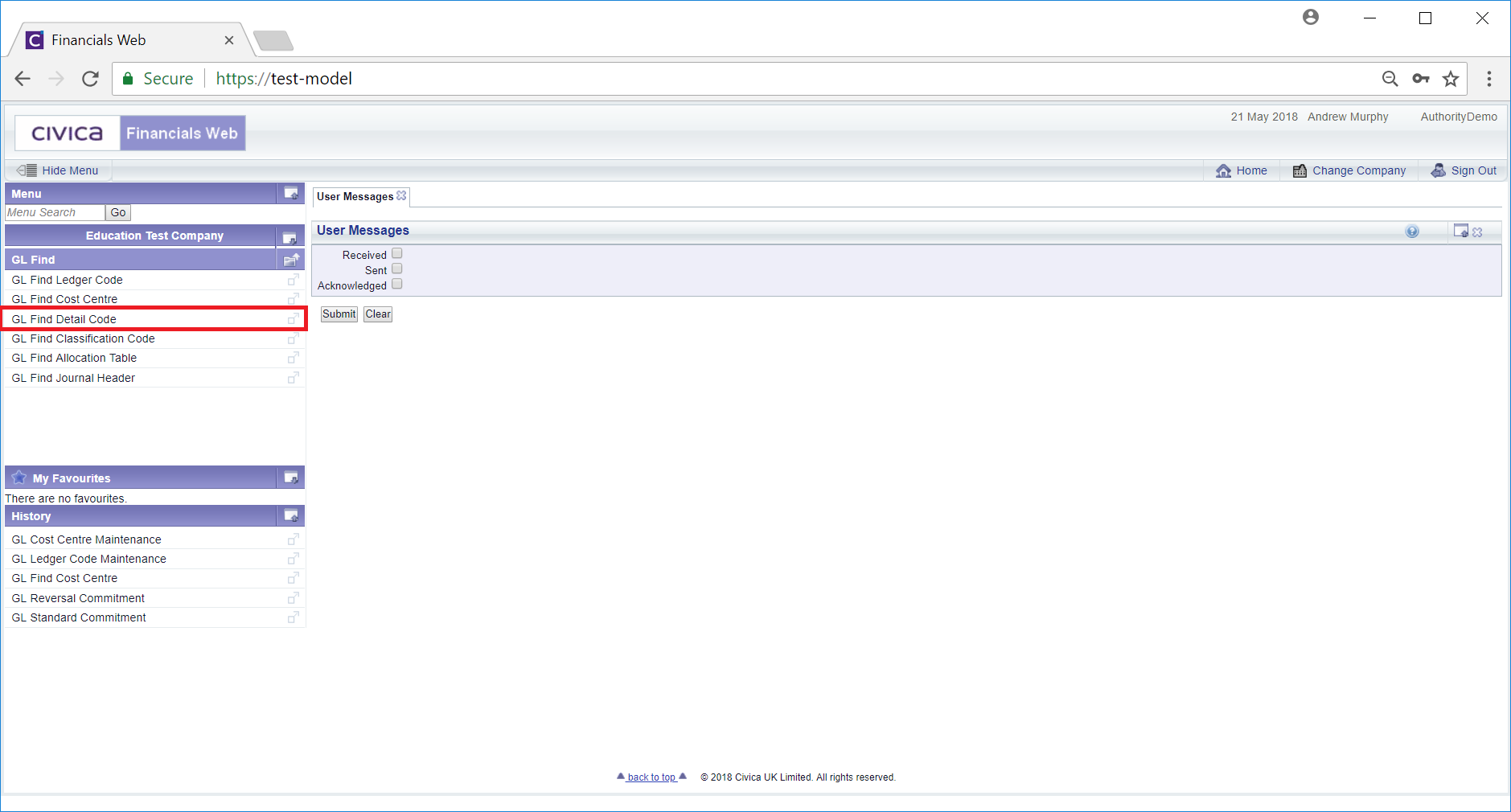
The GL Find Detail Codes form will then open:
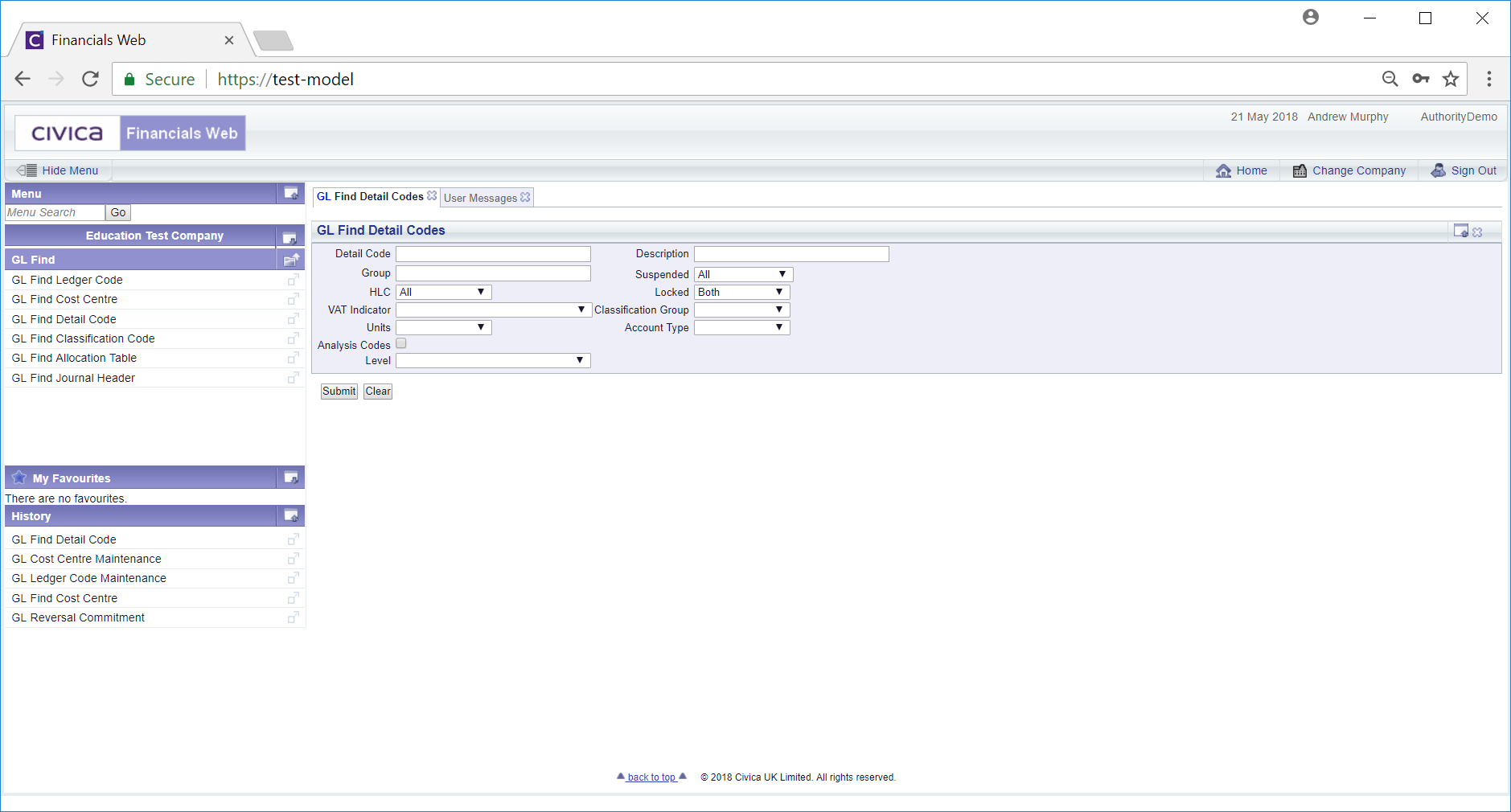
Add search criteria to the fields on the form.
Clicking on the  button will remove any search criteria added to the form allowing you to add fresh search criteria
button will remove any search criteria added to the form allowing you to add fresh search criteria
Clicking on the  button will create a Grid at the bottom of the form displaying Codes that meet the search criteria on the form - clicking on this button without adding any search criteria will display all of these Codes:
button will create a Grid at the bottom of the form displaying Codes that meet the search criteria on the form - clicking on this button without adding any search criteria will display all of these Codes:
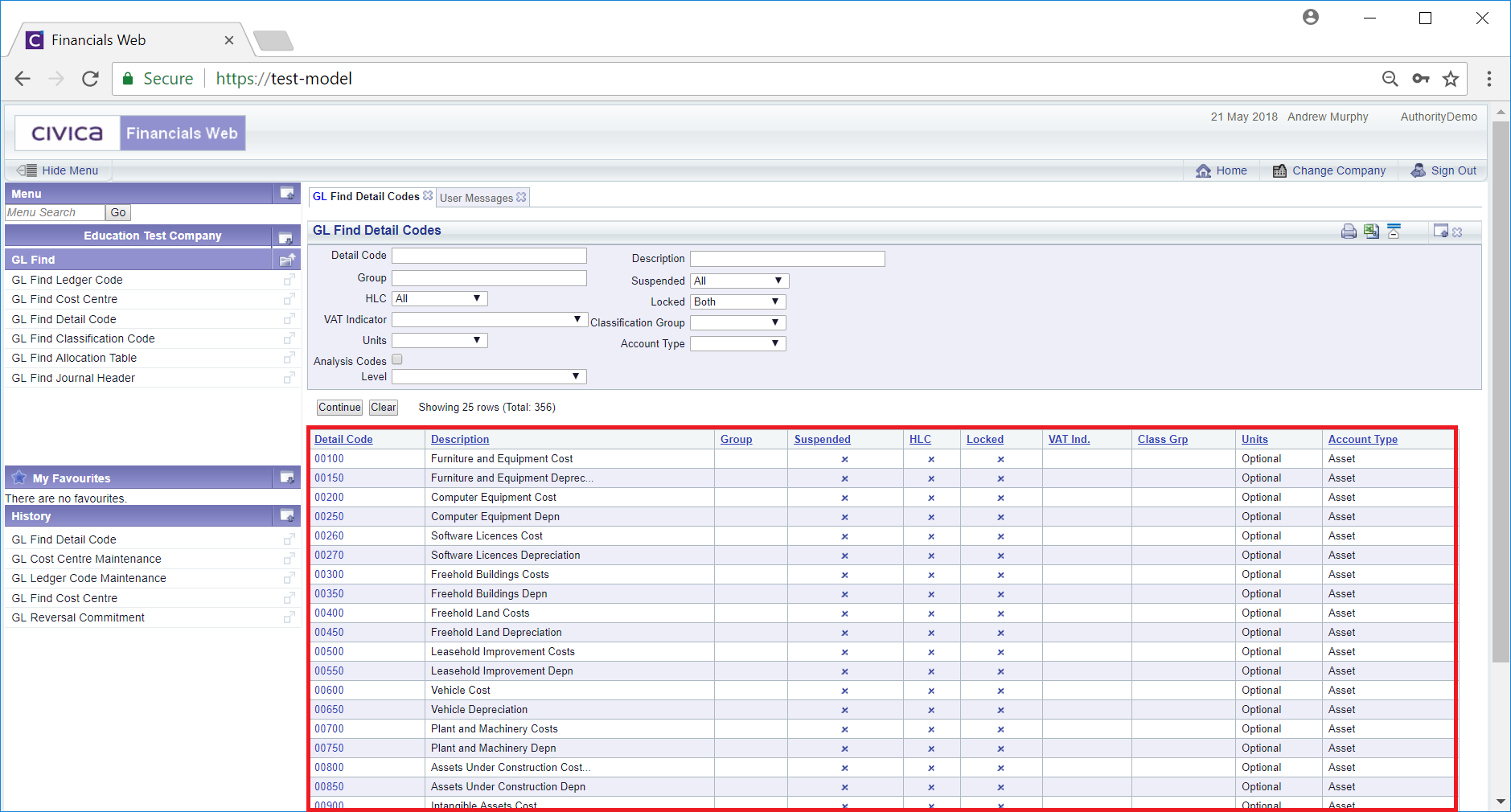
Clicking on the  button will remove the Grid as well as any search criteria added to the form, allowing you to add fresh search criteria.
button will remove the Grid as well as any search criteria added to the form, allowing you to add fresh search criteria.
If a ![]() button is displayed, further pages will be available - click on this button to go to the next page.
button is displayed, further pages will be available - click on this button to go to the next page.
A  will be displayed if there is only one page. Where there are multiple pages this button will be displayed on the last page. When this button is displayed adding new search criteria to the fields on the form and clicking on this button will refresh the Grid with Codes that meet the new search criteria.
will be displayed if there is only one page. Where there are multiple pages this button will be displayed on the last page. When this button is displayed adding new search criteria to the fields on the form and clicking on this button will refresh the Grid with Codes that meet the new search criteria.
Select the relevant Detail Code by clicking the link in the Detail Code Column in the Grid:
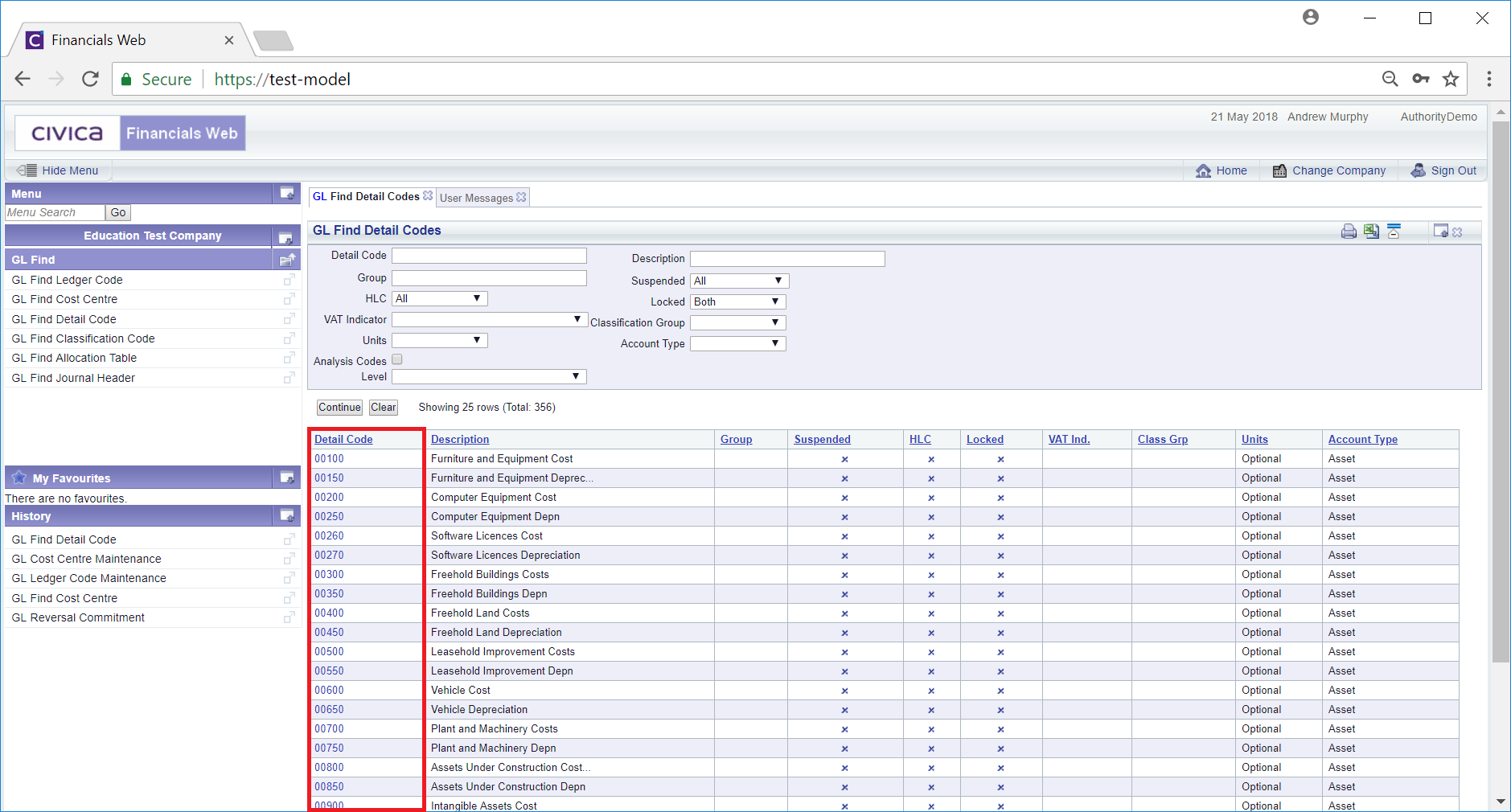
The GL Detail Code Maintenance form will open, which is further detailed in the Detail Code Maintenance section.