Clicking on the ![]() button on the DB Credit Note form, as detailed in the Creating Credit Notes and Maintaining Credit Notes sections, will allow you to cancel the Credit Note, Reverse the Overpayment or Transfer it to a new Department and/or Section.
button on the DB Credit Note form, as detailed in the Creating Credit Notes and Maintaining Credit Notes sections, will allow you to cancel the Credit Note, Reverse the Overpayment or Transfer it to a new Department and/or Section.
The DB Adjust Credit Note form will be displayed:

With the following buttons:

Add an option from the Reason field, which is a mandatory field. Complete the other fields as required.
To cancel the Credit Note click on the ![]() button.
button.
Otherwise click on the ![]() button to return to the previous
button to return to the previous
A Reverse Overpayment form will open:
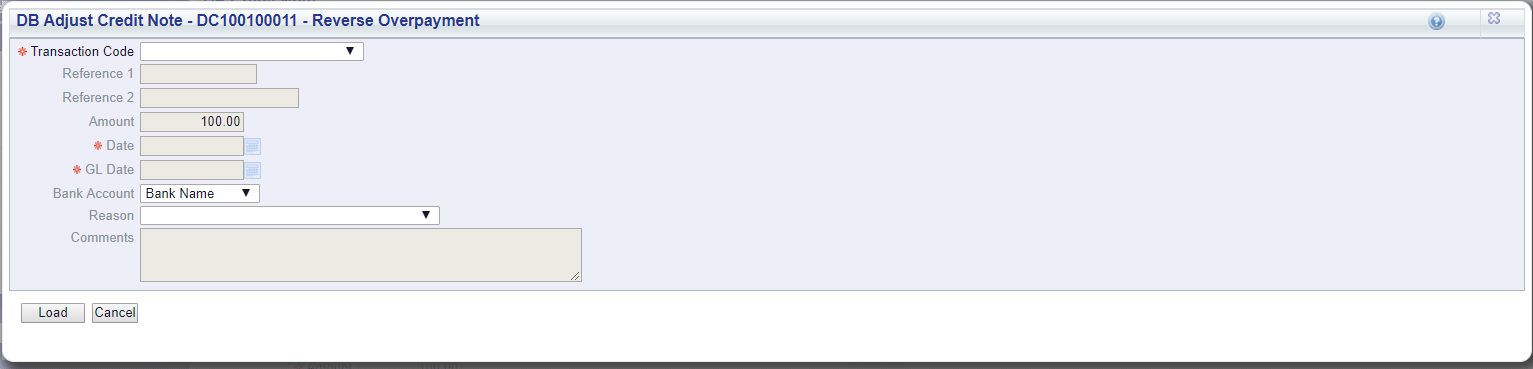
Select a Transaction Code and click on the ![]() button:
button:
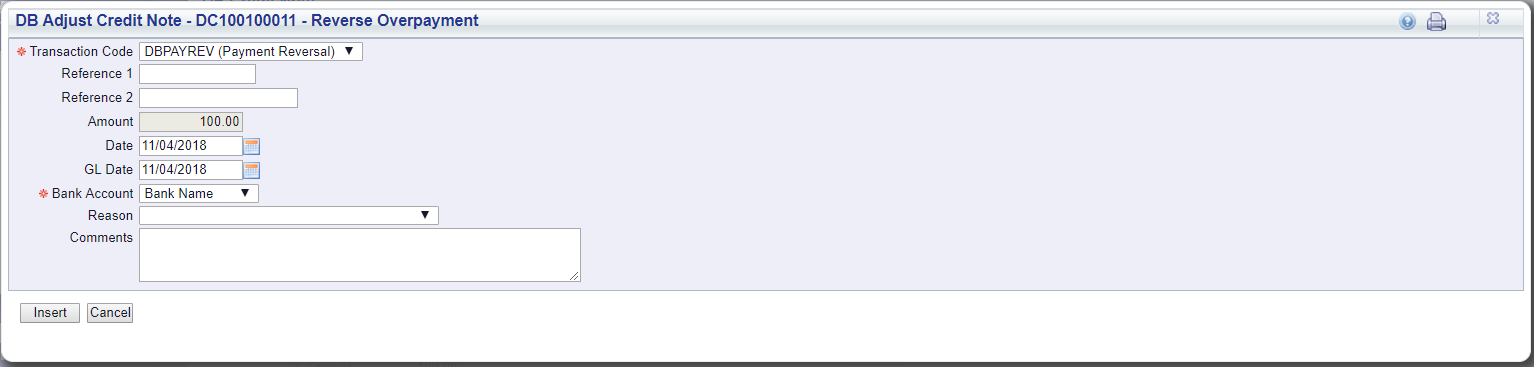
Add the relevant details to this form and click on the ![]() button, then select the
button, then select the ![]() button.
button.
You will be returned to the DB Credit Note form and you will be able to create a new, or view an existing, Credit Note.
A new Line will be added to a Existing Allocations tab on the Grid of the Credit Note with an amount fully allocated:
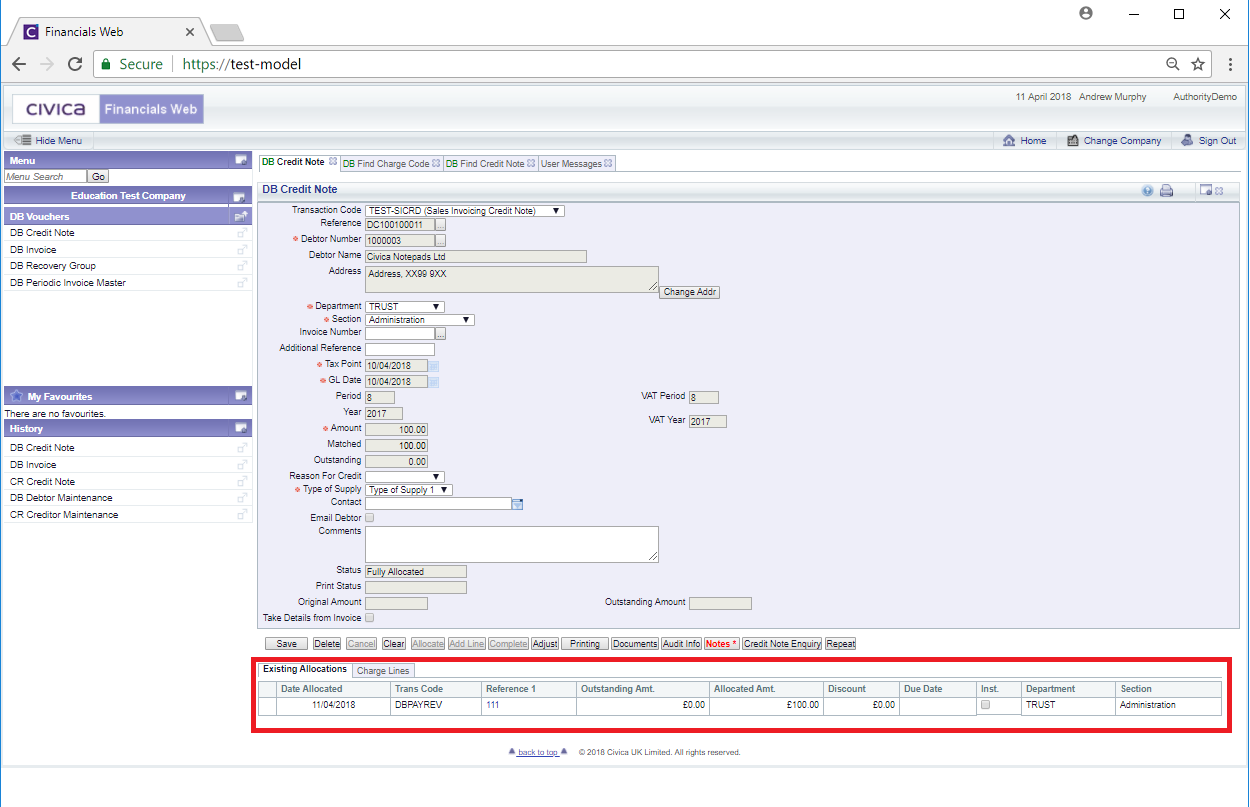

Select a new Department and/or a new Section and click on the ![]() button.
button.
Alternatively clicking on the ![]() button will return you to the previous screen.
button will return you to the previous screen.