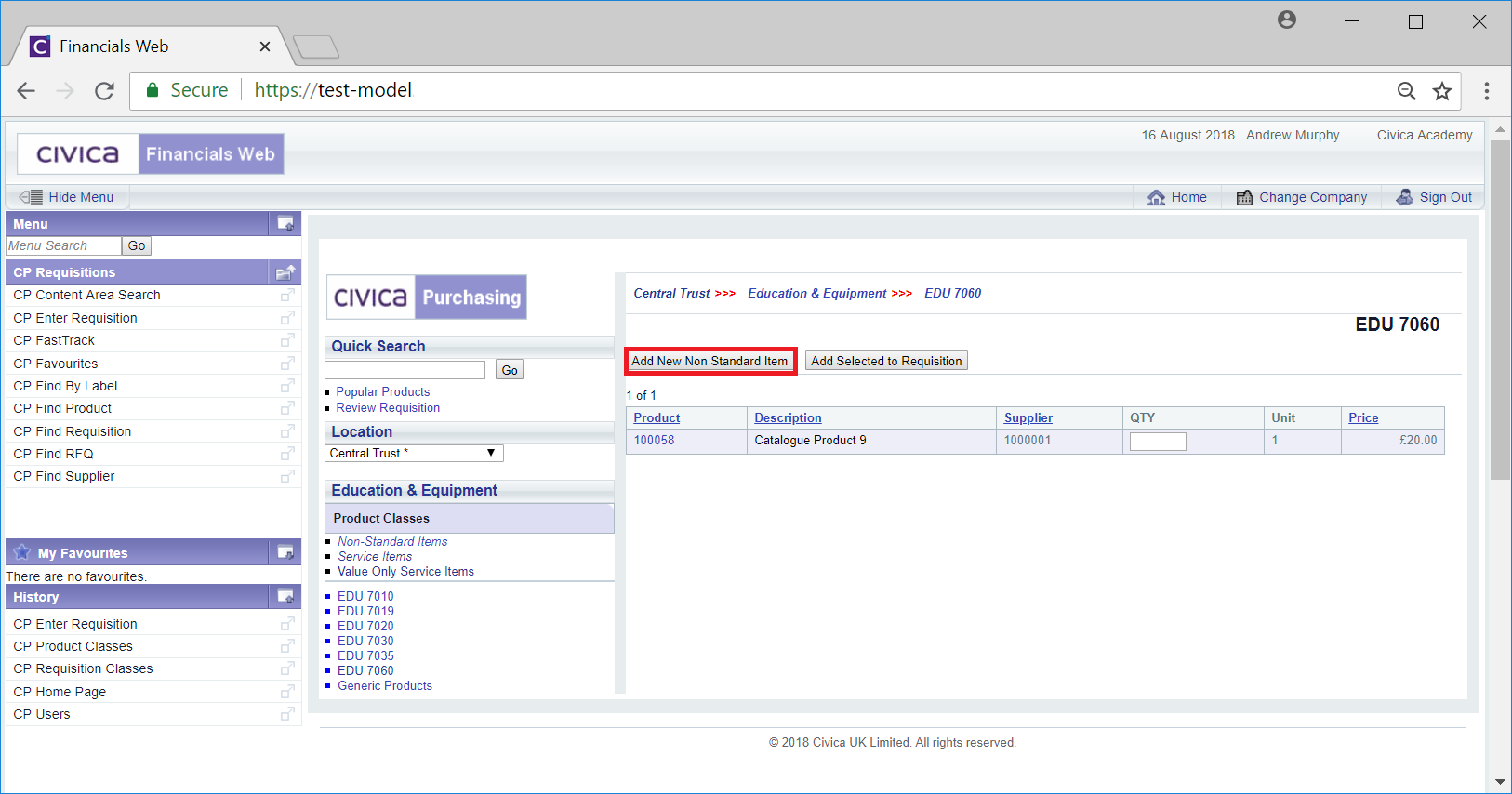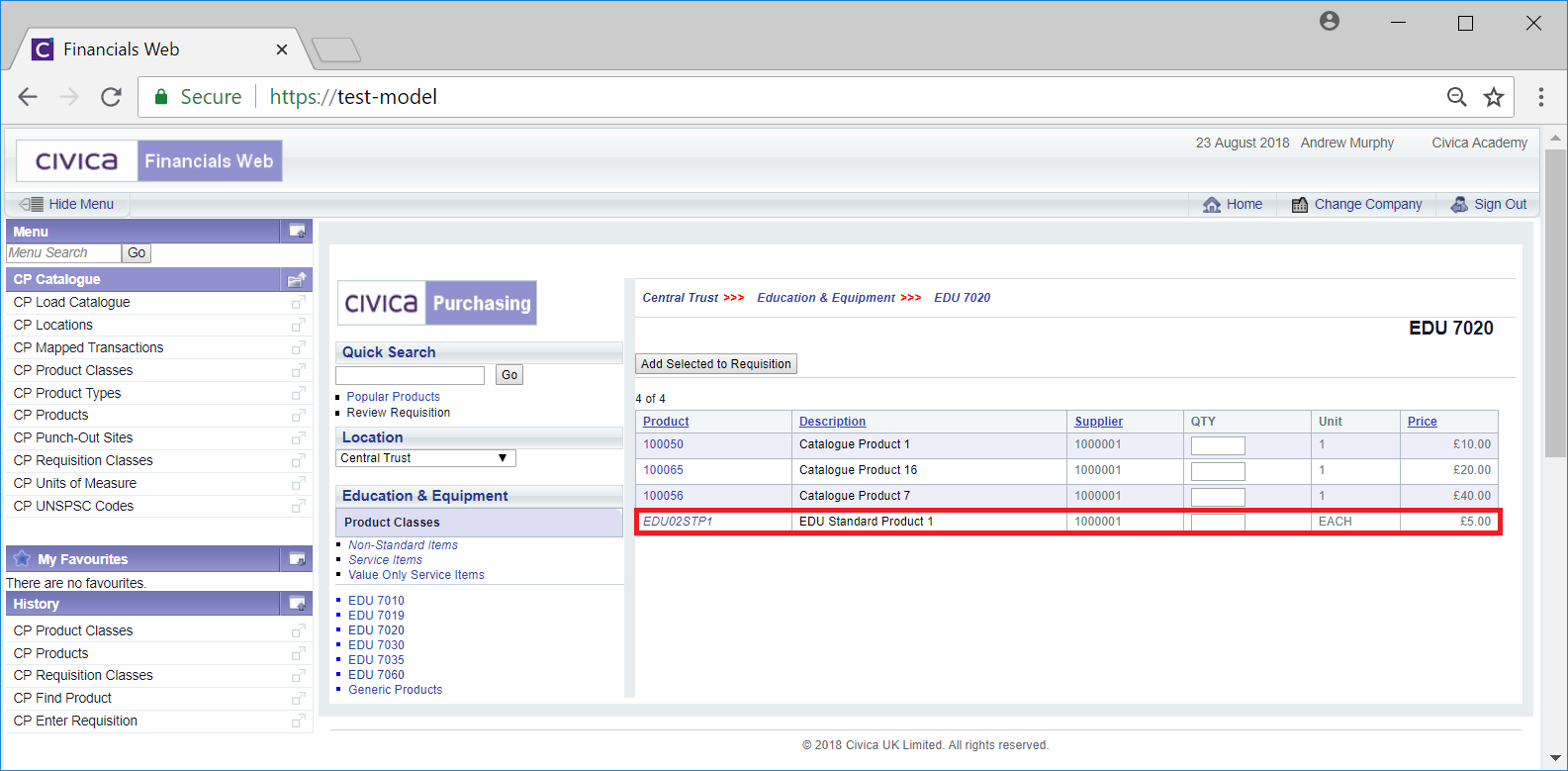Product Classes can be created on the Add Product Class screen, which can be accessed by clicking on the  button on various forms and screens within the Purchasing module.
button on various forms and screens within the Purchasing module.
Clicking on this button will open the Add Product Class screen:
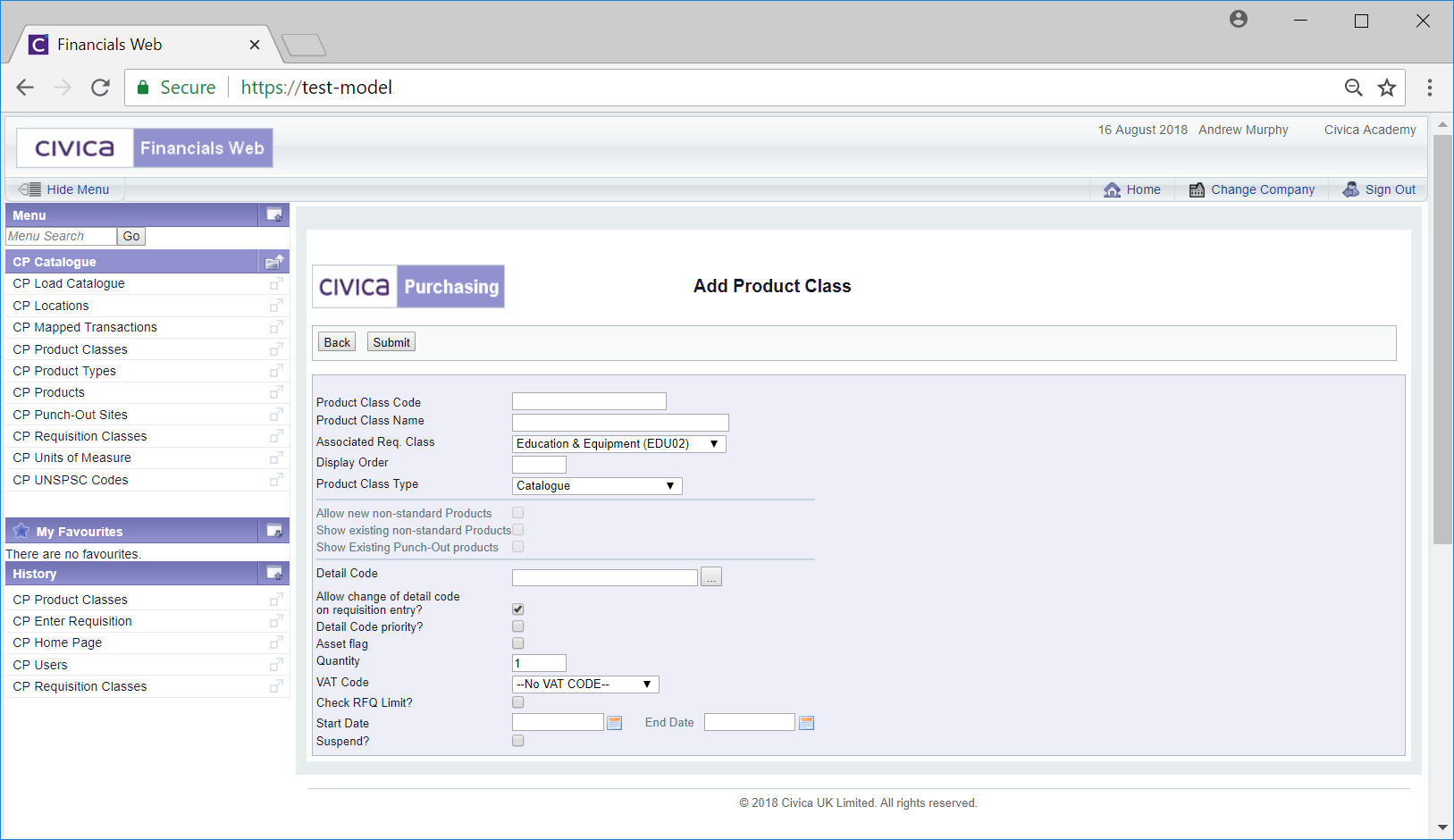
The field and options on this form are:
- Product Class Code: Add a code for the Product Class.
- Product Class Name: Add a name foe the Product Class.
- Associated Req.Class: This will be pre-populated with the Requisition Class that the Product Class is to be linked to. This can be changed, if required, by selecting a different Requisition Class from the drop-down options.
- Display Order: This field is used to display the order of Product Classes within the Add Requisition screen, i.e when creating a Requisition a list of Product Classes will be displayed:
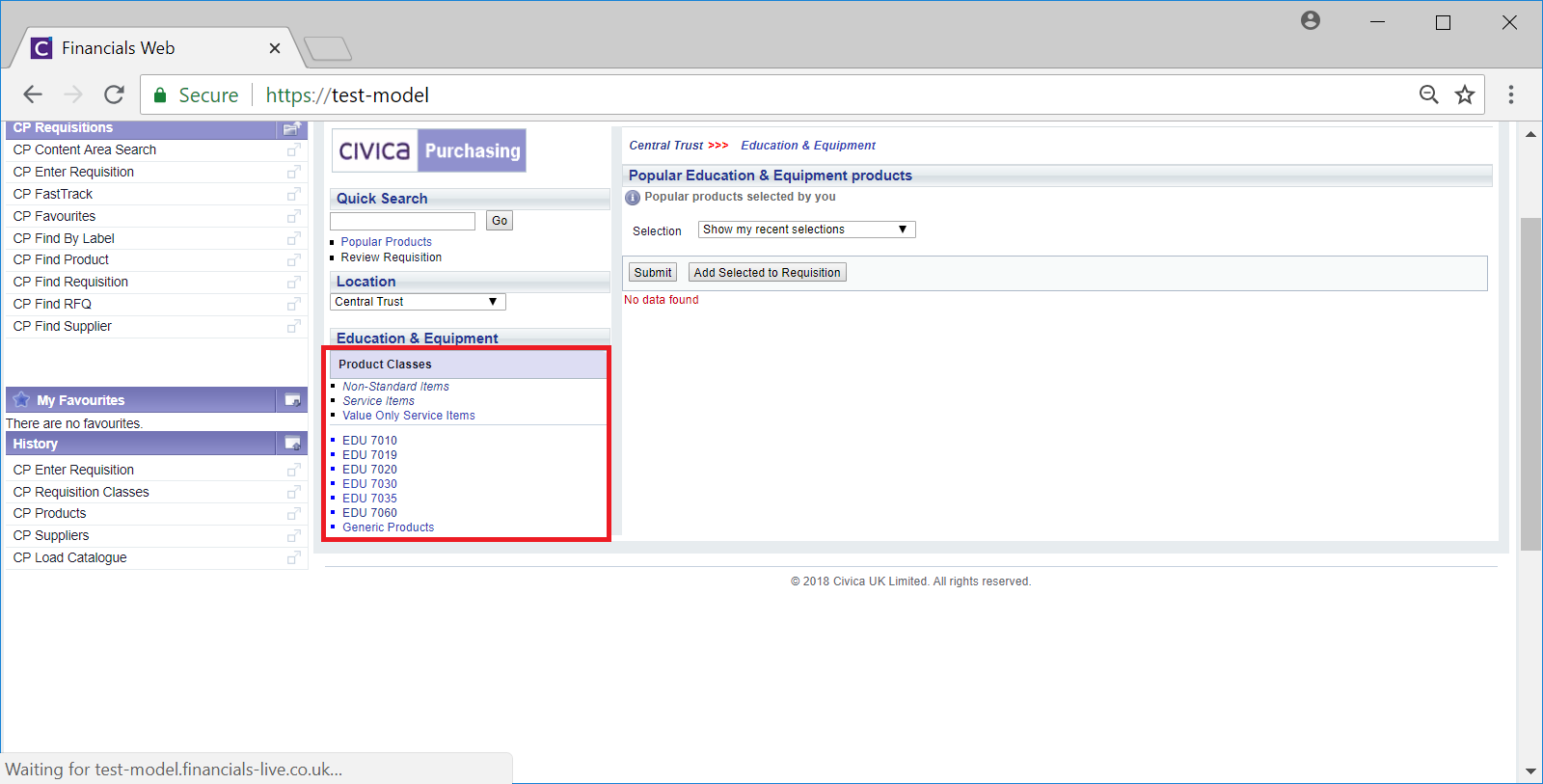
The items displayed in the bottom of this section are the Product Classes.
The display order is defined by the ranking number (a number between 1 and 9999 inclusive) added to the Display Order field. The lower the ranking number, the higher it will appear in the list of Product Classes displayed on the list, e.g. 1 will put it to the top of the list.
It is recommended to have gaps between the numbers used if there are a lot of Requisition Classes, e.g. 10, 20, 30 etc.
- Product Class Type: Ensure the correct type is selected.
- Allow new non-standard Products: This option will only be available if the option in the Product Class Type field, immediately above, is either Catalogue and Non-Standard or Non-Standard Only and the user has the correct access rights.
Selecting this option will allow a Non-Standard Product that is linked to the Product Class to be added to the Requisition:
A  button will be available on the Add Requisition screen:
button will be available on the Add Requisition screen:
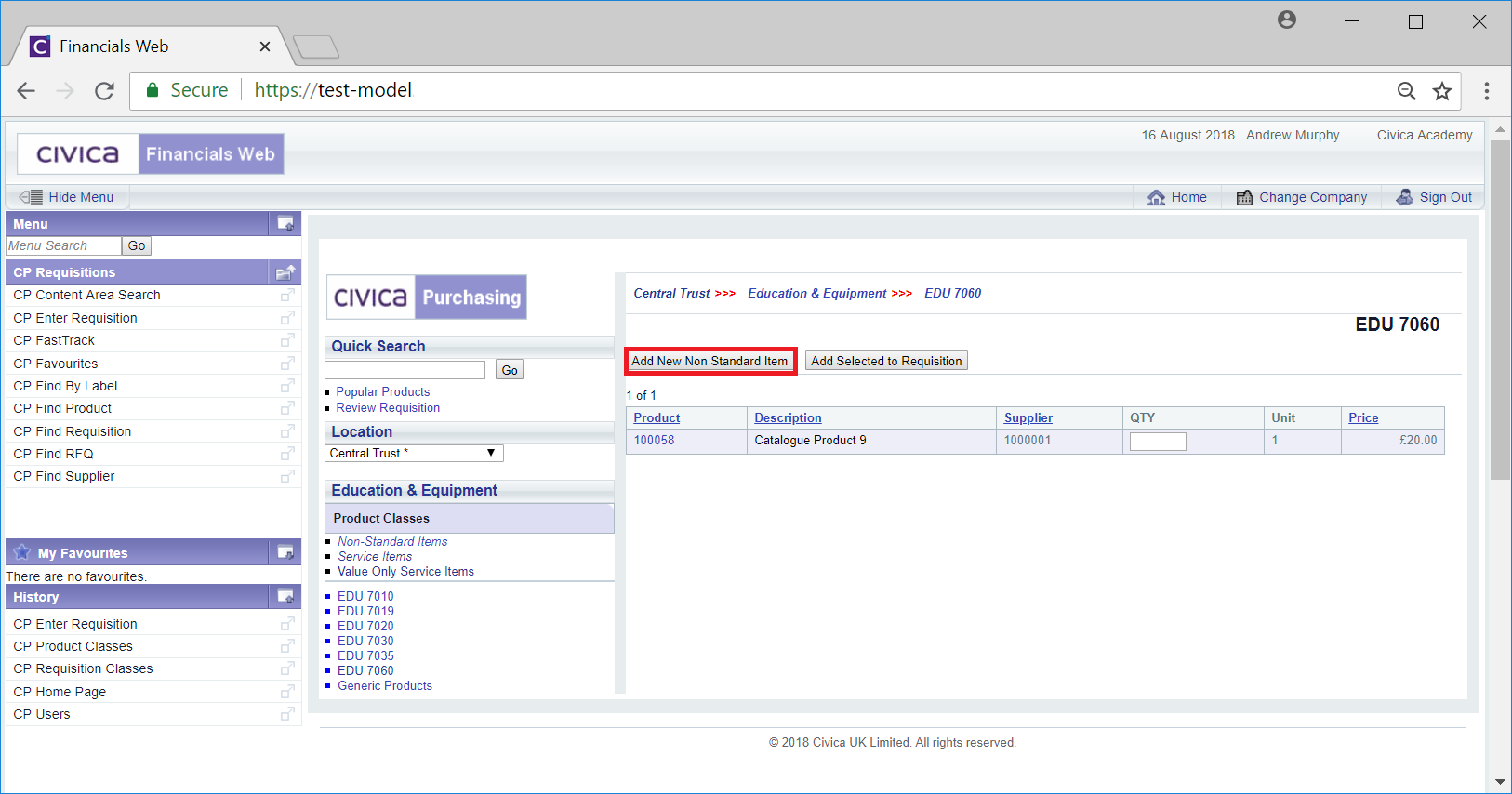
Adding Non-Standard Items to a Requisition is further detailed in the Non-Standard Products section.
- Show existing non-standard Products: This option will only be available if the option in the Product Class Type field above is either Catalogue and Non-Standard or Non-Standard Only and the user has the correct access rights.
When this option is selected the Non-Standard Products linked to the Product Class can be viewed and will be available for selection when creating a Requisition:
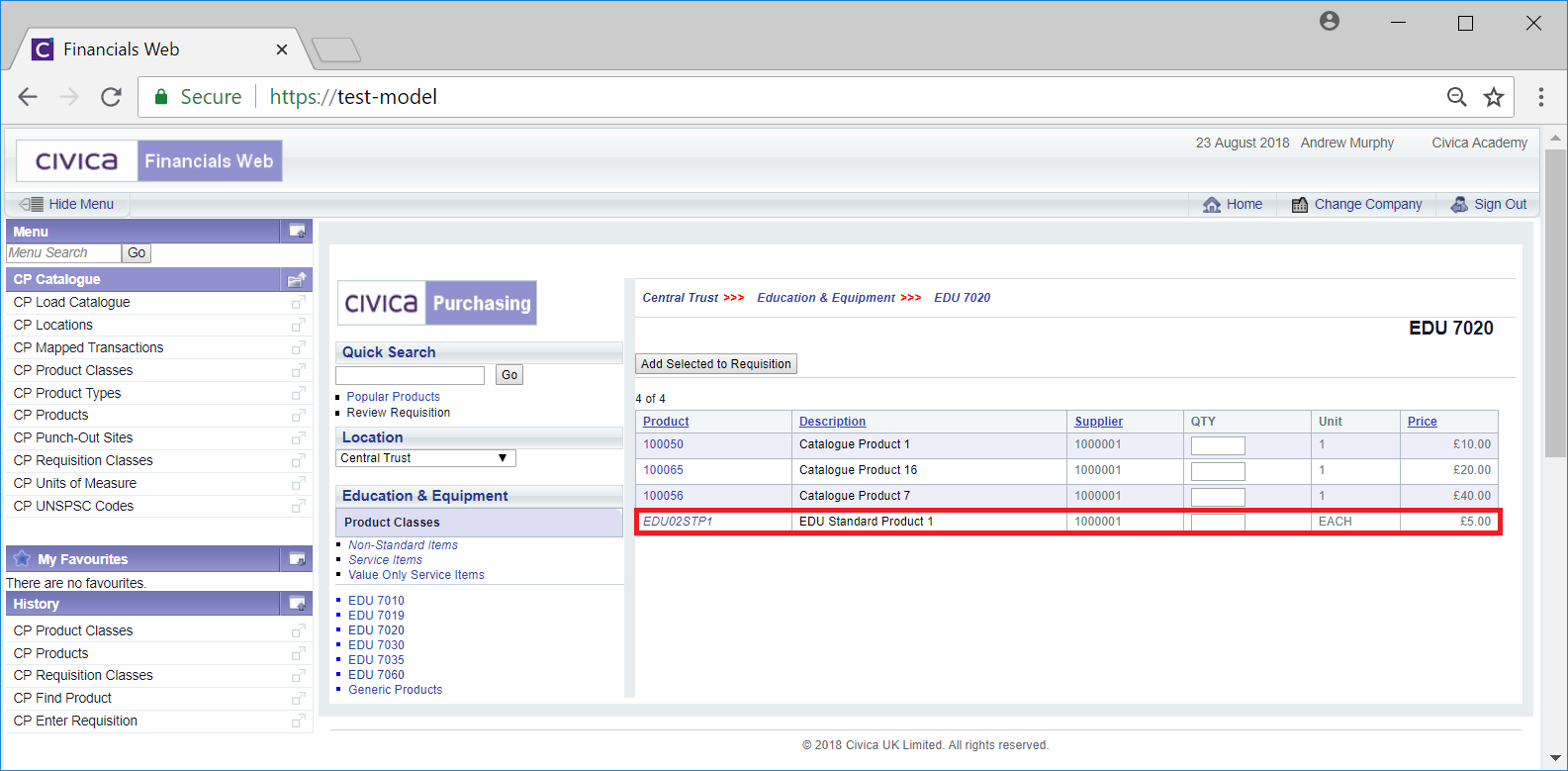
You will note that the Product Code in the Product column on the Grid is in italic font - this indicates that this is a Non-Standard Product.
Adding Non-Standard Items to a Requisition is further detailed in the Non-Standard Products section.
Please note: If the Catalogue and Non-Standard or the Non-Standard Only option is selected in the Product Class Type field, at least one of the above options must be selected, i.e. either the Allow new non-standard Products option, the Show existing non-standard products option, or both.
- Show Existing Punch Out Products: Please ignore this option as the functionality is not currently being used.
- Detail Code: Add a Detail Code to this field. Alternatively search for the required Detail Code by clicking on the Find Detail Code button to the right of this field,
 . This will open the Find Detail Code form, where you can search for and select the relevant Detail Code. This is further detailed in the Find Detail Code section.
. This will open the Find Detail Code form, where you can search for and select the relevant Detail Code. This is further detailed in the Find Detail Code section.
This Detail Code will only be used if the linked Product does not have Detail Code, unless the Detail Code priority? option has been selected, as detailed below.
- Allow change of detail code on requisition entry?: Select this option to allow the Detail Code to be changed when adding a linked Product to a Requisition. If it is not ticked the user will only be able to change the Detail Code if it is not valid on the Requisition.
In addition, if this option is not selected, the Approver will not be able to change the Detail Code unless they have the Change the Locked Detail Code option selected on their User record.
- Detail Code priority?: Select this option if the Detail Code is to be taken from this Product Class rather than the linked Products that are linked to the Product Class - when a Product is selected to be added to a Requisition the Detail Code used will be the one added to the linked Product Class and not the product.
- Asset Flag: Selecting this option will display an Asset option where Products associated with this Class are added to a Requisition. Users can select this option to create an Asset Registration Request once a Purchase Order that contains the Requisition is approved. This will allow the purchased product to be created as an Asset within the FinancialsLIVE Asset Management module. Asset Registration Requests are further detailed in the Asset Registration Requests section.
- Quantity: A default amount can be associated with the Product Class. This amount will be displayed in the Quantity field when a linked Product is selected to be included in a Requisition. This field is normally left blank in which case the User will need to add a quantity amount.
- VAT Code: Select a VAT code from this drop-down list if you want the Product Class to be associated with a VAT Code. This will be used when a linked Product that does not have a VAT Code is added to a Requisition.
- Check RFQ Limit: Please ignore this option as the functionality is not being used.
- Start Date & End Date: If required a Start Date can be added and the Product Class will be available from this date. An End Date can also be added when it will no longer be available. In effect this will limit when this Product Class is available. Leave these fields blank if the Product Class is to be used continually.
- Suspend: Select this tick box to Suspend the Product Class - it will no longer be available for the user to select.
 button on various forms and screens within the Purchasing module.
button on various forms and screens within the Purchasing module.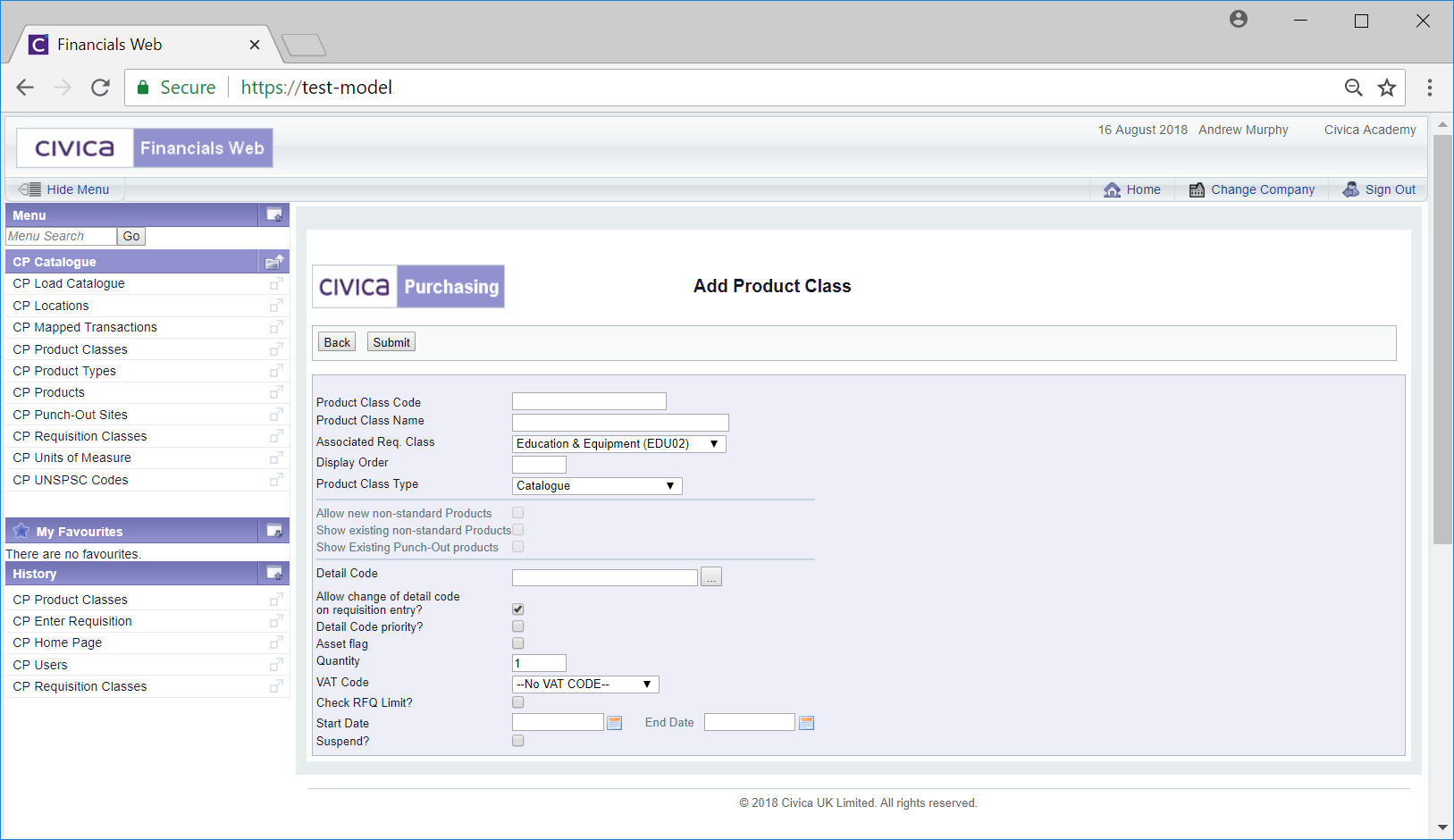
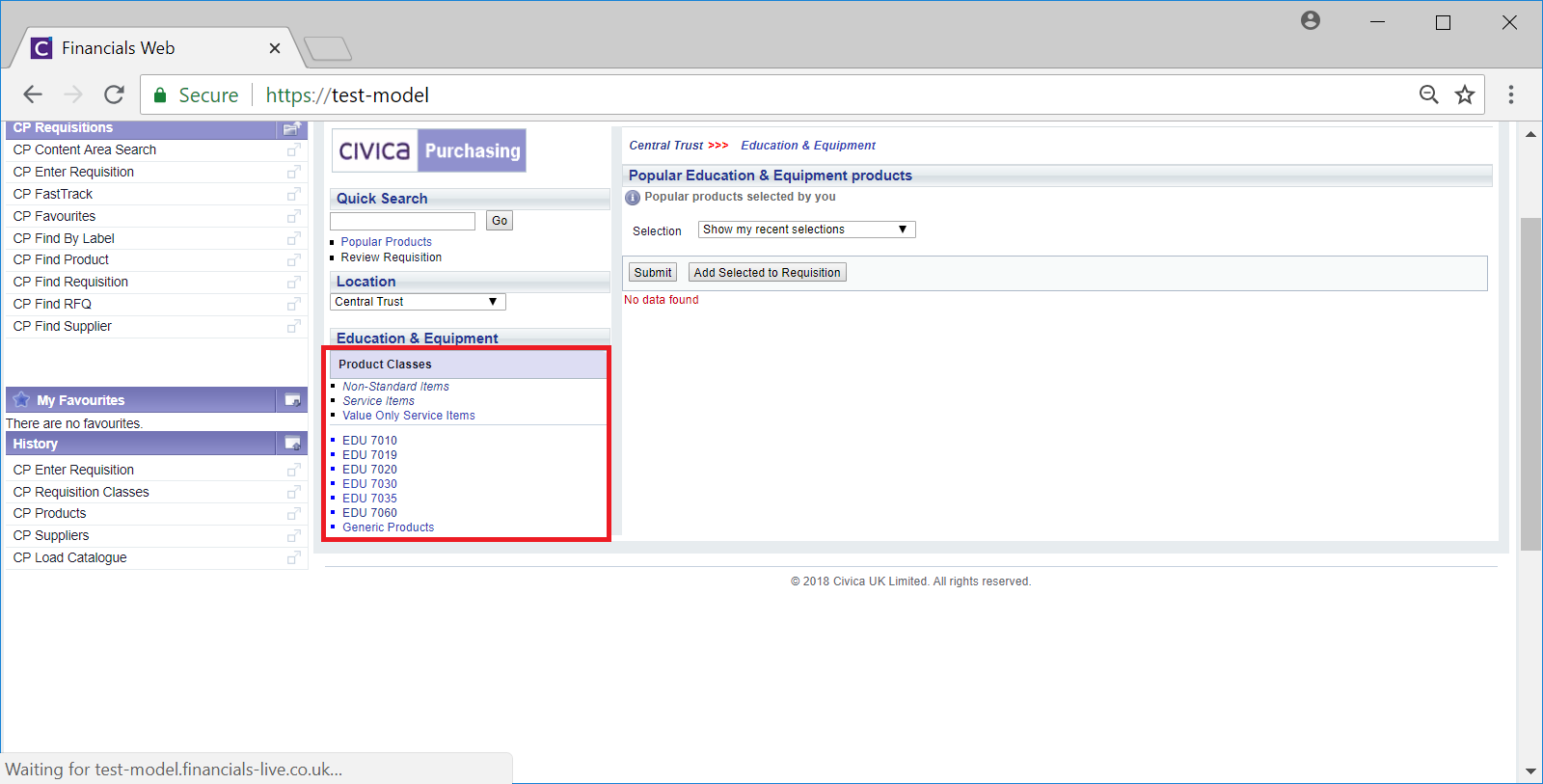
![]() button will be available on the Add Requisition screen:
button will be available on the Add Requisition screen: