To create, view and maintain a Product Class click on the CP Catalogue option in the Purchasing menu:
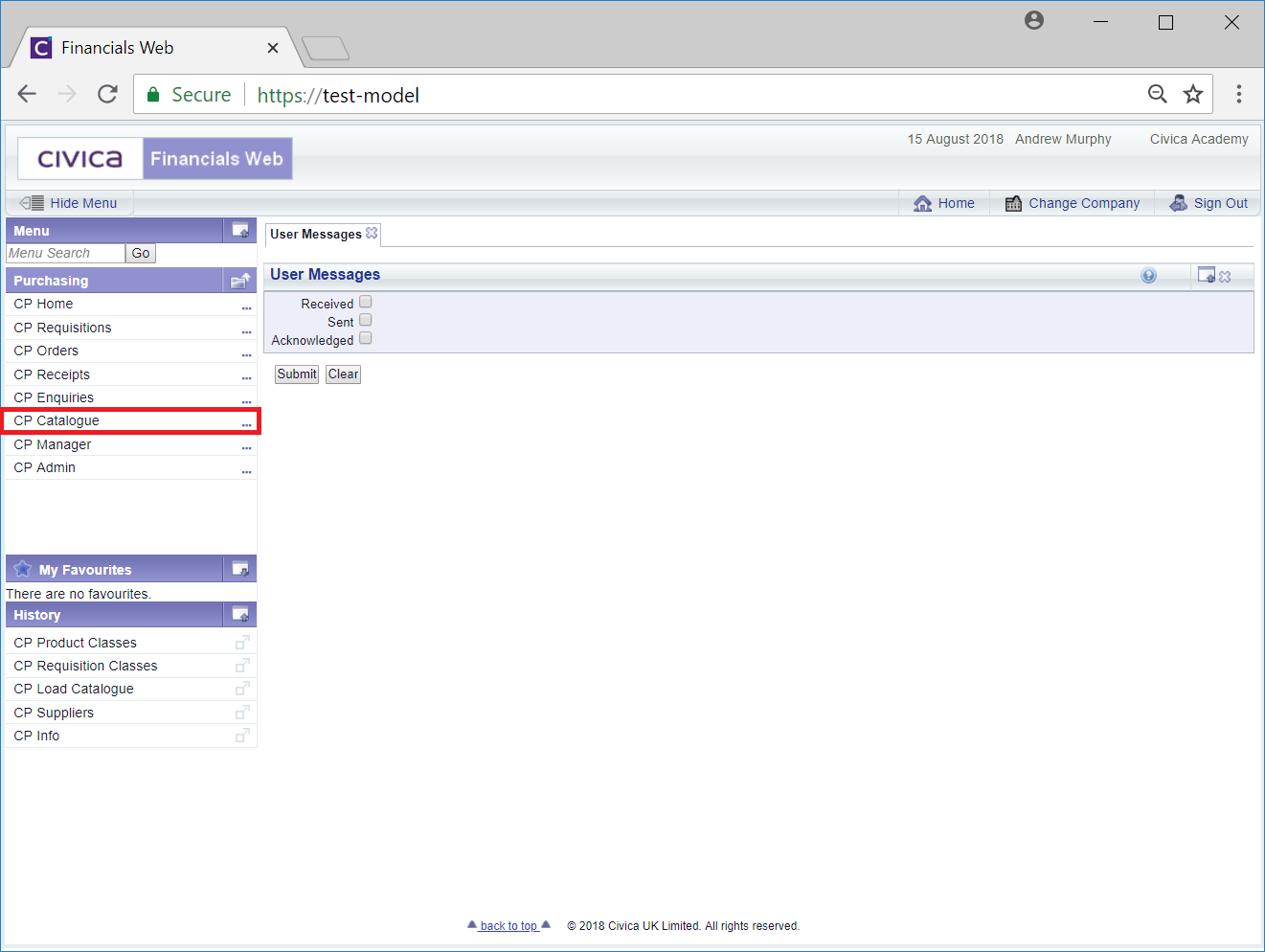
Then select the CP Product Classes menu option:
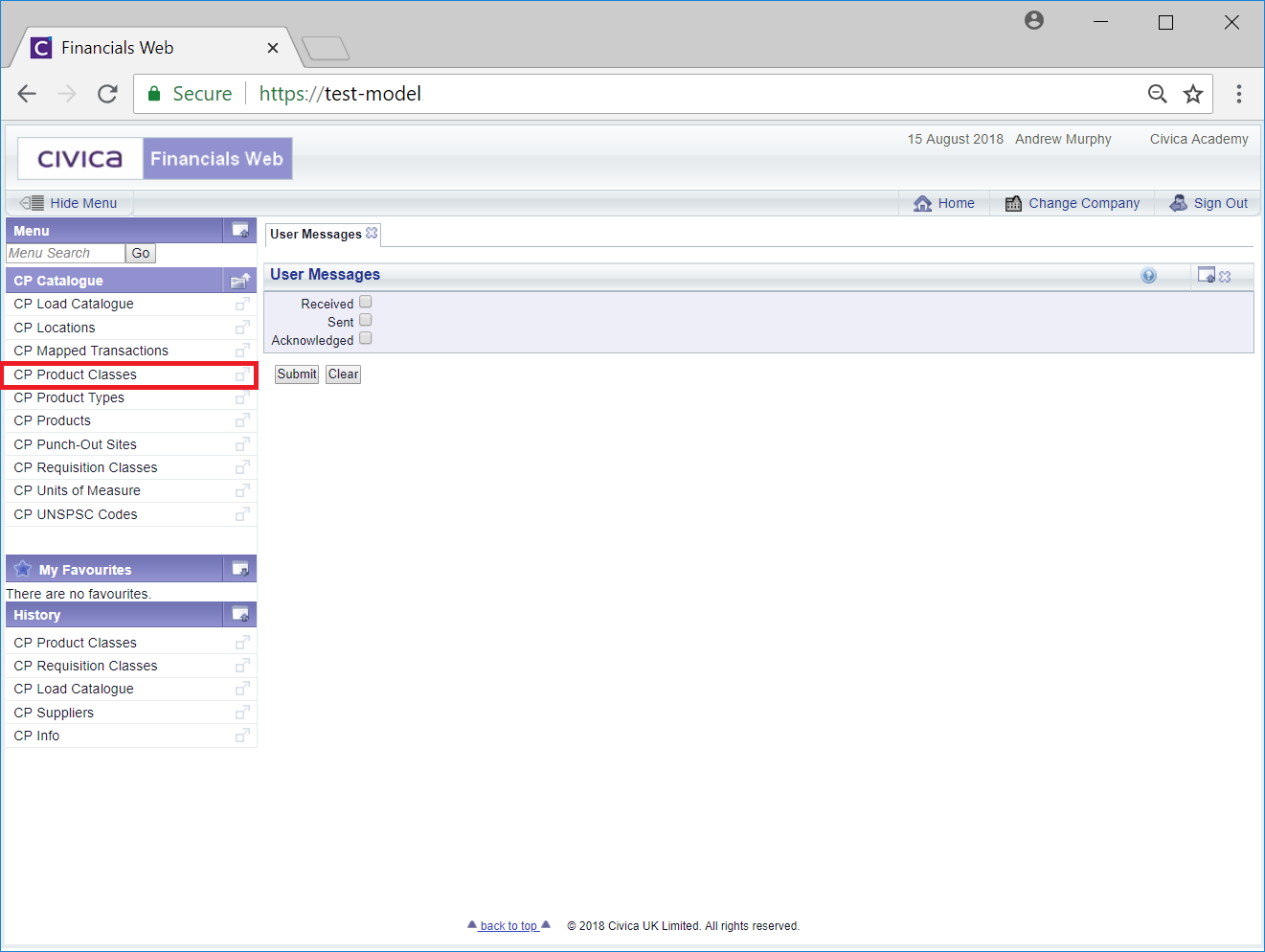
The Product Classes screen will open:
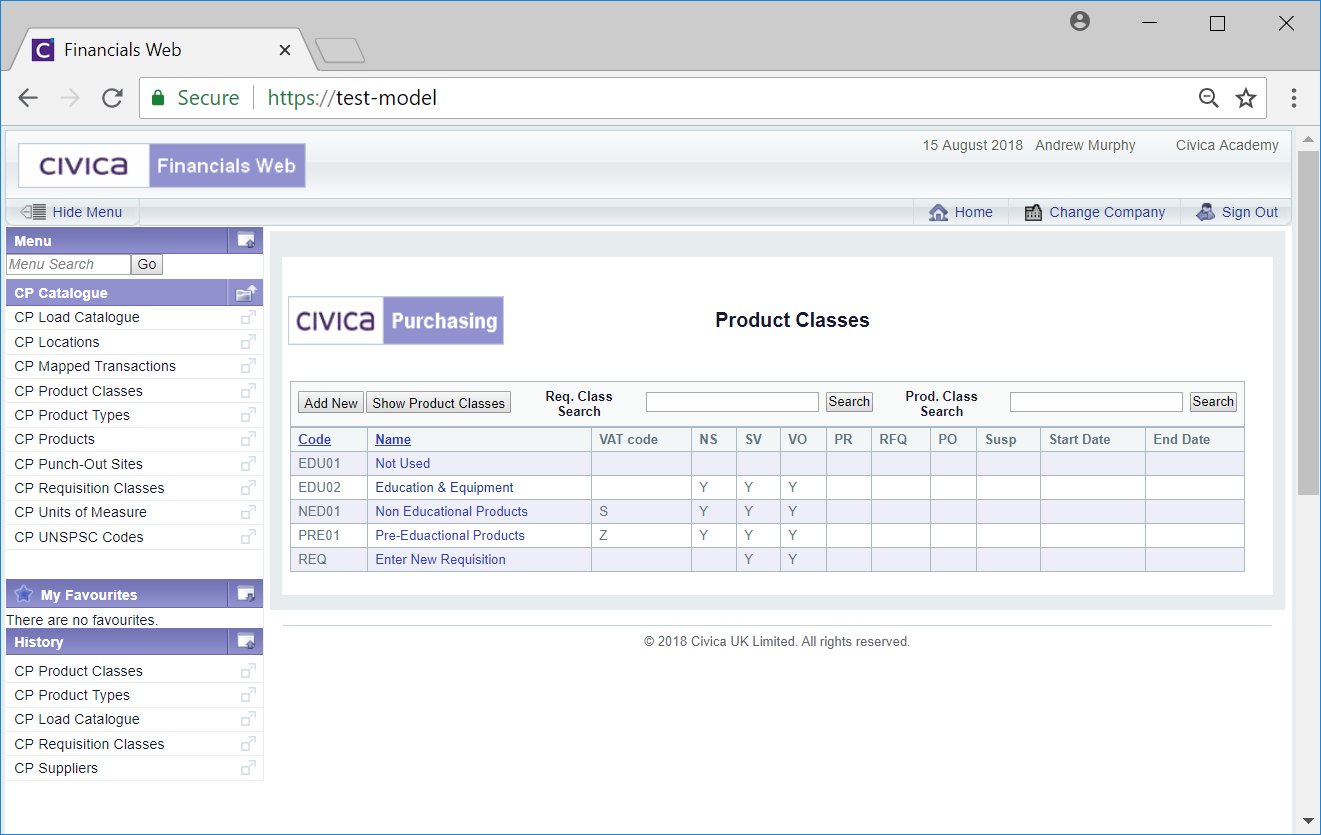
The Grid in this screen will display all the Requisition Classes that are in the module.
There are two search options at the top of the grid that will allow you to filter the Grid to display certain Requisition Classes or Product Classes, as follows
Click on the  button next to this field and the Grid will refresh to include the Requisition Classes that meets the search criteria:
button next to this field and the Grid will refresh to include the Requisition Classes that meets the search criteria:
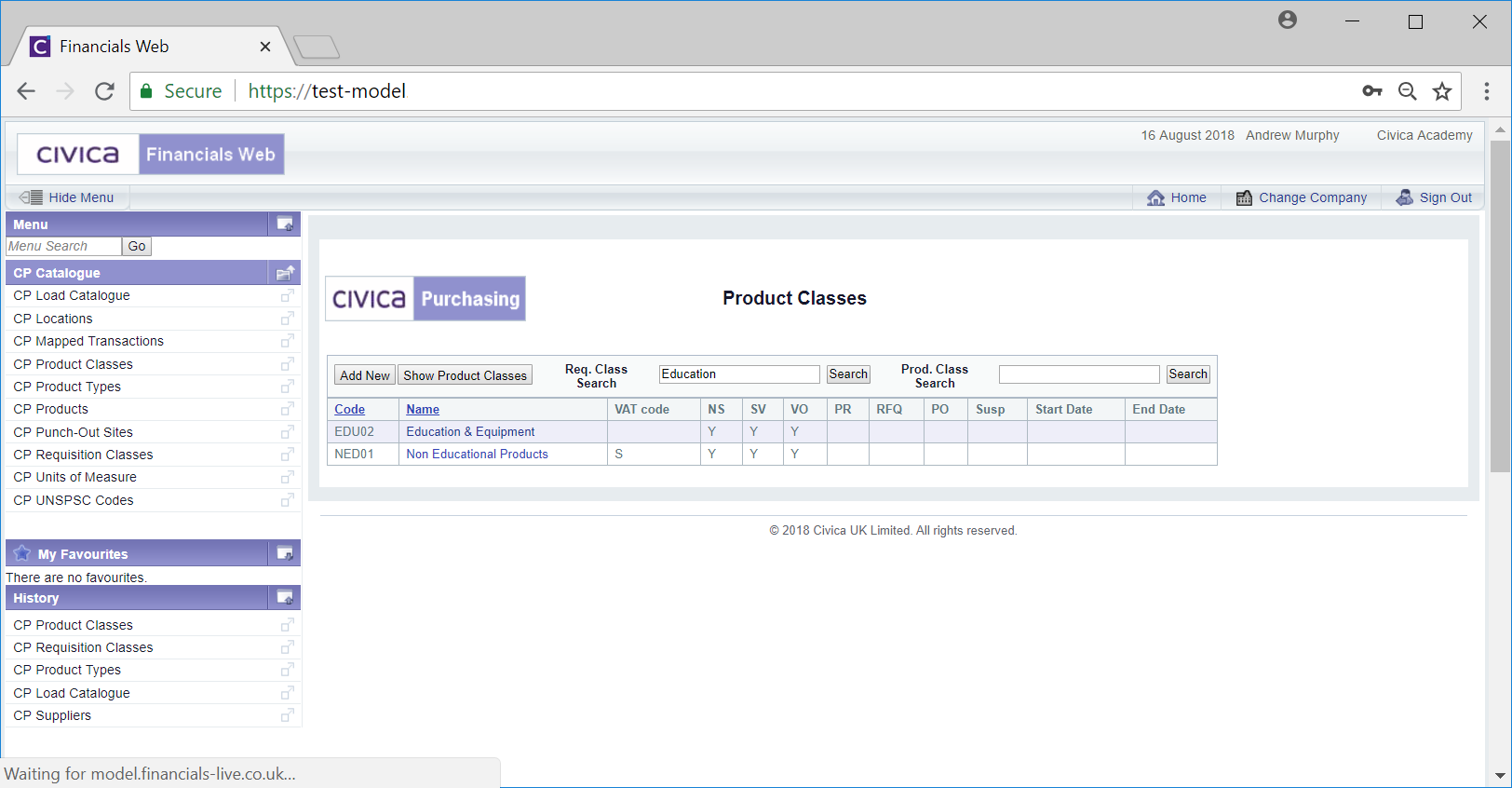
Click on the  button next to this field and the Grid will refresh to display the Product Classes that meets the search criteria as well as the Requisition Classes they are linked to.
button next to this field and the Grid will refresh to display the Product Classes that meets the search criteria as well as the Requisition Classes they are linked to.
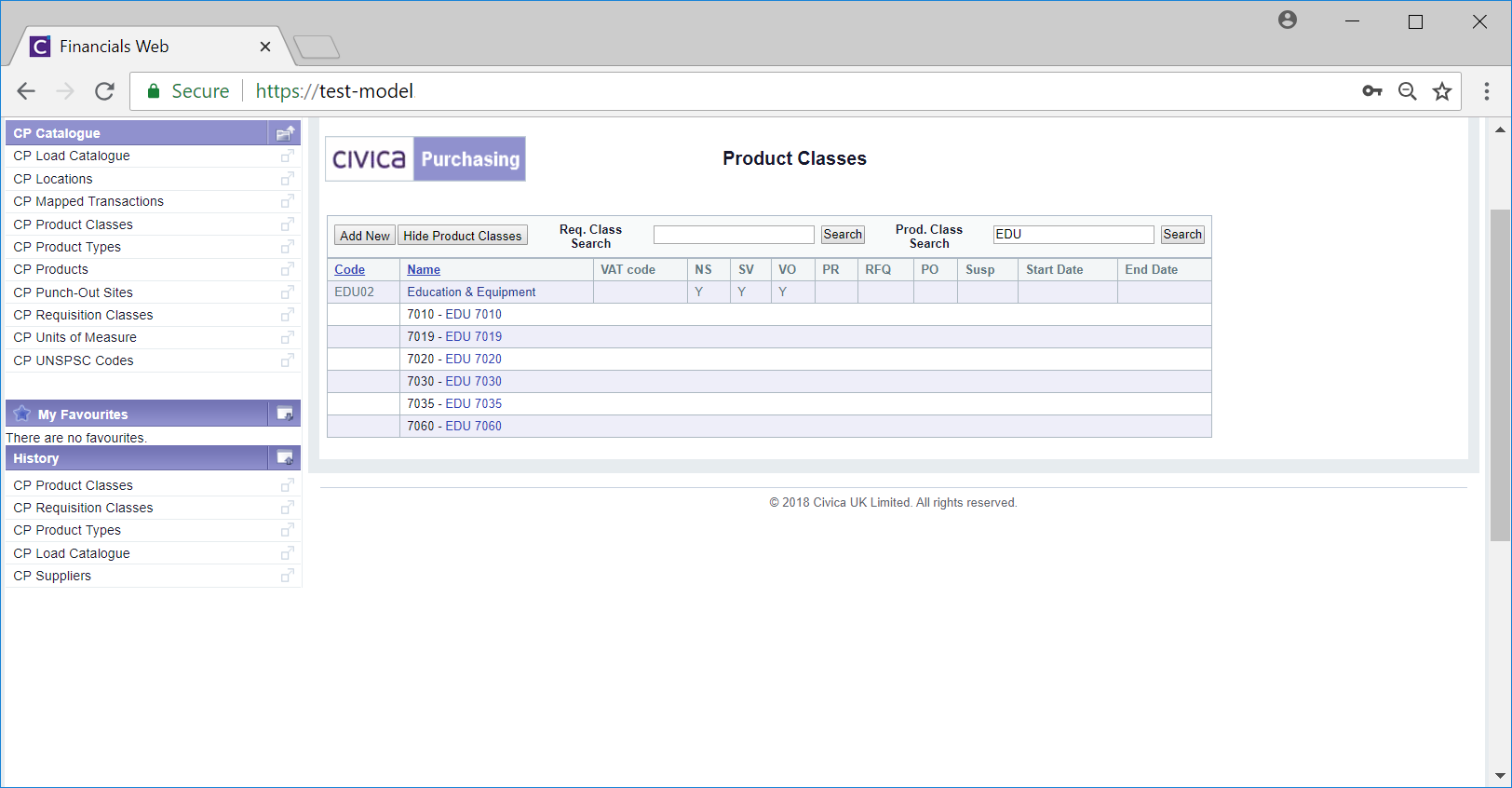
There are various ways that Product Classes can be created and edited from the Product Classes screen:
 button and the Add Product Class form will be displayed allowing you to create a new Product Class. This is further detailed in the Creating Product Classes section.
button and the Add Product Class form will be displayed allowing you to create a new Product Class. This is further detailed in the Creating Product Classes section.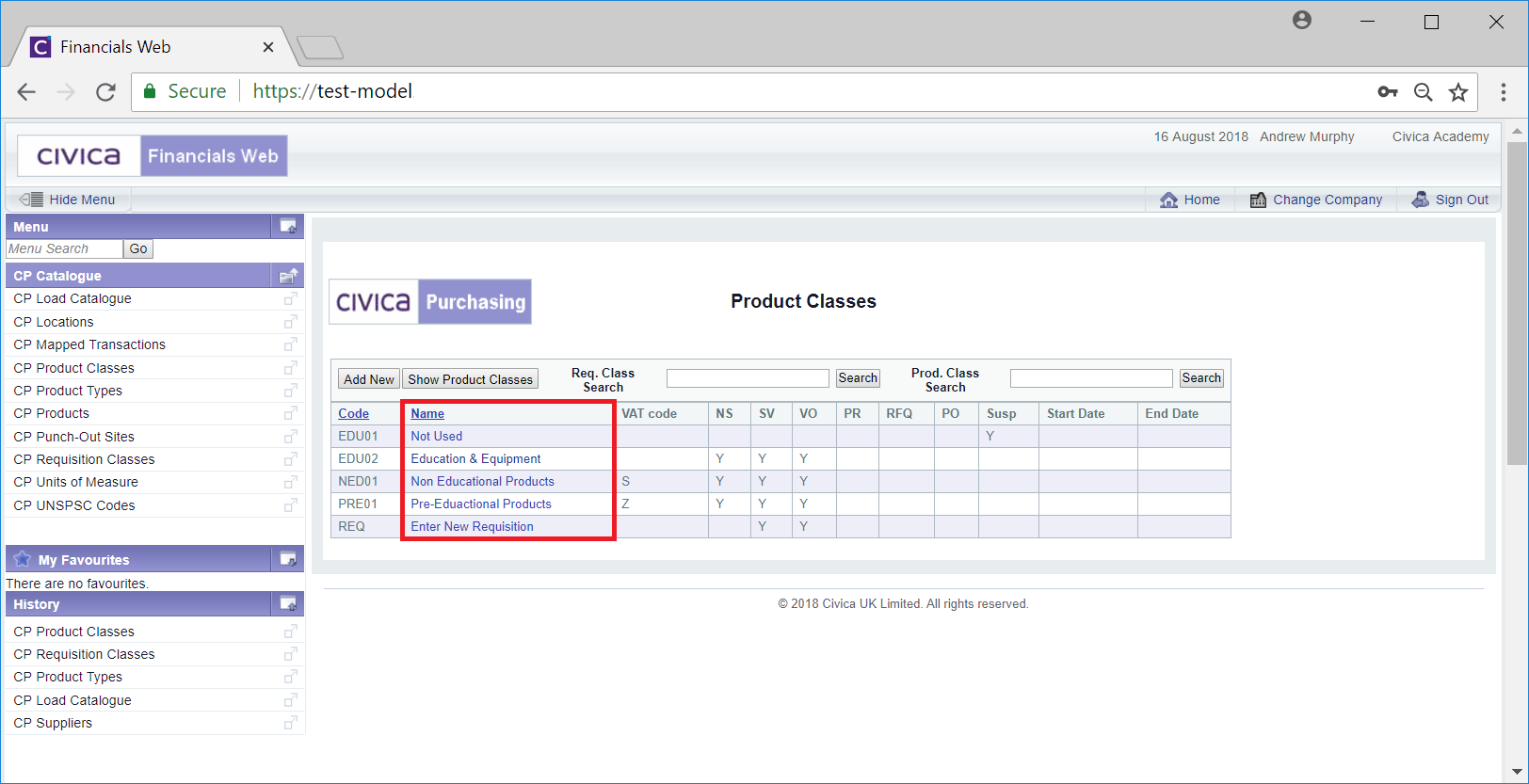
This will display all the Product Classes linked to the Requisition Class:
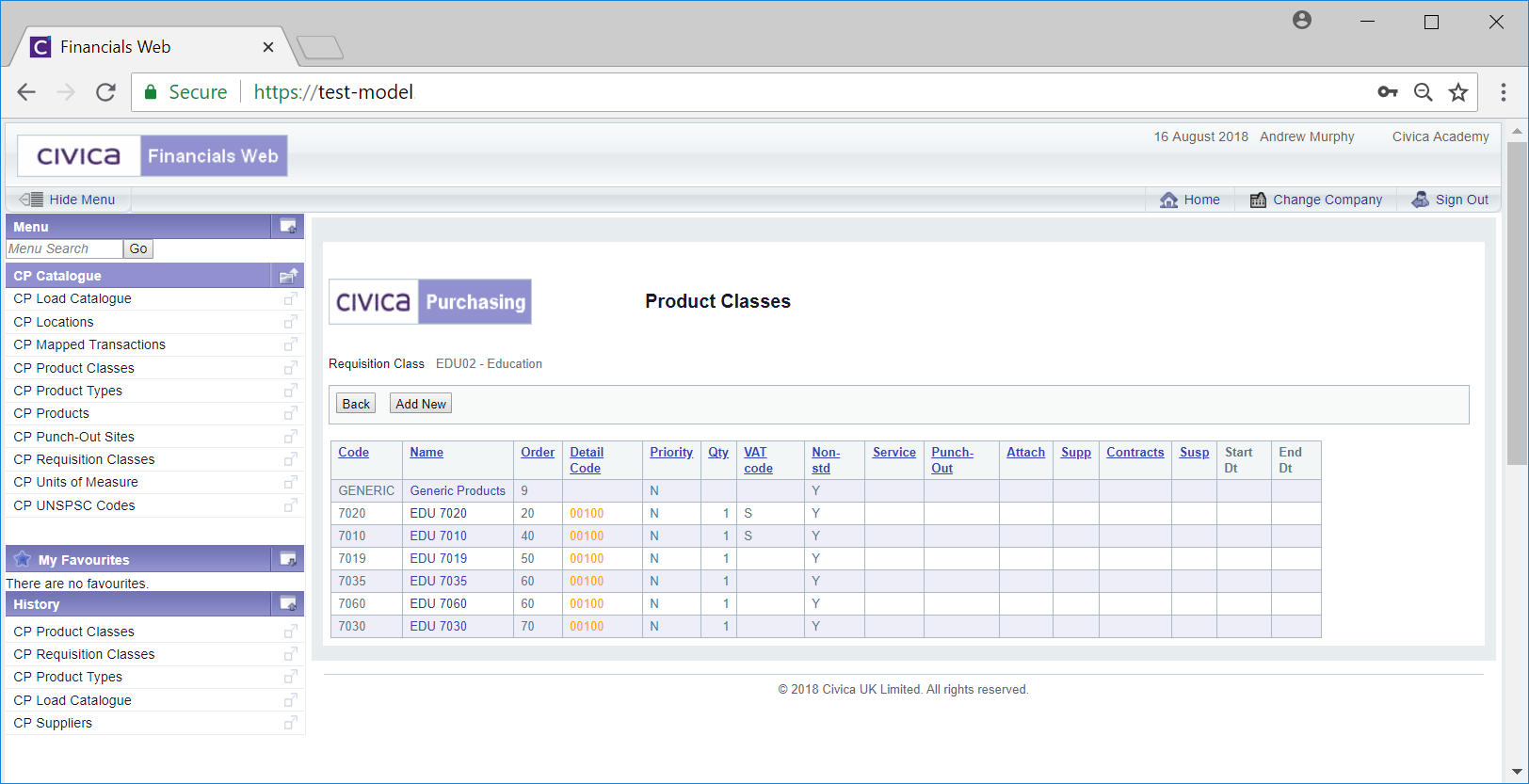
Clicking on the ![]() button will return you to the previous screen.
button will return you to the previous screen.
Clicking on the  button will open the Add Product Class form where a new Product Class can be created. This is further detailed in the Creating Product Classes section.
button will open the Add Product Class form where a new Product Class can be created. This is further detailed in the Creating Product Classes section.
To edit a Product Class click on the link in the Name column:
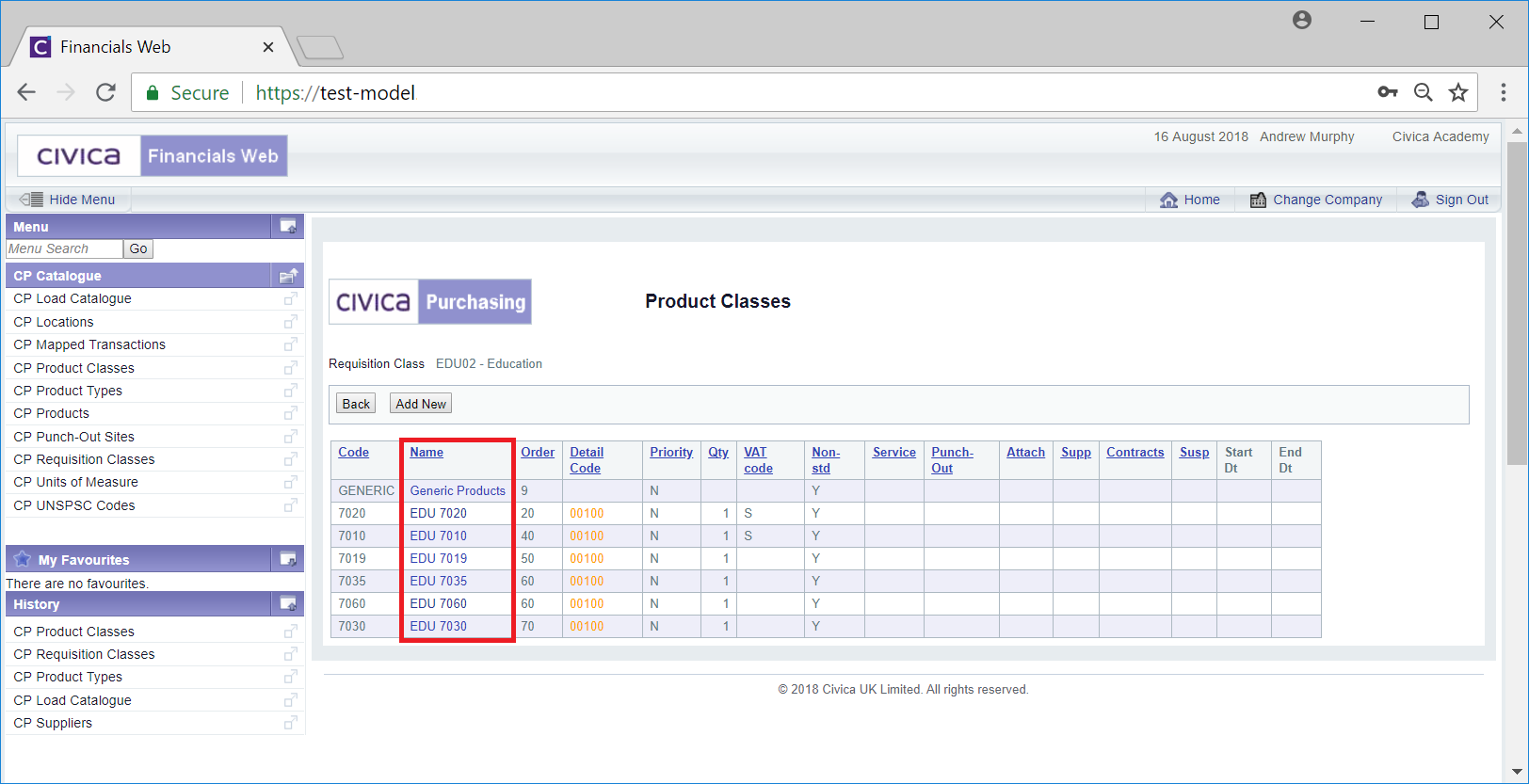
This will open the Edit Product Class form, which is further detailed in the Maintaining Product Classes section.
 will display each Product Class that has been linked to each Requisition Class displayed on the Grid:
will display each Product Class that has been linked to each Requisition Class displayed on the Grid: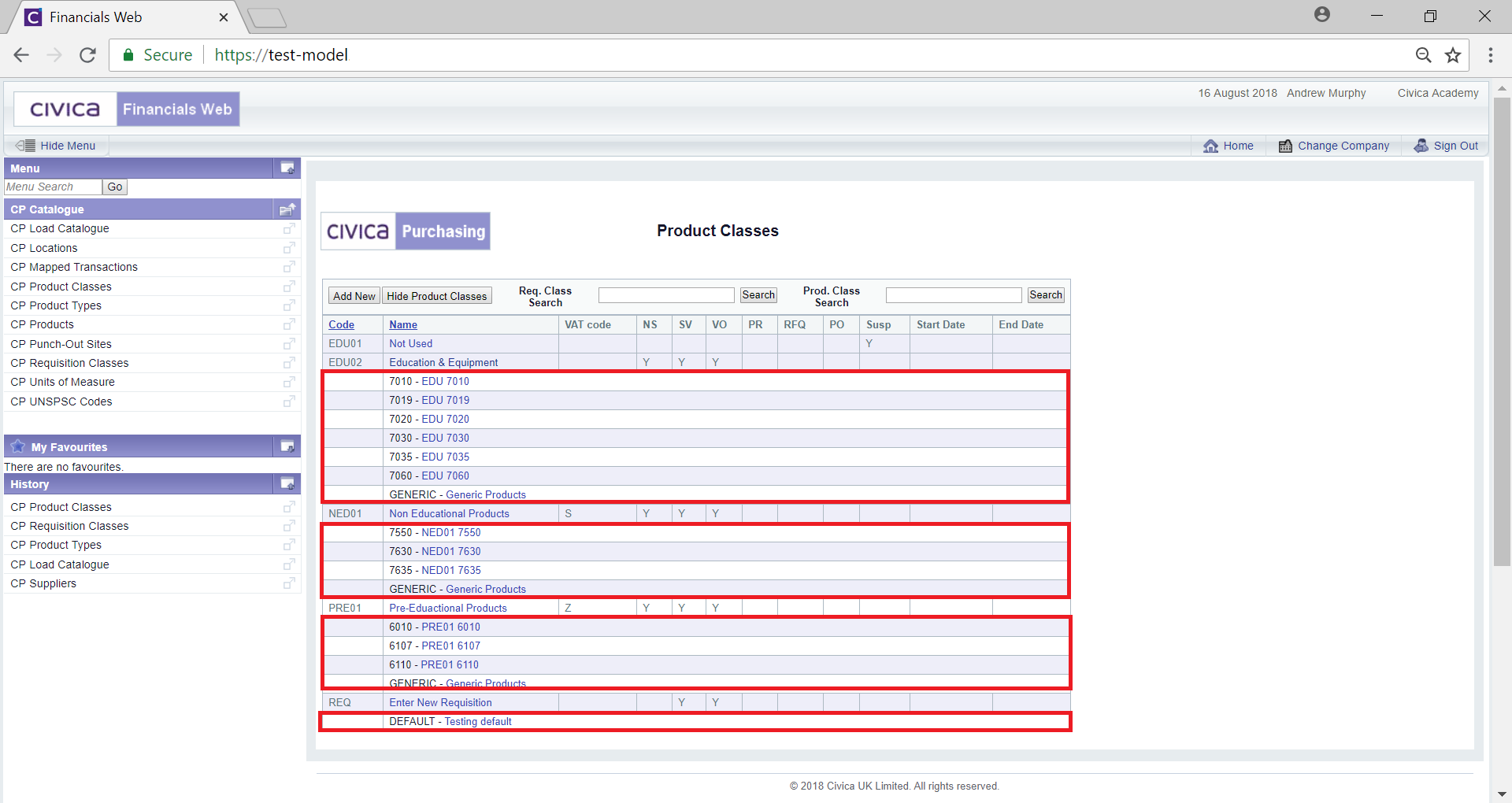
To edit a Product Class click on the Name link:
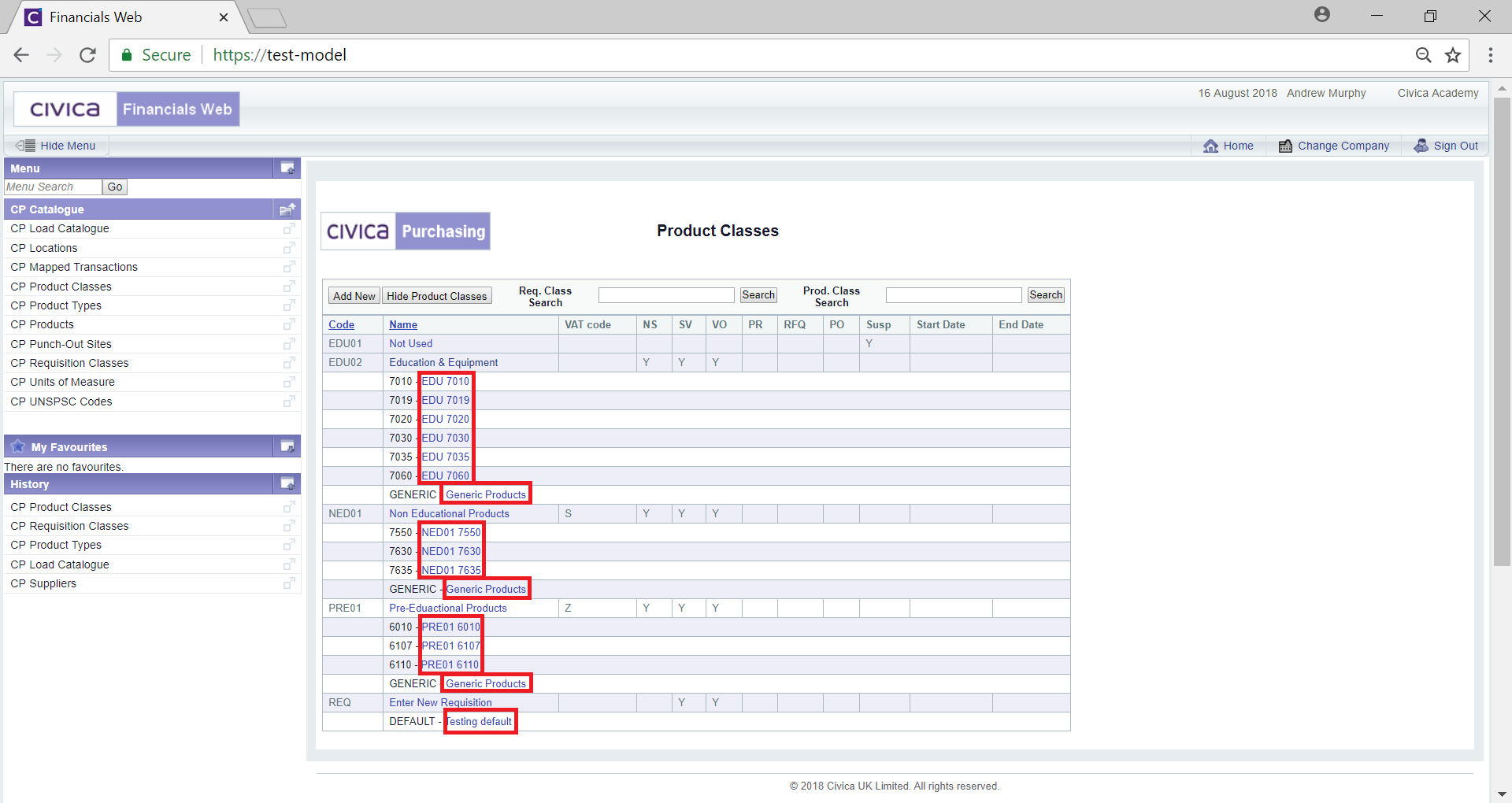
This will open the Edit Product Class form, which is further detailed in the Maintaining Product Classes section.
To hide the Product Classes and to return to the previous view of the Grid click on the  button.
button.