Clicking on the  button on the GL Publisher Report Group form, as detailed in the Creating Publisher Report Group section and the Viewing/Amending Publisher Report Groups section, will allow you to add new non-Report files, such as a header and/or a footer, from your network to Publisher.
button on the GL Publisher Report Group form, as detailed in the Creating Publisher Report Group section and the Viewing/Amending Publisher Report Groups section, will allow you to add new non-Report files, such as a header and/or a footer, from your network to Publisher.
The Select Non-Report File form will open.

Click on the  button and a Grid will be displayed at the bottom of the form:
button and a Grid will be displayed at the bottom of the form:
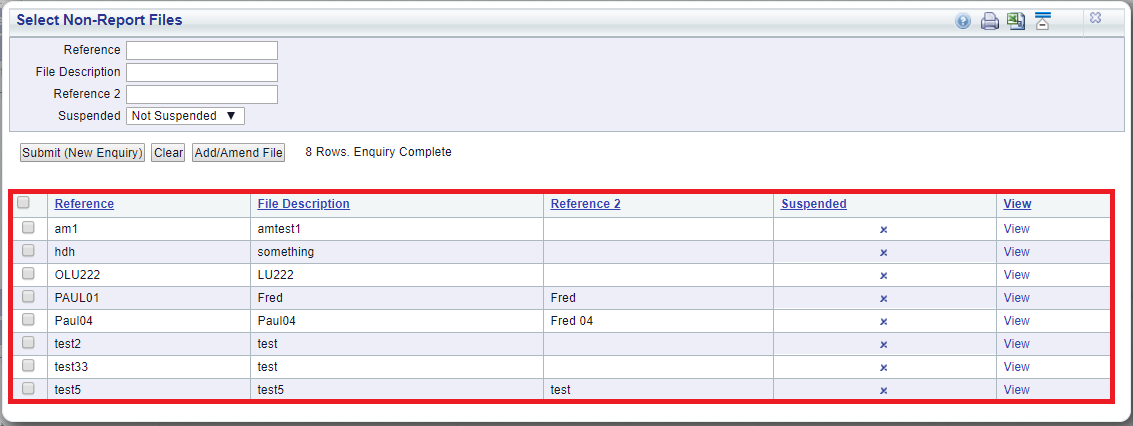
Click on the  button and a GL Publisher Non-Report File form will open:
button and a GL Publisher Non-Report File form will open:

Add a reference for the non-Report file to the Reference field and click on the  button. Further fields on the form will become available:
button. Further fields on the form will become available:

Add a description for the non-Report file to the Description field, and, if required, a second reference to the Reference 2 field.
Click on the  button and an Upload File Popup box will open:
button and an Upload File Popup box will open:
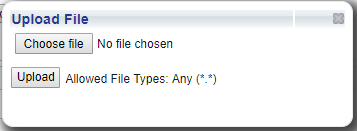
Click on the  button and select the required file from your network. Once selected the file will be displayed next to this button.
button and select the required file from your network. Once selected the file will be displayed next to this button.
Click on the  button and the Update File Popup box will close and the file will be added to the File field on the form.
button and the Update File Popup box will close and the file will be added to the File field on the form.
The following buttons will be available at the bottom of the form:
 : Clicking on this button will clear the fields on the form and remove the file from the form, allowing you to add fresh details as well as a new file.
: Clicking on this button will clear the fields on the form and remove the file from the form, allowing you to add fresh details as well as a new file. : Clicking on this button will add the new non-Report file to Publishing. Closing the GL Publisher Non-Report Files form will return you to the Select Non-Report Files form and the new non-Report file will be included in the Grid.
: Clicking on this button will add the new non-Report file to Publishing. Closing the GL Publisher Non-Report Files form will return you to the Select Non-Report Files form and the new non-Report file will be included in the Grid.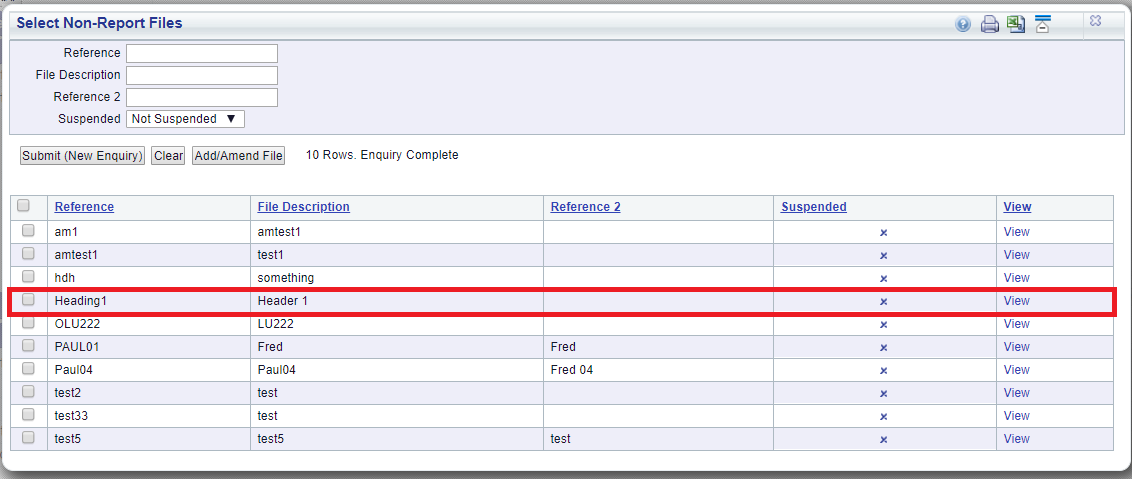
The new non-Report file can then be added to the Publisher Report Group as detailed in the Adding Non-Report Files section.