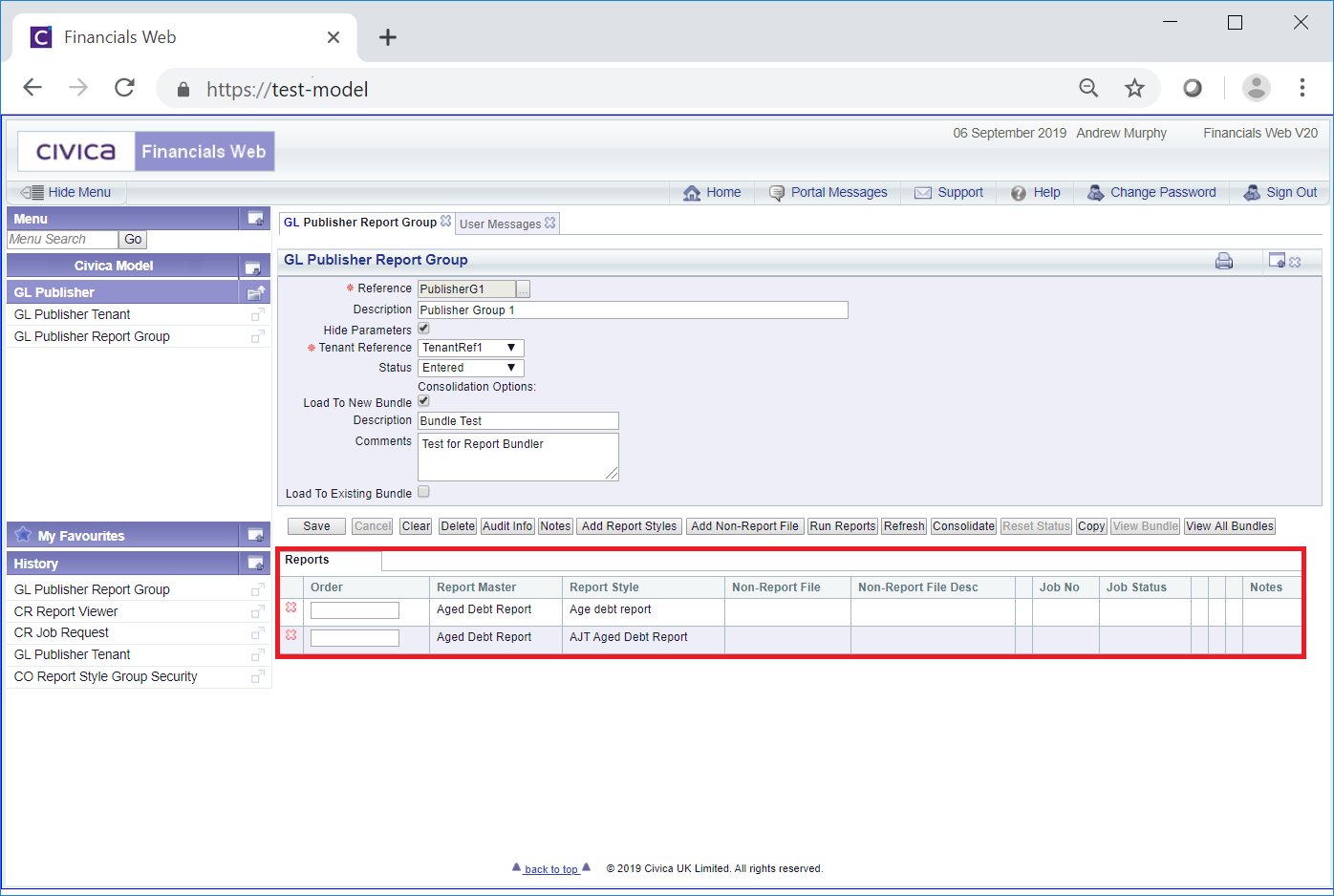Clicking on the  button on the GL Publisher Report Group form, as detailed in the Creating Publisher Report Group section and the Viewing/Amending Publisher Report Groups section, will allow you to search for and add a Report Style to the Report Group.
button on the GL Publisher Report Group form, as detailed in the Creating Publisher Report Group section and the Viewing/Amending Publisher Report Groups section, will allow you to search for and add a Report Style to the Report Group.
The Select Report Style form will open.
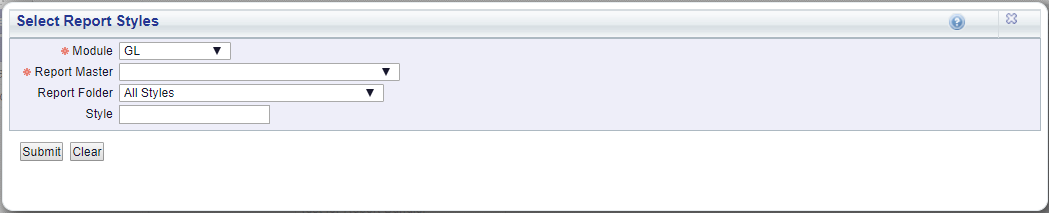
The fields on the form are as follows (mandatory items are notated with a red asterisk *):
Clicking on the  button will remove any search criteria added, the fields will revert to their default values allowing you to add fresh search criteria.
button will remove any search criteria added, the fields will revert to their default values allowing you to add fresh search criteria.
Click on the  button and a Grid will be displayed at the bottom of the form with Report Styles that meet the search criteria in the fields on the form:
button and a Grid will be displayed at the bottom of the form with Report Styles that meet the search criteria in the fields on the form:
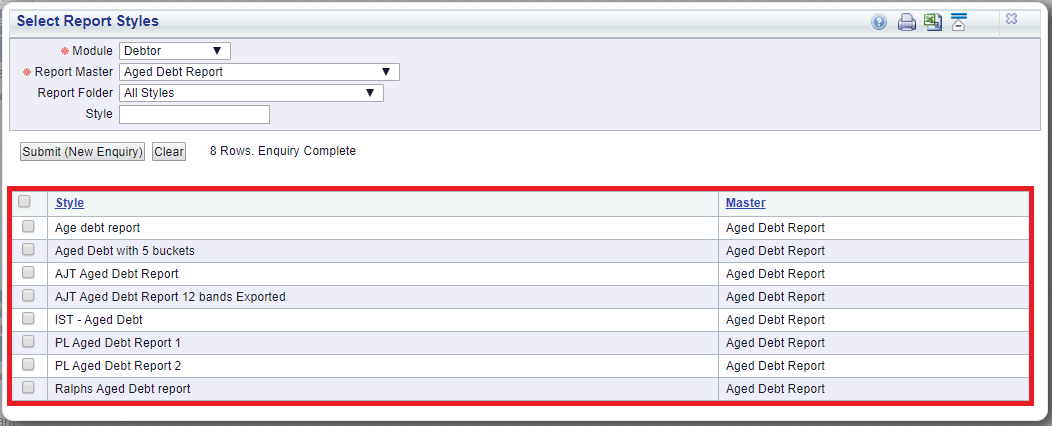
Clicking on the  button will remove the Grid as well as any search criteria added to the form, allowing you to add fresh search criteria.
button will remove the Grid as well as any search criteria added to the form, allowing you to add fresh search criteria.
If a ![]() button is displayed, further pages will be available - click on this button to go to the next page.
button is displayed, further pages will be available - click on this button to go to the next page.
A  will be displayed if there is only one page. Where there are multiple pages this button will be displayed on the last page. When this button is displayed adding new search criteria to the fields on the form and clicking on this button will refresh the Grid with Report Styles that meet the new search criteria.
will be displayed if there is only one page. Where there are multiple pages this button will be displayed on the last page. When this button is displayed adding new search criteria to the fields on the form and clicking on this button will refresh the Grid with Report Styles that meet the new search criteria.
To select a Report Style, click on the tick box on the left of the Grid for that Line. One or more can be selected individually or alternatively all Lines can be selected at the same time by clicking on the tick box in the left hand corner of the Grid. Once a Line has been selected a pop-up box will open summarising the Lines selected:
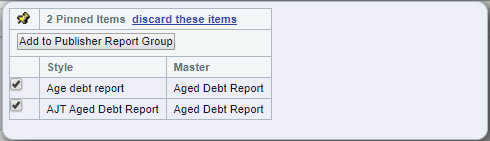
In this pop-up box you can deselect individual lines or remove them all by clicking on the 'discard these items' option. Selecting this option or deselecting all the Lines in the pop-up box will close the pop-up box.
Click on the  button and the pop-up box and the Select Report Styles form will close and you will be returned to the GL Publisher Report Group form - a Reports Grid will be displayed at the bottom of the form with the selected Report Styles:
button and the pop-up box and the Select Report Styles form will close and you will be returned to the GL Publisher Report Group form - a Reports Grid will be displayed at the bottom of the form with the selected Report Styles: