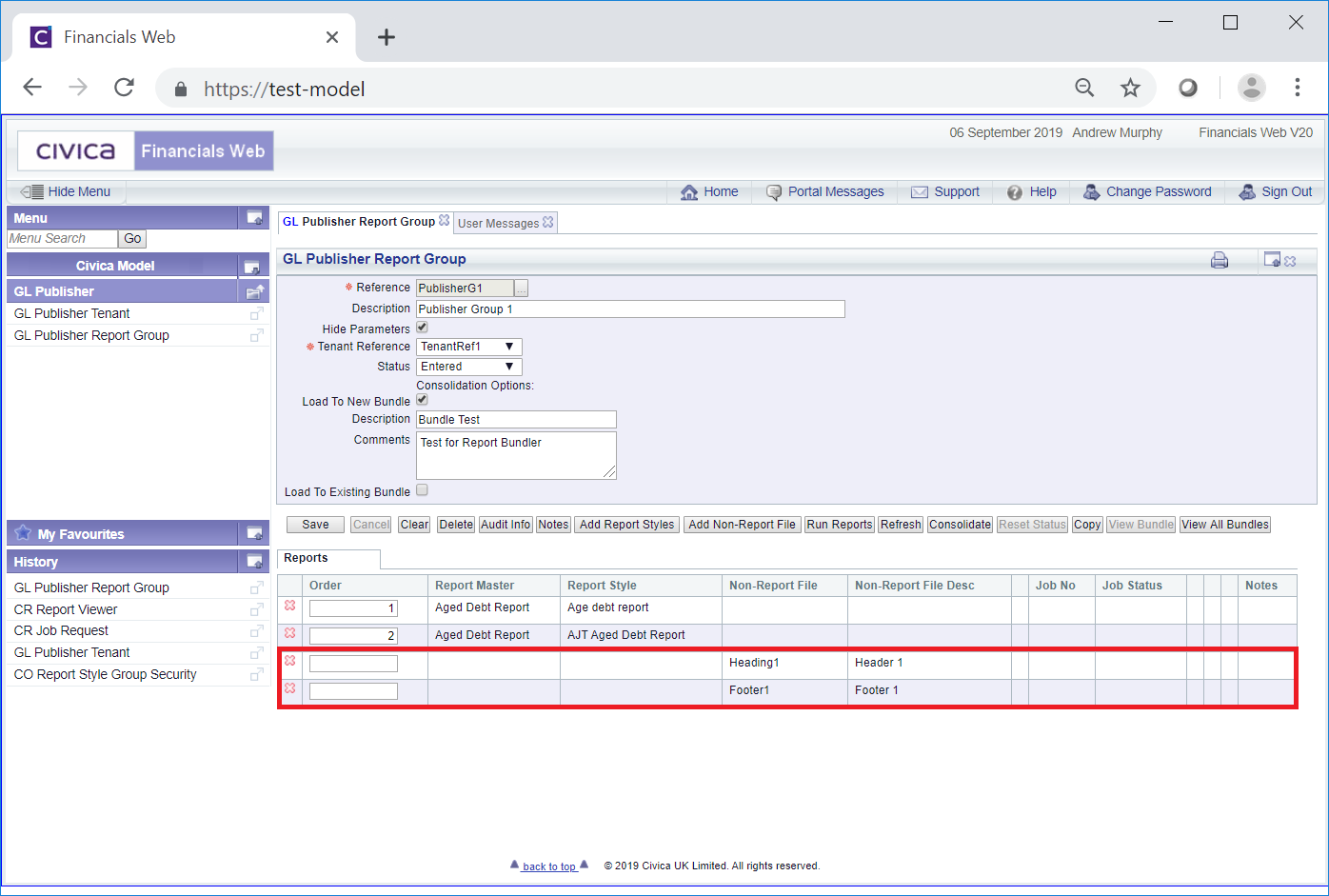Clicking on the  button on the GL Publisher Report Group form, as detailed in the Creating Publisher Report Group section and the Viewing/Amending Publisher Report Groups section, will allow you to search for and add non-Report files, e.g. a header or footer for the Bundle, to the Report Group.
button on the GL Publisher Report Group form, as detailed in the Creating Publisher Report Group section and the Viewing/Amending Publisher Report Groups section, will allow you to search for and add non-Report files, e.g. a header or footer for the Bundle, to the Report Group.
The Select Non-Report File form will open.

Add the relevant search criteria to the fields on the form, as required.
Clicking on the  button will remove any search criteria added, the fields will revert to their default values allowing you to add fresh search criteria.
button will remove any search criteria added, the fields will revert to their default values allowing you to add fresh search criteria.
Click on the  button and a Grid will be displayed at the bottom of the form with the non-Report files that meet the search criteria:
button and a Grid will be displayed at the bottom of the form with the non-Report files that meet the search criteria:
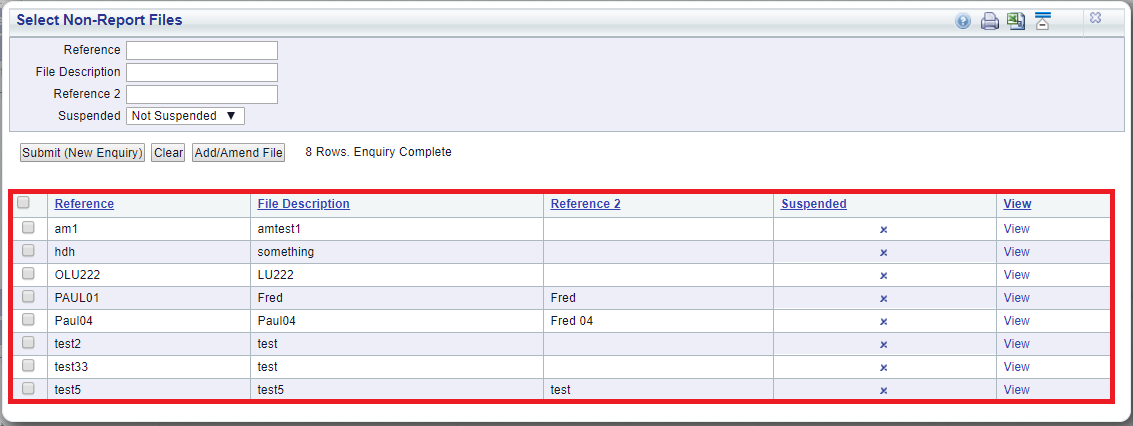
Clicking on the  button will remove the Grid as well as any search criteria added to the form, allowing you to add fresh search criteria.
button will remove the Grid as well as any search criteria added to the form, allowing you to add fresh search criteria.
If a ![]() button is displayed, further pages will be available - click on this button to go to the next page.
button is displayed, further pages will be available - click on this button to go to the next page.
A  will be displayed if there is only one page. Where there are multiple pages this button will be displayed on the last page. When this button is displayed adding new search criteria to the fields on the form and clicking on this button will refresh the Grid with non-Report files that meet the new search criteria.
will be displayed if there is only one page. Where there are multiple pages this button will be displayed on the last page. When this button is displayed adding new search criteria to the fields on the form and clicking on this button will refresh the Grid with non-Report files that meet the new search criteria.
To select a current non-Report file, click on the tick box on the left of the Grid for that Line. One or more can be selected individually or alternatively all Lines can be selected at the same time by clicking on the tick box in the left hand corner of the Grid. Once a Line has been selected a pop-up box will open summarising the Lines selected:
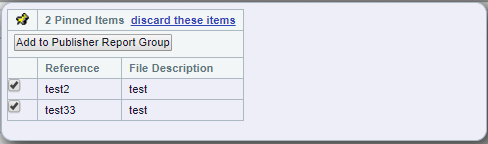
In this pop-up box you can deselect individual lines or remove them all by clicking on the 'discard these items' option. Selecting this option or deselecting all the Lines in the pop-up box will close the pop-up box.
Click on the  button and the pop-up box and the Select Non-Report Files form will close and you will be returned to the GL Publisher Report Group form - the Reports Grid displayed at the bottom of the form will include the selected non-Report files:
button and the pop-up box and the Select Non-Report Files form will close and you will be returned to the GL Publisher Report Group form - the Reports Grid displayed at the bottom of the form will include the selected non-Report files: