Cashbook Codes can be created on the CB Cashbook Code form, which can be accessed by selecting the Cashbook Management option on the Financials menu:

Then the CB Maintenance menu option:
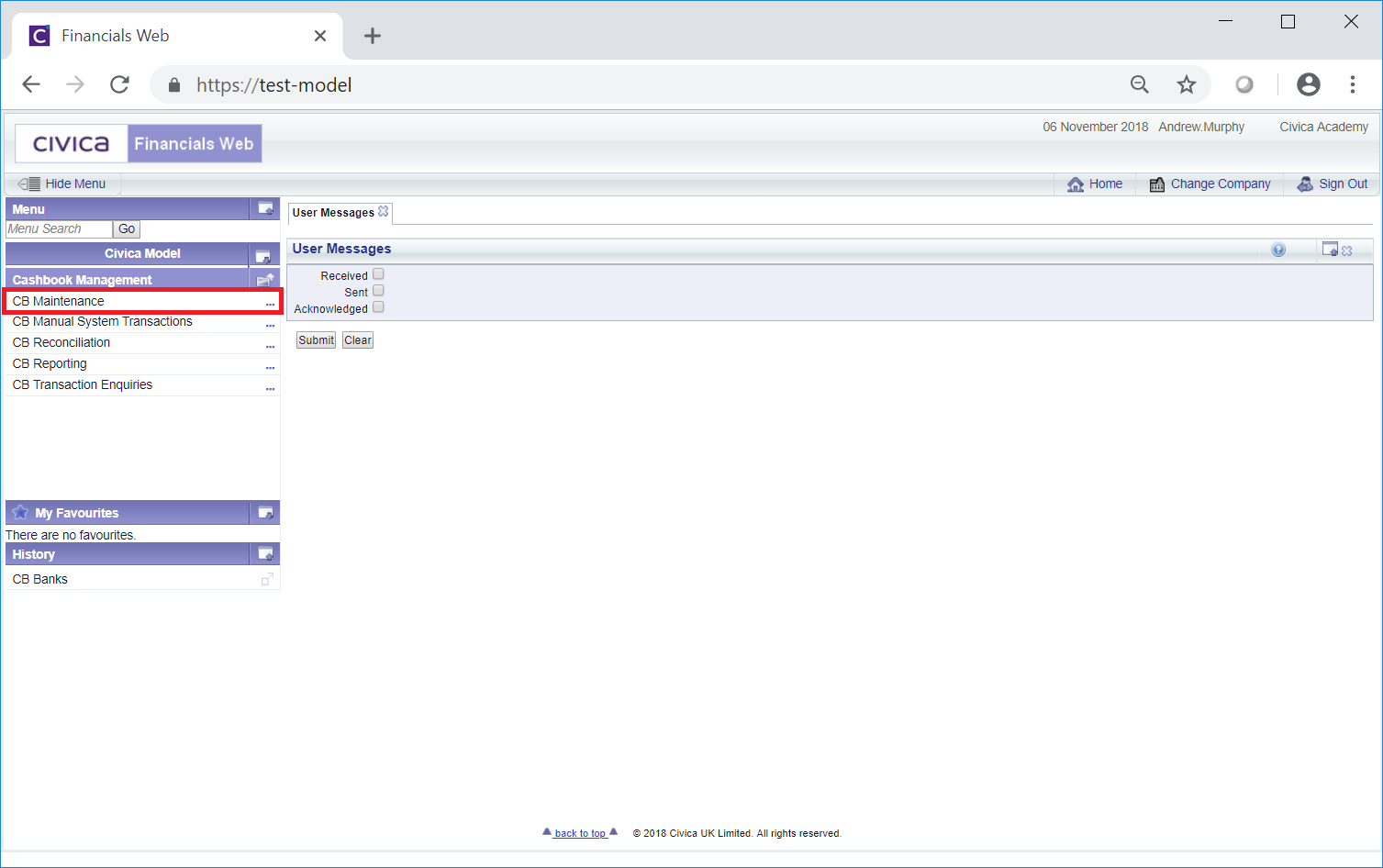
Then the CB Cashbook Codes menu option:
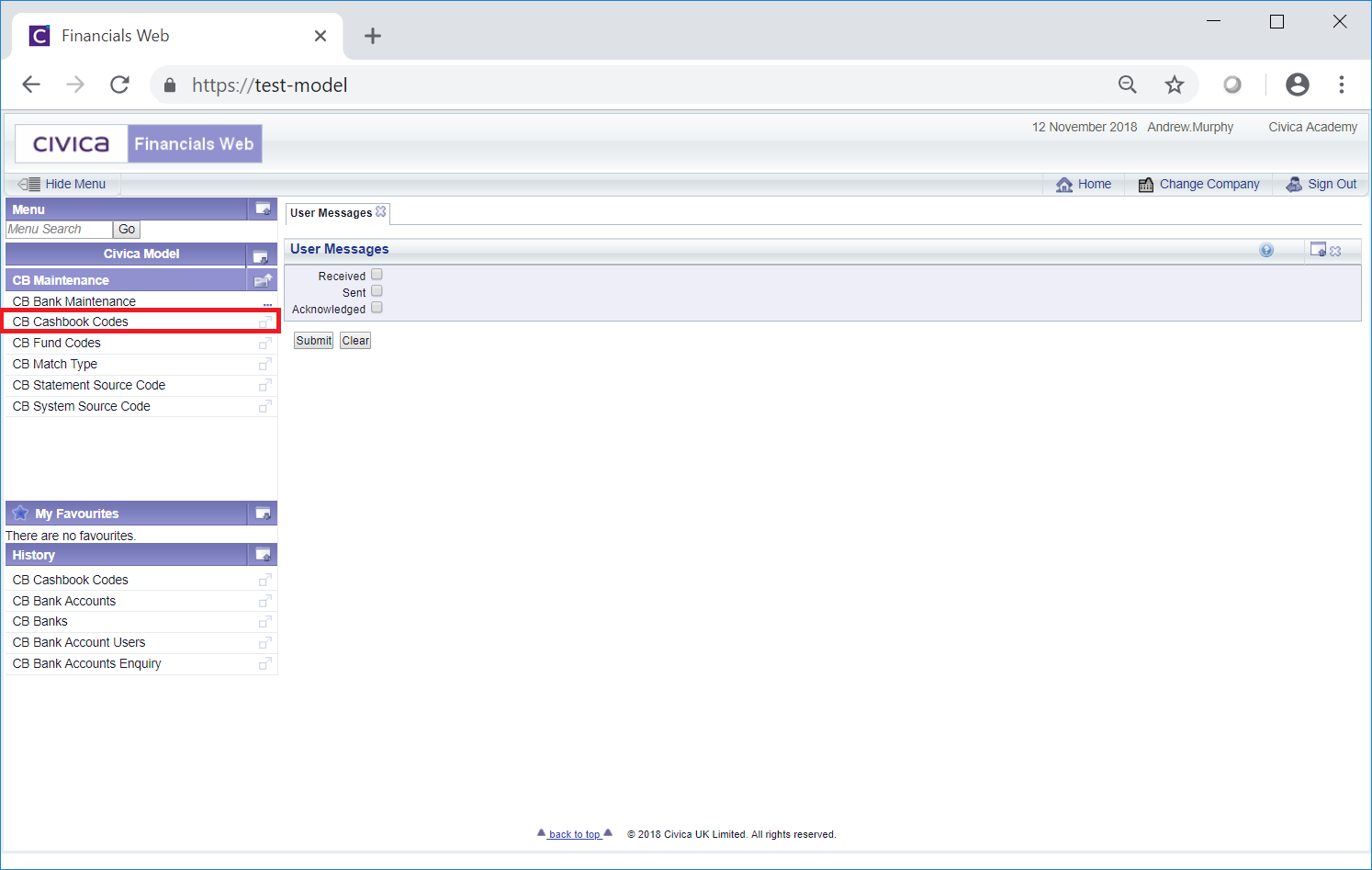
The CB Cashbook Codes form will open:
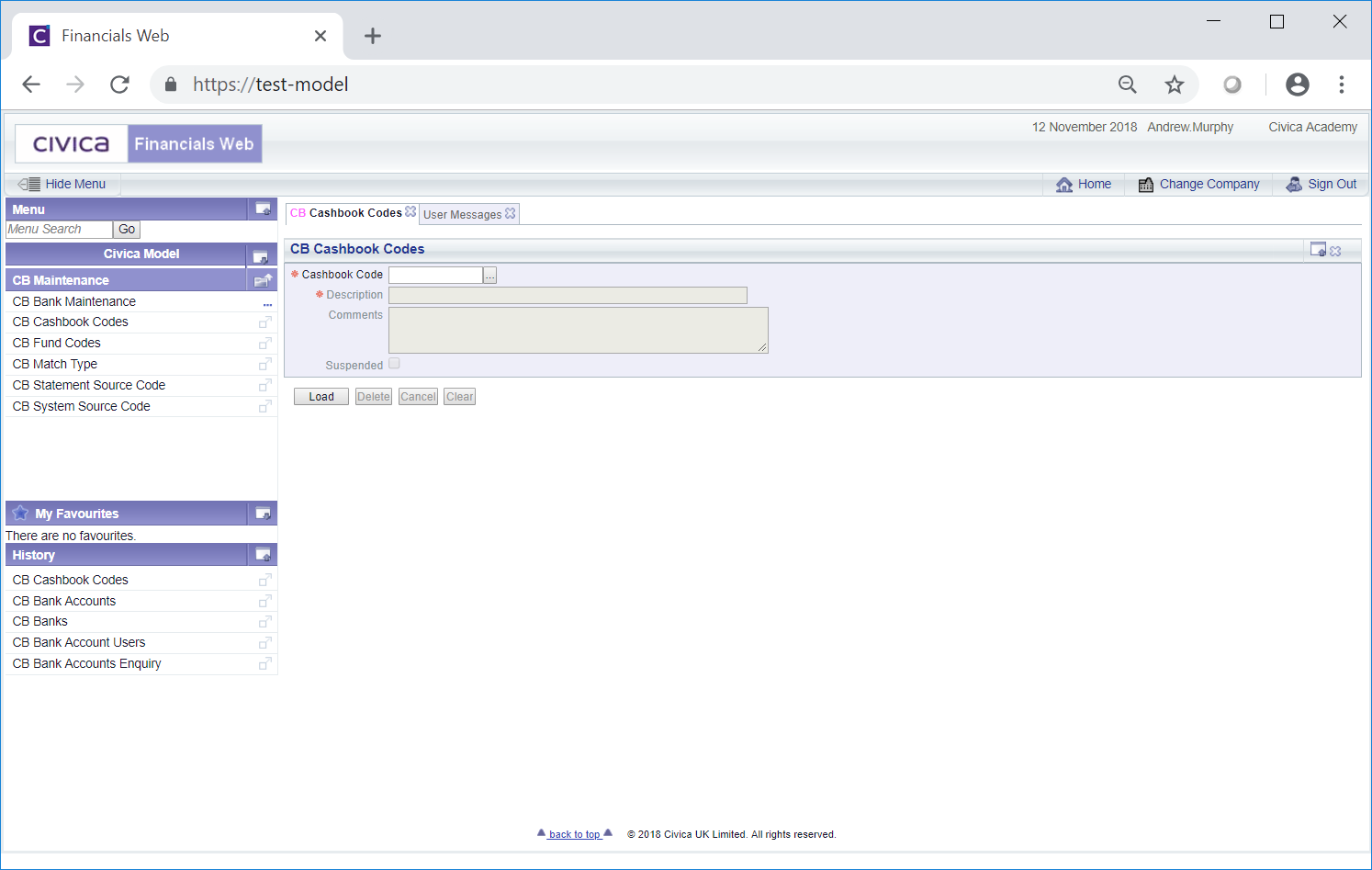
To create a new Cashbook Code add a code to the Cashbook Code field and click on the  button:
button:
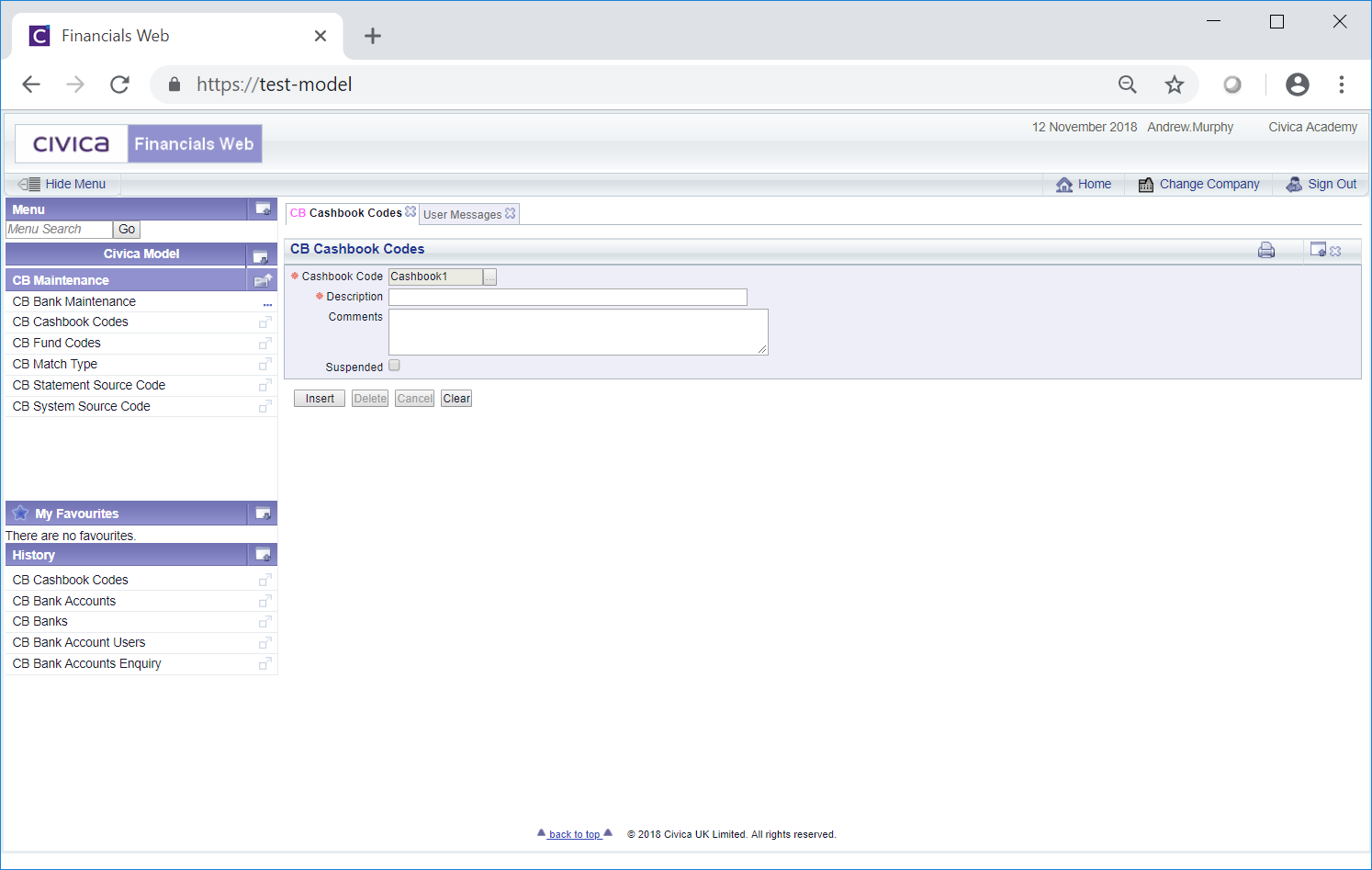
The following fields and options on the form will then be available (mandatory items are notated with a red asterisk *):
The following buttons are also available:
 : Clicking on this button will clear the details added to the fields on the form and the initial version of the form will be displayed, where you can either search for a Cashbook Code or create one.
: Clicking on this button will clear the details added to the fields on the form and the initial version of the form will be displayed, where you can either search for a Cashbook Code or create one. : Clicking on this button will create the Cashbook Code and more buttons will be available at the bottom of the form:
: Clicking on this button will create the Cashbook Code and more buttons will be available at the bottom of the form: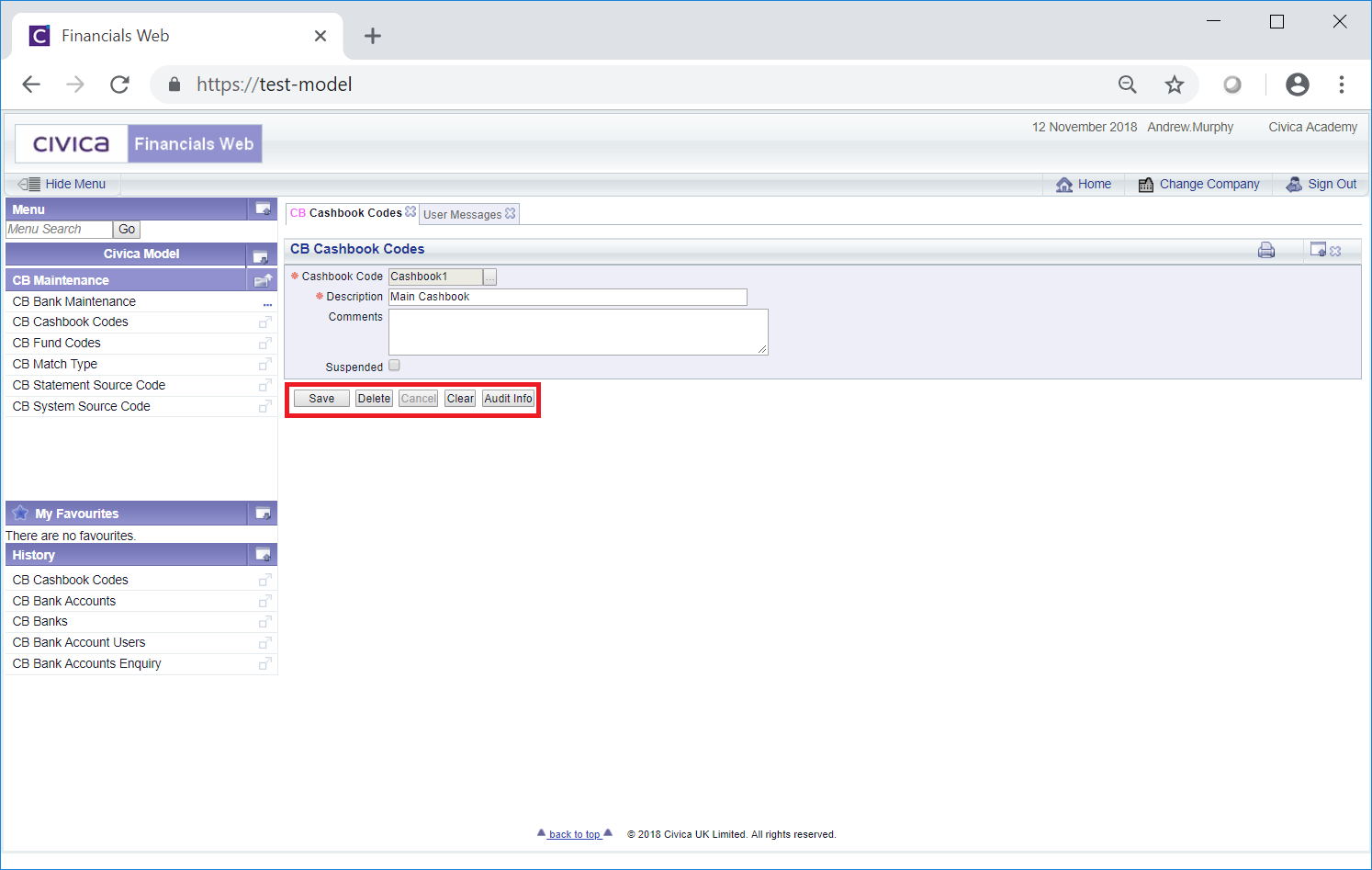
The following buttons are available:
 : Click on this button to save any changes made to the form. If changes have been made and you close the form, a message will be displayed stating that changes have not been saved and giving you the opportunity to go back to the form to save the changes.
: Click on this button to save any changes made to the form. If changes have been made and you close the form, a message will be displayed stating that changes have not been saved and giving you the opportunity to go back to the form to save the changes. : Click on this button to delete the Cashbook Code. A message will be displayed asking for confirmation that the Cashbook Code is to be deleted.
: Click on this button to delete the Cashbook Code. A message will be displayed asking for confirmation that the Cashbook Code is to be deleted.Please note: a Cashbook Code can only be deleted if it has not been used for grouping System Source Codes. If it has been used it can be suspended instead, as detailed above.
 : Clicking on this button will clear all the details on the form - the initial form will be displayed where you can search for or create a Cashbook Code. If changes have been made to the form and not saved, a message will be displayed stating that changes have not been saved and giving you the opportunity to go back to the form to save the changes.
: Clicking on this button will clear all the details on the form - the initial form will be displayed where you can search for or create a Cashbook Code. If changes have been made to the form and not saved, a message will be displayed stating that changes have not been saved and giving you the opportunity to go back to the form to save the changes. : Clicking on this button will open the Audit Info screen providing audit details for the Cashbook Code. This screen is further detailed in the Audit Info section.
: Clicking on this button will open the Audit Info screen providing audit details for the Cashbook Code. This screen is further detailed in the Audit Info section.