Asset Books Definitions are created on the AM Book Definition form, which can be accessed by selecting the Financials option on the Financials Web Main Menu:
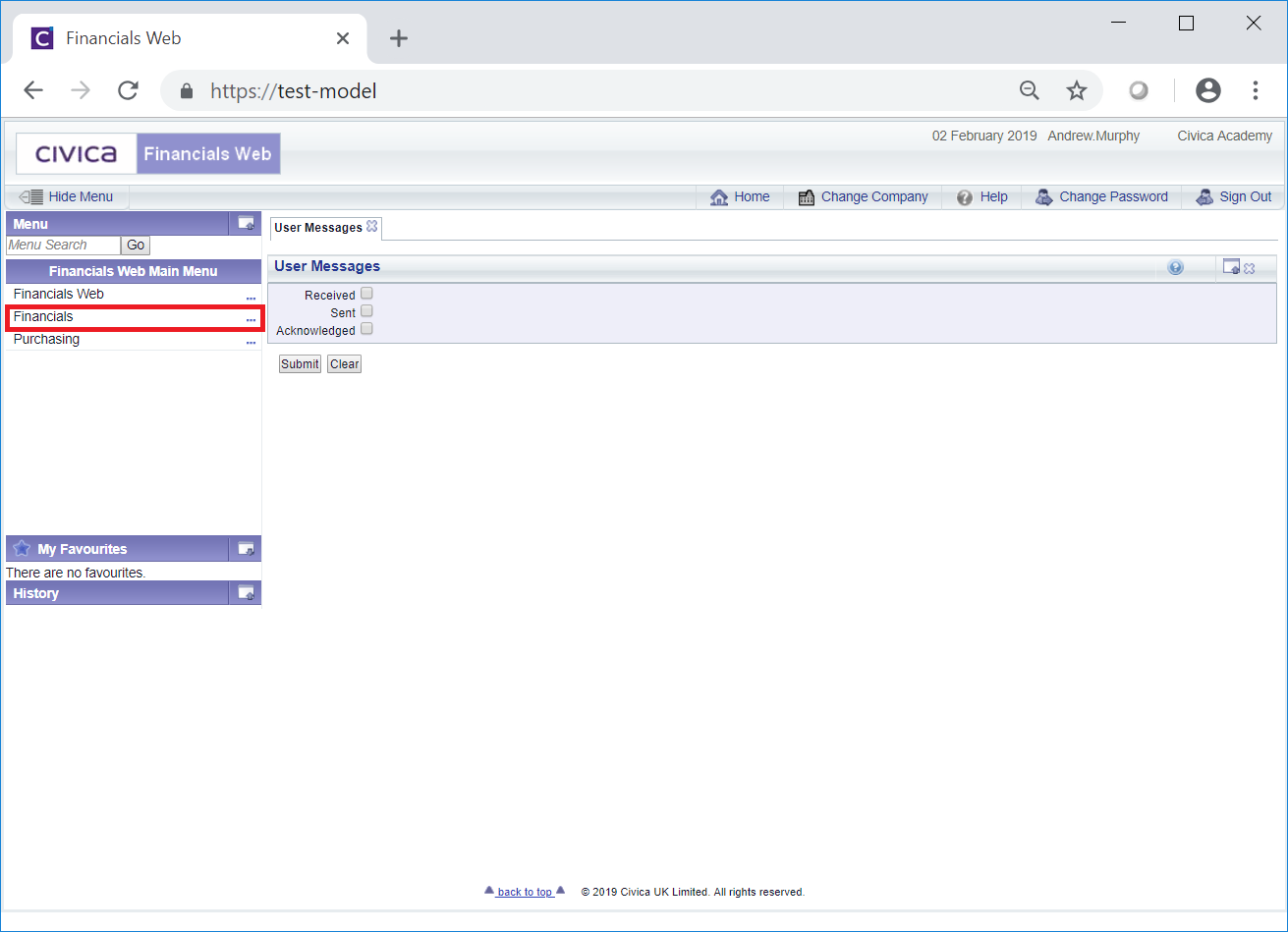
Then the Asset Management menu option:

Then the AM Asset Module Setup men option:

Then the AM Book Definition menu option:
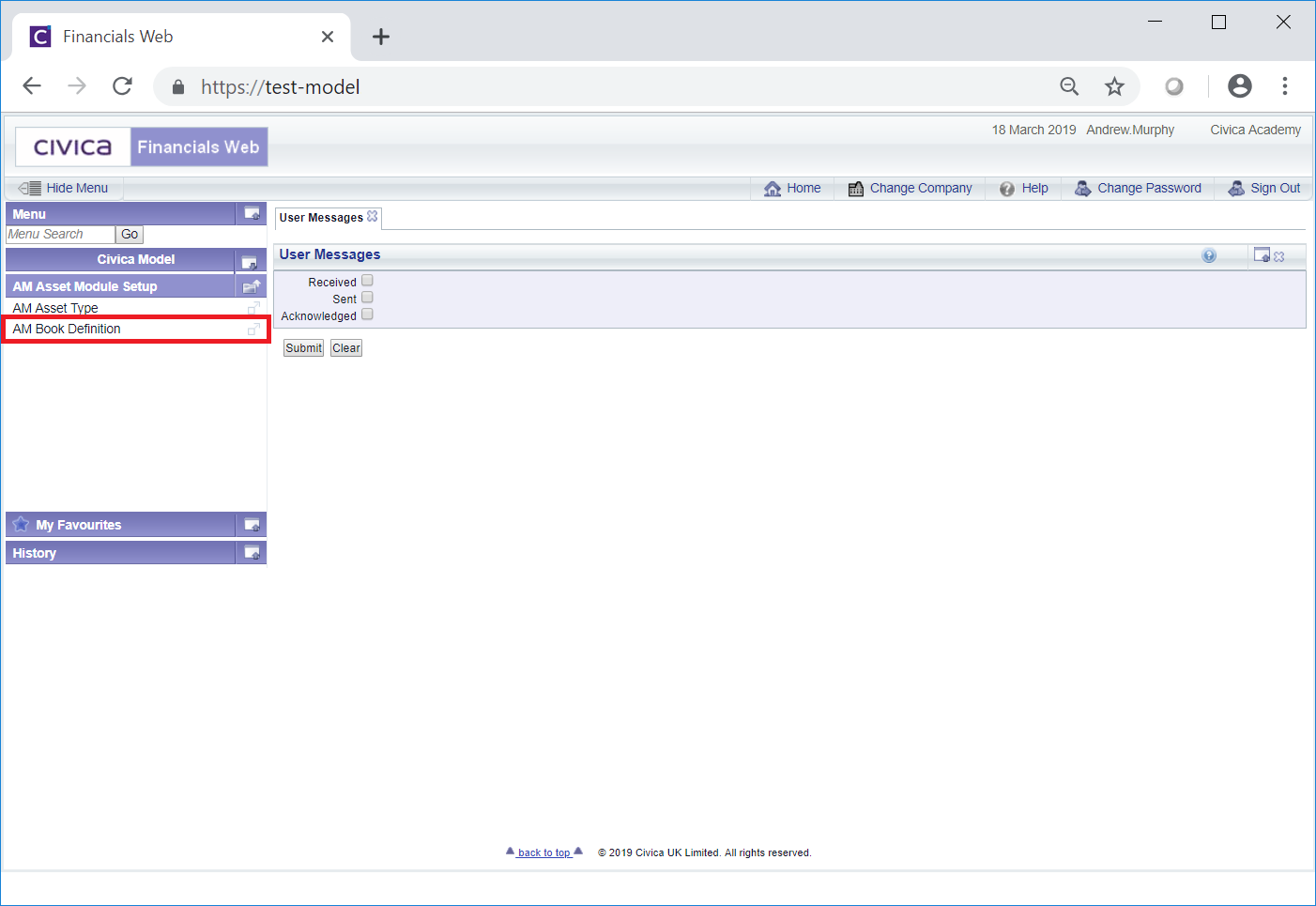
The AM Book Definition form will open
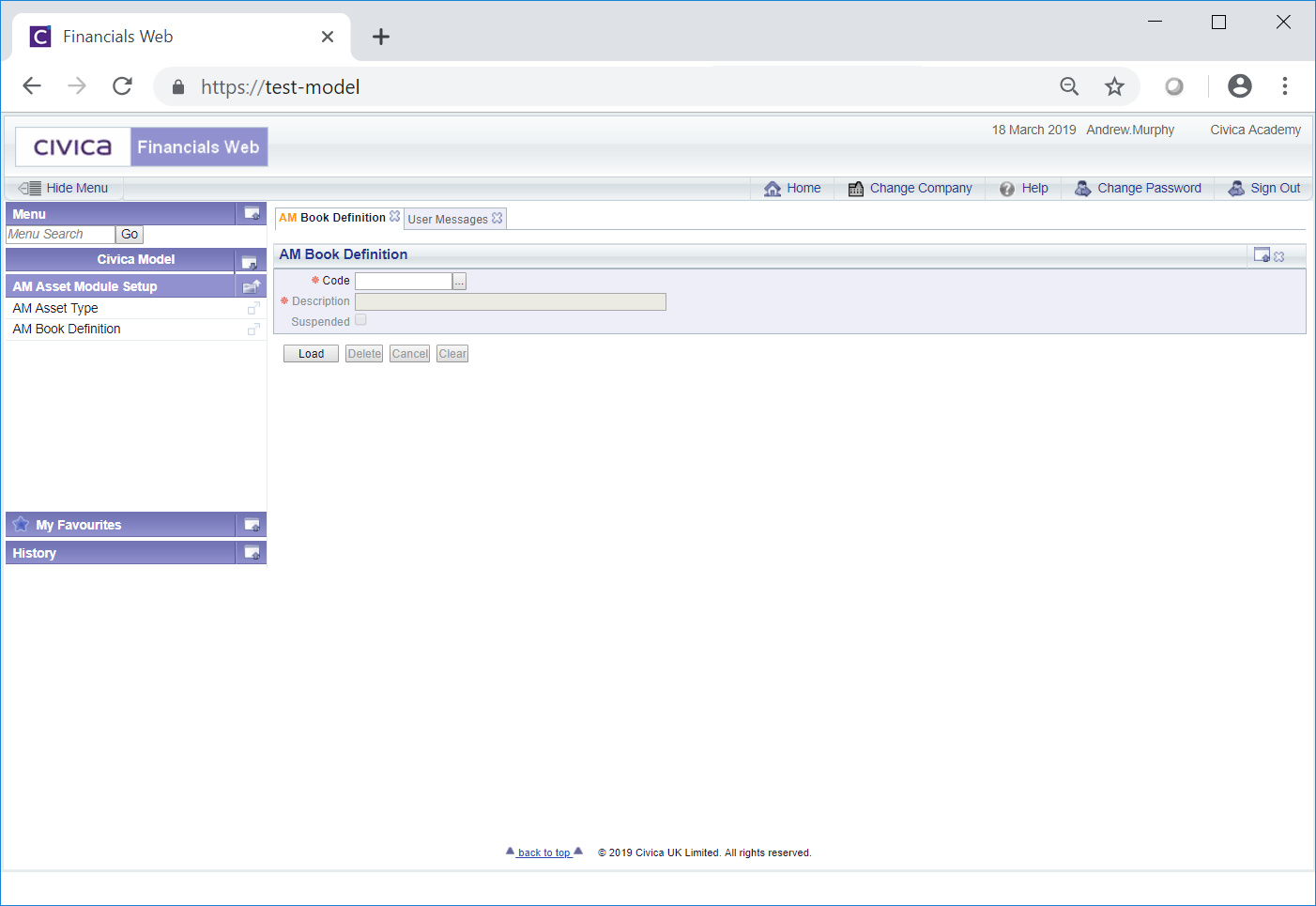
To create a new Asset Book Definition, add a code for the Asset Book Definition to the Code field and click on the  button:
button:
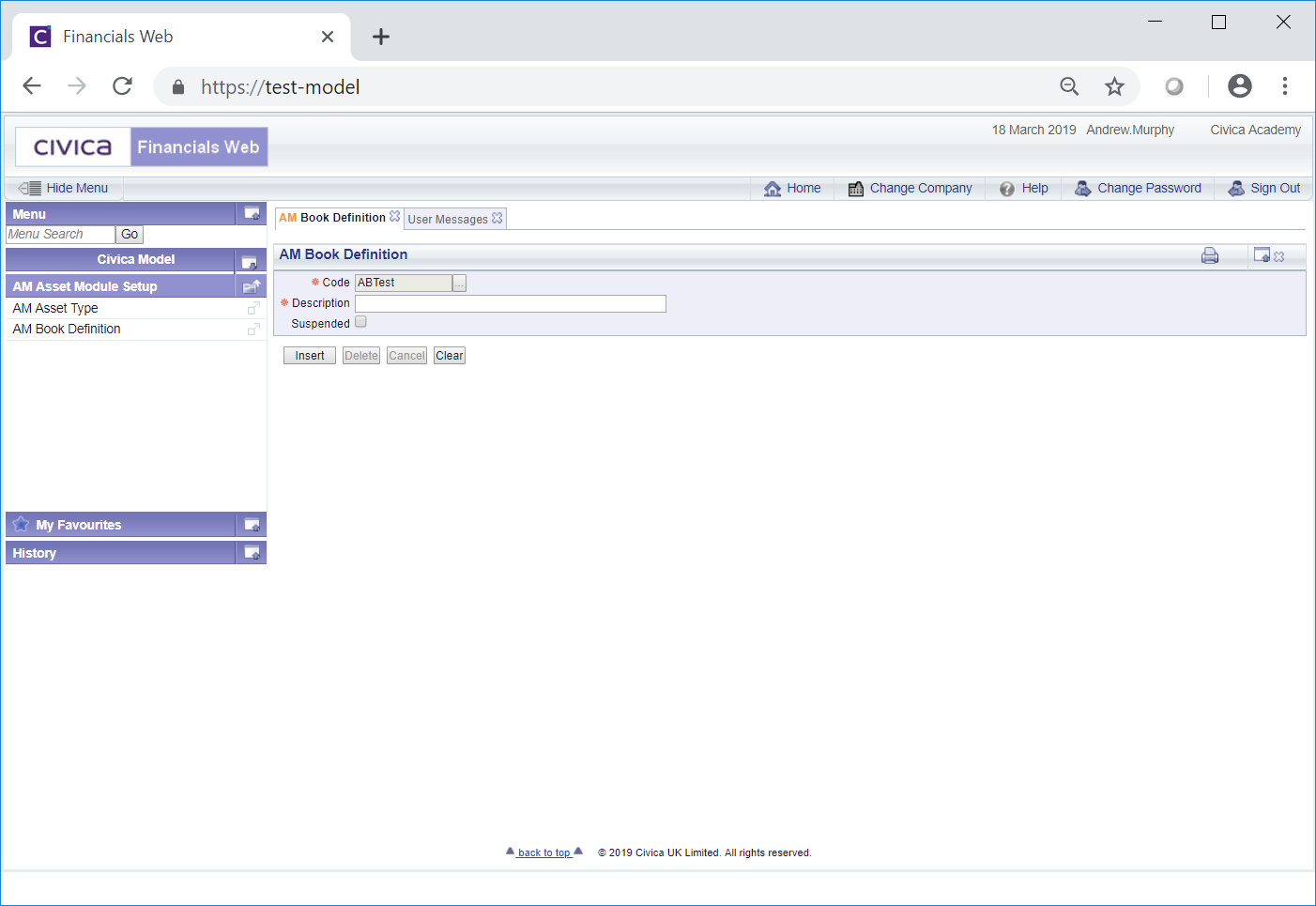
Add details to the fields and options on this form as follows (mandatory fields are notated with a red asterisk *):
The following buttons are also available at the bottom of the form:
 : Clicking on this button will create the Asset Book Definition and new buttons will be available at the bottom of the form:
: Clicking on this button will create the Asset Book Definition and new buttons will be available at the bottom of the form: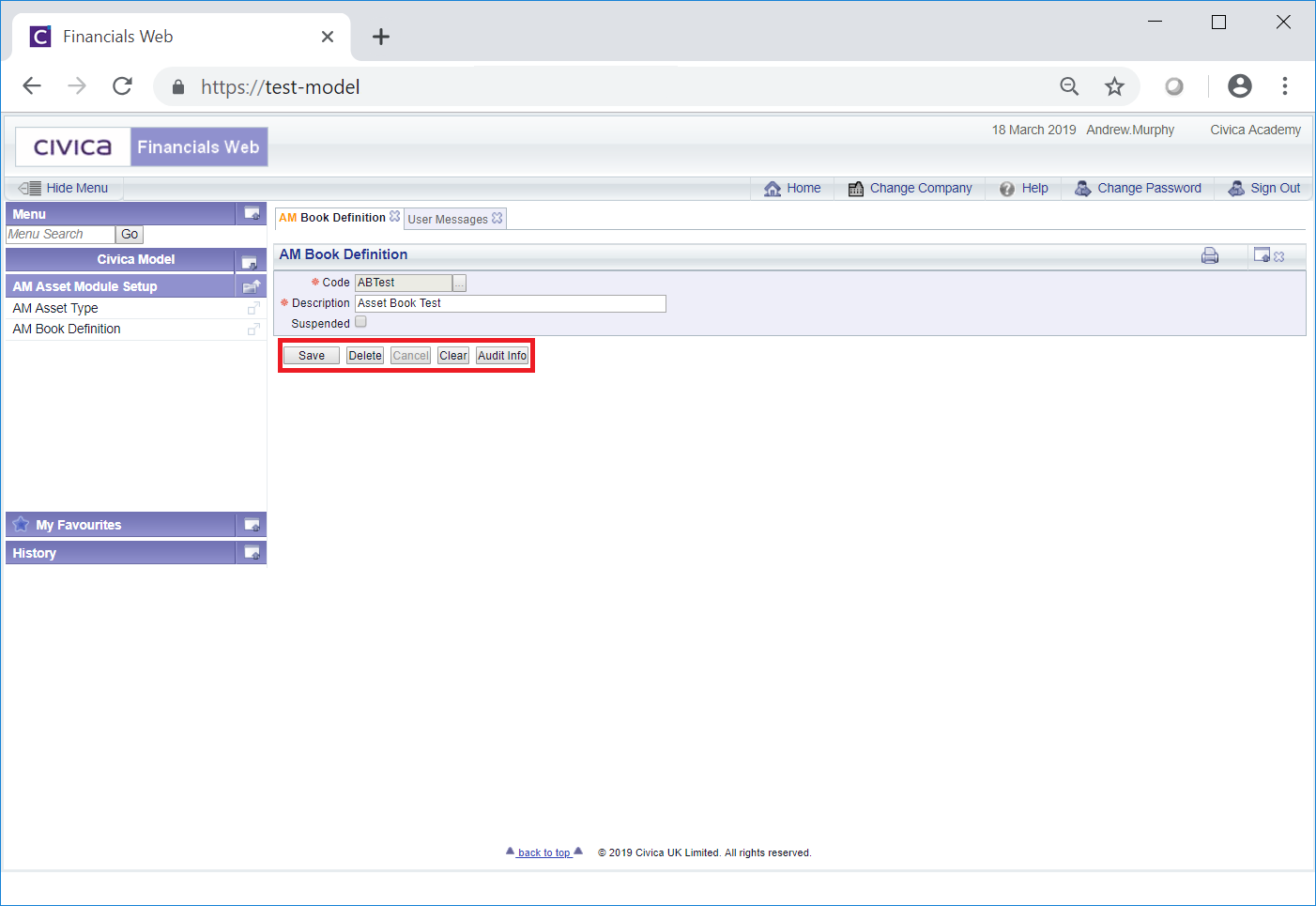
These buttons are as follows
 : Click on this button to save any further changes made to the form.
: Click on this button to save any further changes made to the form. : Click on this button to delete the Asset Book Definition. A message will be displayed asking for confirmation that the Asset Book Definition is to be deleted. Please note: an Asset Book Definition cannot be deleted where it has been added to an Asset with a status of at least
: Click on this button to delete the Asset Book Definition. A message will be displayed asking for confirmation that the Asset Book Definition is to be deleted. Please note: an Asset Book Definition cannot be deleted where it has been added to an Asset with a status of at least  .
. : Clicking on this button will open the Audit Info screen, providing audit details of the Asset Book Definition, which is further detailed in the Audit Info section.
: Clicking on this button will open the Audit Info screen, providing audit details of the Asset Book Definition, which is further detailed in the Audit Info section.