When creating an Assert clicking on the  button on the Main tab of the AM Asset Maintenance form, as detailed in the Creating Assets section, where the Asset has a status at
button on the Main tab of the AM Asset Maintenance form, as detailed in the Creating Assets section, where the Asset has a status at  will allow you to create an Acquisition Transaction for the Asset.
will allow you to create an Acquisition Transaction for the Asset.
When amending an Asset clicking on this button on the Main tab of the AM Asset Maintenance form, as detailed in the Amending Assets section, where the Asset has a status at  will allow you to create an Acquisition Transaction for the Asset.
will allow you to create an Acquisition Transaction for the Asset.
The AM Acquisition form will open:
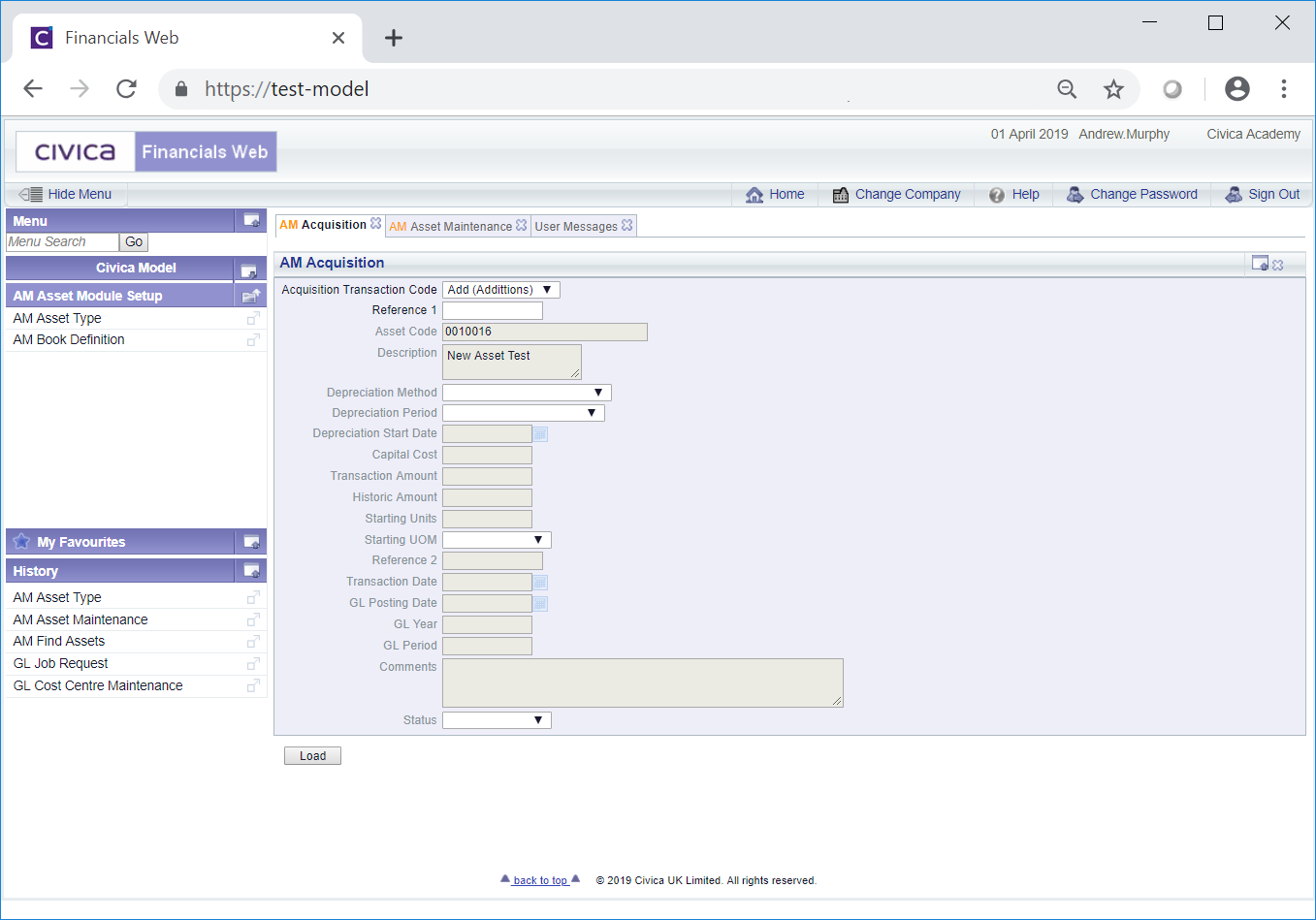
The Transaction Code will include the Add (Additions) transaction option and the Asset Code and Description fields will be pre-populated with the details from the Asset.
Click on the  button and further fields will be populated:
button and further fields will be populated:
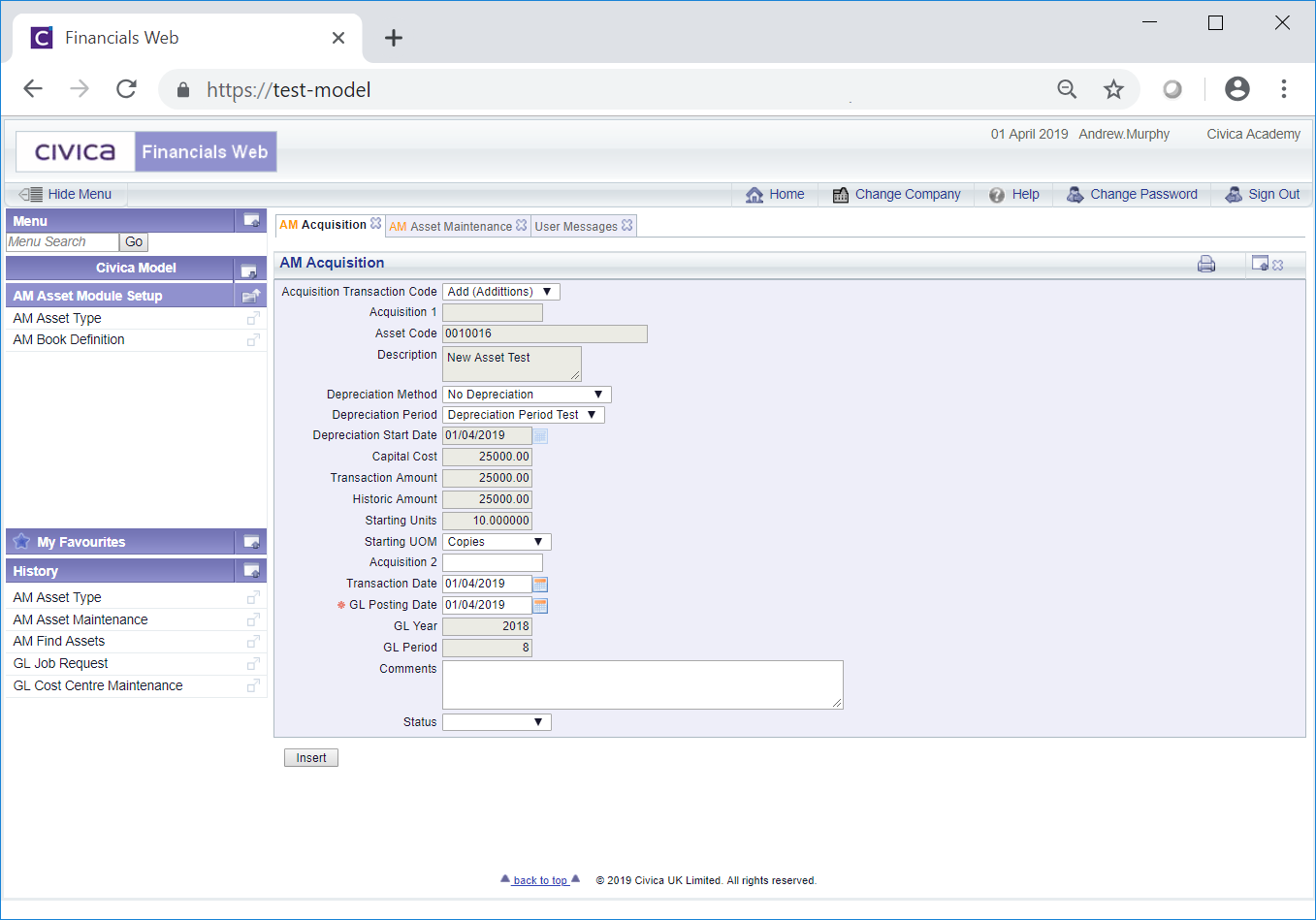
The fields on this form are as follows:
- Acquisition Transaction Code: This is the default transaction code for adding an Acquisition Transaction and cannot be changed.
- Acquisition 1: This field will be blank and will contain the reference for the Acquisition Transaction once it has been created.
- Asset Code: This field will contain the Code of the Asset from the Main tab of the Asset Maintenance form and cannot be changed.
- Description: This field will contain the description of the Asset from the Main tab of the Asset Maintenance form and cannot be changed.
- Depreciation Method: This field will contain the Depreciation Method of the Asset from the Main Asset Book on the Main tab of the Asset Maintenance form and cannot be changed.
- Depreciation Period: This field will contain the Depreciation Period for the Asset from the Main Asset Book of the Main tab on the Asset Maintenance form and cannot be changed.
- Depreciation Start Date: This field will contain the Depreciation Start Date for the Asset from the Main Asset Book of the Main tab on the Asset Maintenance form and cannot be changed.
- Capital Cost: This field will contain the Capital Cost of the Asset from the Main Asset Book of the Main tab on the Asset Maintenance form and cannot be changed.
- Transaction Amount: This field will also contain the Capital Cost of the Asset from the Main Asset Book of the Main tab on the Asset Maintenance form and cannot be changed.
- Historic Amount: This field will also contain the Capital Cost of the Asset from the Main Asset Book of the Main tab on the Asset Maintenance form and cannot be changed.
- Starting Units: This field will contain the Starting Units of the Asset from the Main Asset Book of the Main tab on the Asset Maintenance form and cannot be changed.
- Starting UOM: This field will contain the Units of Measure of the Asset from the Main Asset Book of the Main tab on the Asset Maintenance form and cannot be changed.
- Acquisition 2: This field can be used to include a second reference for the Acquisition Transaction and it will only be displayed if configured to be displayed. If it is displayed whether it is a mandatory field or a discretionary field will also be dependant on these configuration settings. If it is displayed add a second reference for the Acquisition Transaction to this field, if required.
- Transaction Date: This field will default to the Asset Processing Date and will be the date of the Acquisition Transaction. The date can be changed if required.
- GL Posting Date: This field will default to the Asset processing Date and will be the date that the Acquisition Transaction is to be posted to the General Ledger. The date can be changed if required.
- GL Year: This field will display the Year that the Acquisition Transaction is to be posted to in the General Ledger. It will default to the Year determined by the date in the GL Posting Date field, detailed immediately above. It can only be changed by changing the date in the GL Posting Date field.
- GL Period: This field will display the Period that the Acquisition Transaction is to be posted to in the General Ledger. It will default to the Period determined by the date in the GL Posting Date field, detailed above. It can only be changed by changing the date in the GL Posting Date field.
- Comments: This field may be available depending on your configuration. Where it is available it will either be a mandatory field, in which case details must be added, or an optional field, in which case details can be added or the field can be left blank.
- Status: This is the status of the Acquisition transaction and will be blank - it cannot be amended.
To create the Acquisition Transaction click on the  button and the AM Acquisition (Readonly) form will open:
button and the AM Acquisition (Readonly) form will open:
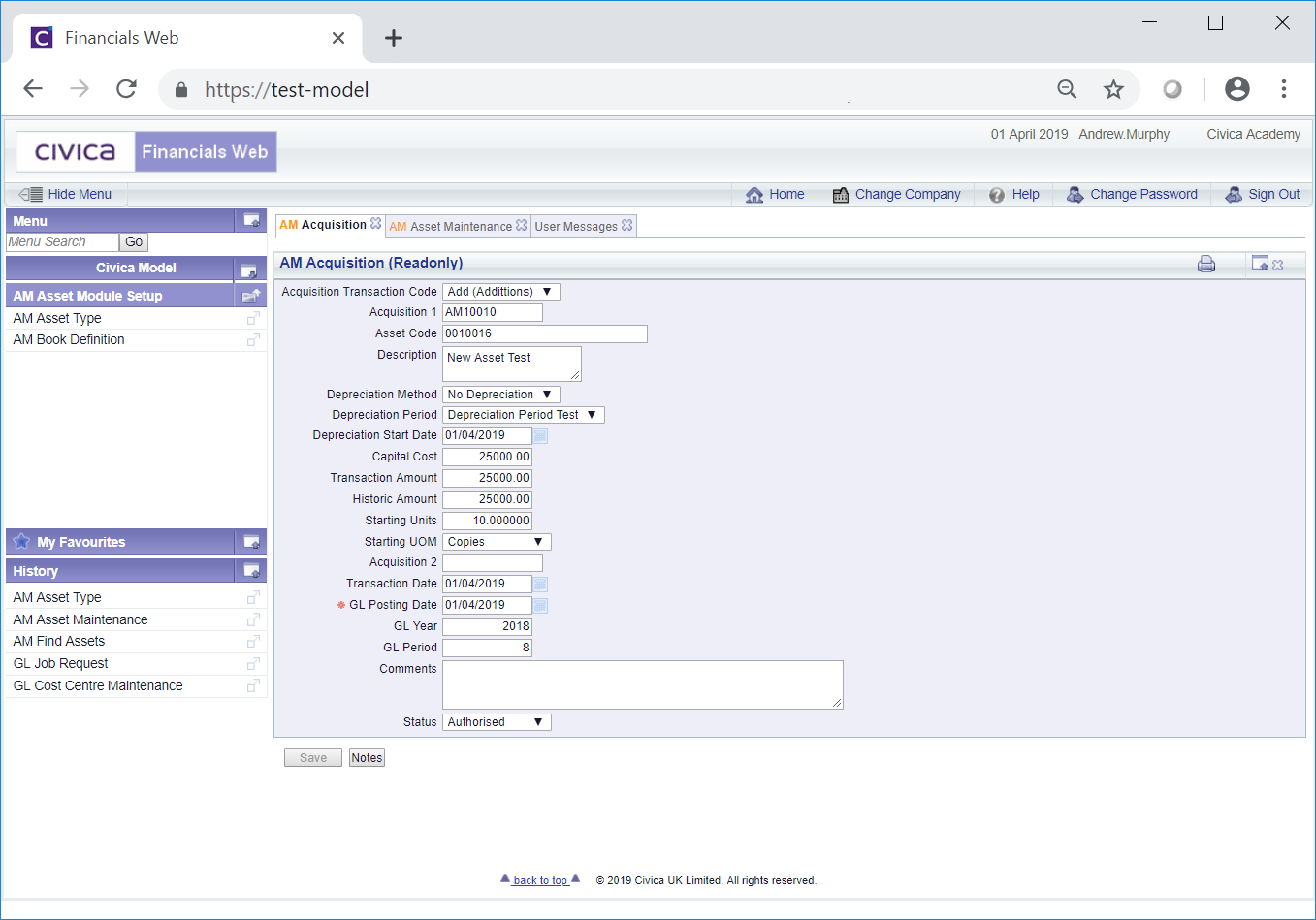
You will note that the status of the transaction has changed to  .
.
The status of the Asset on the Main tab of the AM Asset Maintenance form will change to  . Further buttons will also be available at the bottom of this form:
. Further buttons will also be available at the bottom of this form:
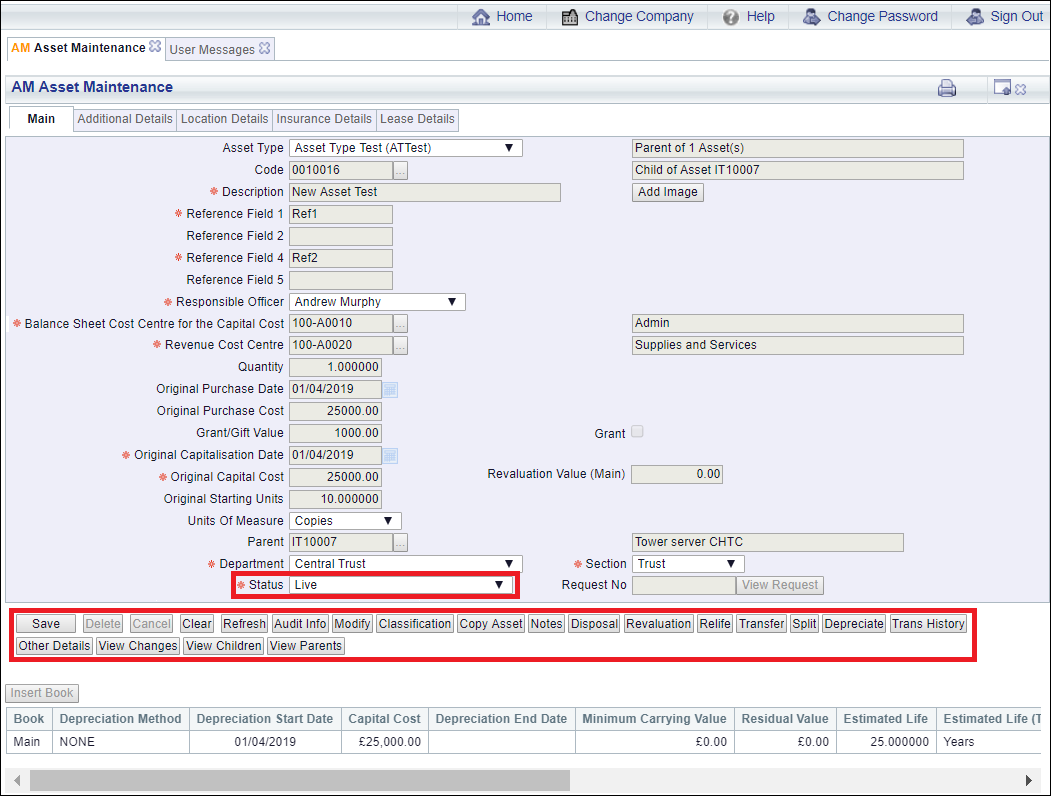
These button are detailed in the Amending Assets section
Please note: ensure that all the details added to the Main tab, as well as the other tabs on the AM Asset Maintenance form, are correct before making the Asset a Live Asset. Only certain details can be amended via the  button, which is further detailed in the Amending Assets section.
button, which is further detailed in the Amending Assets section.
Once the Asset is Live it can Depreciated, Asset Transactions entered for it and can be disposed of.
![]() button on the Main tab of the AM Asset Maintenance form, as detailed in the Creating Assets section, where the Asset has a status at
button on the Main tab of the AM Asset Maintenance form, as detailed in the Creating Assets section, where the Asset has a status at  will allow you to create an Acquisition Transaction for the Asset.
will allow you to create an Acquisition Transaction for the Asset. will allow you to create an Acquisition Transaction for the Asset.
will allow you to create an Acquisition Transaction for the Asset.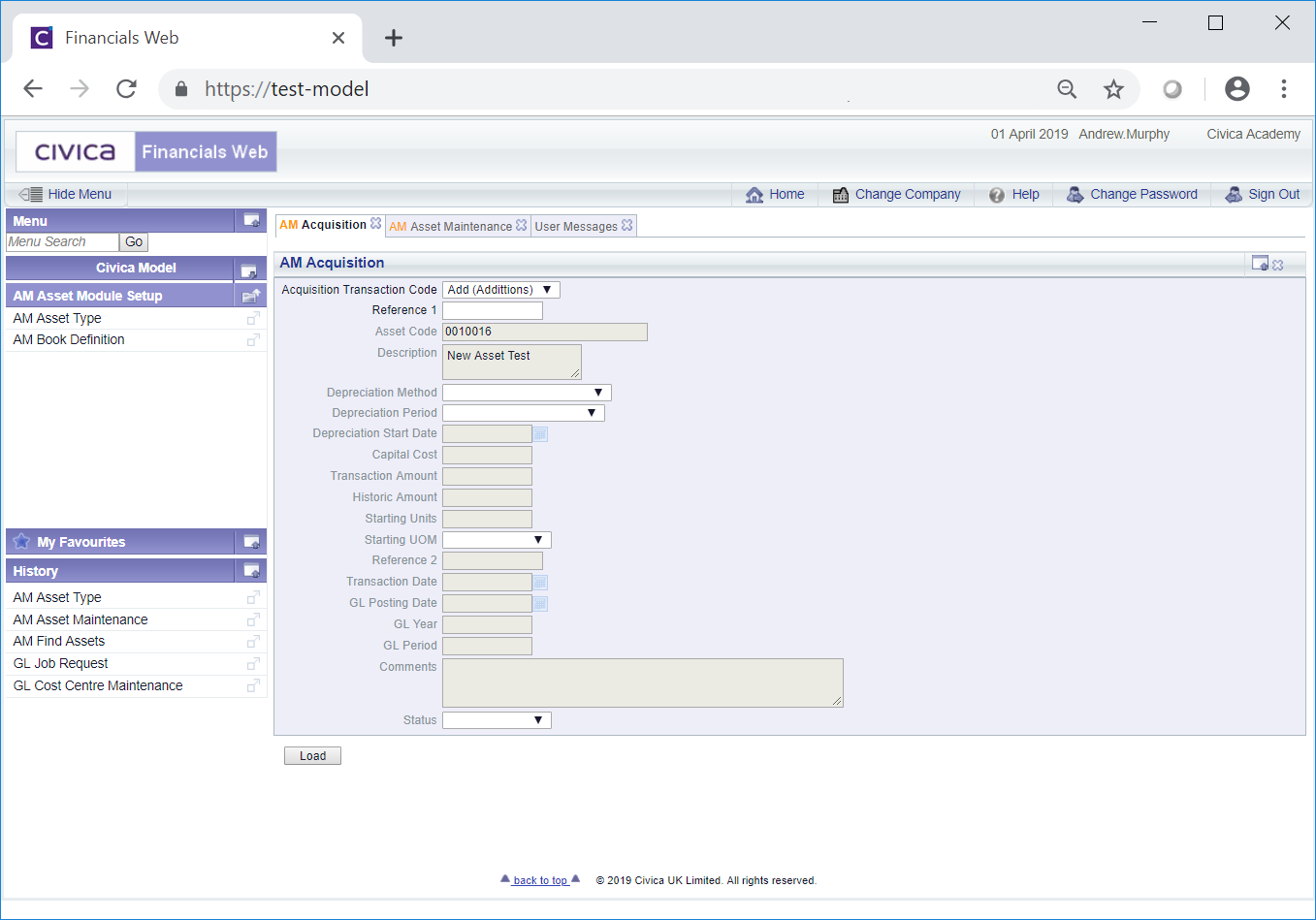
![]() button and further fields will be populated:
button and further fields will be populated: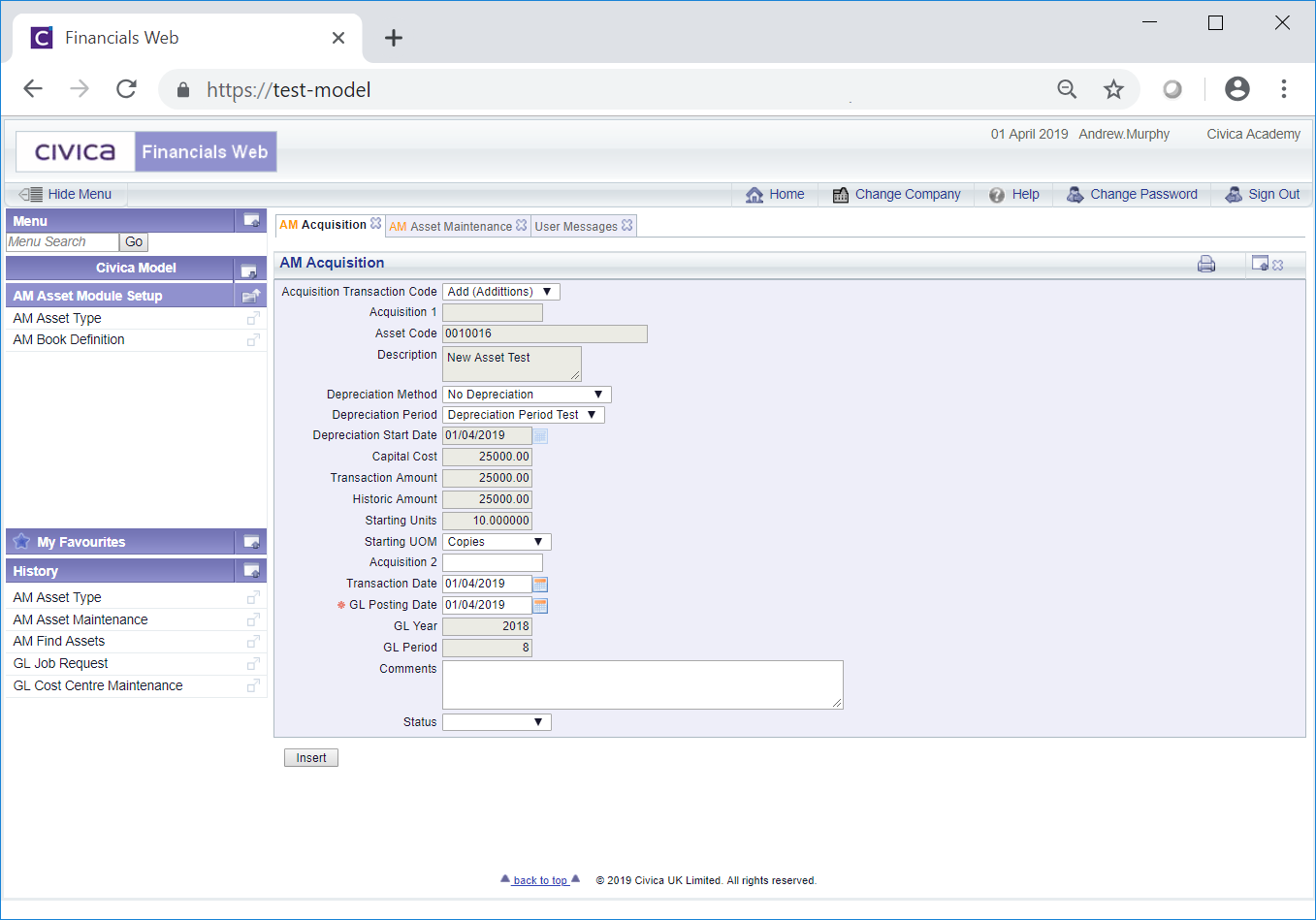
![]() button and the AM Acquisition (Readonly) form will open:
button and the AM Acquisition (Readonly) form will open: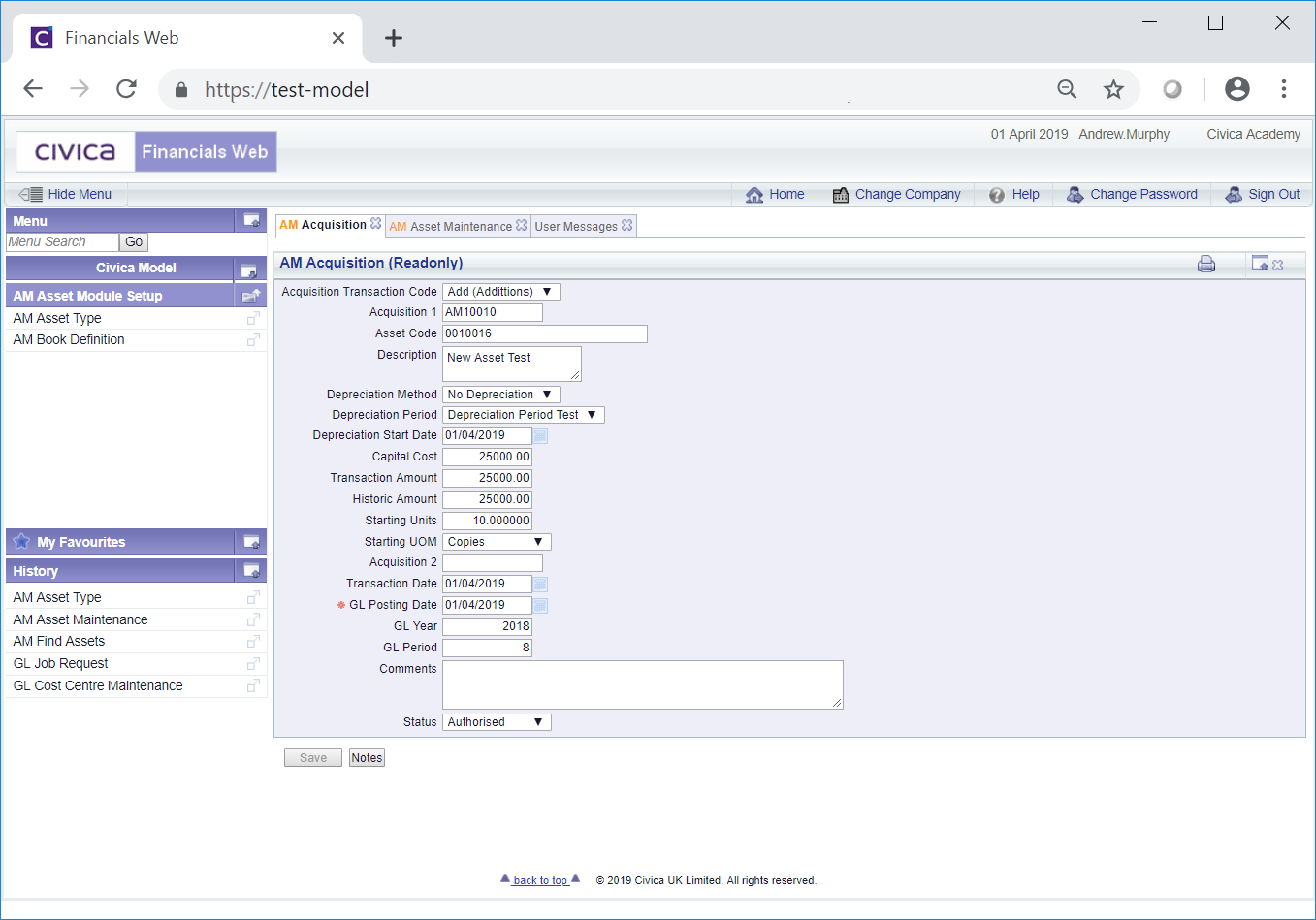
 .
. . Further buttons will also be available at the bottom of this form:
. Further buttons will also be available at the bottom of this form: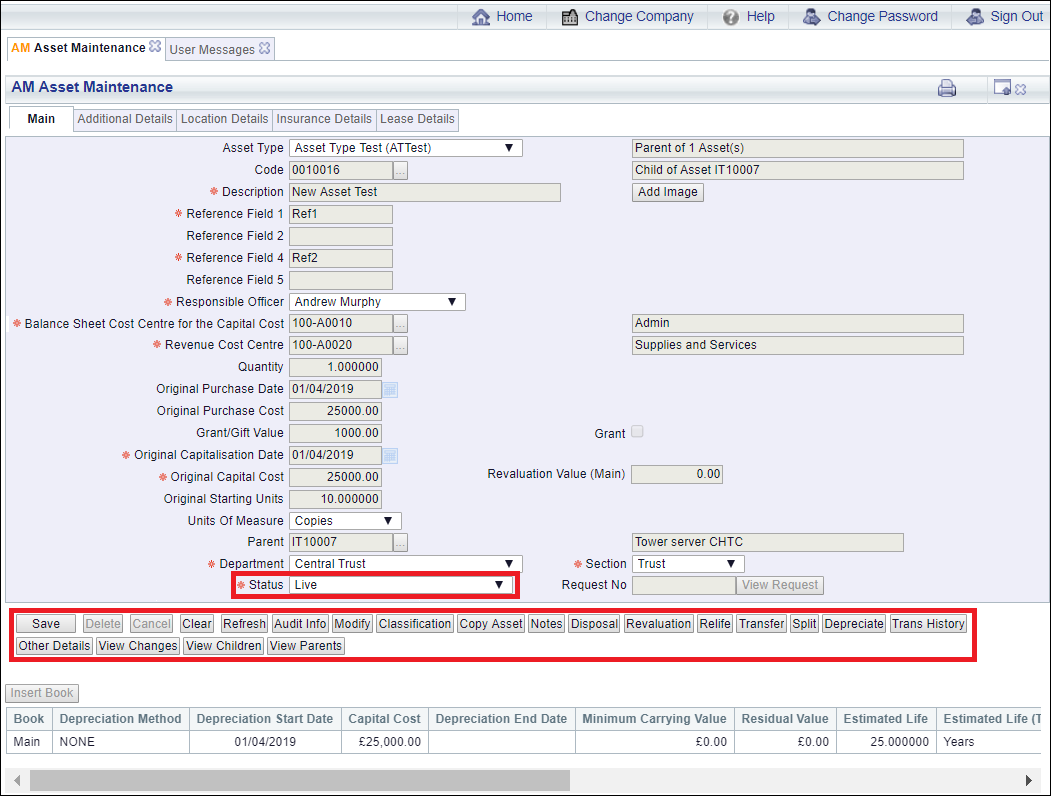
 button, which is further detailed in the Amending Assets section.
button, which is further detailed in the Amending Assets section.