When creating an Assert clicking on the ![]() button on the Main tab of the AM Asset Maintenance form, as detailed in the Creating Assets section, will allow you to change the Asset Type of the Asset.
button on the Main tab of the AM Asset Maintenance form, as detailed in the Creating Assets section, will allow you to change the Asset Type of the Asset.
When amending an Asset clicking on this button on the Main tab of the AM Asset Maintenance form, as detailed in the Amending Assets section will also allow you to change the Asset Type of the Asset.
The AM Change Asset form will open:
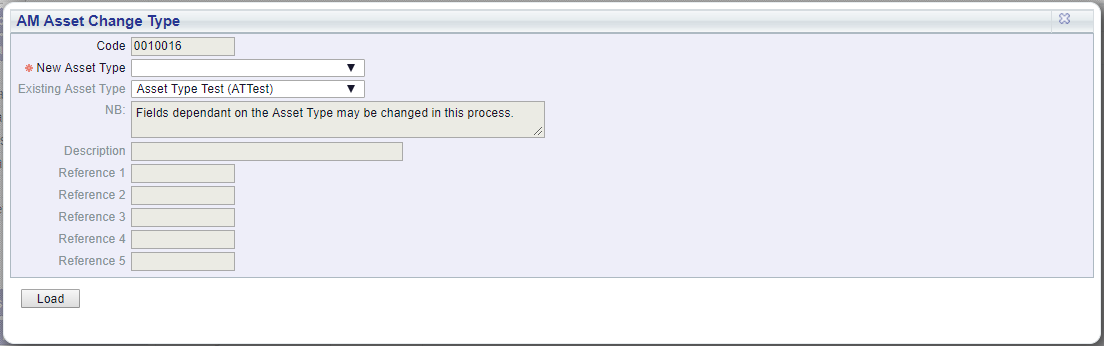
Select the required Asset Type in the New Asset Type field and click on the  button.
button.
The details of the selected Asset Type will be loaded into the form:
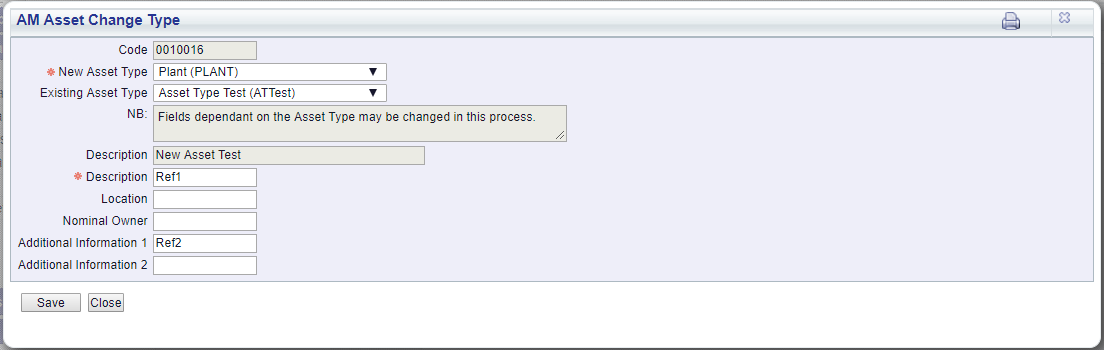
This will include the User defined Reference fields that are defined in the selected Asset Type. In the above example the names of these field have been changed to those within that Asset Type. Asset Types are further detailed in the Asset Types section.
The details in the Reference fields are immediately underneath the first Description field can be amended, if required.
The following buttons are available at the bottom of the form:
Where you are creating an Asset you will be returned to the Main tab on the AM Asset Maintenance form, as detailed in the Creating Assets section.
Where you are amending an Asset you will be returned to the Main tab of the AM Asset Maintenance form, as detailed in the Amending Assets section.
Reload the Asset and the AM Asset Maintenance form will be updated with the details of the new Asset Type.
Where you are creating an Asset you will be returned to the Main tab on the AM Asset Maintenance form, as detailed in the Creating Assets section.
Where you are amending an Asset you will be returned to the Main tab of the AM Asset Maintenance form, as detailed in the Amending Assets section.
No change will be made to the AM Asset Maintenance form.