Where an Asset has a Status of ![]() they can be changed to a Live Asset, i.e. with a Status of
they can be changed to a Live Asset, i.e. with a Status of ![]() by completing them.
by completing them.
This can be done on each individual Asset - where an Asset is being created it can be completed by clicking on the ![]() button on the Main tab of the AM Asset Maintenance form, as detailed in the Creating Assets section.
button on the Main tab of the AM Asset Maintenance form, as detailed in the Creating Assets section.
Where amending an Asset this can also be done by clicking on this button on the Main tab of the AM Asset Maintenance form, as detailed in the Amending Assets section.
Alternatively the required Assets can be searched for and simultaneously completed on the AM Complete Assets form, which can be accessed by selecting the Financials option on the Financials Web Main Menu:
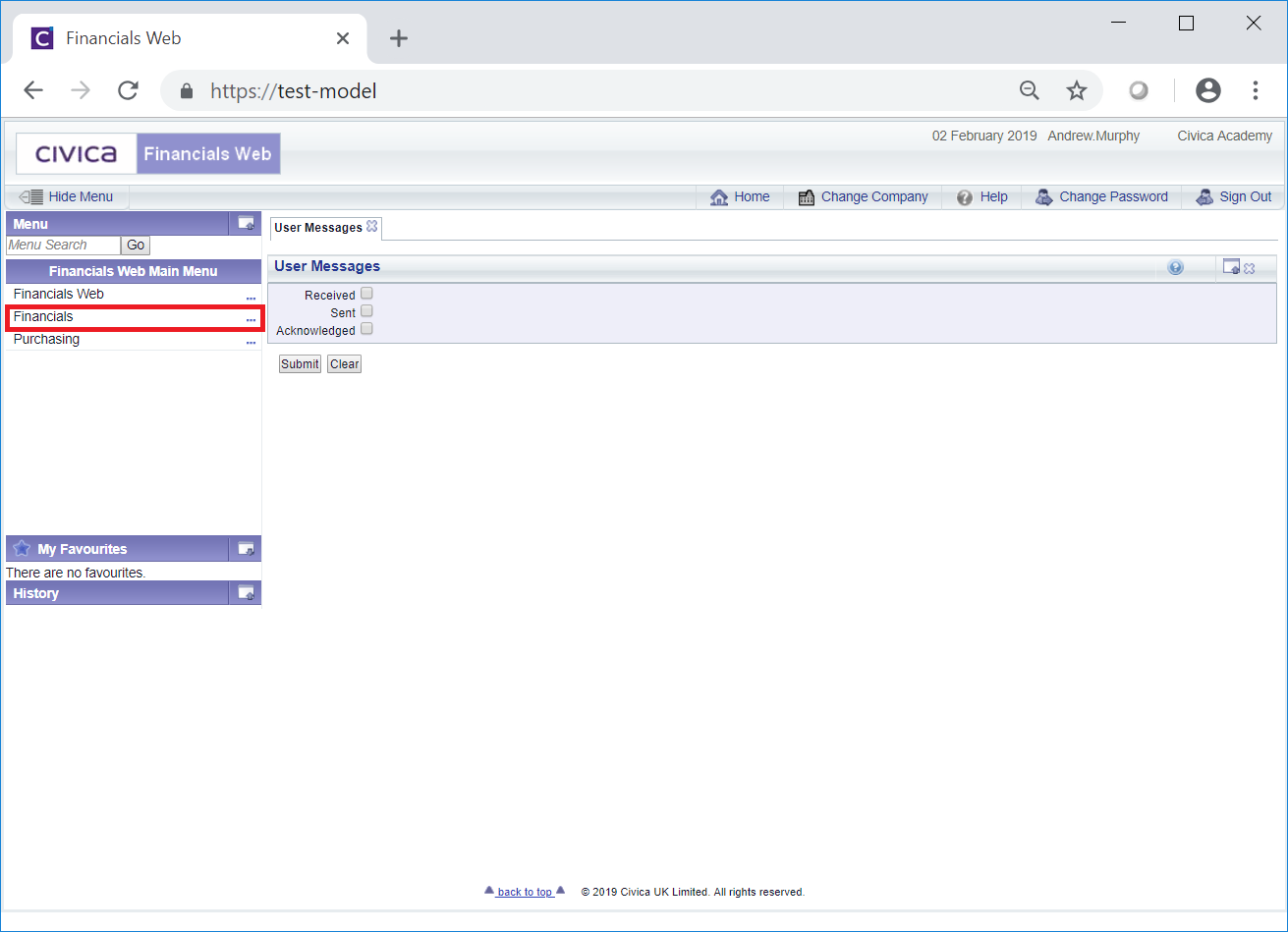
Then the Asset Management menu option:

Then the AM Asset Maintenance menu option:
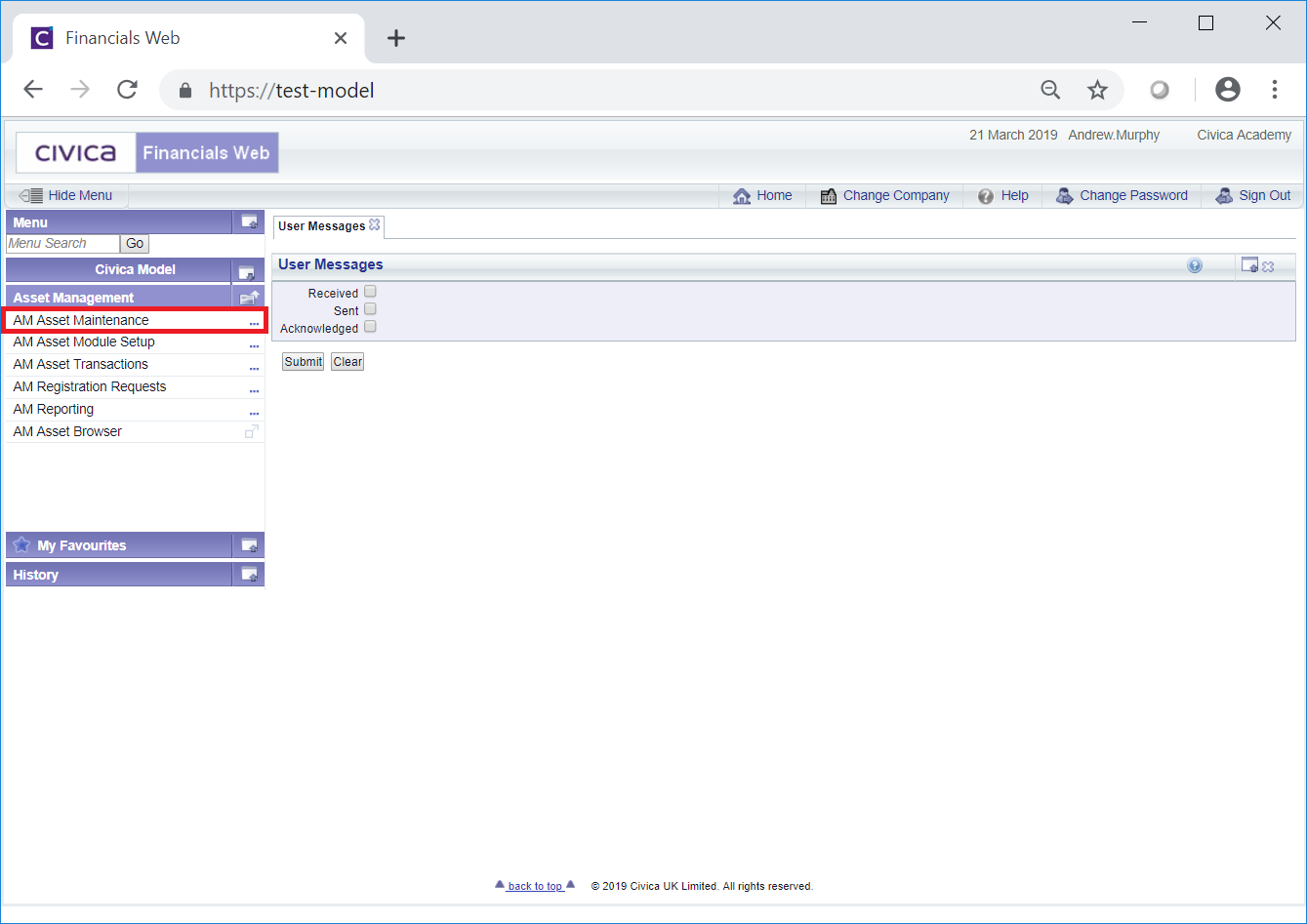
Then select the AM Complete Assets menu option:

The AM Complete Assets form will be displayed:
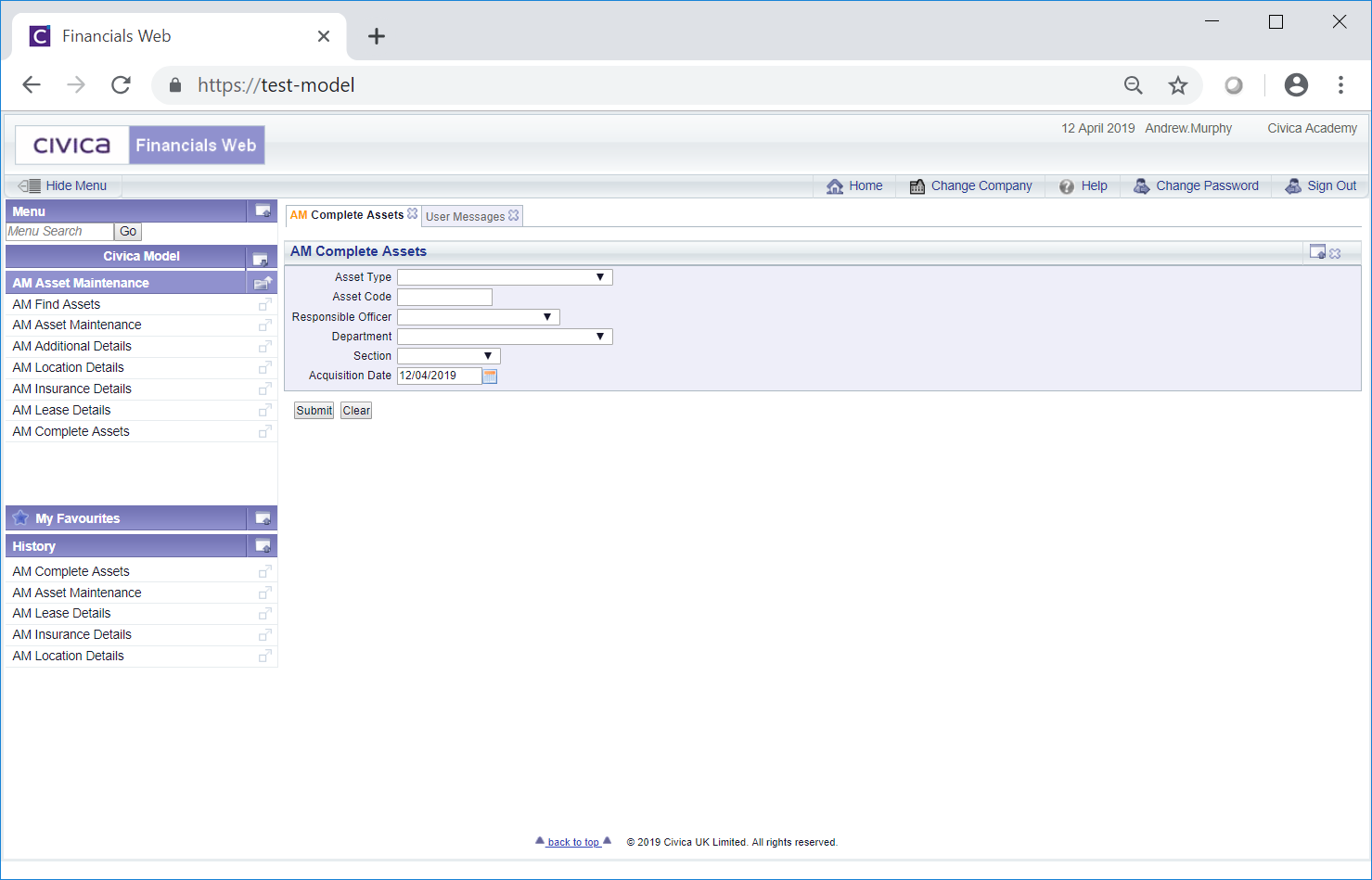
Add search criteria to the fields on the form.
Please note: The Acquisition Date field will default to the Asset Processing Date (normally today's date) and will be used for the Acquisition Transaction Date and the GL Posting Date once the Assets are completed. The date on the AM Complete Assets form can be amended as required.
Clicking on the ![]() button will remove any search criteria added to the form allowing you to add fresh search criteria.
button will remove any search criteria added to the form allowing you to add fresh search criteria.
Clicking on the ![]() button and a Grid will be displayed at the bottom of the form displaying Assets with a Status of
button and a Grid will be displayed at the bottom of the form displaying Assets with a Status of ![]() that meet the search criteria - if no search criteria is added all available Assets with this Status will be displayed in the Grid:
that meet the search criteria - if no search criteria is added all available Assets with this Status will be displayed in the Grid:
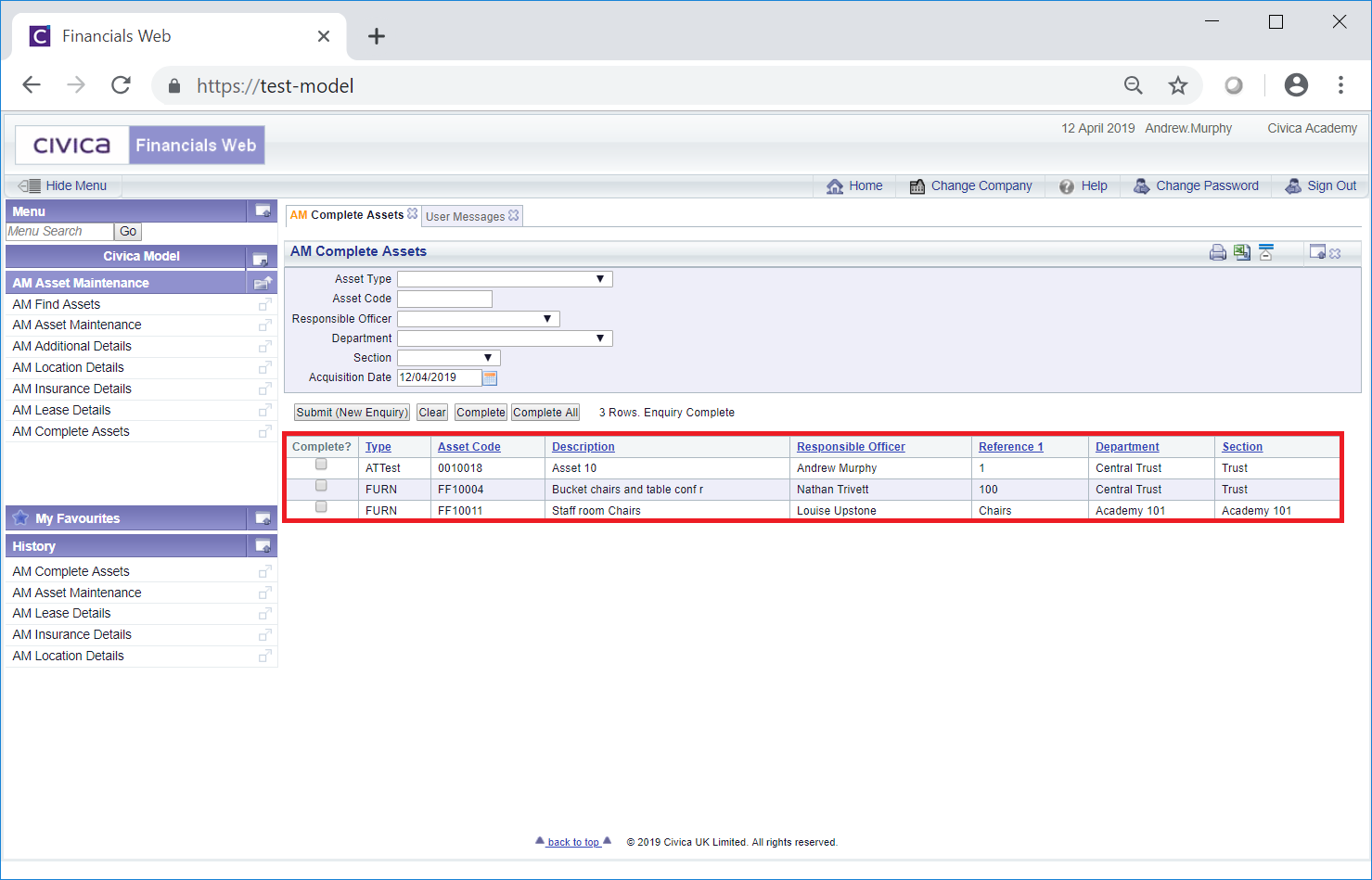
Clicking on the ![]() button will remove the Grid as well as any search criteria added to the form, allowing you to add fresh search criteria.
button will remove the Grid as well as any search criteria added to the form, allowing you to add fresh search criteria.
Adding or amending the search criteria and clicking on the ![]() button will refresh the Grid with Assets that meet the new search criteria.
button will refresh the Grid with Assets that meet the new search criteria.
Where all Assets displayed in the Grid are to be completed click on the  button - a message will be displayed asking for confirmation that all the displayed Assets are to be completed. Once confirmed the form will refresh and the Grid will no longer be displayed.
button - a message will be displayed asking for confirmation that all the displayed Assets are to be completed. Once confirmed the form will refresh and the Grid will no longer be displayed.
Alternatively select the required Assets to be completed by selecting the tick box in the Complete? column for the required Assets:
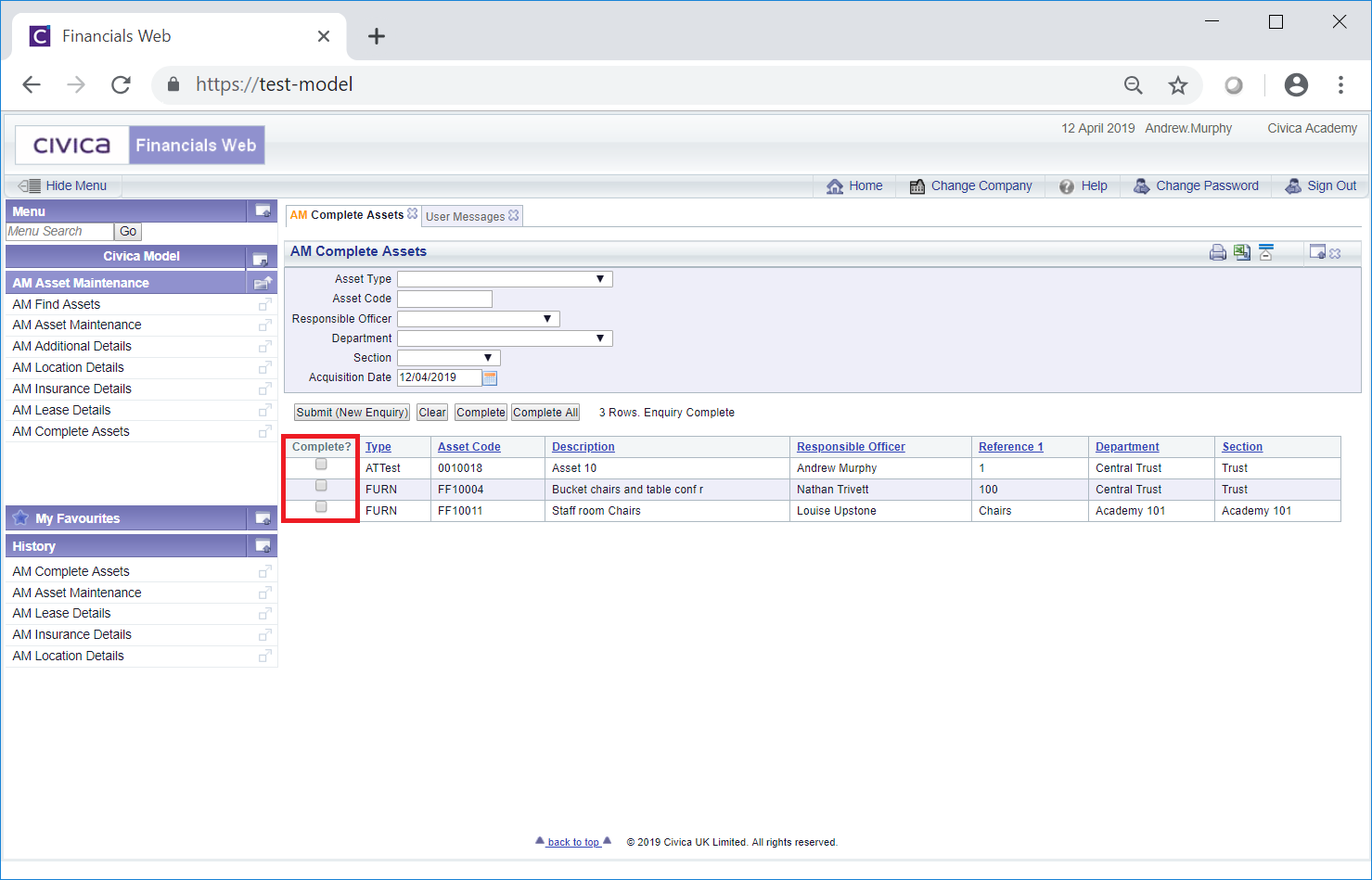
Then click on the ![]() button - a message will be displayed asking for confirmation that the selected Assets are to be completed. Once confirmed the form will refresh and the selected Assets will no longer be displayed in the Grid.
button - a message will be displayed asking for confirmation that the selected Assets are to be completed. Once confirmed the form will refresh and the selected Assets will no longer be displayed in the Grid.