The DB Charge Code Enquiry form will allow you to view transaction details related to a selected Charge Code.
This form can be accessed from the Financials menu by selecting Debtors > DB Enquiries > DB Charge Code Enquiry.
The DB Charge Code Enquiry form will then open:
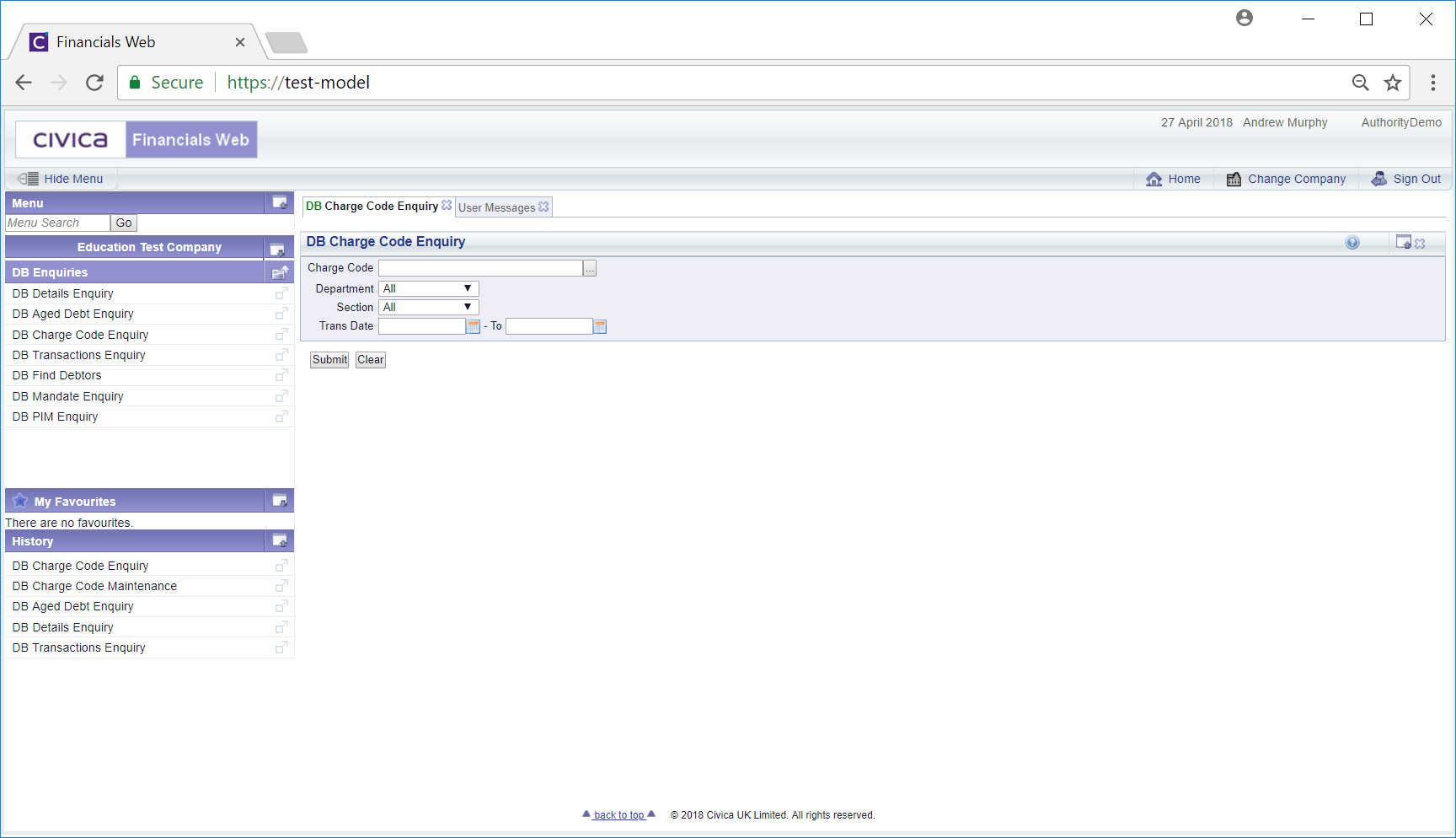
Add the required Charge code to the ![]() field. Alternatively search for the Charge Code by clicking on the Find Charge Code button immediately to the right of this field
field. Alternatively search for the Charge Code by clicking on the Find Charge Code button immediately to the right of this field ![]() . This will open the DB Find Charge Code screen, which will allow you to perform a search for the required Charge Code. This is further detailed in the Find Charge Code section,
. This will open the DB Find Charge Code screen, which will allow you to perform a search for the required Charge Code. This is further detailed in the Find Charge Code section,
Add or amend search criteria to the form and click on the ![]() button. A Grid will be displayed at the bottom of the form listing the transaction that relate the Charge Codes that meet the search criteria - please note clicking on this button without adding any search criteria will provide a list of all of these transactions:
button. A Grid will be displayed at the bottom of the form listing the transaction that relate the Charge Codes that meet the search criteria - please note clicking on this button without adding any search criteria will provide a list of all of these transactions:
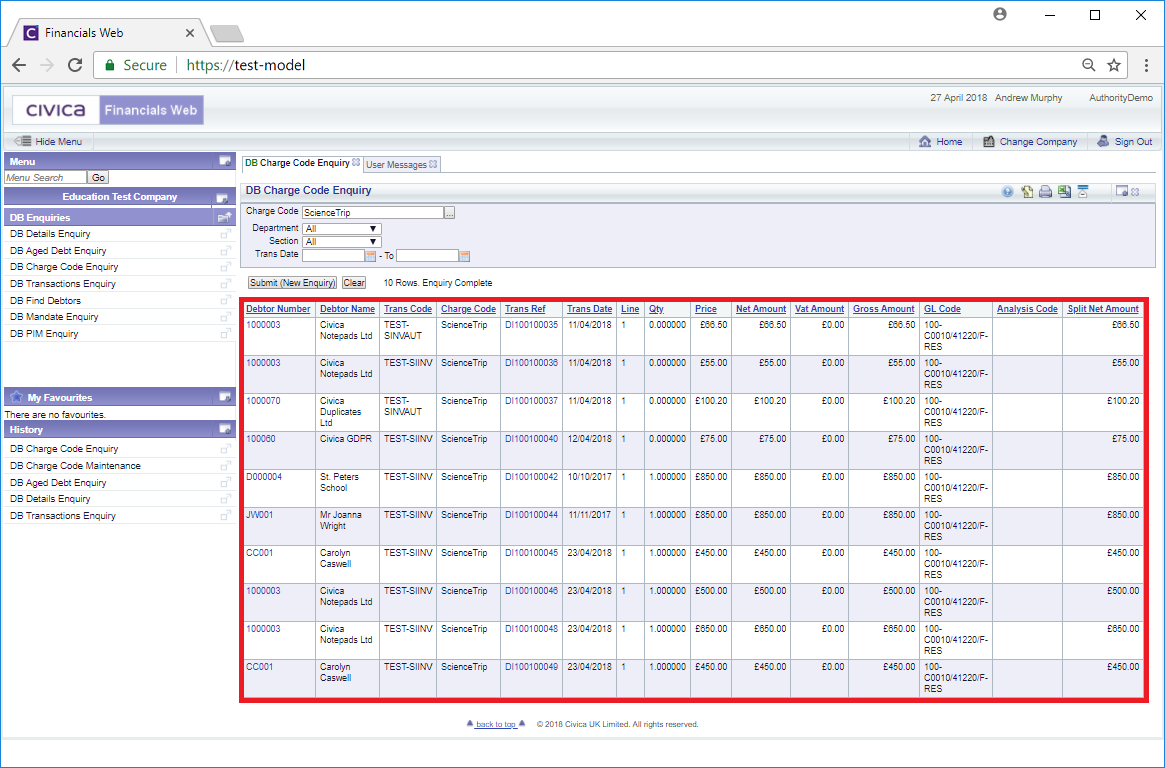
Amending the search criteria and clicking on the ![]() button will refresh the Grid with transactions that meet the new search criteria.
button will refresh the Grid with transactions that meet the new search criteria.
Clicking on the ![]() button will remove the Grid and any search criteria that has been added to the form, allowing you to add new search criteria, including a new Charge Code.
button will remove the Grid and any search criteria that has been added to the form, allowing you to add new search criteria, including a new Charge Code.
Two links are available on the Grid - in the Debtor Number and Trans Code columns:
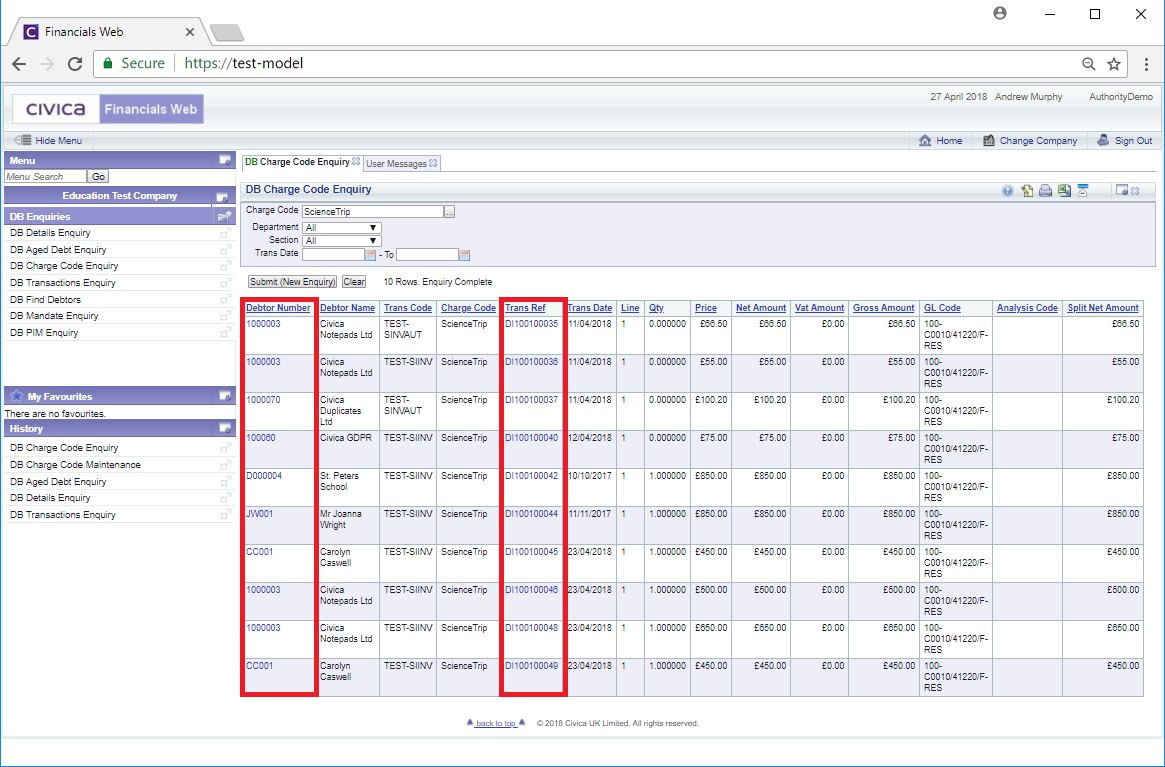
Clicking on the link in the Debtor Number column will open the DB Details Enquiry screen populated with transaction details for the selected Debtor. This form is further detailed in the Details Enquiry section.
Clicking on the link in the Trans Ref column will open the DB Invoice Enquiry screen populated with details of the Invoice related to the transaction. This form is further detailed in the Invoice Enquiry section.