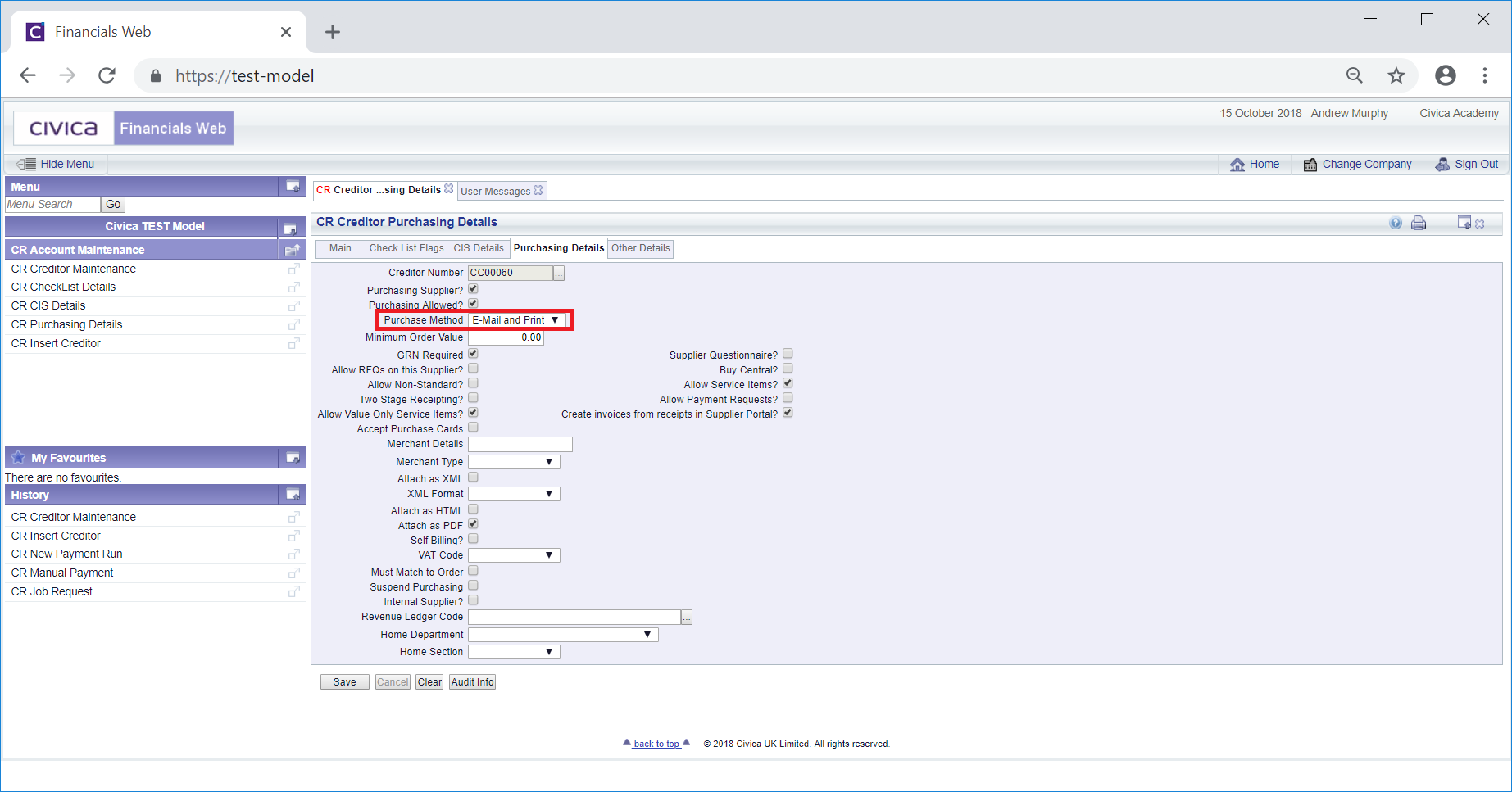When the Creditor is initially created a Main address for the Creditor will also have been created - this and other addresses added, as detailed in the Creating Addresses section, can be amended.
To amend an existing Address click on the link in the Address column within the Address Grid:
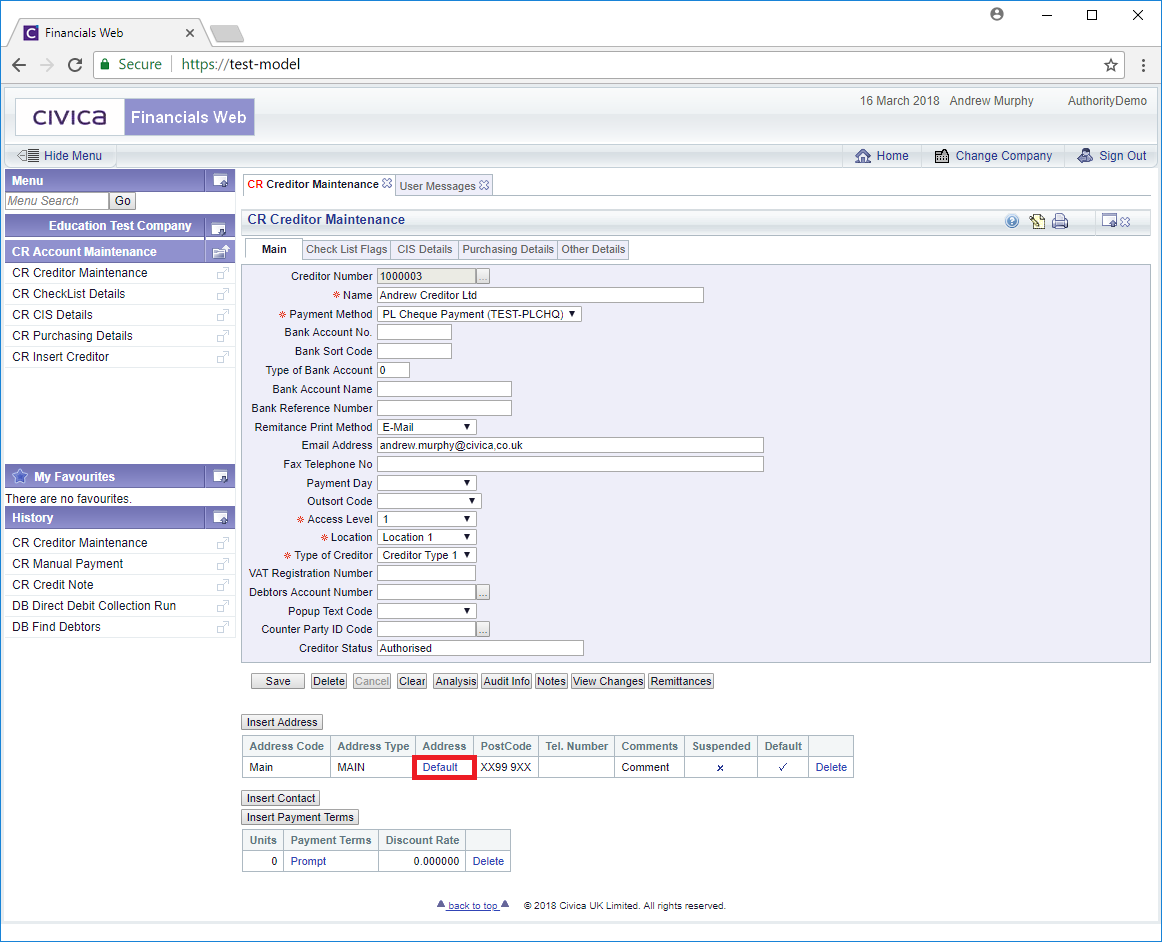
This will open the CR Creditor Maintenance (Edit Address) form:
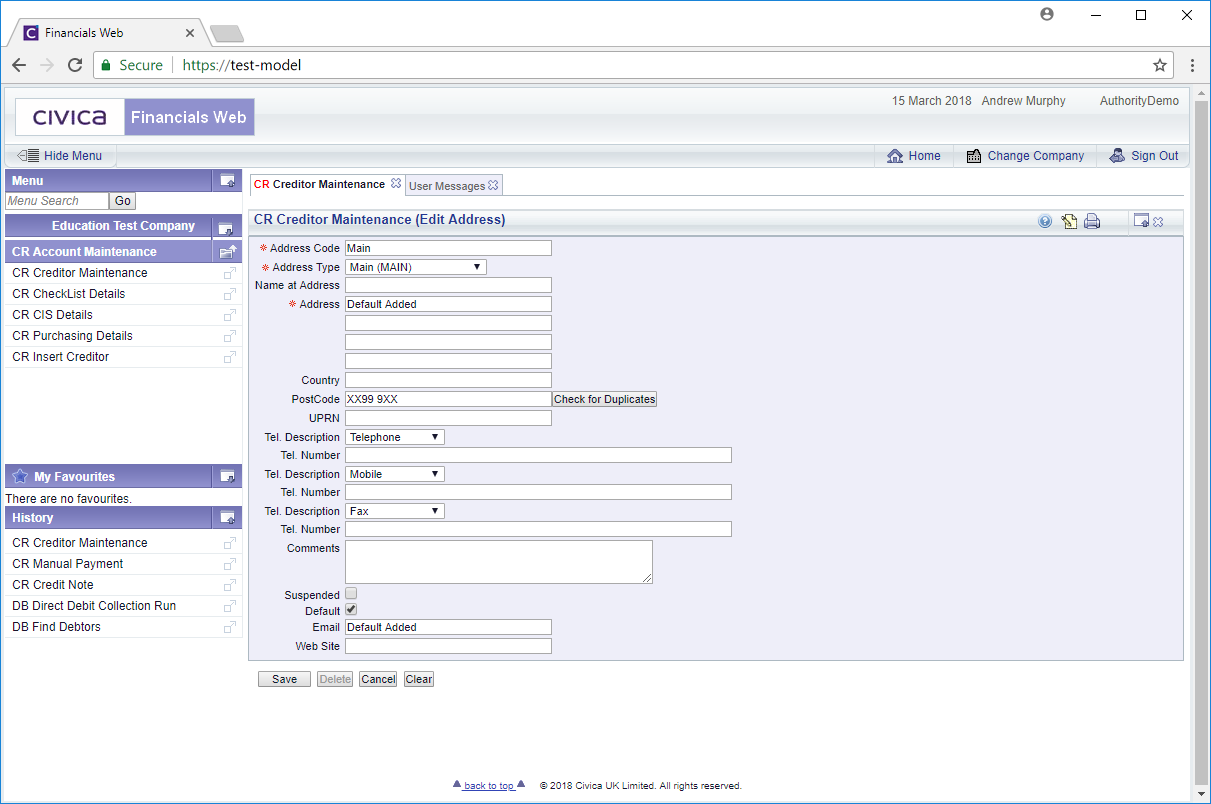
This form has the following fields (mandatory fields are donated with a red asterisk *):
- Address Code: This an the address code for the address, which can be changed
- Address Type: This drop-down field has the following options: Main (MAIN); Branch (BRANCH); Payment (PAYMENT) and Purchase (PURCHASE). Only one Main address is allowed and it is recommended that any additional addresses should be Branch addresses. Payment and Purchase addresses can also be added but should be used for information purposes only..
- Name at Address: Add or amend the contact name at the address, if available.
- Address: Add or amend the address in this and the next 3 lines, if required
- Country: Add or amend details of the Country, if required.
- PostCode: Add or amend the Post Code details. There is also a
 button that will allow you to check addresses that have the same post code. If any duplicates are found the following message will be displayed at the top of the form:
button that will allow you to check addresses that have the same post code. If any duplicates are found the following message will be displayed at the top of the form:

Clicking on the Creditors link on the message will open a CR Find Creditors form with the post code added to the Post Code field.
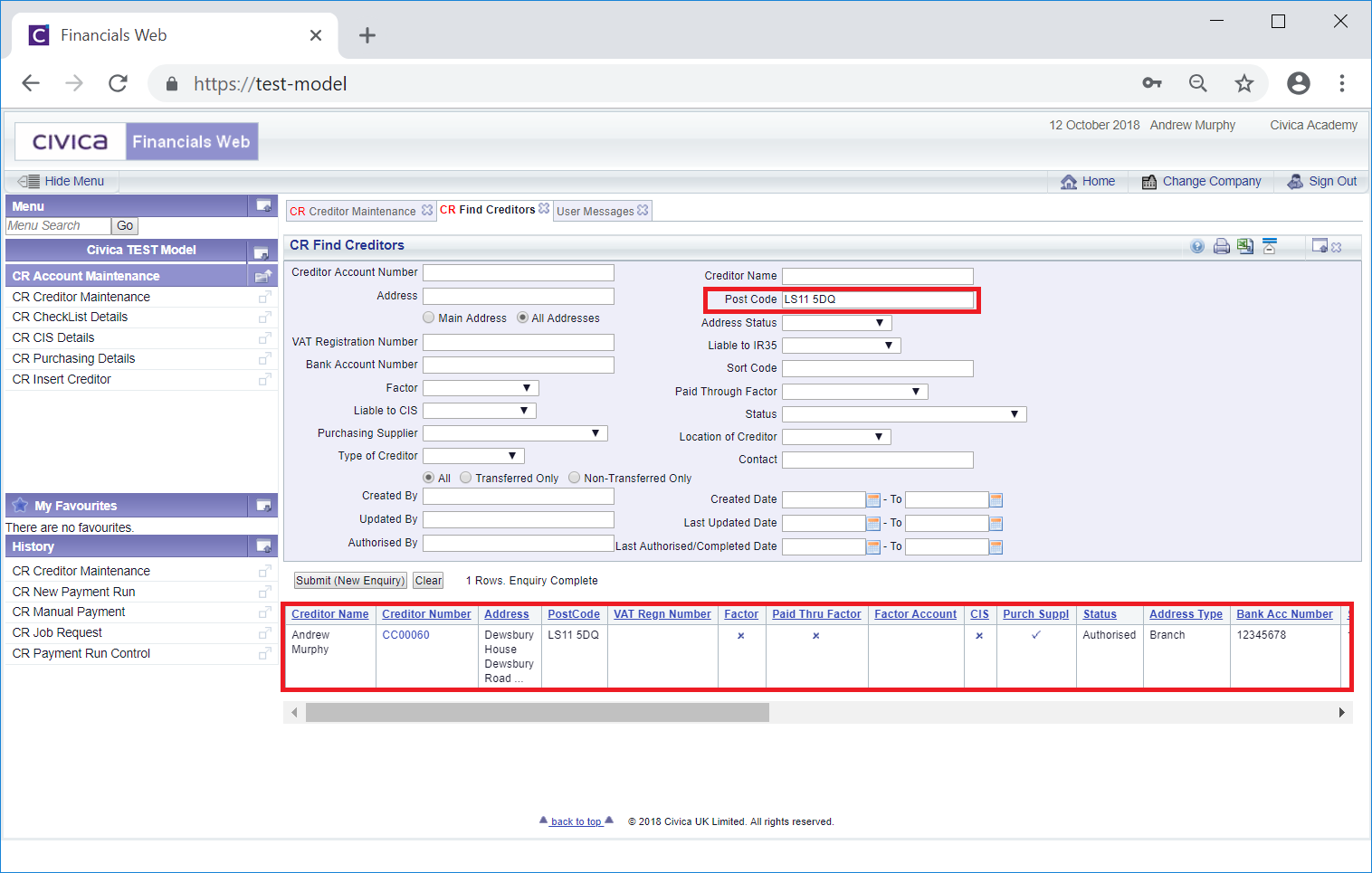
Please note: the Main Address option,  , will be selected by default and the search will take place on Addresses with an Address type of MAIN. Click on the All Addresses option to search all addresses. This form is further detailed in the Creditor Enquiry screen.
, will be selected by default and the search will take place on Addresses with an Address type of MAIN. Click on the All Addresses option to search all addresses. This form is further detailed in the Creditor Enquiry screen.
This functionality allows you to check that the Creditor has not already been created.
- UPRN: Please ignore this field as this functionality is not currently available.
- Tel. Description and Tel Number fields: Up to three different telephone number can be added, e.g. one for Telephone and one for Mobile. These can be amended as required,
- Comments: This is a general comments box to which you can add or amend text.
- Suspended: Tick box should be selected if the address is no longer to be used.
- Default: Where there is more than one Address Type for the Creditor, e.g. there are 2 Branch addresses, selecting this option will make this the default address for that type. Please note: there can only be one Main address, which will have this option selected automatically.
- Email: Add or amend the email address for the Creditor if available. An email must be added if the Address Type is Branch and the option in the Purchase Method field on the Purchasing Details form includes email:
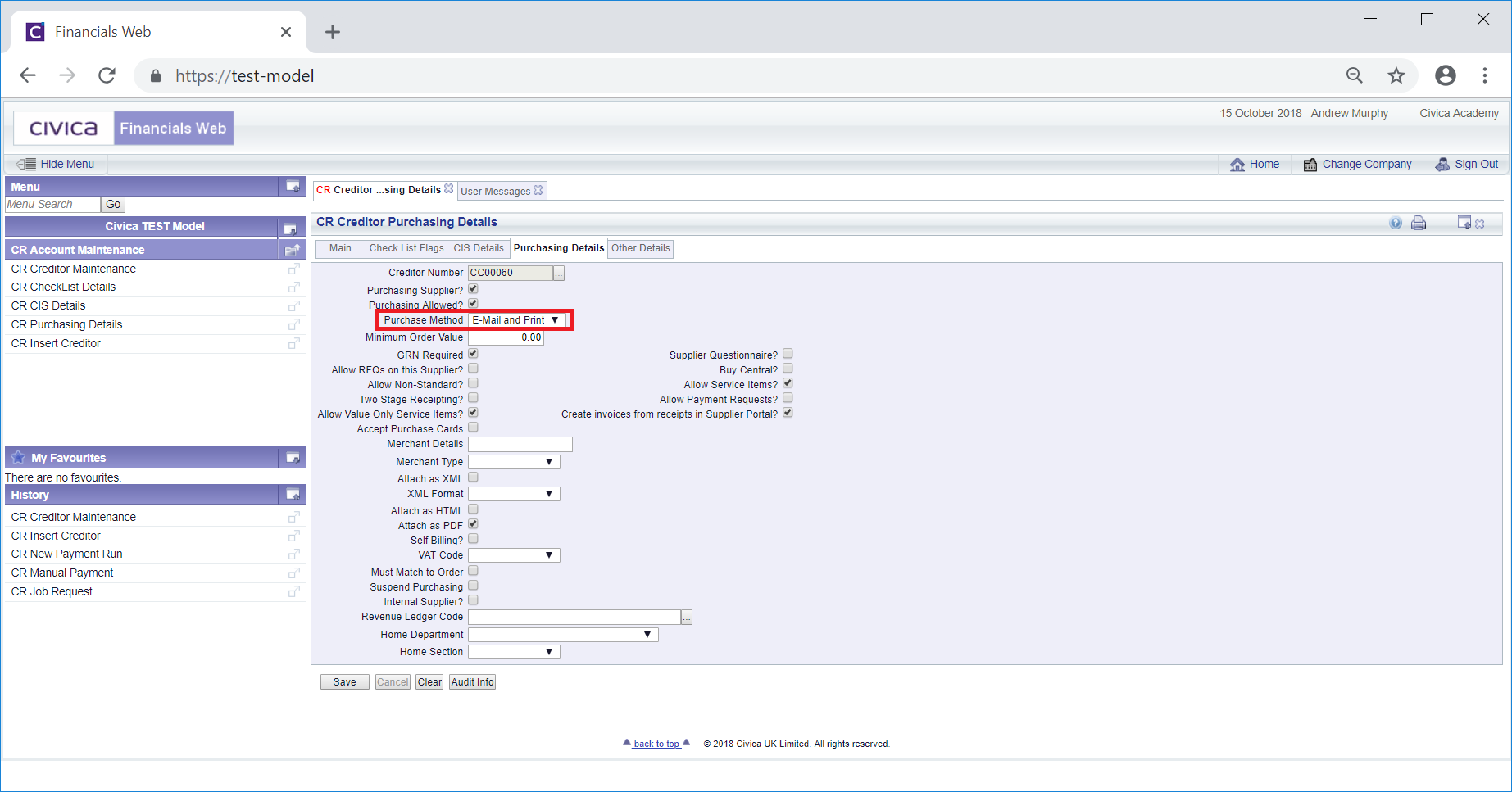
This form is further detailed in the Purchasing Details tab section.
- Web Site: Add or amend the web site for the Creditor as required.
The following buttons are also available:
 : Clicking on this button will return you to the Main tab on the CR Creditors Maintenance form and any amendments will be saved:
: Clicking on this button will return you to the Main tab on the CR Creditors Maintenance form and any amendments will be saved: : Clicking on this button will return you to the Main tab within the CR Creditors Maintenance form and any changes will be lost.
: Clicking on this button will return you to the Main tab within the CR Creditors Maintenance form and any changes will be lost. : Clicking on this button will return you to the original CR Creditors Maintenance form allowing you to search for a Creditor or create a new Creditor by using the
: Clicking on this button will return you to the original CR Creditors Maintenance form allowing you to search for a Creditor or create a new Creditor by using the  button. Any changes will be lost.
button. Any changes will be lost.
Please note: if an Address is created with an Address Type of Branch, and the Purchasing Supplier option is selected on the CR Creditor Purchasing Details form, as detailed in the Purchasing Details tab section, i.e. the Creditor is available as a Supplier in the Purchasing module, further options will be displayed at the bottom of the form:
- Purchasing Allowed: This option will be selected by default. When selected the Creditor will be available with these address details in the Purchasing module with the Creditor number including the Address Code. For example if the Creditor number is CC00060 and the Address Code is Leeds when searching for a Supplier in the Purchasing module the Creditor will be displayed as:
CC00060 Leeds
More than one Branch addresses can be created and when this option is selected they will also appear in the Purchasing module. For example of another Branch address is created with an Address Type of Bath, the Creditor will appear in a Supplier search on the Purchasing module as:
CC00060 Bath
CC00060 Leeds
In addition of a Main address is also included for the Creditor, the following will be available in the Purchasing module:
CC00060
CC00060 Bath
CC00060 Leeds
Each of these option will have different address details - the first will include the address details of the Main address, the second option will include the details of the Bath Branch address and the third will include the address details of the Leeds Branch address.
- GRN Required: Where this tick box is selected a Goods Receipt Note (GRN) must be added to the Purchase Order raised for the Creditor (with this Branch address) in the Purchasing module before an invoice can be raised against it. Adding GRNs is further detailed in the Receipts section.
- Allow Non-Standard: When this tick box is selected, a Non-Standard product can be included on a Requisition that is being raised for the Creditor with this Branch address. Adding Non-Standard products on a Requisition is further detailed in the Non-Standard Products section.
- Allow Service Items: When this tick box is selected, a Service Item can be included on a Requisition that is being raised for the Creditor with this Branch address. Adding Service Items on a Requisition is further detailed on the Service Items section.
- Allow Value Only Service Items: When this tick box is selected, a Value Only Service Item can be included on a Requisition that is being raised for the Creditor with this Branch address . Adding Value Only Service Items on a Requisition is further detailed on the Value Only Service Items section.
- Allow Payment Orders: Please ignore this option as this functionality is not currently being used.
- Supplier Questionaire: Please ignore this option as this functionality is not currently being used.
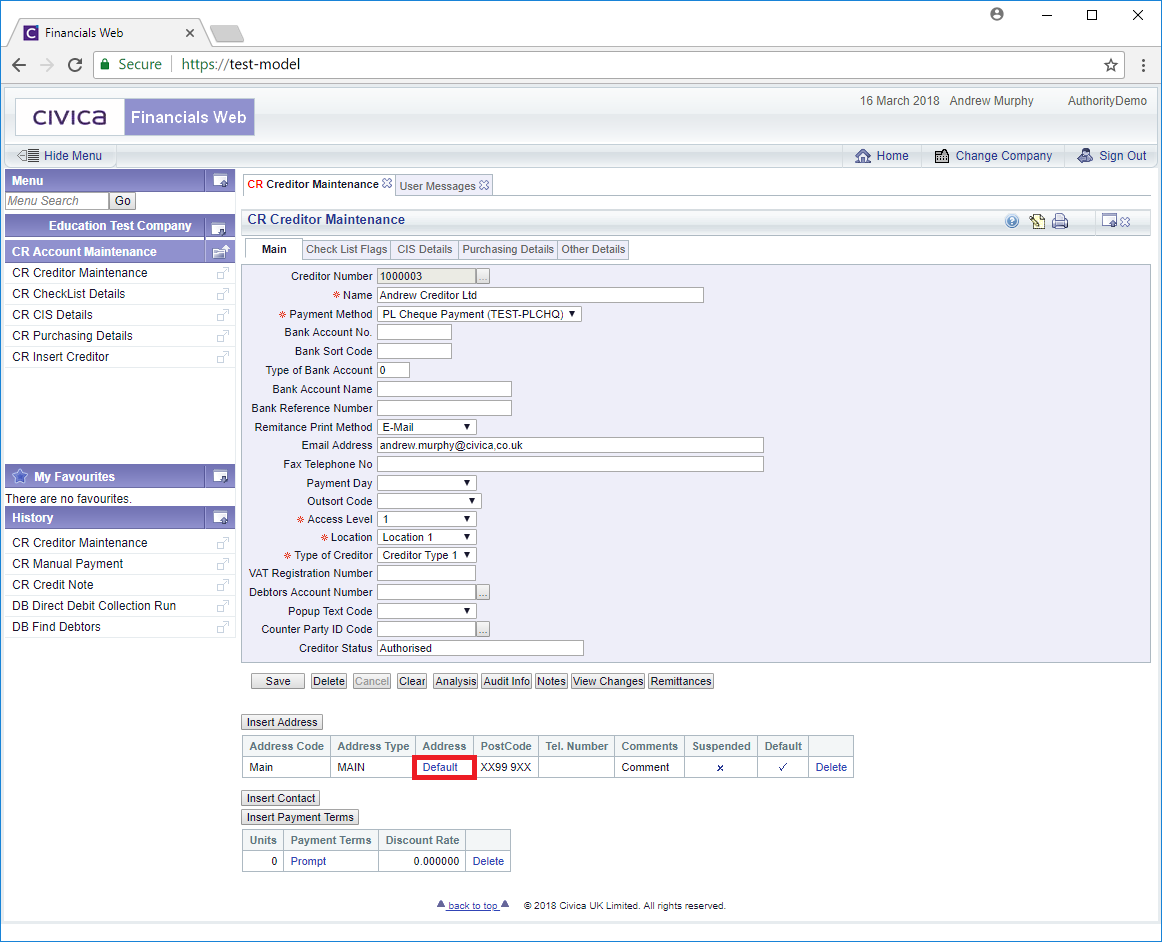
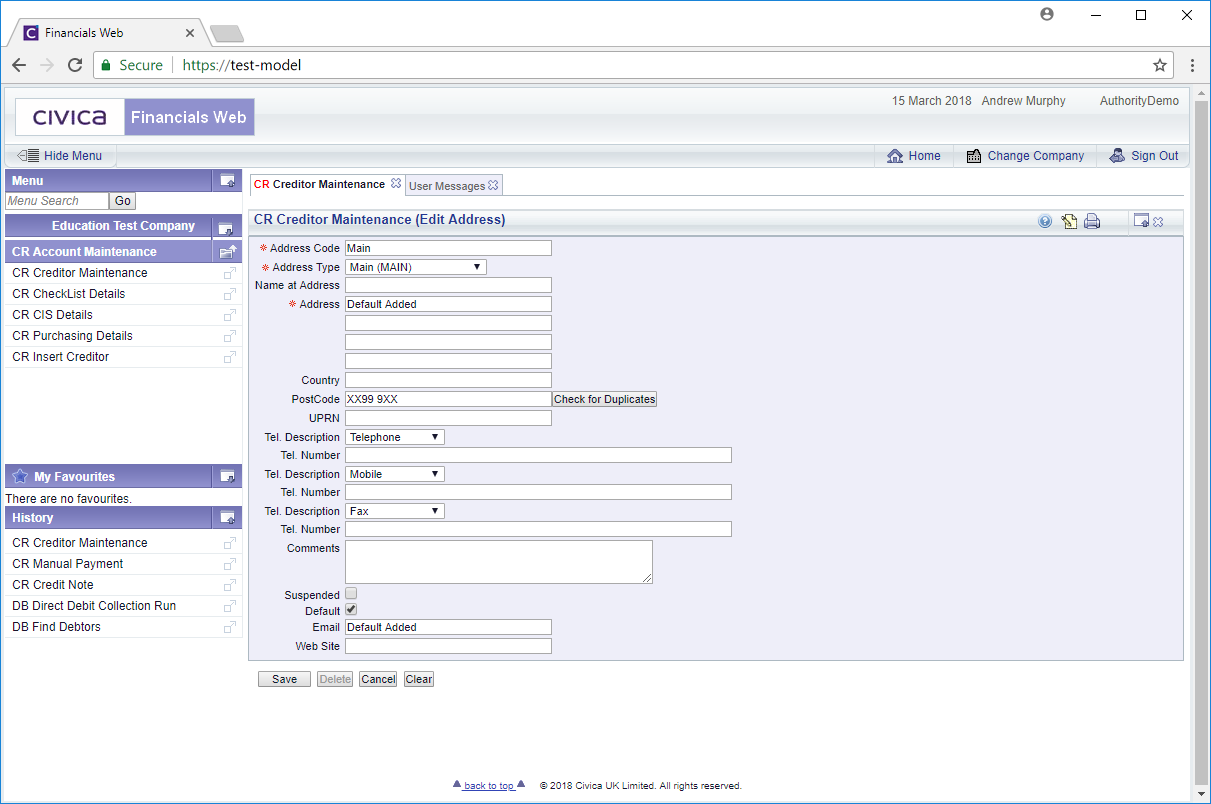

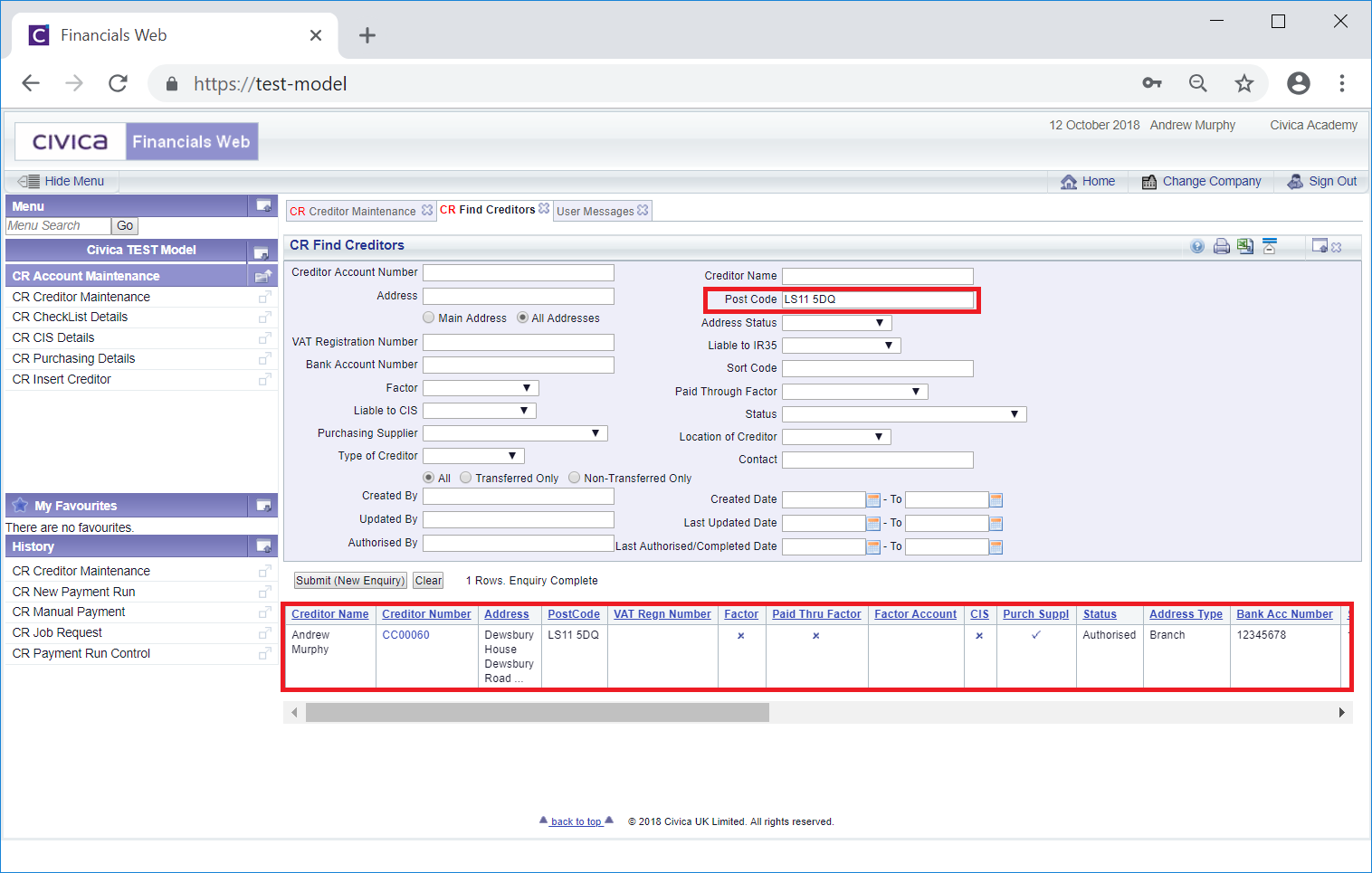
![]() , will be selected by default and the search will take place on Addresses with an Address type of MAIN. Click on the All Addresses option to search all addresses. This form is further detailed in the Creditor Enquiry screen.
, will be selected by default and the search will take place on Addresses with an Address type of MAIN. Click on the All Addresses option to search all addresses. This form is further detailed in the Creditor Enquiry screen.