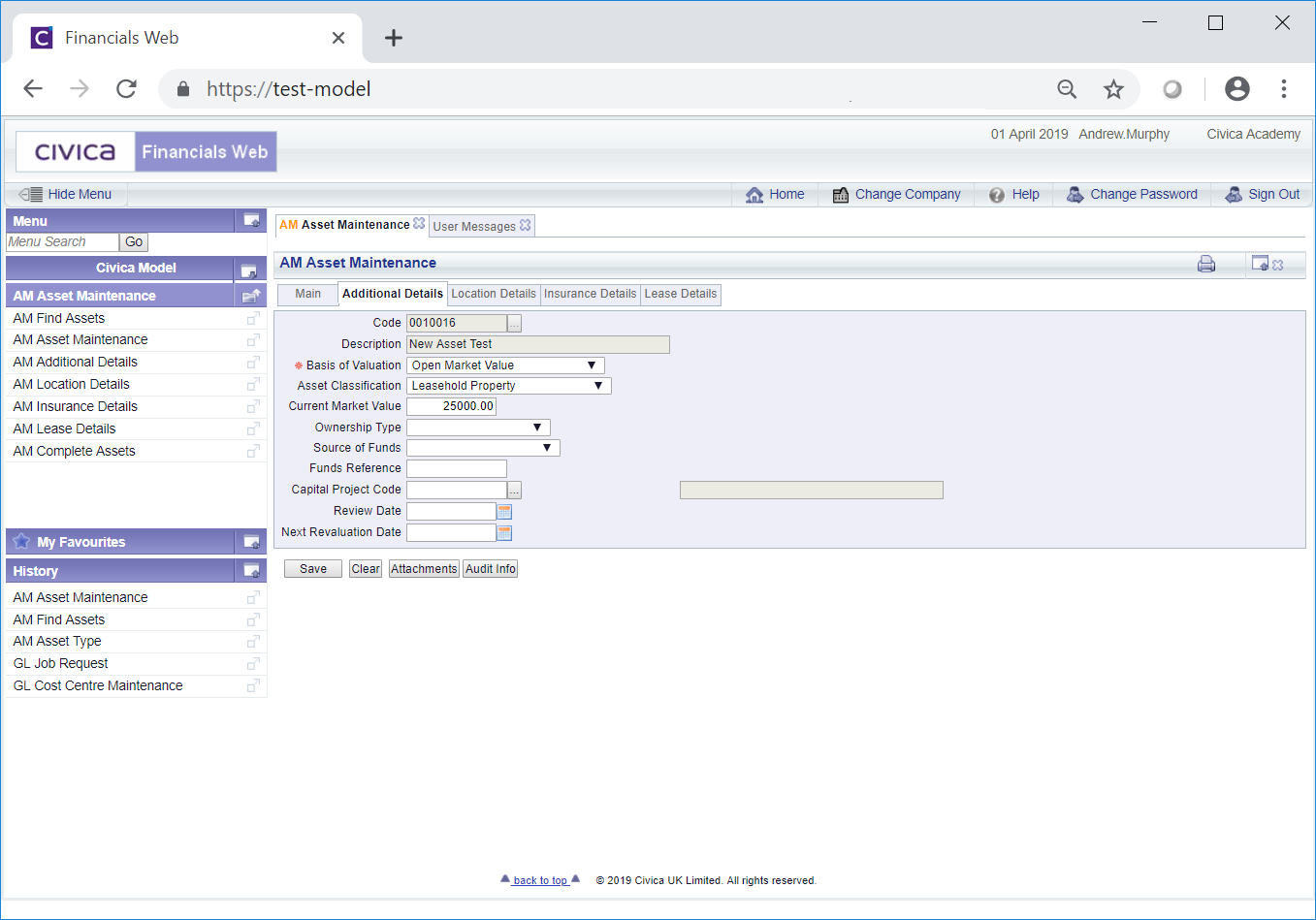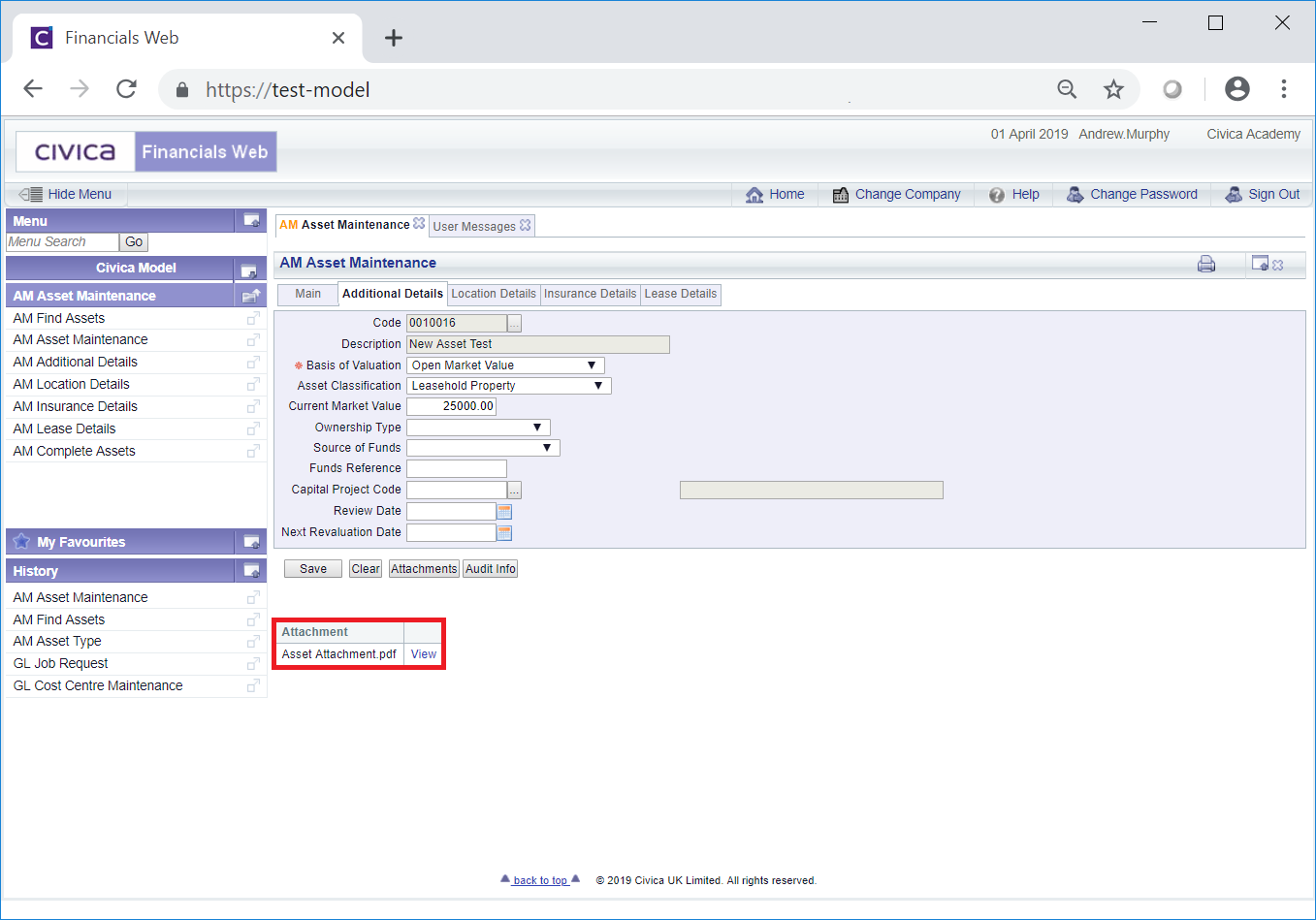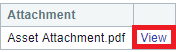The Additional Details tab of the AM Asset Maintenance form contains the following fields:
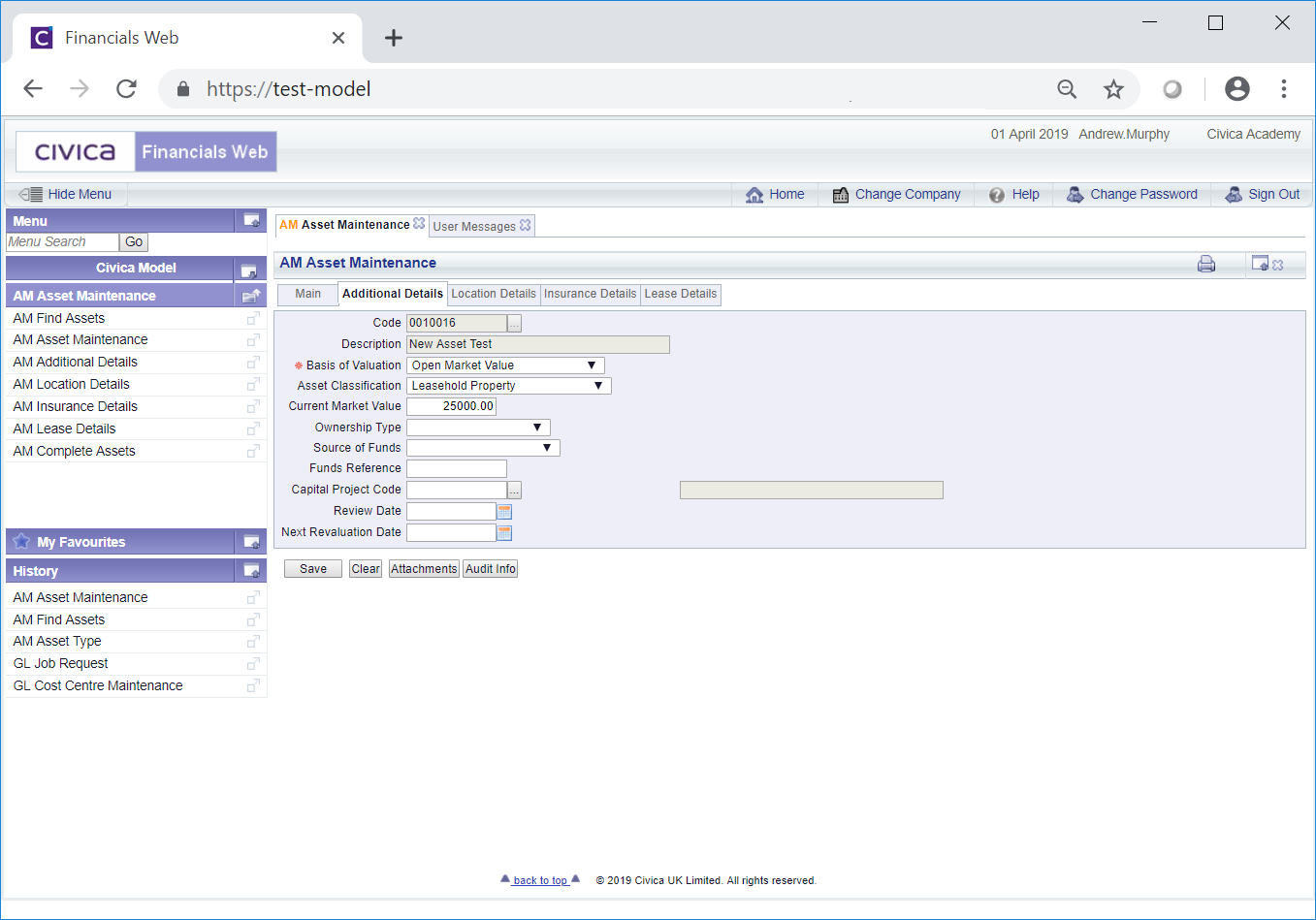
These are further detailed below (mandatory fields are notated with a red asterisk *):
- Code: This field will include the code for the Asset and cannot be changed.
- Description: This field will include the description of the Asset and cannot be changed.
- Basis of Valuation: The default option in this field will be defined by the option selected in the Basis of Valuation field on the Asset Type that has been added to the Asset Type field on the Main tab of the AM Asset Maintenance form. Asset Types are further detailed in the Asset Types section.
The option in this field can be changed, if required, by selecting a different option from the drop-down list. These options are defined as detailed in the Basis of Valuation section of Asset Admin.
- Asset Classification: The default option in this field will be defined by the option selected in the Asset Classification field on the Asset Type that has been added to the Asset Type field on the Main tab of the AM Asset Maintenance form. Asset Types are further detailed in the Asset Types section.
The option in this field can be changed, if required, by selecting a different option from the drop-down list. These options are defined as detailed in the Asset Classification section of Asset Admin.
- Current Market Value: The amount in this field will default to the amount in the Original Capital Cost field on the Main tab of the AM Asset Maintenance form.
- Ownership Type: Select the relevant option from this drop-down field to provide details of the ownership of the Asset, if required. The options in this field are defined as detailed in the Ownership Type section of Asset Admin.
- Source of Funds: Select the relevant option from this drop-down field to detail which funds were used to obtain the Asset, if required.
- Funds Reference: Where an option has been added to the Source of Funds field, detailed immediately above, a reference for this fund can be added to this field to further identify the fund source, if required.
- Capital Project Code: A Capital Project Code can be set up in the General Ledger and this can be added to this field for reporting and information purposes only. If you wish to use this functionality please contact a Civica Consultant.
- Review Date: Add a date that the Asset is to be reviewed, if required. This date can be picked up by a Report.
- Next Revaluation Date: Add a date that the Asset is to be revalued, if required. This date can be picked up by a Report.
The following buttons are also available at the bottom of the form:
 : Clicking on this button will save any changes made to the form.
: Clicking on this button will save any changes made to the form.
 : Clicking on the button will close the form and any changes will be lost. The AM Asset Maintenance form will open allowing you to search for or create a new Asset.
: Clicking on the button will close the form and any changes will be lost. The AM Asset Maintenance form will open allowing you to search for or create a new Asset. : Clicking on this button will open the AM Asset Attachments form allowing you to attach items to the Asset. . This form is further detailed in the Add Attachments section.
: Clicking on this button will open the AM Asset Attachments form allowing you to attach items to the Asset. . This form is further detailed in the Add Attachments section.
Once an item has been attached it will be displayed in a Grid at the bottom of the Additional Details tab:
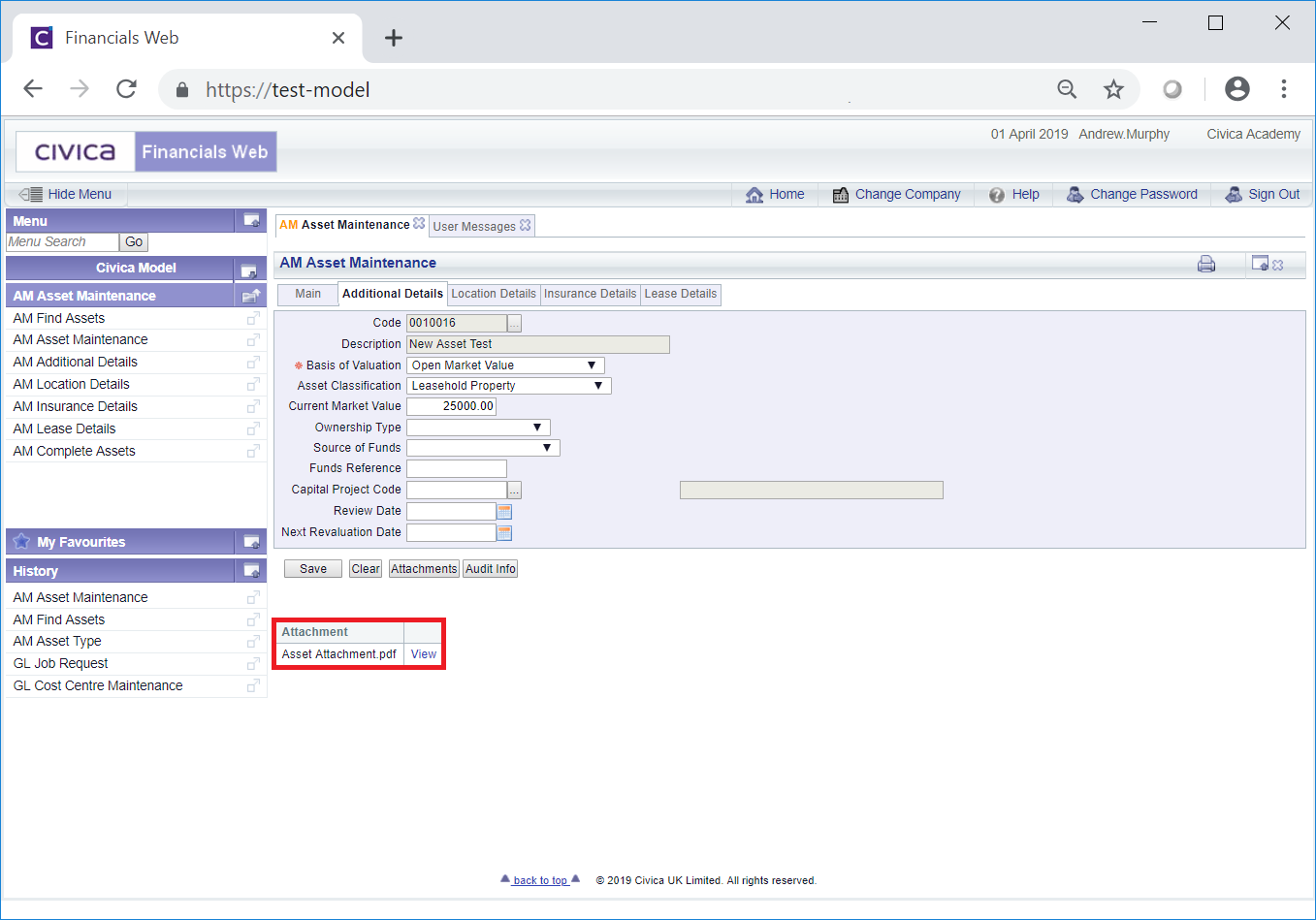
To open an attachment click on the View link in the Grid:
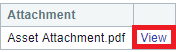
 : Clicking on this button will open the Audit Info screen, providing audit details of the Asset. This is further detailed in the Audit Info section.
: Clicking on this button will open the Audit Info screen, providing audit details of the Asset. This is further detailed in the Audit Info section.