To use an existing Template, select one from the Template field and click on the  button. The default details of the selected Template will populate the mandatory fields on the form:
button. The default details of the selected Template will populate the mandatory fields on the form:
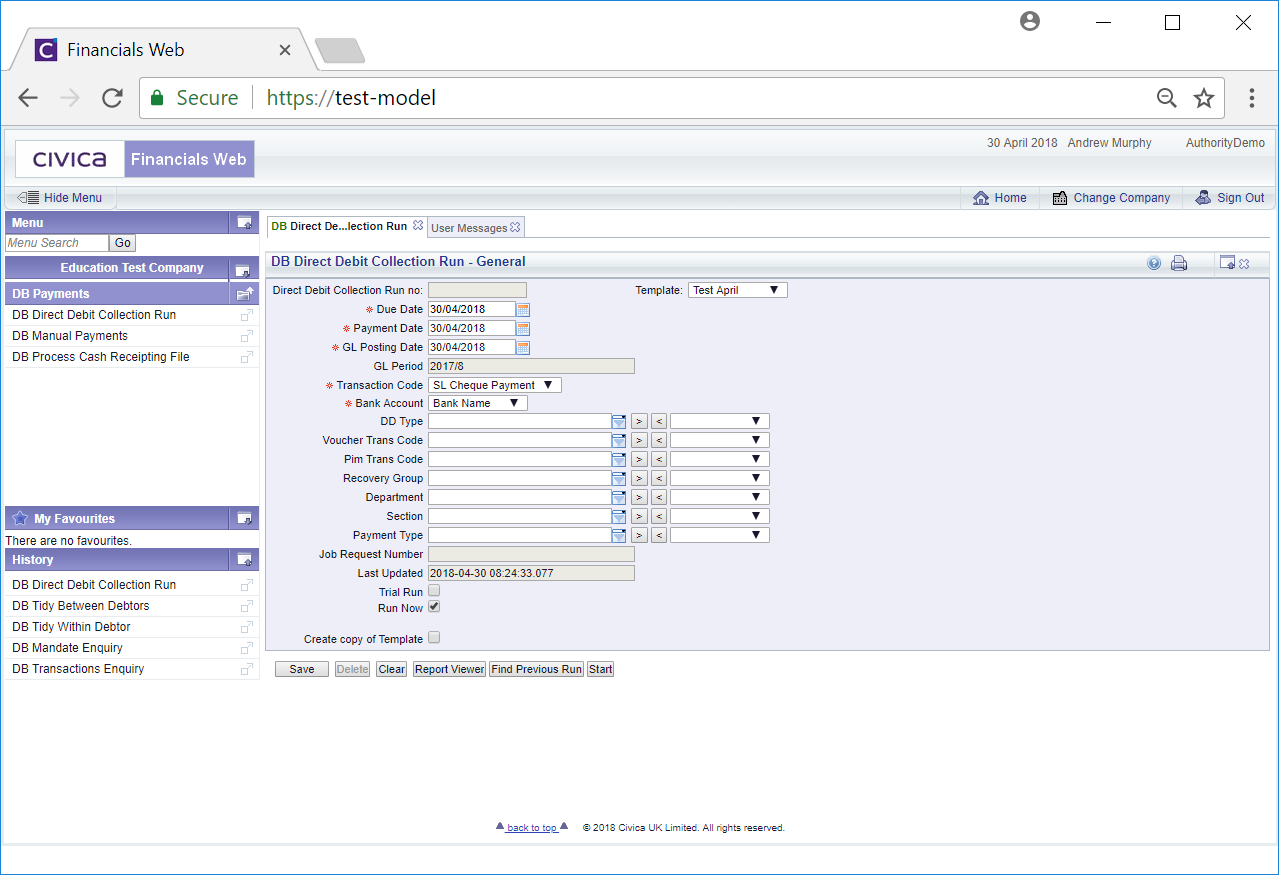
Add further details as required to the fields on the form, such as the DD Type and the Voucher Trans Code.
The following tick box options are also available:
 : This option will not be selected by default. When this tick box is selected only a report will be produced of the Direct Debits that would be included in the payment run - no accounts will be updated. It is recommended that this is selected initially and the report checked to ensure there are no issue with the payment run.
: This option will not be selected by default. When this tick box is selected only a report will be produced of the Direct Debits that would be included in the payment run - no accounts will be updated. It is recommended that this is selected initially and the report checked to ensure there are no issue with the payment run. : This option will be selected by default. Deselecting this option will provide you with options to schedule the job to be run at a selected date and time.
: This option will be selected by default. Deselecting this option will provide you with options to schedule the job to be run at a selected date and time.
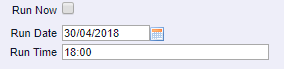
 : This option will not be selected by default. Selecting this option will allow to created a copy of the Template:
: This option will not be selected by default. Selecting this option will allow to created a copy of the Template:

Add a name and click on the  button will immediately create a new Template and display it on the form
button will immediately create a new Template and display it on the form
The buttons available on the form are as follows:
 : Click on this button to save any changes that you have made to the form.
: Click on this button to save any changes that you have made to the form. : This button will only be available where you have either created the Template that is displayed displayed or have the user rights to delete other Templates. Where enabled clicking on this button will allow you to delete the Template.
: This button will only be available where you have either created the Template that is displayed displayed or have the user rights to delete other Templates. Where enabled clicking on this button will allow you to delete the Template. : Click on this button to clear the form - this will allow you to select and load a different template or create a new one as detailed in the Creating New Templates section.
: Click on this button to clear the form - this will allow you to select and load a different template or create a new one as detailed in the Creating New Templates section. : Clicking on this button will open the DB Report Viewer form that will display all your reports that you have run. This is further displayed in the Report Viewer section.
: Clicking on this button will open the DB Report Viewer form that will display all your reports that you have run. This is further displayed in the Report Viewer section. : Clicking on this button will either run the Direct Debit Payment job immediately taking account the details added to the form including whether this is a trial run or a live run, or will schedule the job to be run at the selected date and time, as described in the
: Clicking on this button will either run the Direct Debit Payment job immediately taking account the details added to the form including whether this is a trial run or a live run, or will schedule the job to be run at the selected date and time, as described in the  option described above.
option described above. : Clicking on this button will open the DB Direct Debit Jobs form allowing you to view previous Direct Debit jobs that you have run. The details of these can also be used to create a new payment run:
: Clicking on this button will open the DB Direct Debit Jobs form allowing you to view previous Direct Debit jobs that you have run. The details of these can also be used to create a new payment run:
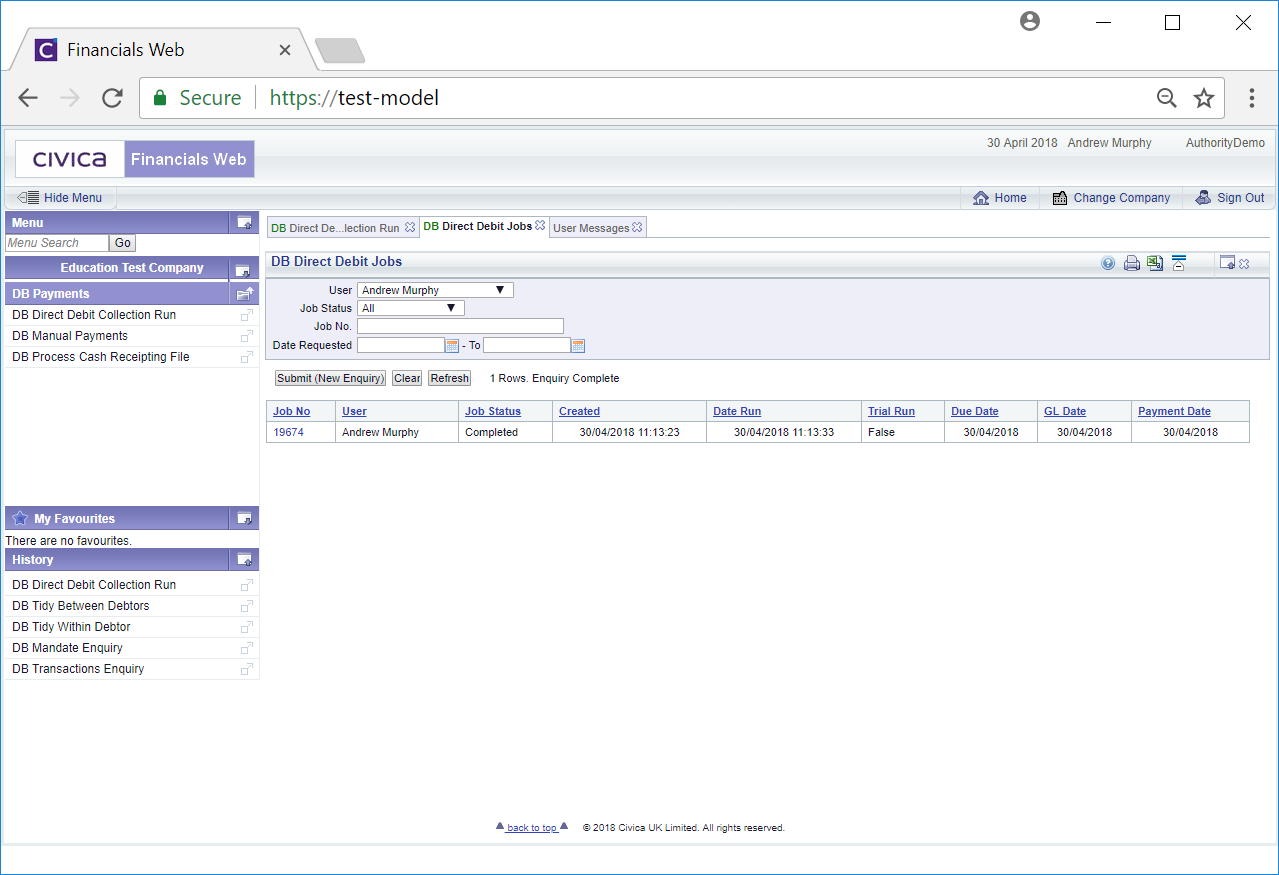
Amending the fields on the form and clicking on the  button will refresh the Grid with the jobs that meet the new search criteria.
button will refresh the Grid with the jobs that meet the new search criteria.
Clicking on the  button will remove the Grid and the fields on the form will revert to their default values.
button will remove the Grid and the fields on the form will revert to their default values.
Clicking on the  button will refresh the Grid in order to capture any new jobs just run.
button will refresh the Grid in order to capture any new jobs just run.
Clicking on the link in the Job Number column on the Grid will open the DB Direct Debit Collection Run form providing details of the job selected:
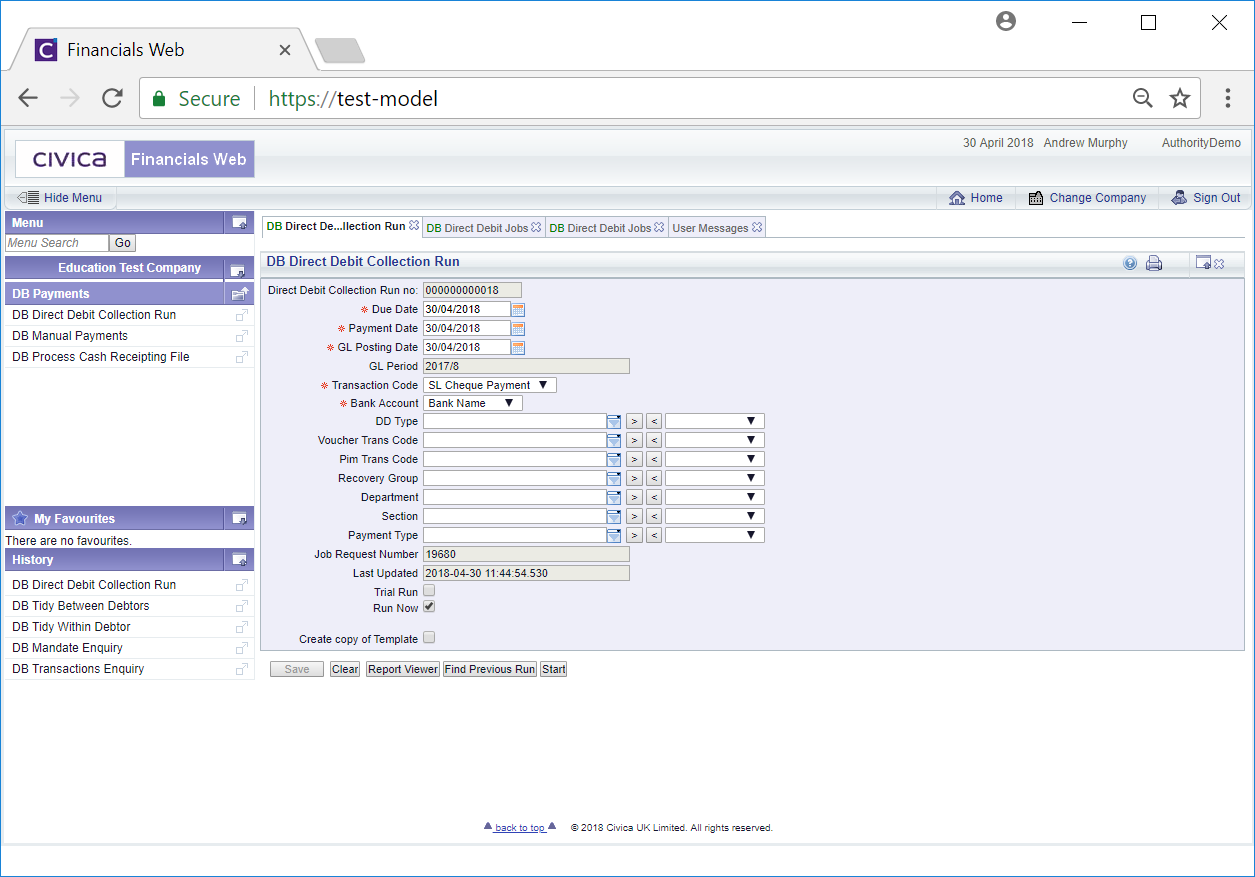
The buttons available at the bottom of the form are the same as those described as above. The details on the fields can be changed and clicking on the  button will run a new Direct Debit Payment job taking into account the details of the form.
button will run a new Direct Debit Payment job taking into account the details of the form.
![]() button. The default details of the selected Template will populate the mandatory fields on the form:
button. The default details of the selected Template will populate the mandatory fields on the form: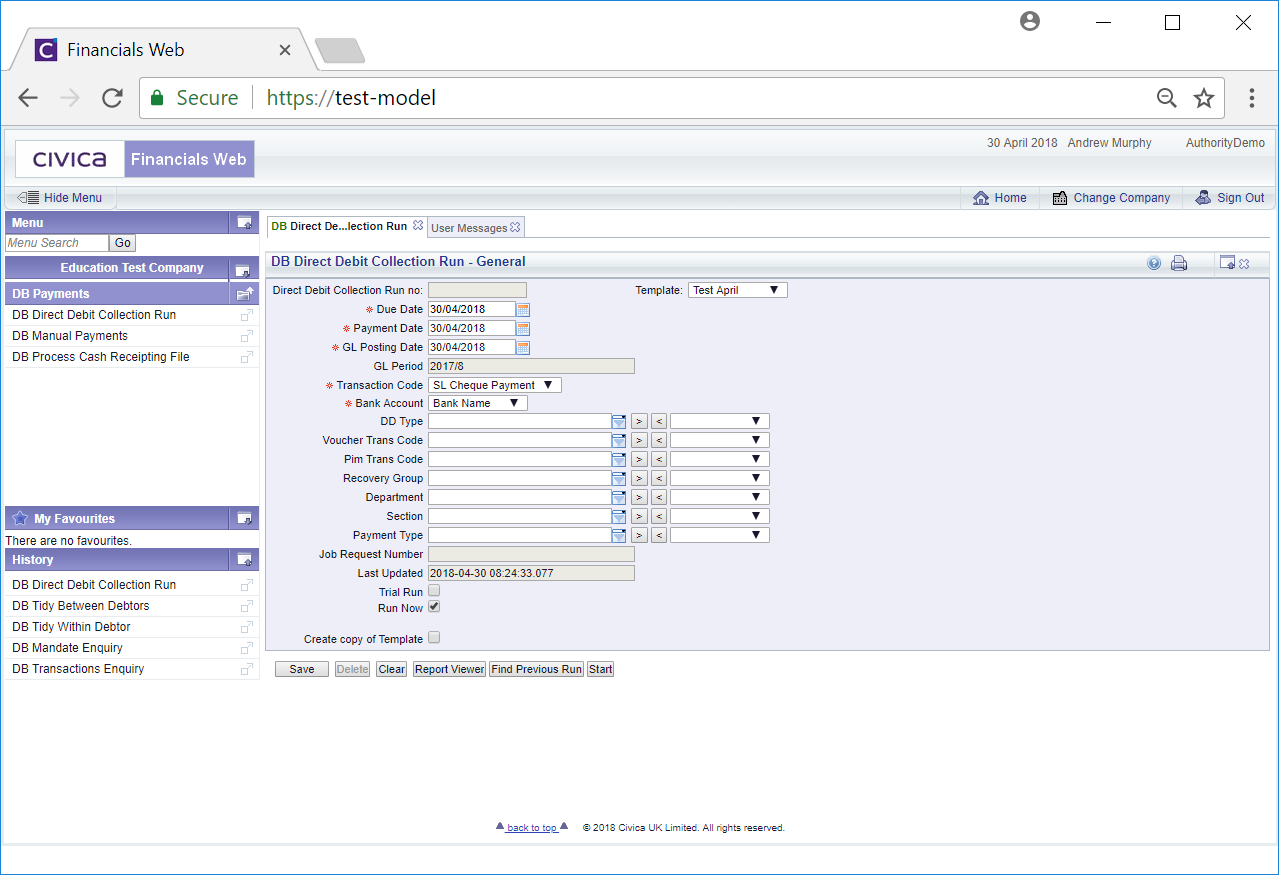
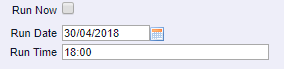

![]() button will immediately create a new Template and display it on the form
button will immediately create a new Template and display it on the form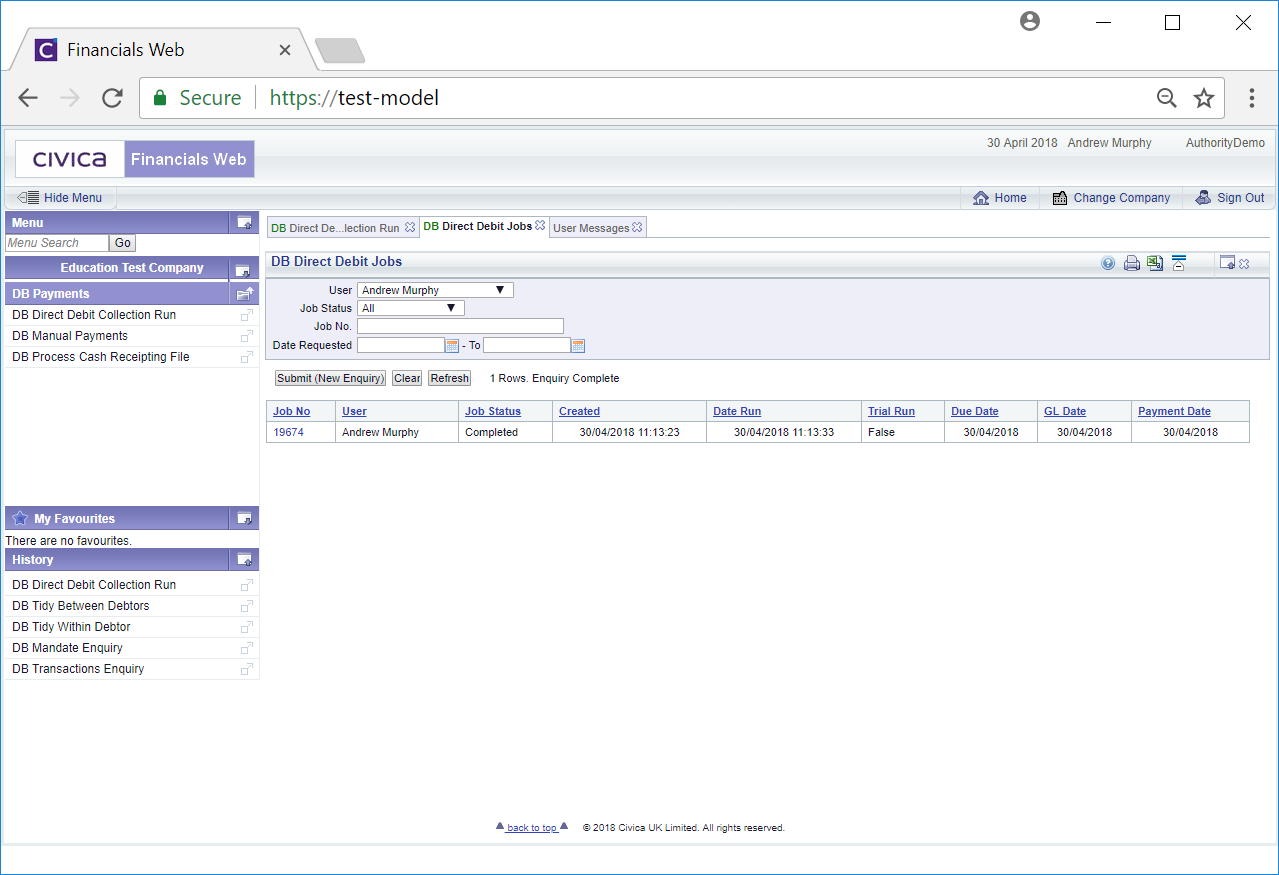
![]() button will refresh the Grid with the jobs that meet the new search criteria.
button will refresh the Grid with the jobs that meet the new search criteria.![]() button will remove the Grid and the fields on the form will revert to their default values.
button will remove the Grid and the fields on the form will revert to their default values.![]() button will refresh the Grid in order to capture any new jobs just run.
button will refresh the Grid in order to capture any new jobs just run.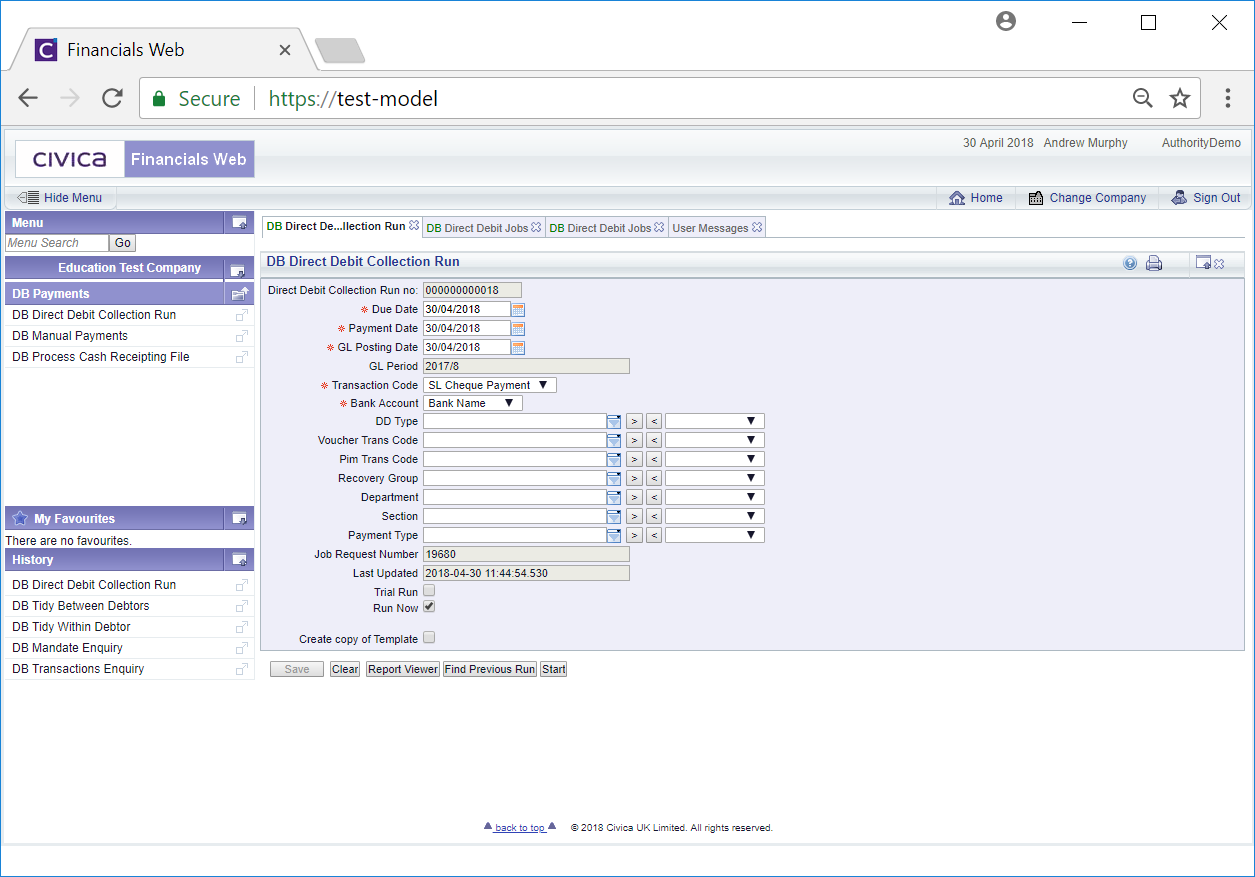
![]() button will run a new Direct Debit Payment job taking into account the details of the form.
button will run a new Direct Debit Payment job taking into account the details of the form.