Bank Statements can be uploaded into the Cashbook Management module via the CB Job Request form.
This form can be accessed by selecting the Cashbook Management option on the Financials main menu:

Then the CB Reporting menu option:
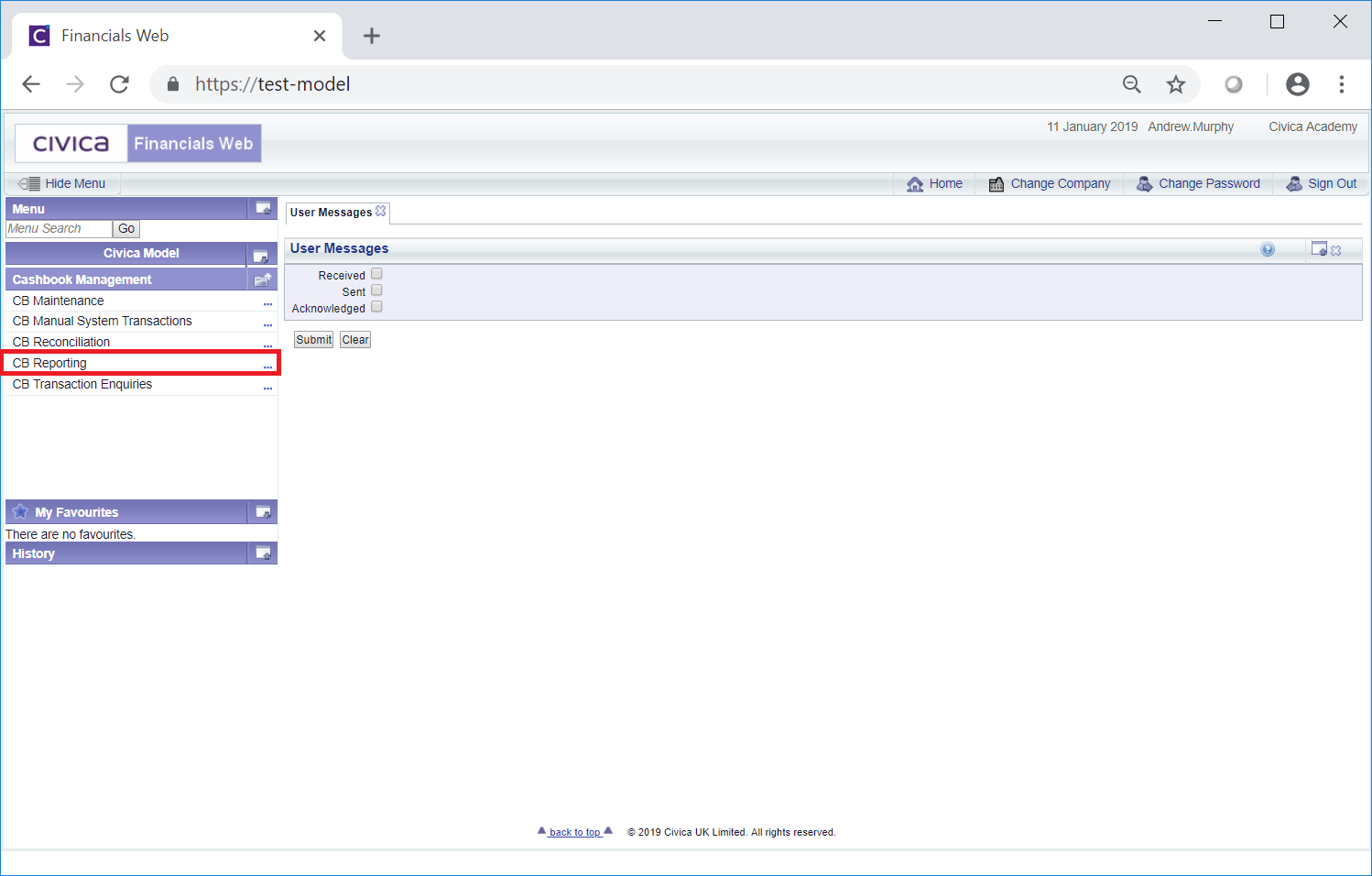
Then select the CB Job Request menu option:
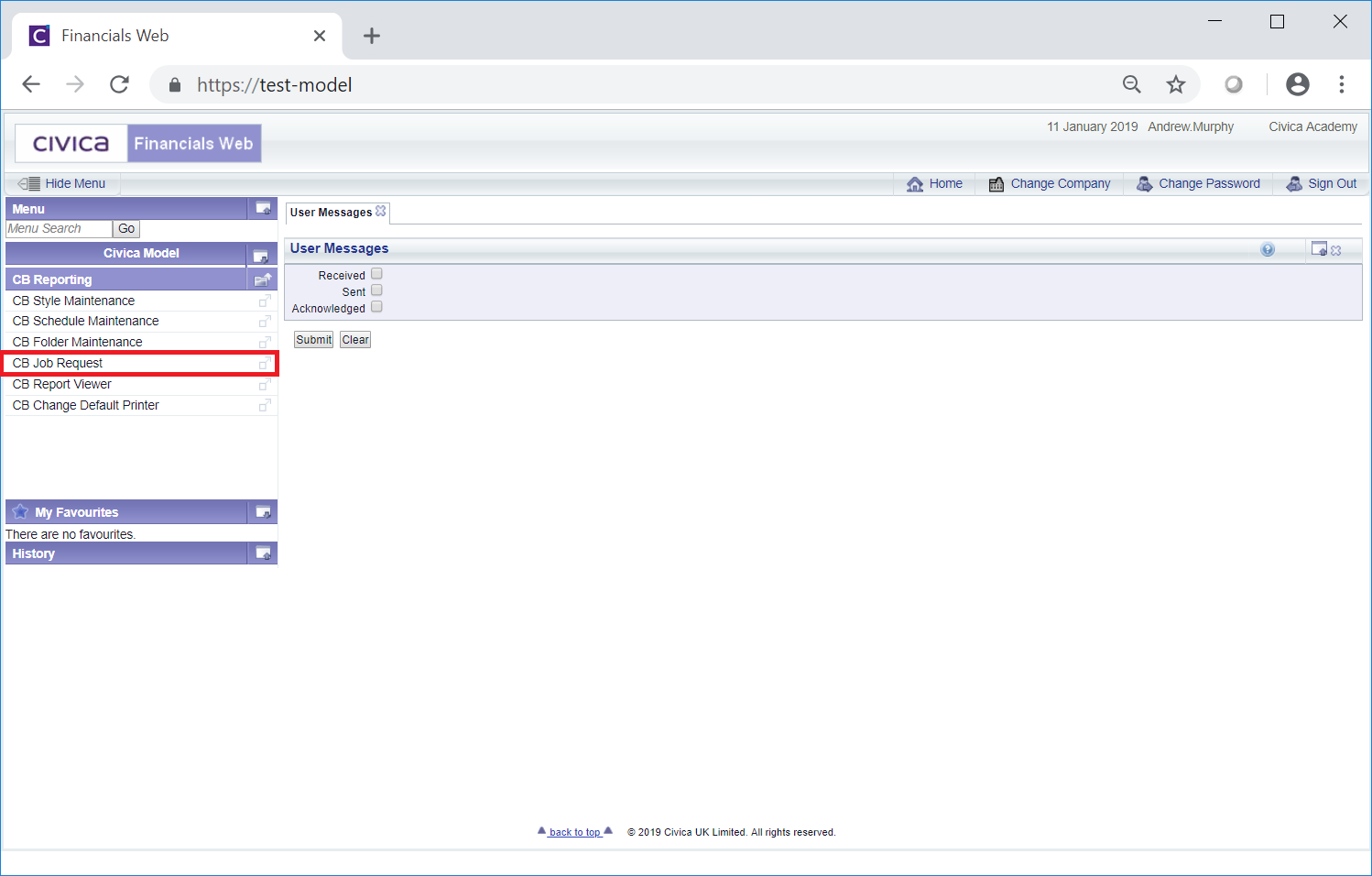
The CB Job Request form will open:

Add to the following fields:
Click on the  button - new buttons will be displayed at the bottom of the form, together with Criteria, Parameters and Email Distribution headings:
button - new buttons will be displayed at the bottom of the form, together with Criteria, Parameters and Email Distribution headings:
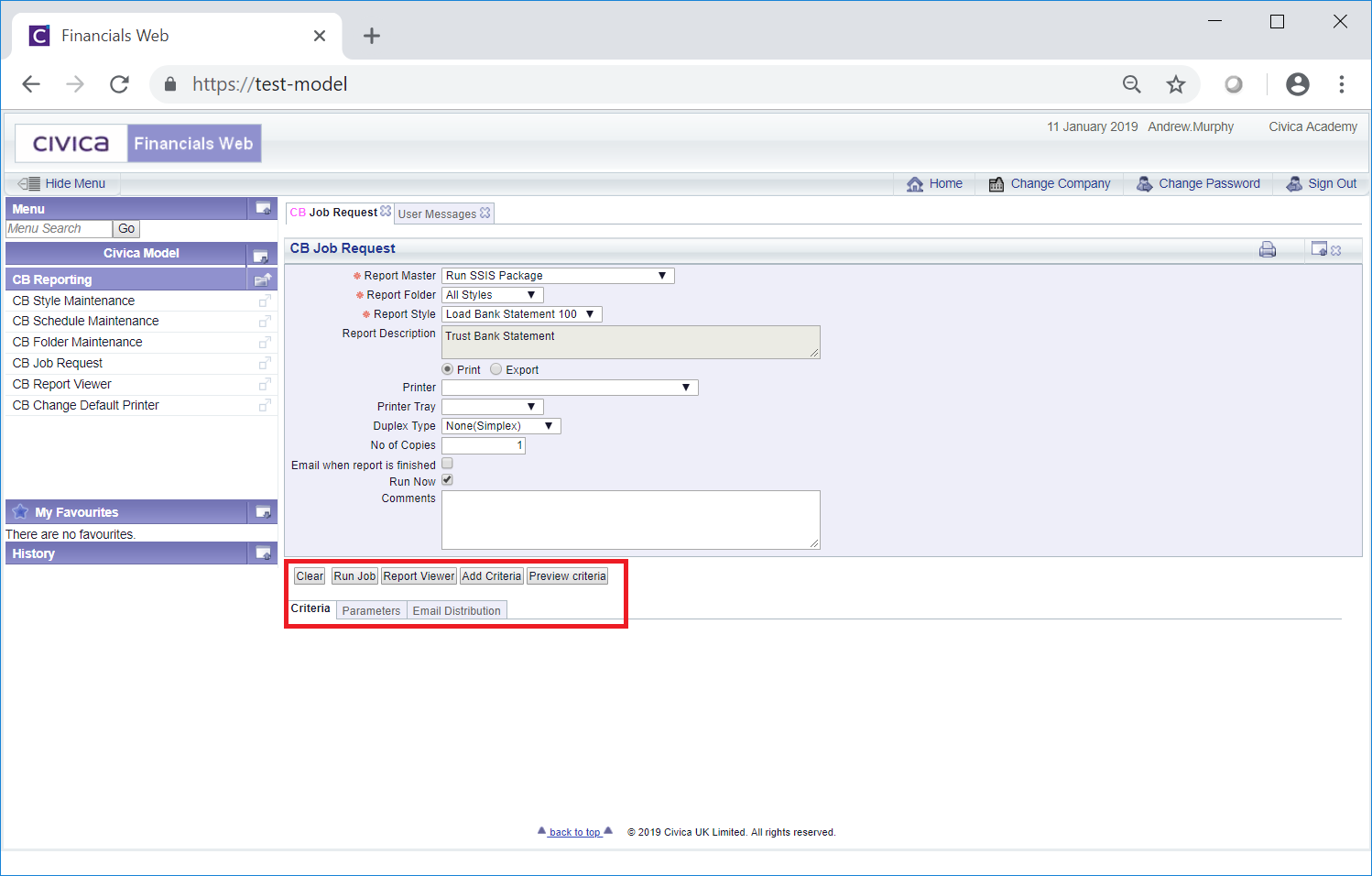
Click on the Parameters heading and a Grid will be displayed listing the parameters for the job request.
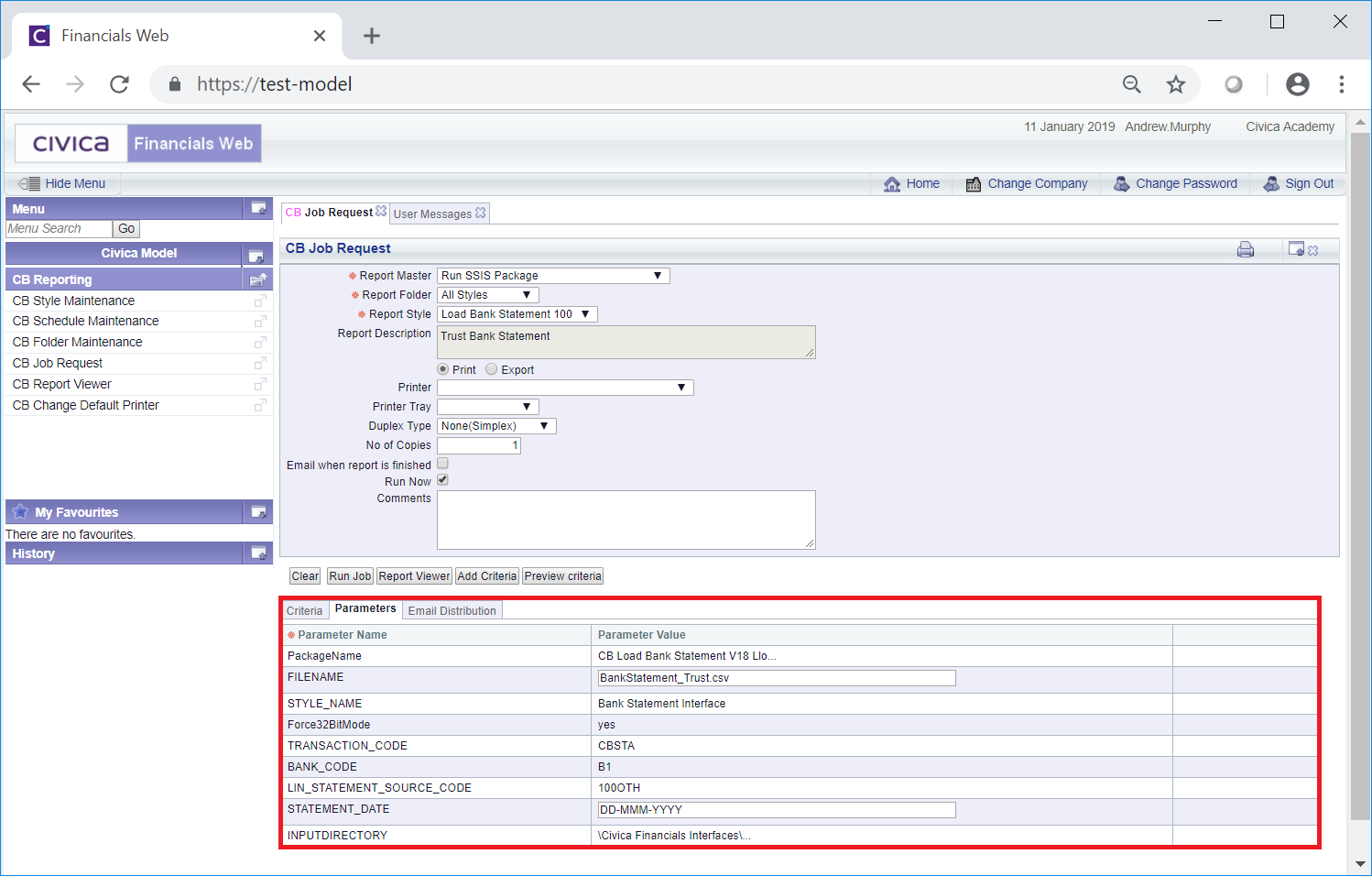
The following parameters should be changed:
Please note: Statements must be loaded in date order.
Once a Statement file has been loaded you will not be able to load a Statement for the same Bank Account that has the same Statement Date. In addition you will not be able to load a Statement for a Bank Account that has Statement Date that is prior to one that has already been loaded for the same Bank Account. For example if a Statement has already been loaded with a Statement Date of 01-JAN-2019, you will not be able to load a Statement for the same Bank Account that has a Statement Date prior to this date.
The INPUTDIRECTORY parameter will detail the location of the Statement file to be uploaded. Hovering the mouse over the Parameter Value will display the full path.
The Export and Print options can be ignored when the Run SSIS Package option is selected in the Report Master field. These options are defined by the SSIS Package when the job is run - as a result these options in the form are not required.
To run the job and upload the Statement click on the  button.
button.
To view the job as well as the job reports click on the CB Report Viewer menu option:
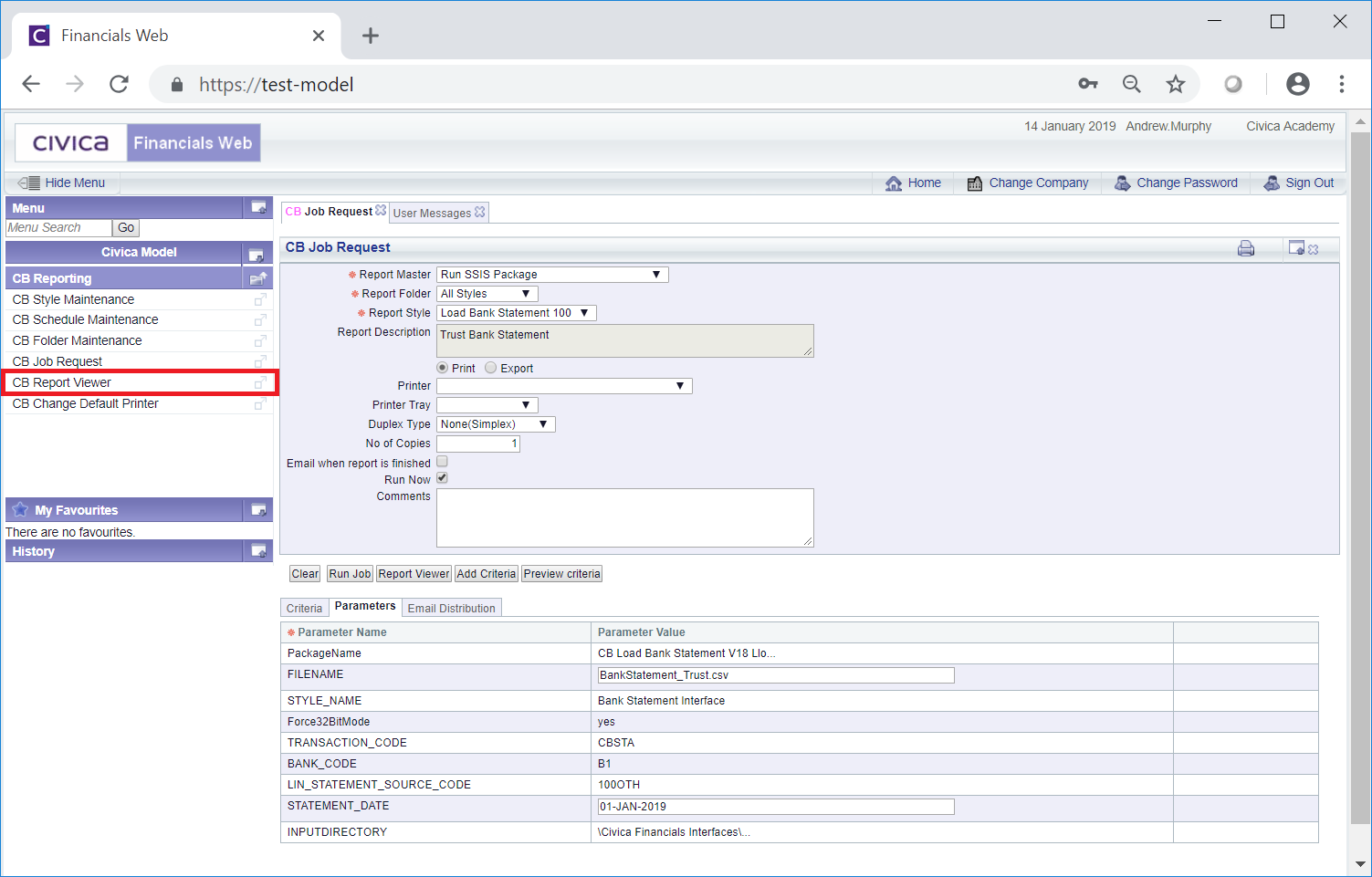
This will open the CB Report Viewer form, which is further detailed in the Bank Statement Report Viewer section.