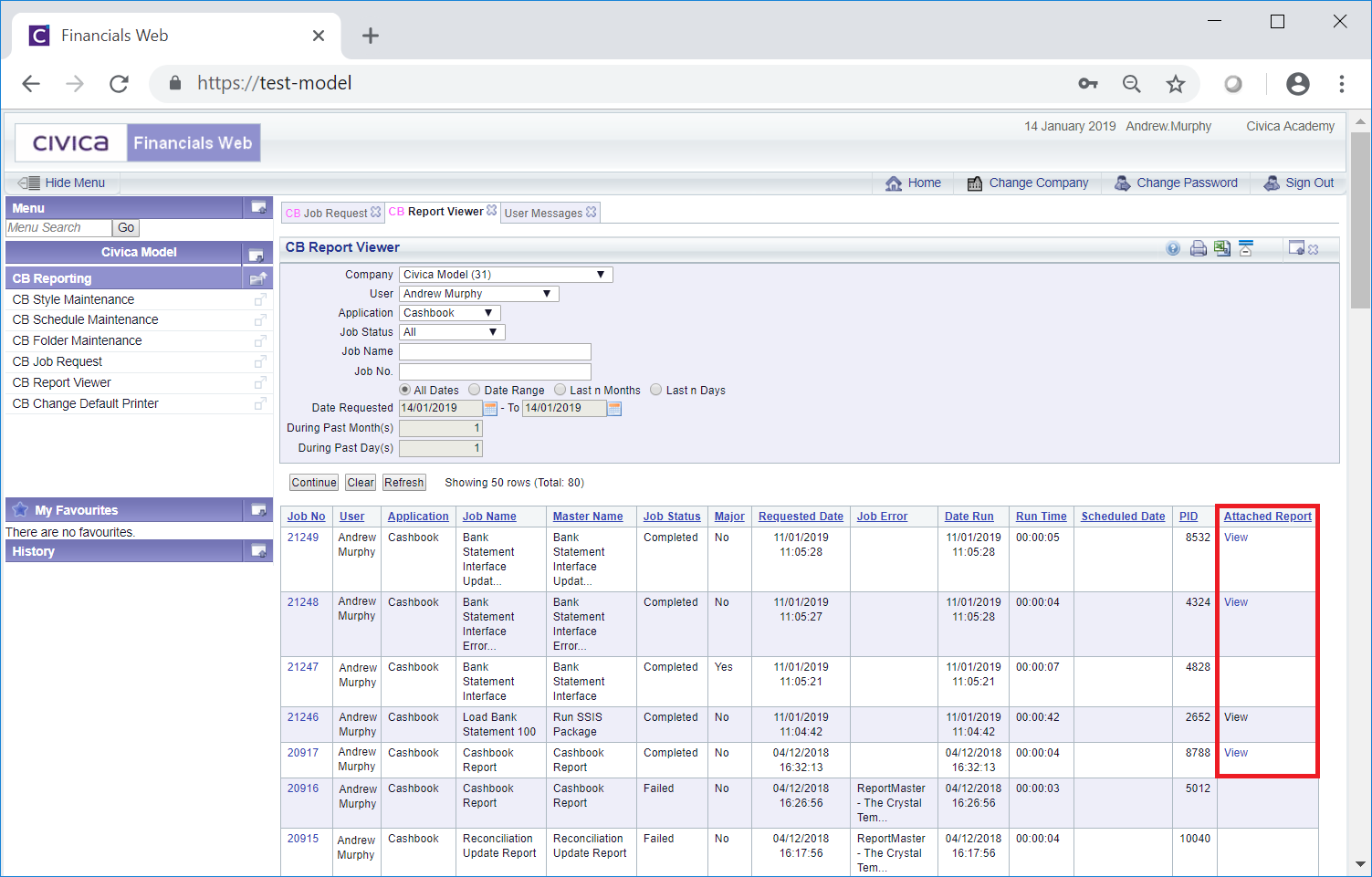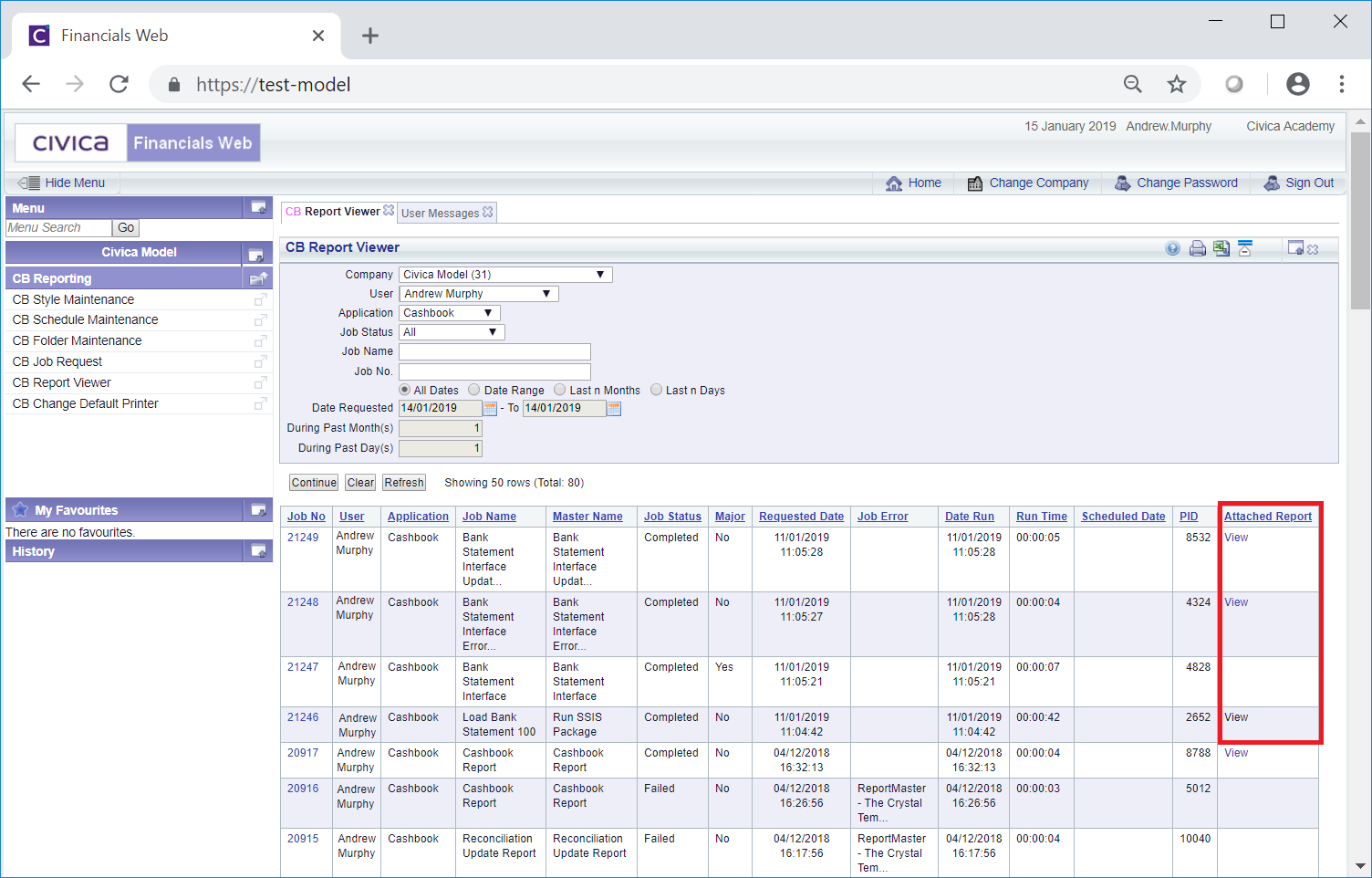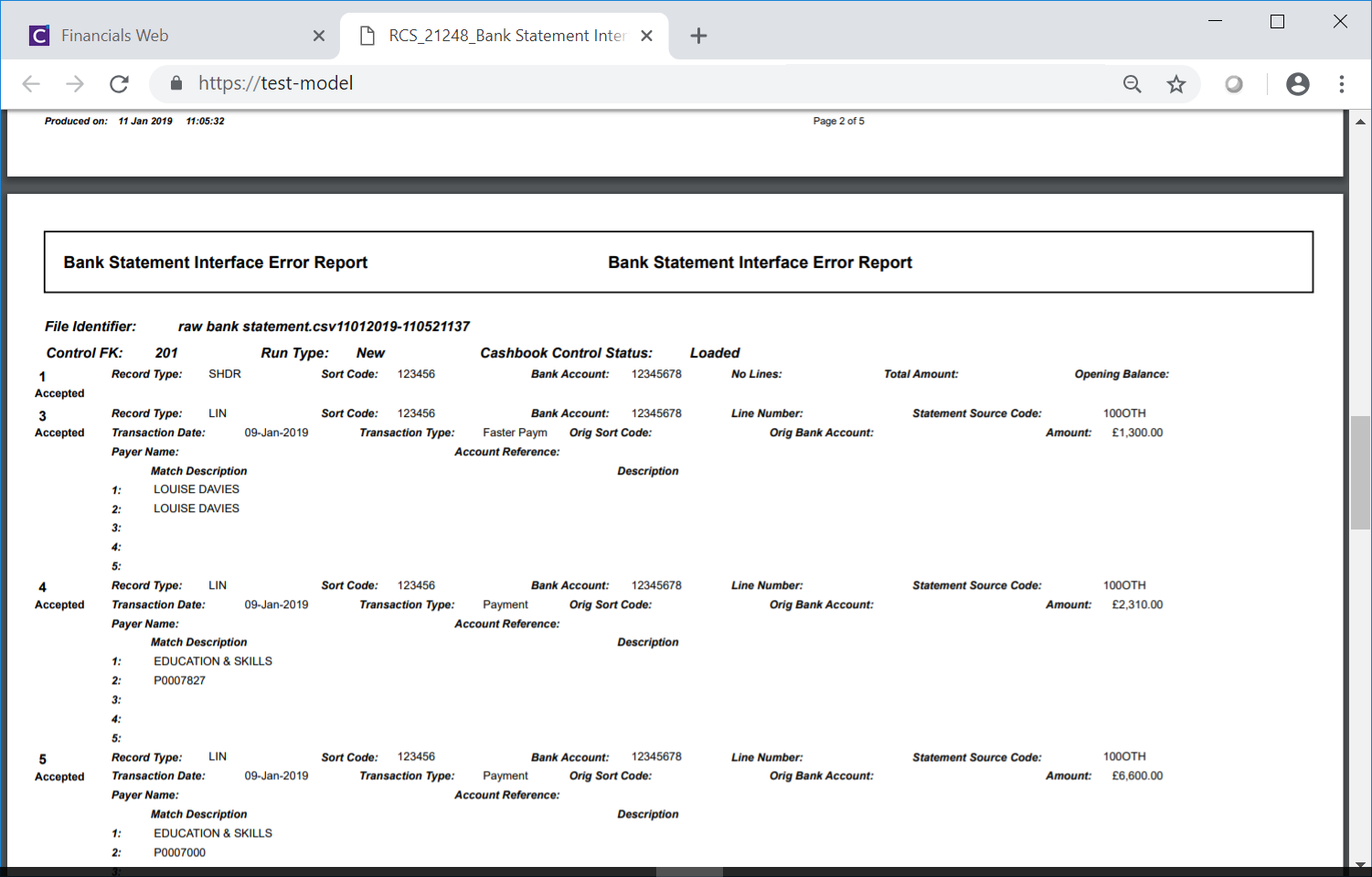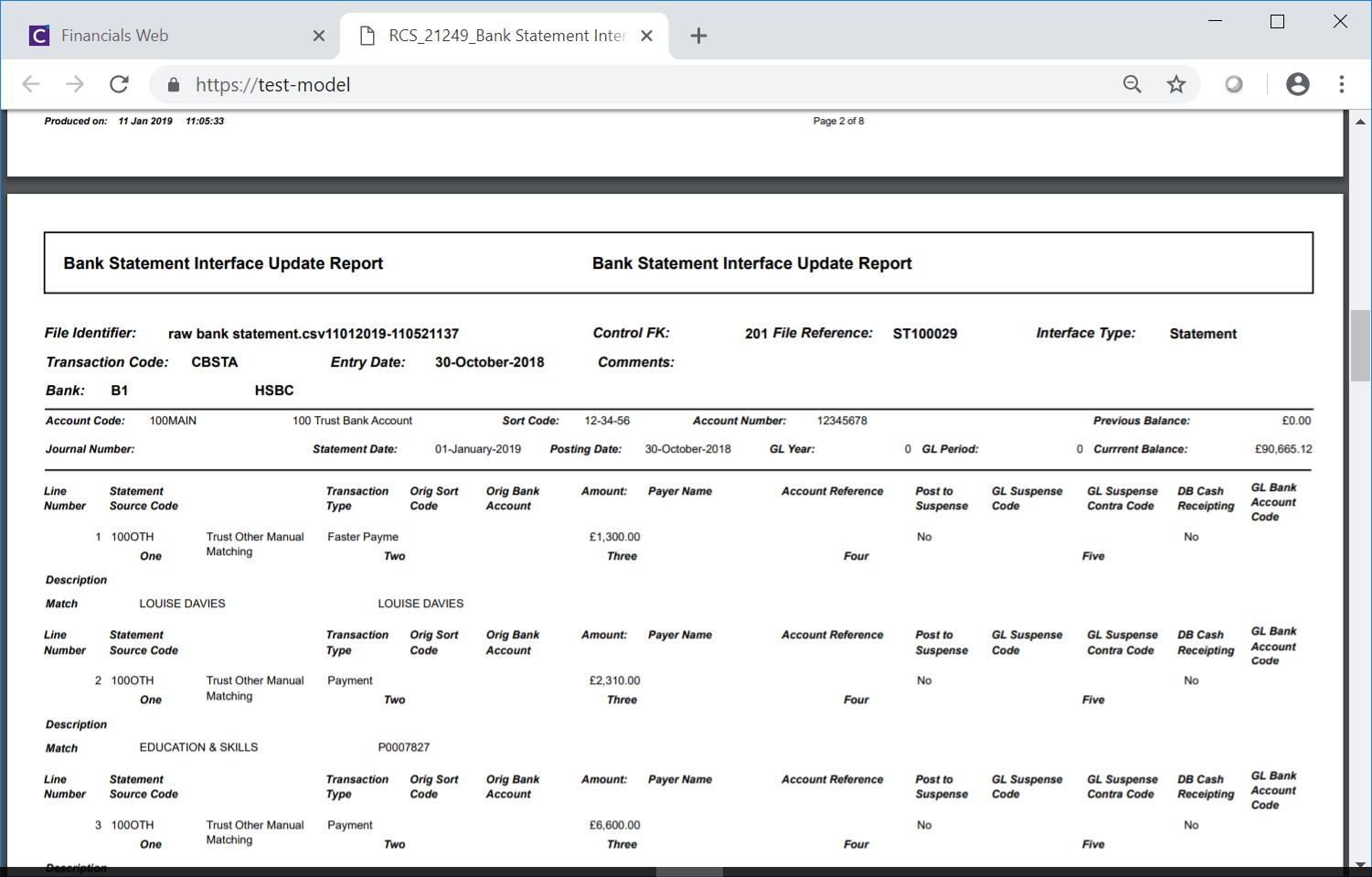Once the required Bank Statement has been uploaded via the upload job, as detailed in the Uploading Bank Statements section, the job and job reports can be viewed on the CB Report Viewer form, which can be accessed by selecting the CB Report Viewer option on the CB Reporting menu:
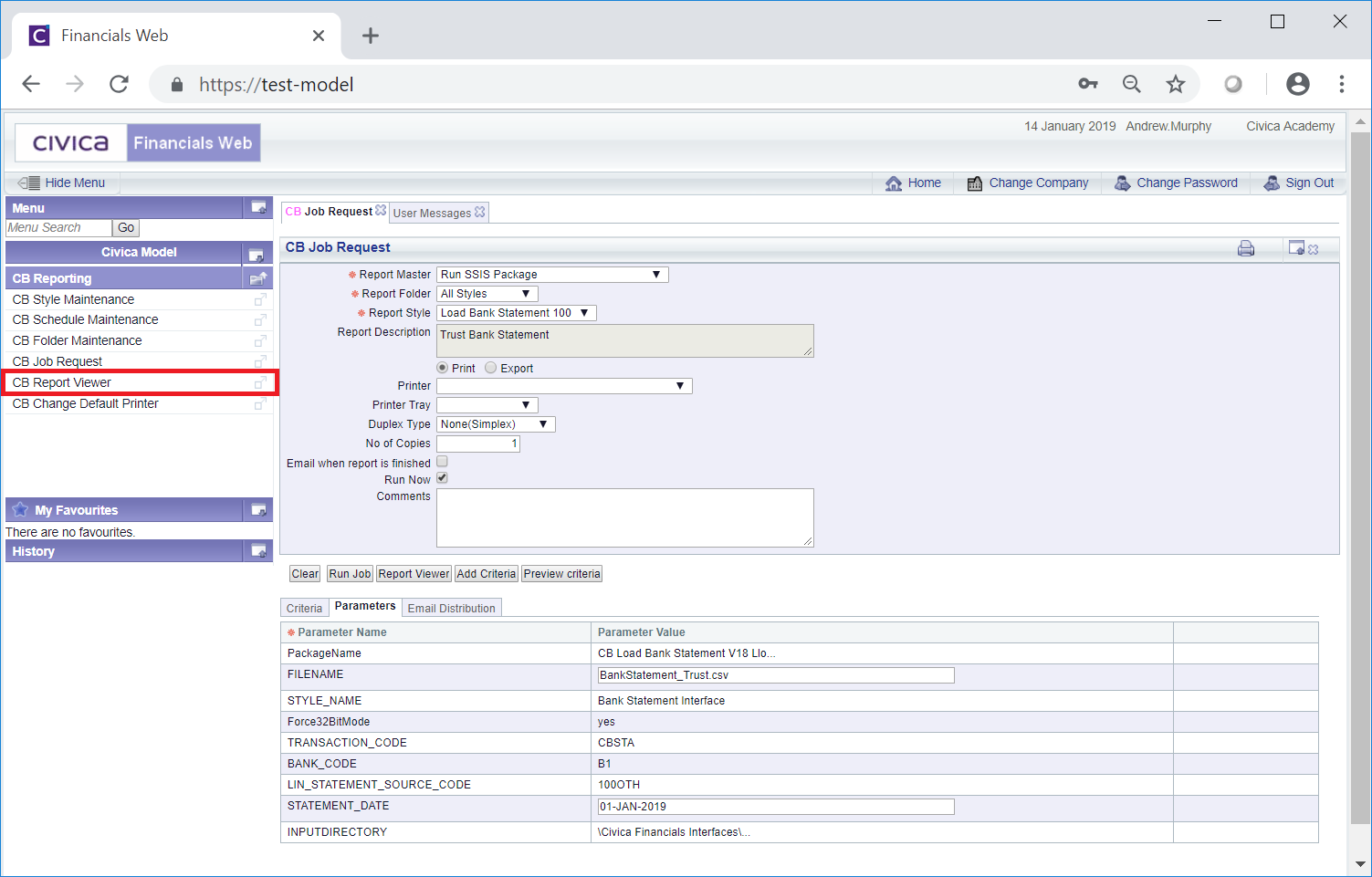
The CB Report Viewer form will open with your user populated in the User field:
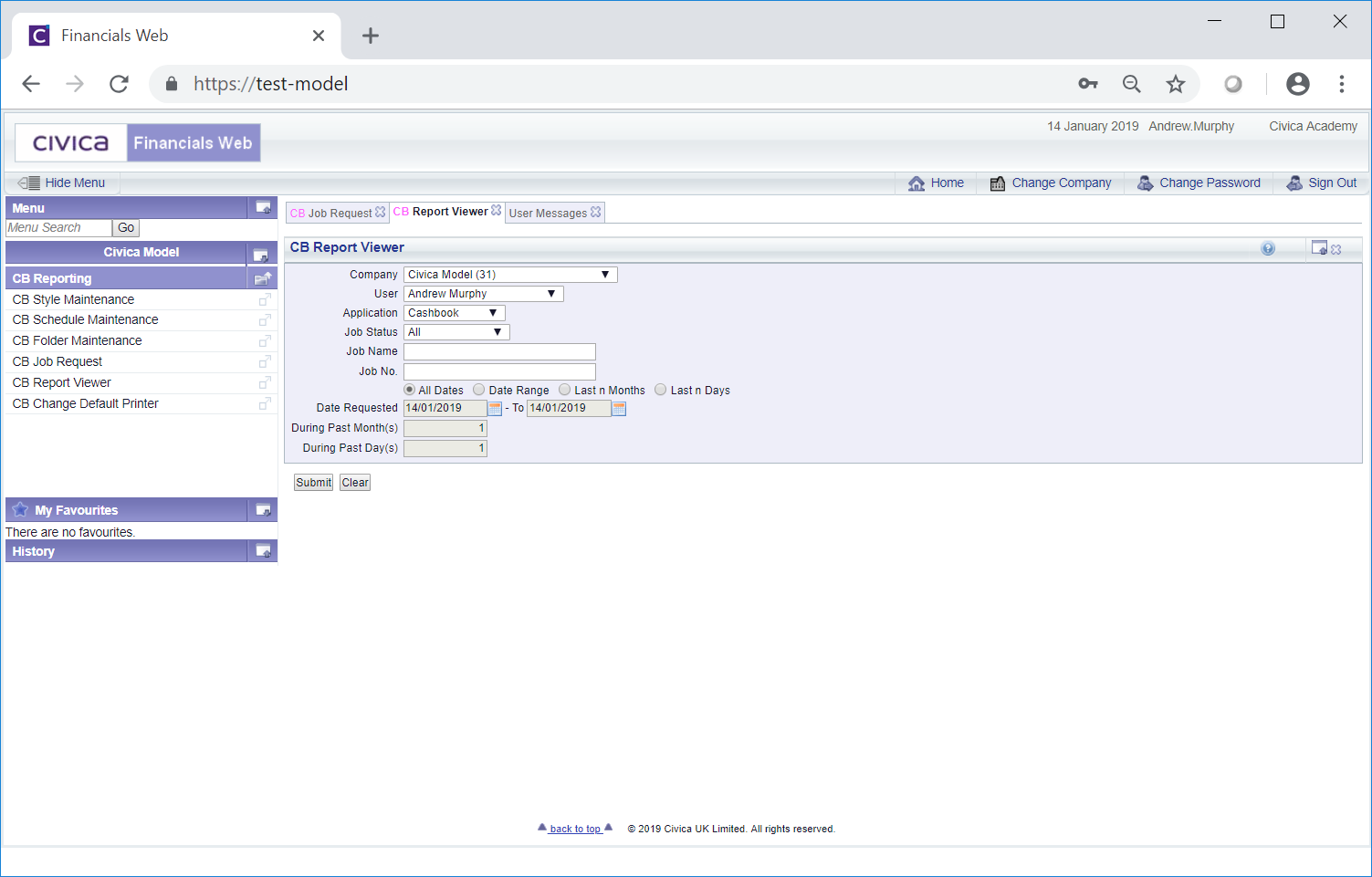
Click on the  button and if the job has completed 4 rows will be displayed in the Grid at the bottom of the form:
button and if the job has completed 4 rows will be displayed in the Grid at the bottom of the form:
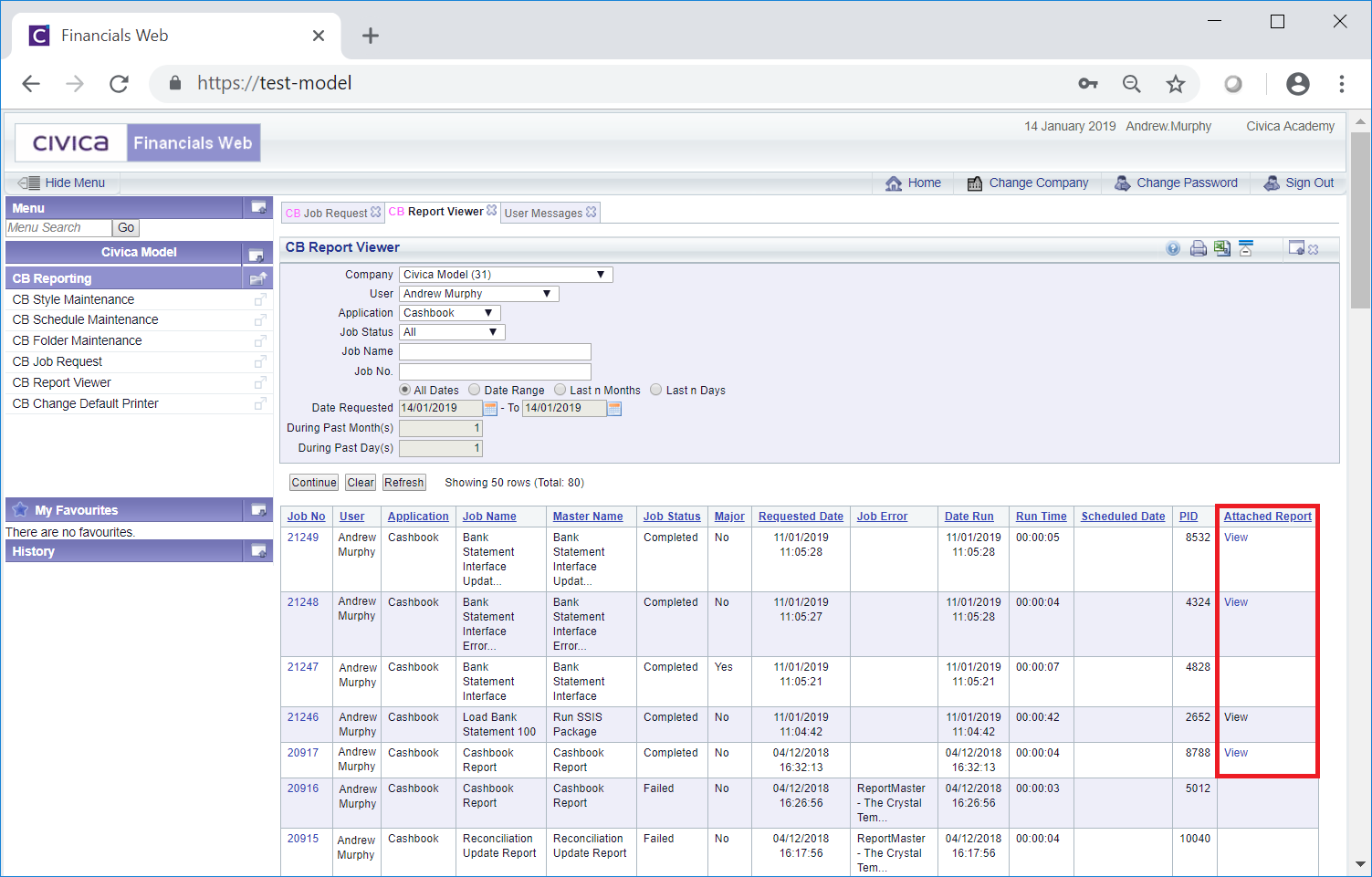
The fourth Line on the Grid is the job that was run, i.e. the line with a Master Name of Run SSIS Package. Once this job has completed successfully, the Bank Statement Interface job will run and set off the Bank Statement Interface Error Report and the Bank Statement Update Report. In effect 4 jobs should run.
Please note: Where the first job fails, i.e. Run SSIS Package job, the other 3 jobs will not run. The most common reasons for this job to fail are:
- The required Statement file has not been placed into the Input Directory File in the Parameters of the upload job, which is further detailed in the Uploading Bank Statements section.
- The File Name in the Parameters of the upload job, as detailed in the Uploading Bank Statements section, has been added incorrectly.
- The Statement Date in the Parameters of the upload job, as detailed in the Uploading Bank Statements section, has the wrong date or is in the incorrect format.
Where all the jobs have completed successfully, three reports will be available and can be accessed by clicking on the View link in the Attached Report column in the Grid:
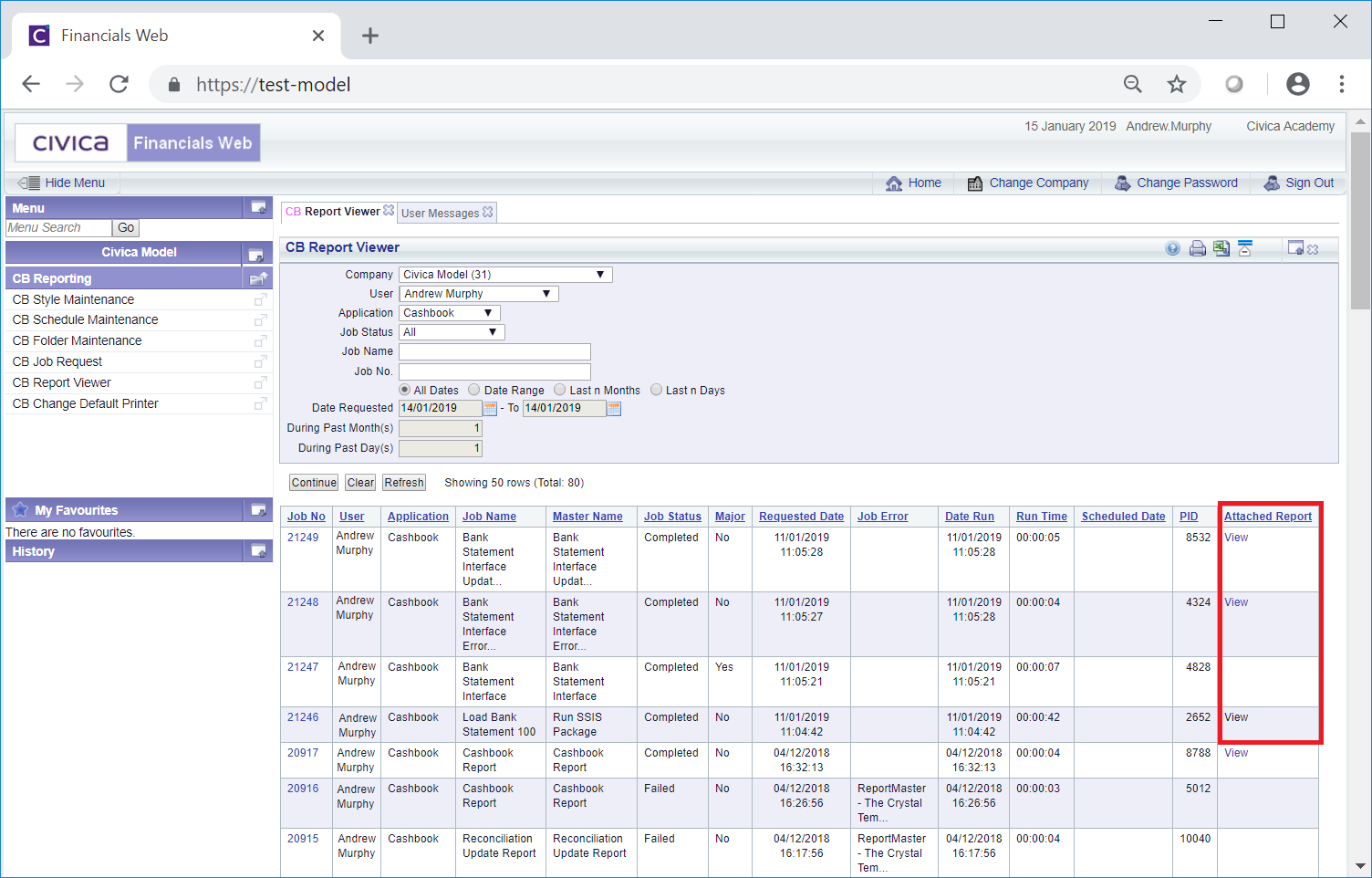
These are:
- Job Name: Load Bank Statement 100: Clicking on the View link on this line in the Grid will open the log file. You may need to access this file in certain circumstances, e.g. where the job fails, in which case a message will be displayed stating that you should view the issues on the log file.
- Job Name: Bank Statement Interface Error Report: Clicking on the View link on this line in the Grid will open the Bank Statement Interface Error Report and will list any errors:
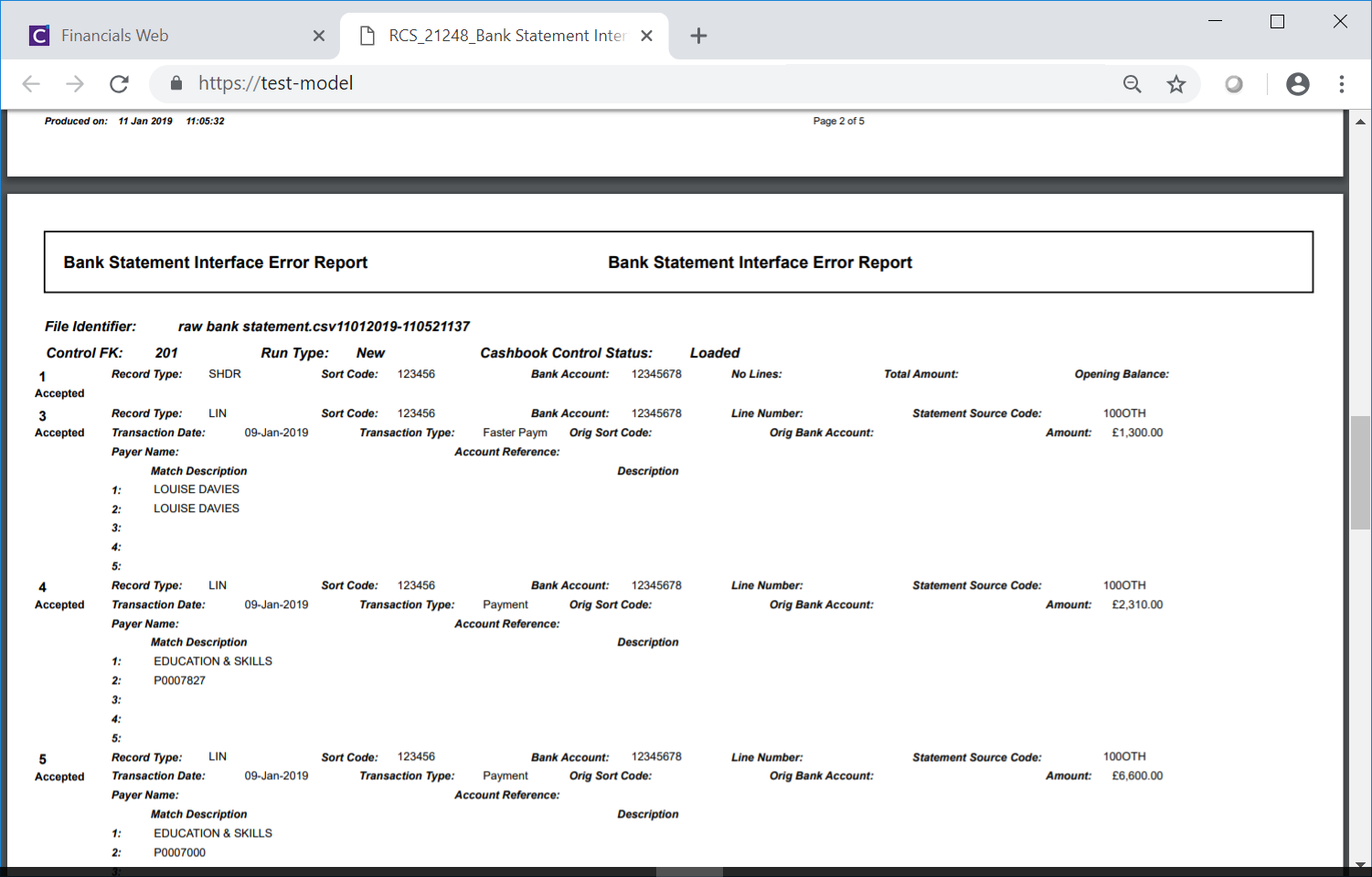
The most common errors include:
- The Statement to be uploaded is not for the selected Bank Account, i.e. you try to load a Statement for a different Bank Account than the one that has been selected on the Job Request form, as detailed in the Uploading Bank Statements section.
- A Statement with the same Statement Date has already been loaded for the Bank Account. You will not be able to load a Statement if one has already been loaded for the Bank Account and has the same Statement Date.
- The Statement to be uploaded has a Statement Date that is a date prior to a Statement that has already been loaded for the Bank Account. For example if a Statement has already been loaded with a Statement Date of 01-JAN-2019, you will not be able to load a Statement for the same Bank Account that has a Statement Date prior to this date. Statements for each Bank Account must be loaded in date order.
- Job Name: Bank Statement Interface Update Report: Clicking on the View link on this line in the Grid will open the Bank Statement Interface Update Report and will list all the transactions that have been uploaded into the Cashbook Management module successfully:
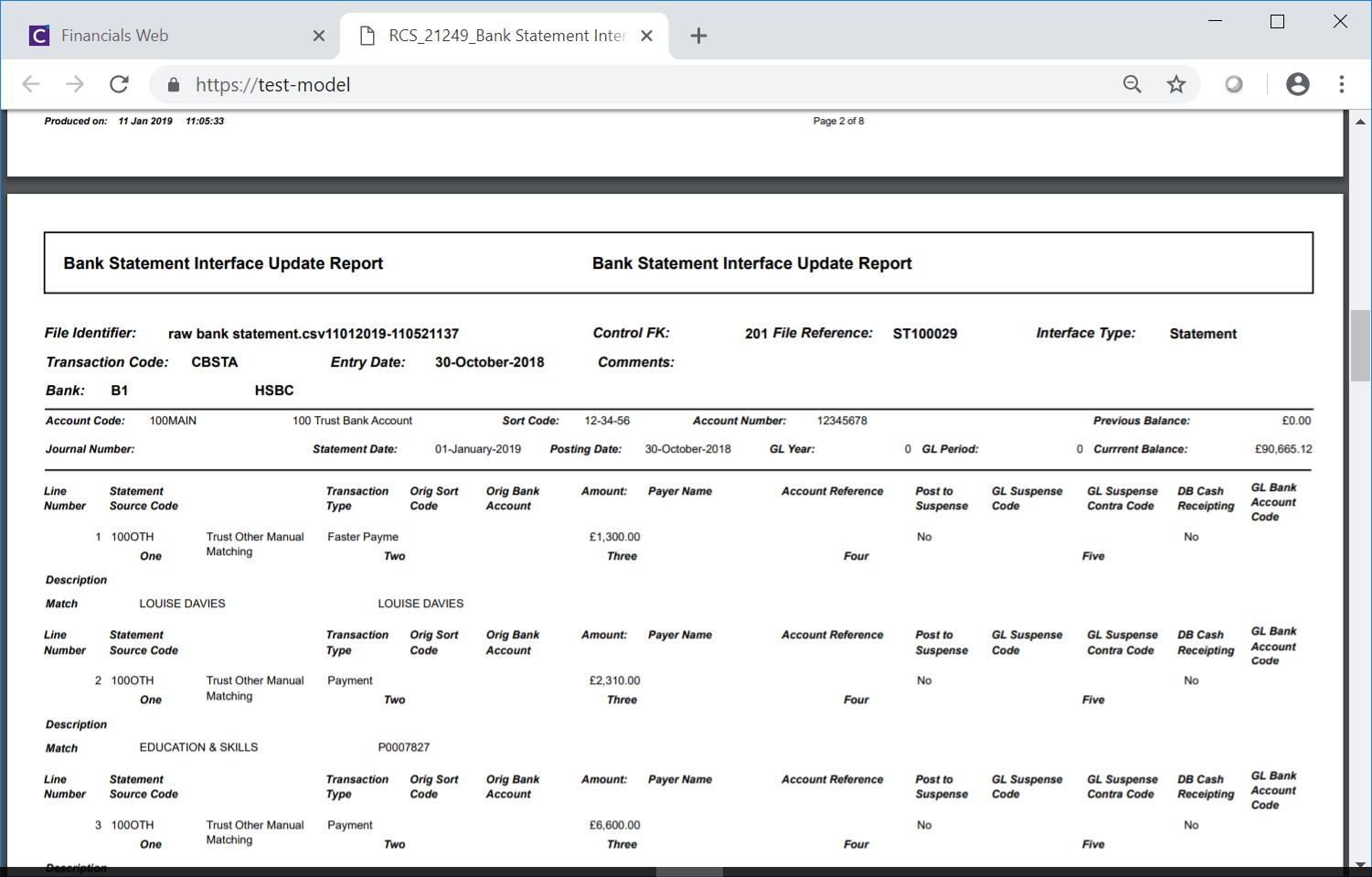
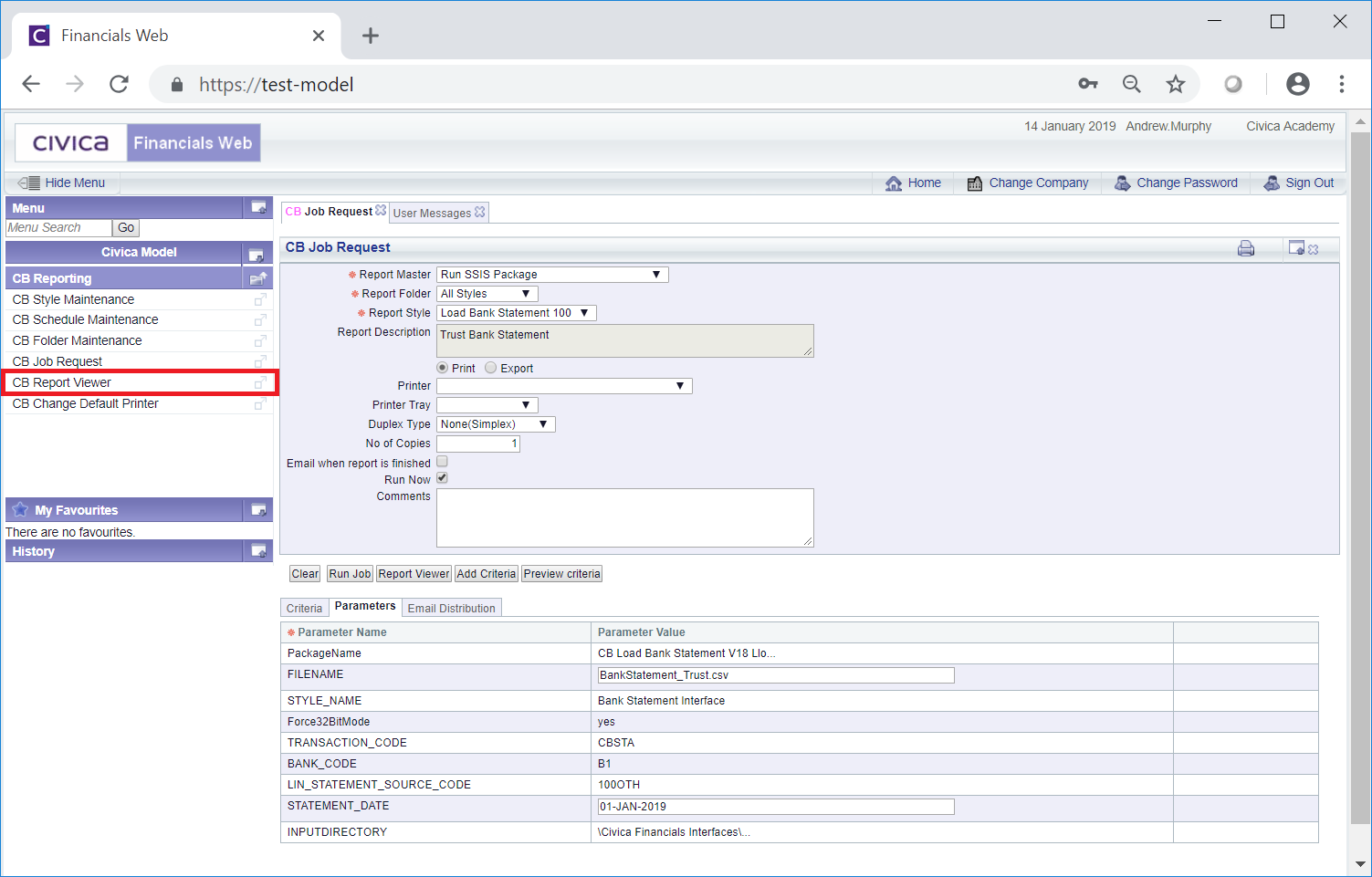
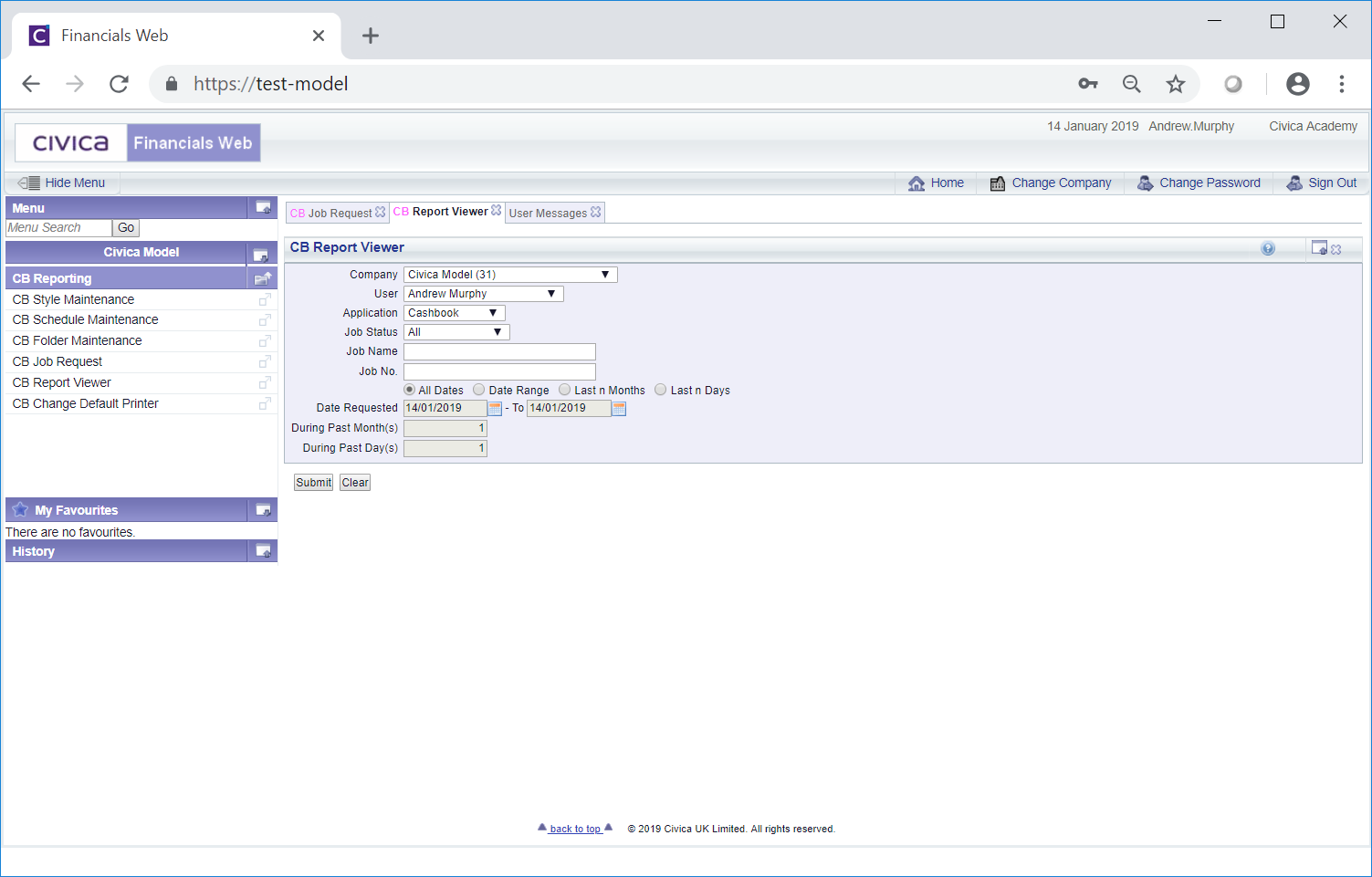
 button and if the job has completed 4 rows will be displayed in the Grid at the bottom of the form:
button and if the job has completed 4 rows will be displayed in the Grid at the bottom of the form: