This functionality allows you to amend transaction between two Debtors.
The DB Tidy Transactions Between Debtors form is accessed by selecting the Debtors option from the Financials menu:
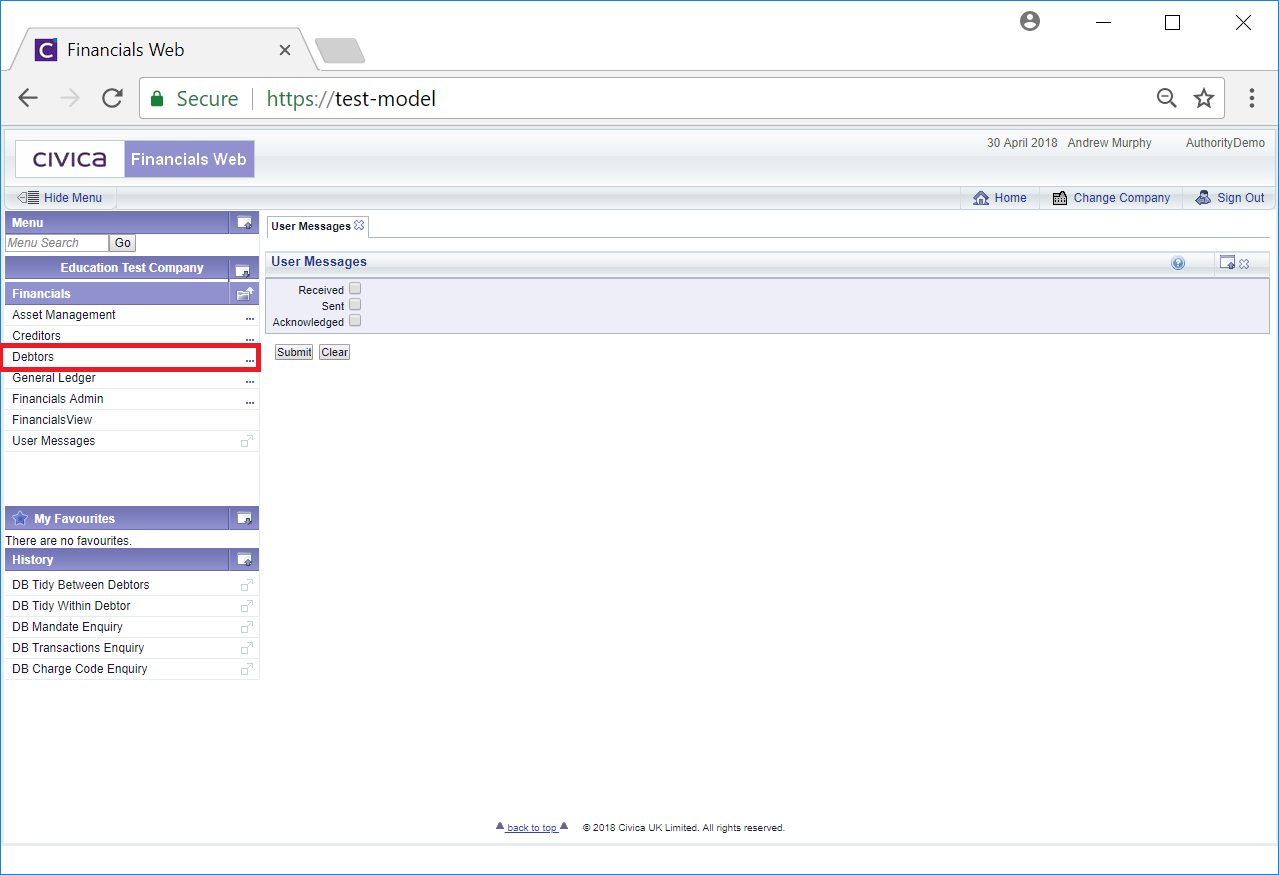
Then select the DB Adjustments option:
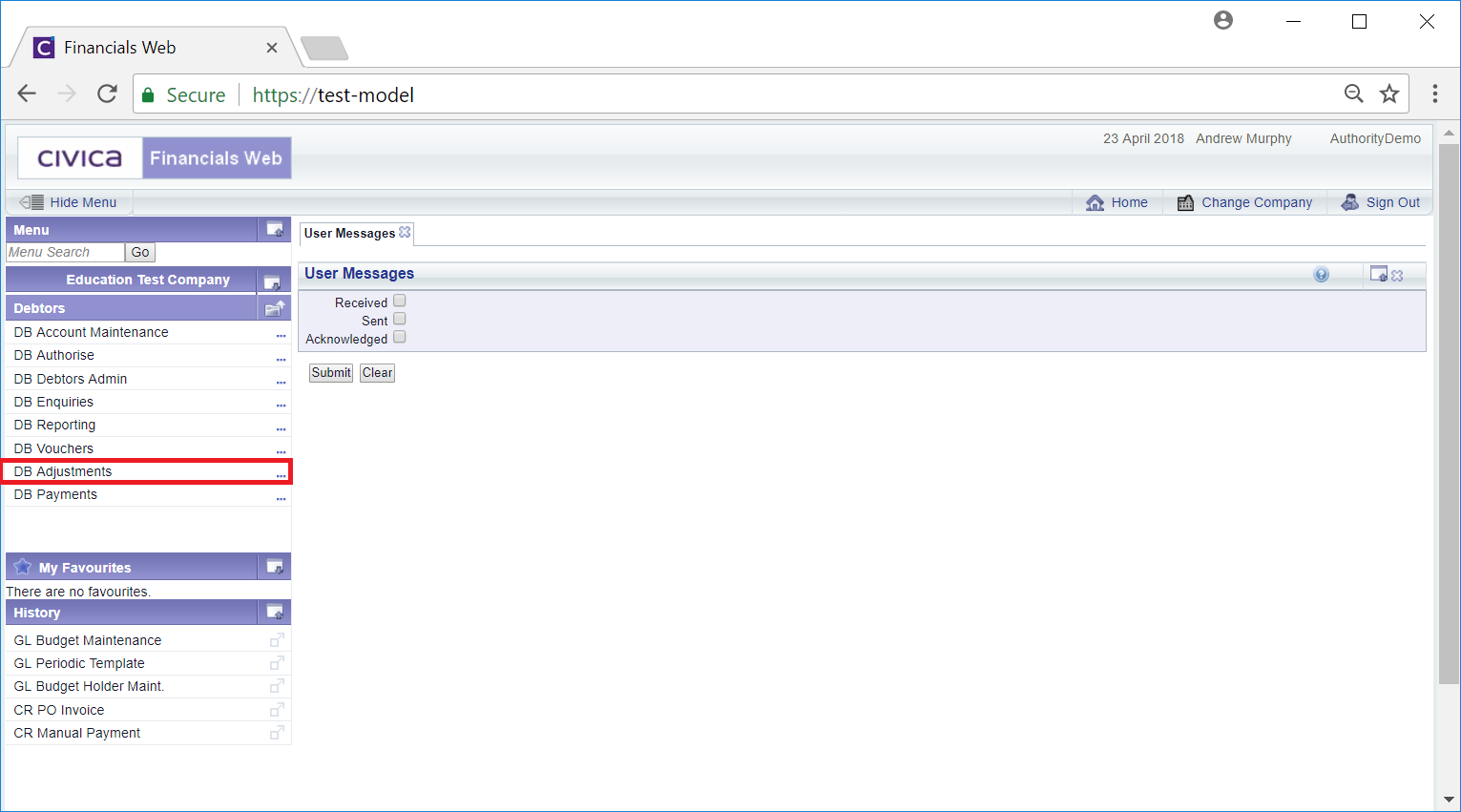
Then select the DB Tidy Between Debtors option:
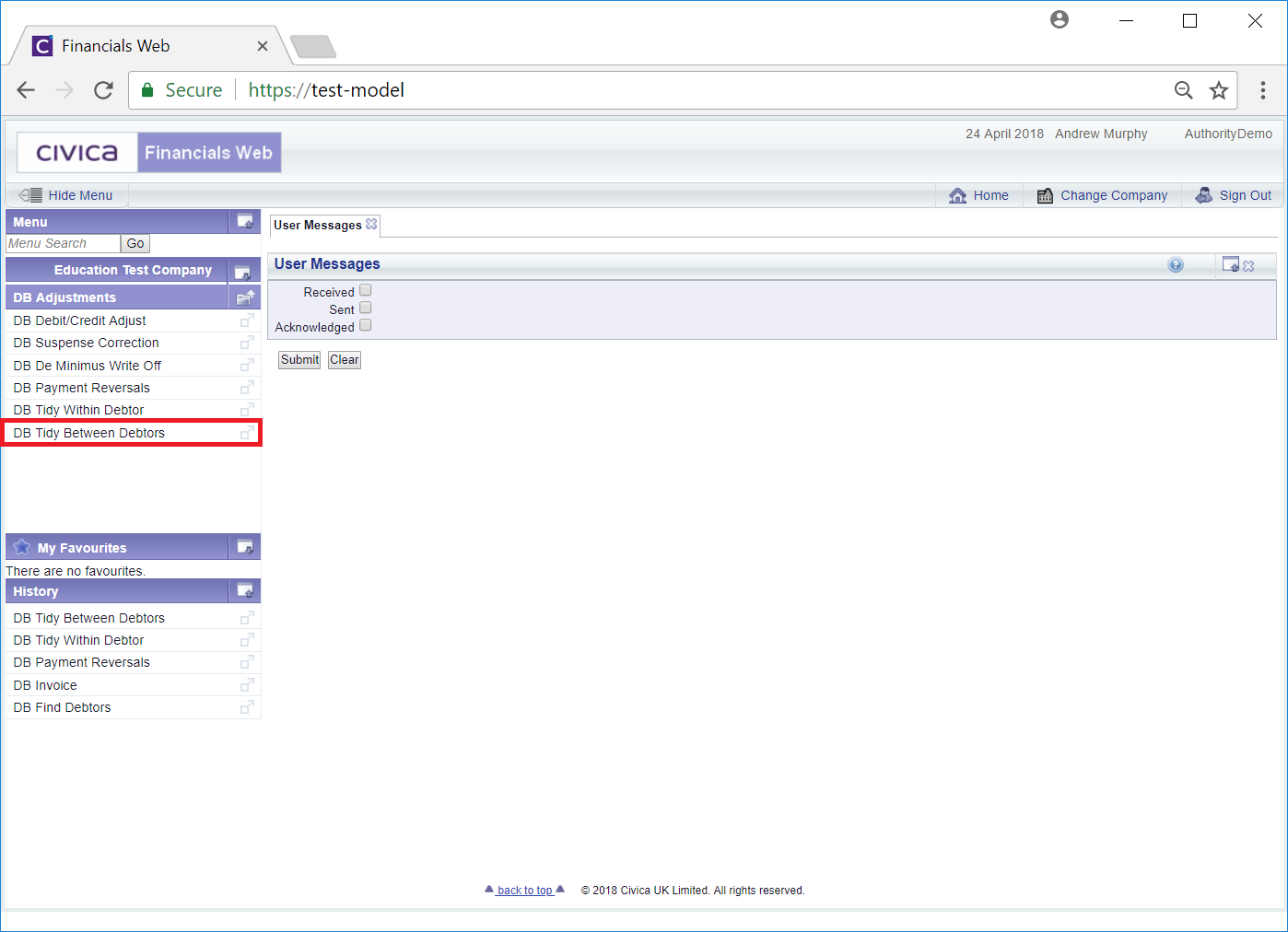
This will open the DB Tidy Between Debtors form:
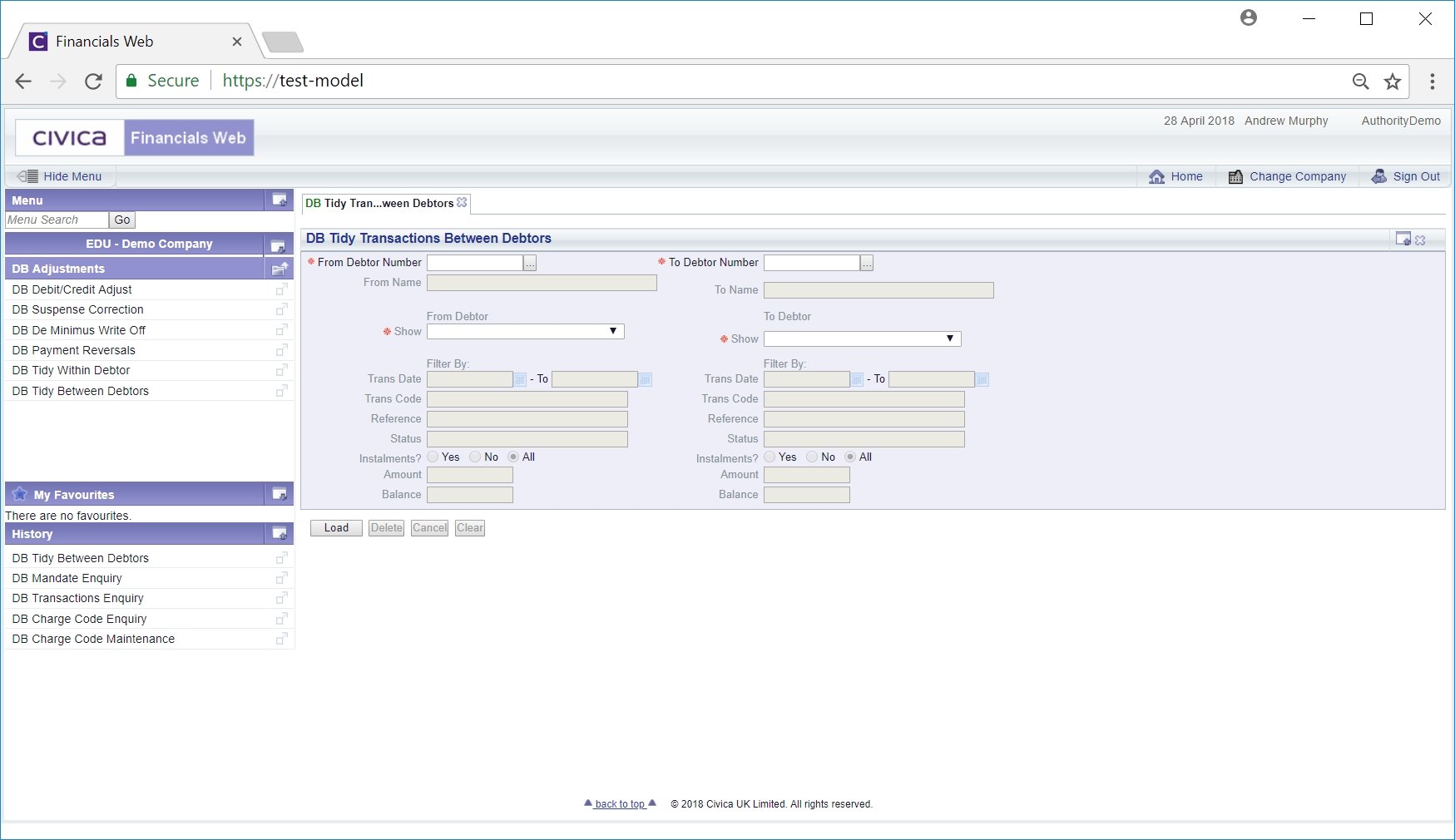
This form is split into two parts - the right hand side is for the 'From' Debtor and the left hand side is for the 'To' Debtor.
Add a Debtor number to the ![]() field and a Debtor number to the
field and a Debtor number to the ![]() field and select the
field and select the ![]() button..
button..
Alternatively you can search for the required Debtor by clicking on the Find Debtor button located immediately to the right of these field ![]() . This will open the DB Find Debtors form, which is further detailed in the Debtor Enquiry section.
. This will open the DB Find Debtors form, which is further detailed in the Debtor Enquiry section.
Once the Debtors have been added the remainder of the fields on the form will then be available.
Select an option in the  drop-down field for both the 'From' Debtor and the 'To Debtor'.
drop-down field for both the 'From' Debtor and the 'To Debtor'.
You can also filter these transactions by adding details in the Filter By section.
Clicking on the ![]() button will clear all the fields allowing you to add different Debtors.
button will clear all the fields allowing you to add different Debtors.
Click on the  and the transactions that meet the criteria added to the form will be displayed at the bottom of the for. The 'From' Debtor's transactions will be displayed on the left hand side and the 'To' Debtor transaction will appear on the right hand side:
and the transactions that meet the criteria added to the form will be displayed at the bottom of the for. The 'From' Debtor's transactions will be displayed on the left hand side and the 'To' Debtor transaction will appear on the right hand side:
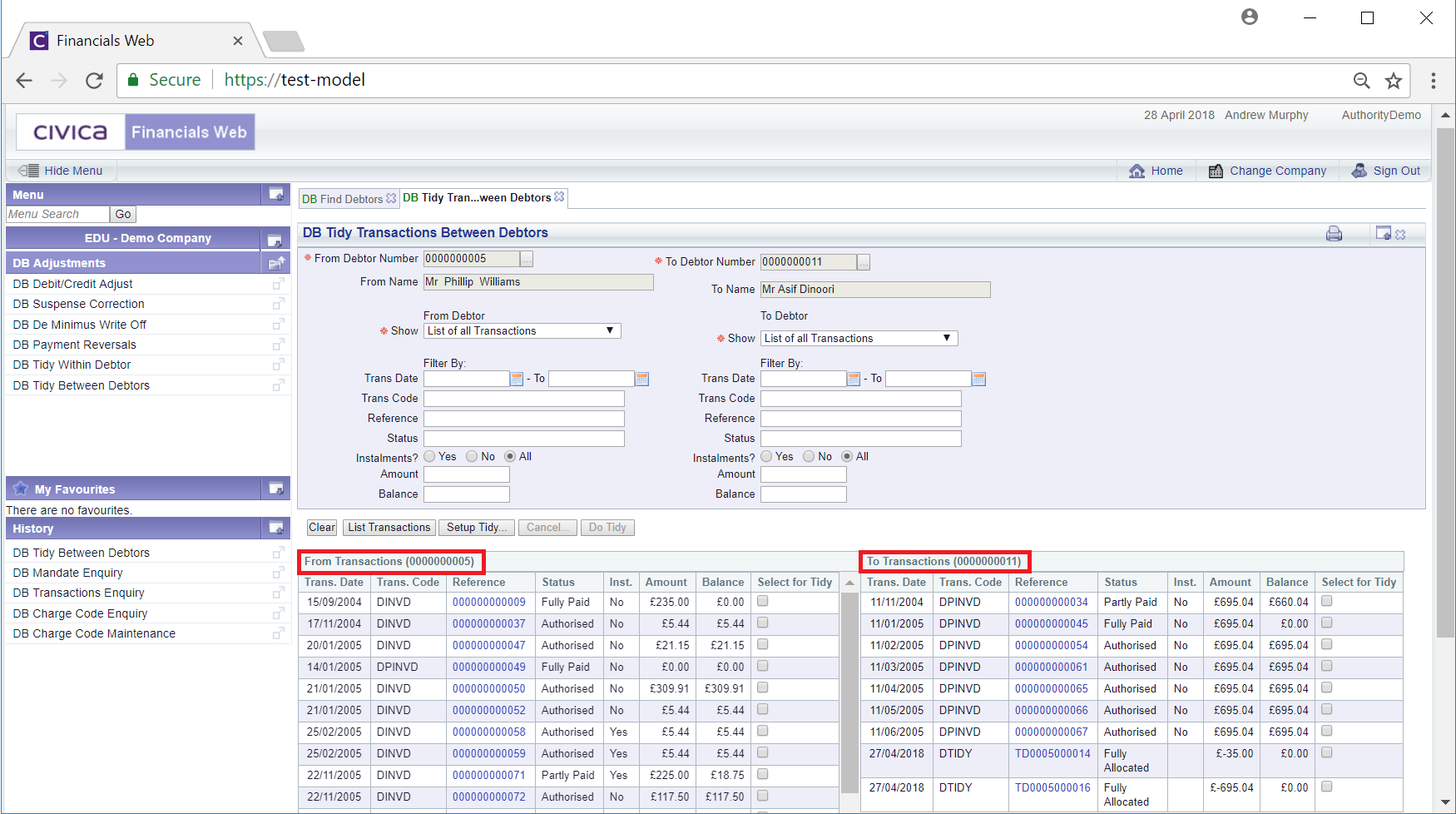
Select the relevant transactions in the Select for Tidy column:
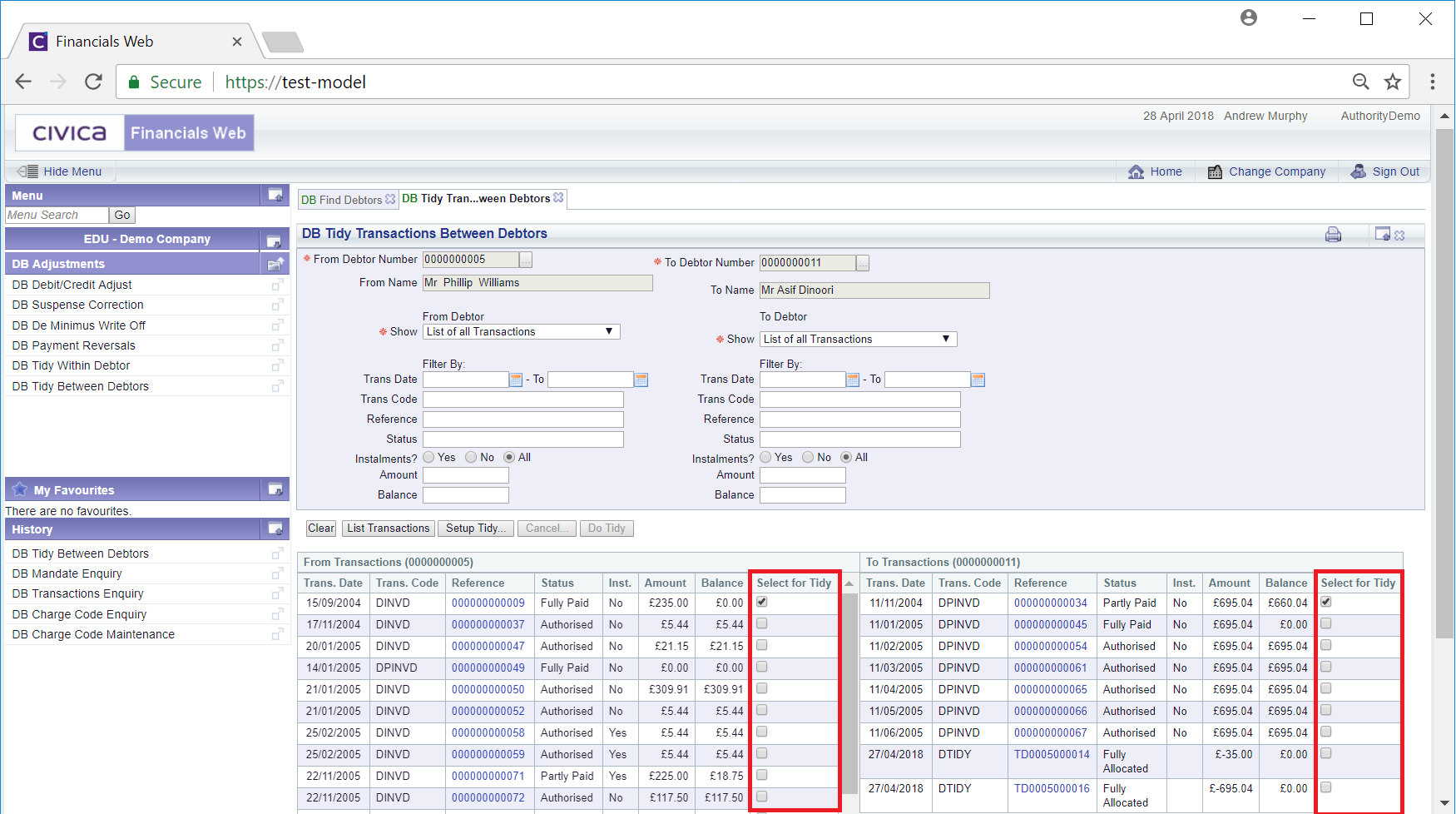
Click on the  button and the selected transaction will be displayed in Transactions Selected Grid at the bottom of the form:
button and the selected transaction will be displayed in Transactions Selected Grid at the bottom of the form:
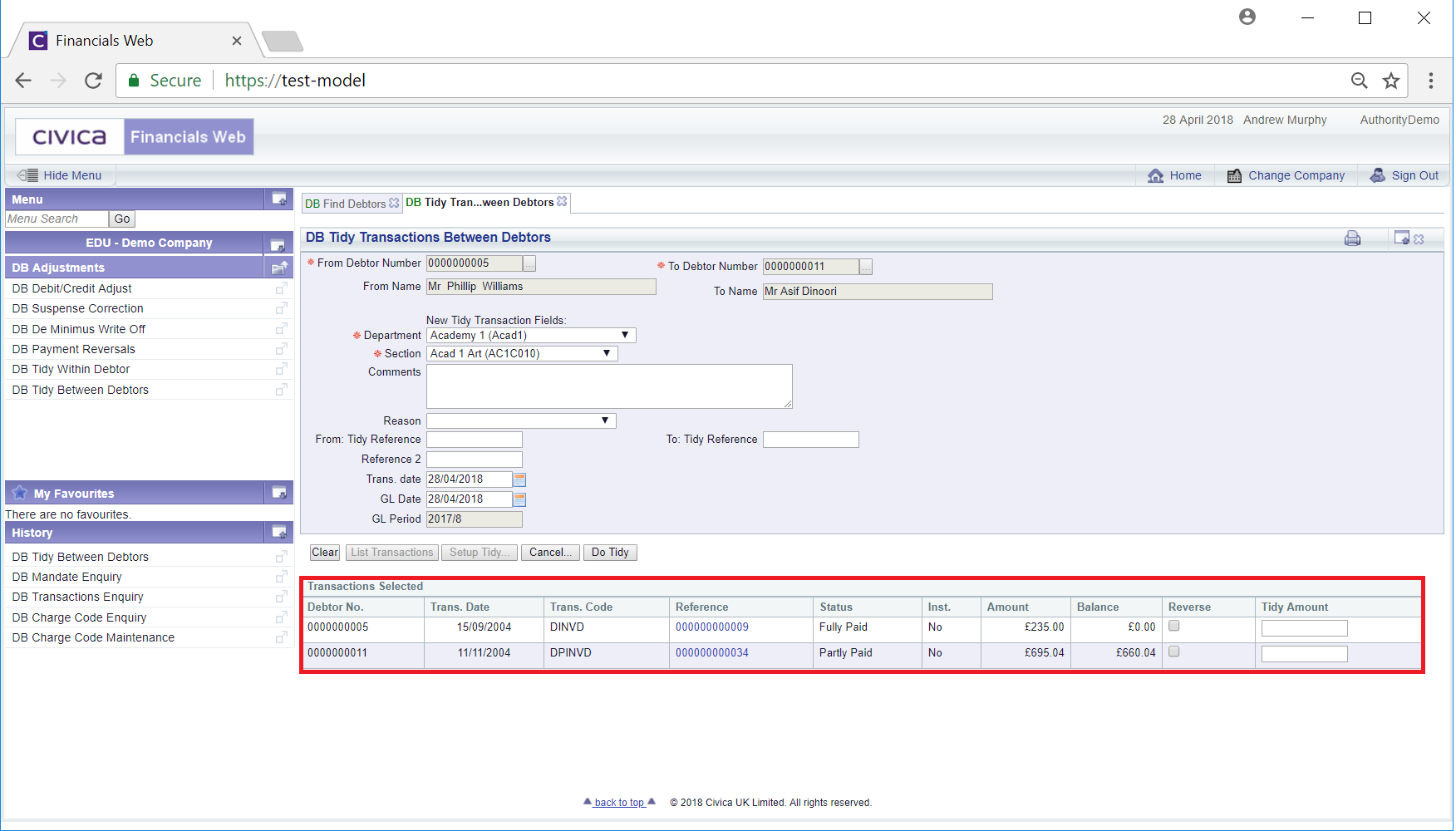
Add the required amount in the Tidy Amount column - please note these must balance to zero, i.e one must be a positive figure and the other a negative figure for the same amount:

In the above example £10 would be removed from the first transaction and £10 added from the second transaction.
Click on the  button to confirm the transaction.
button to confirm the transaction.
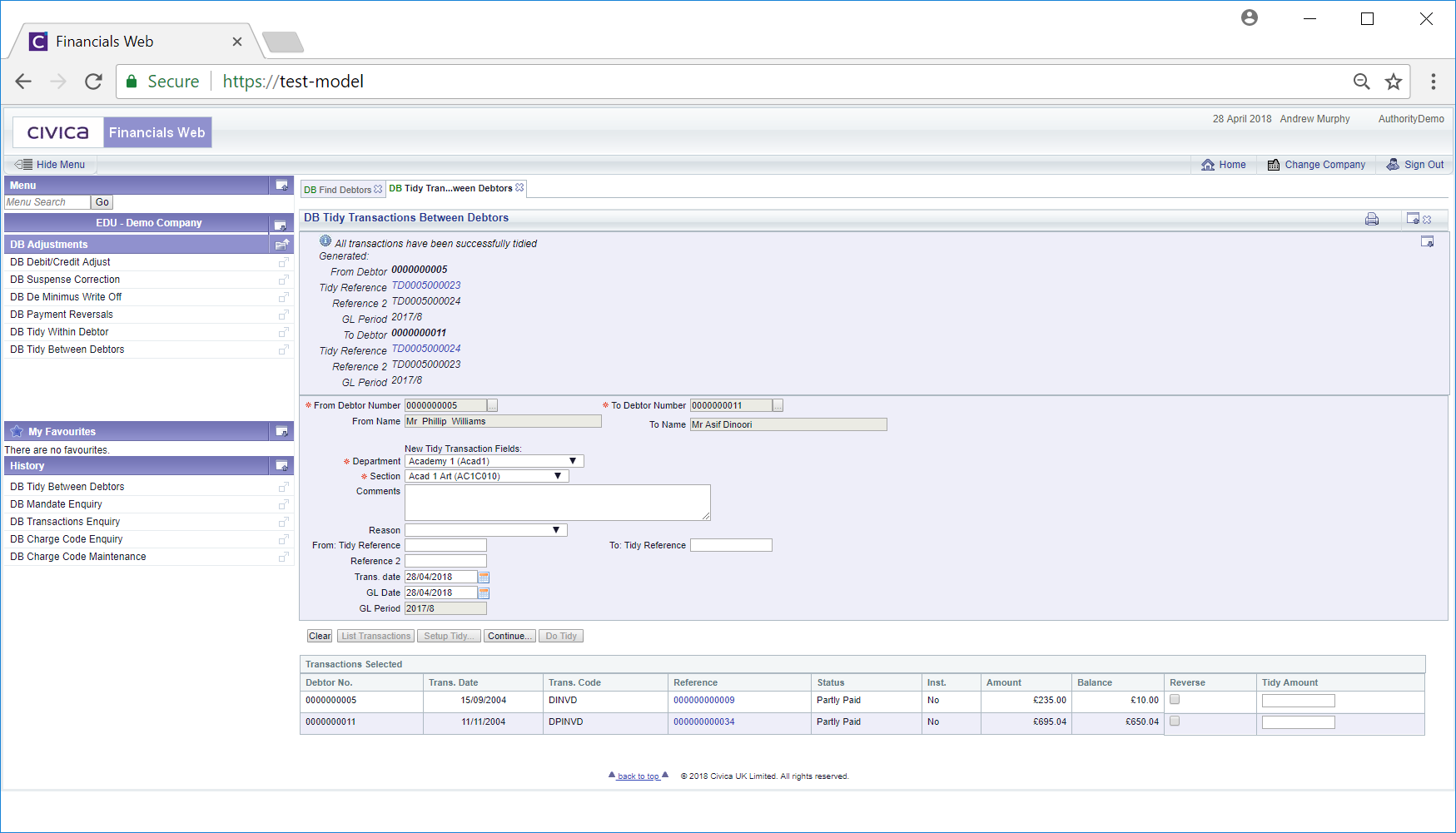
£10 has been removed from the first transaction and £10 added to the second transaction.
Details of the adjustment can be viewed by clicking on the Tidy Reference links on the top section of the screen.
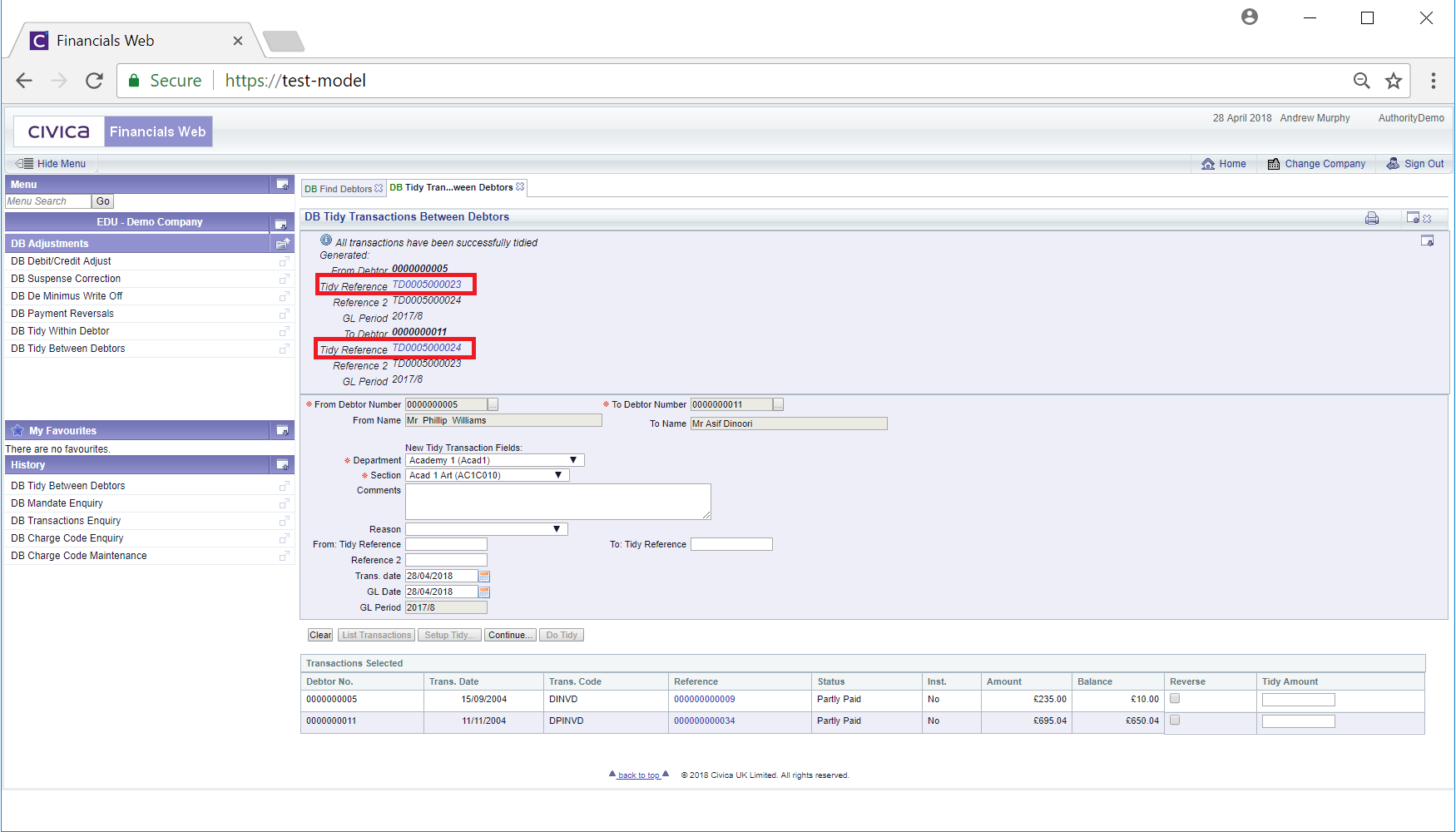
This will open the DB Enquiry form as detailed in the DB Enquiry section.
Click on the  button and all the transactions will be displayed again allowing you to make further adjustments:
button and all the transactions will be displayed again allowing you to make further adjustments:
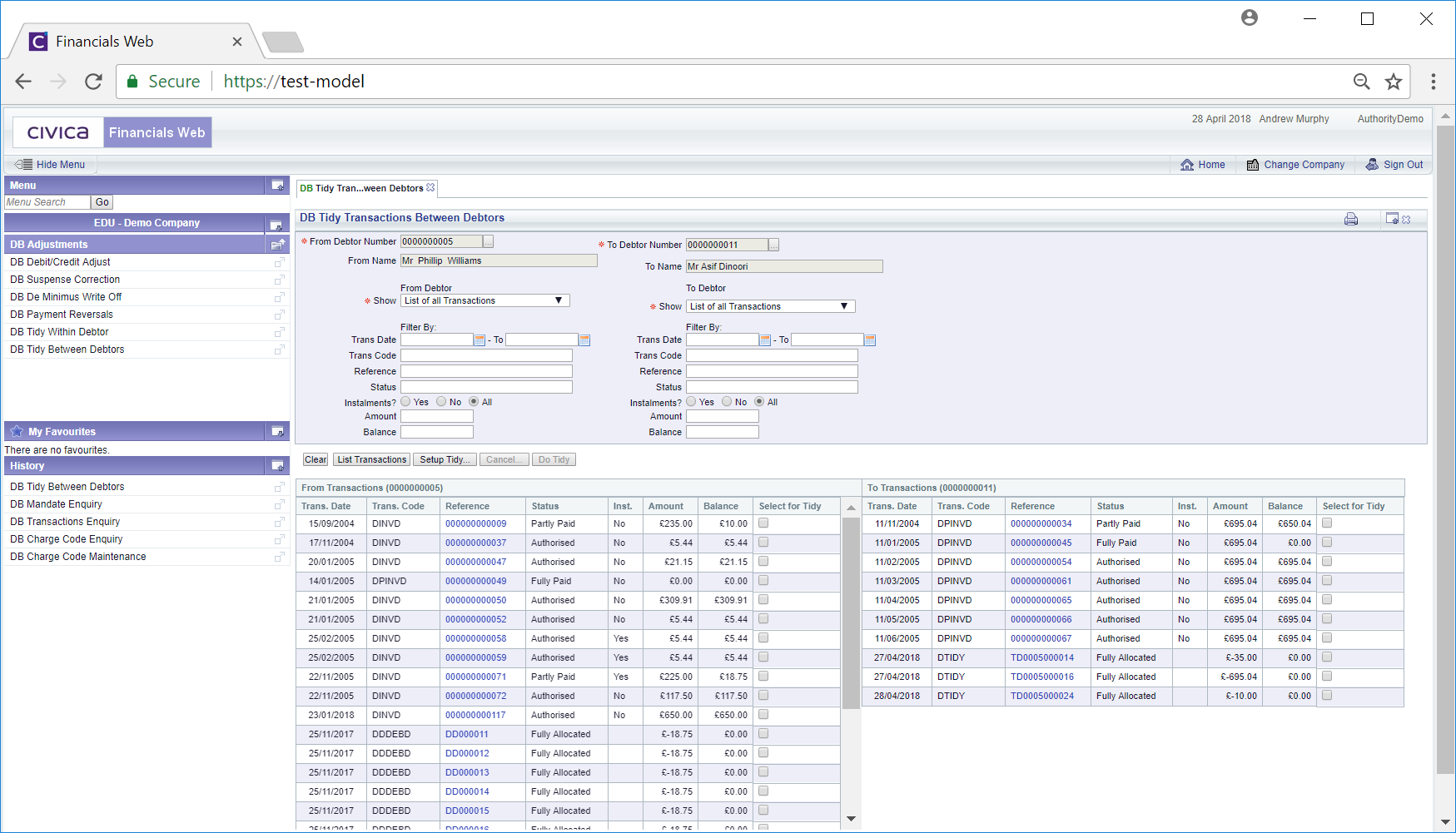
Alternatively select the Reverse option on one of the transactions. Add the full amount in the other transaction:

In the above example the full balance of £18.75 will be taken from the first transaction, increasing the balance to £668.79 and reducing the balance of the second transaction to £0.00.